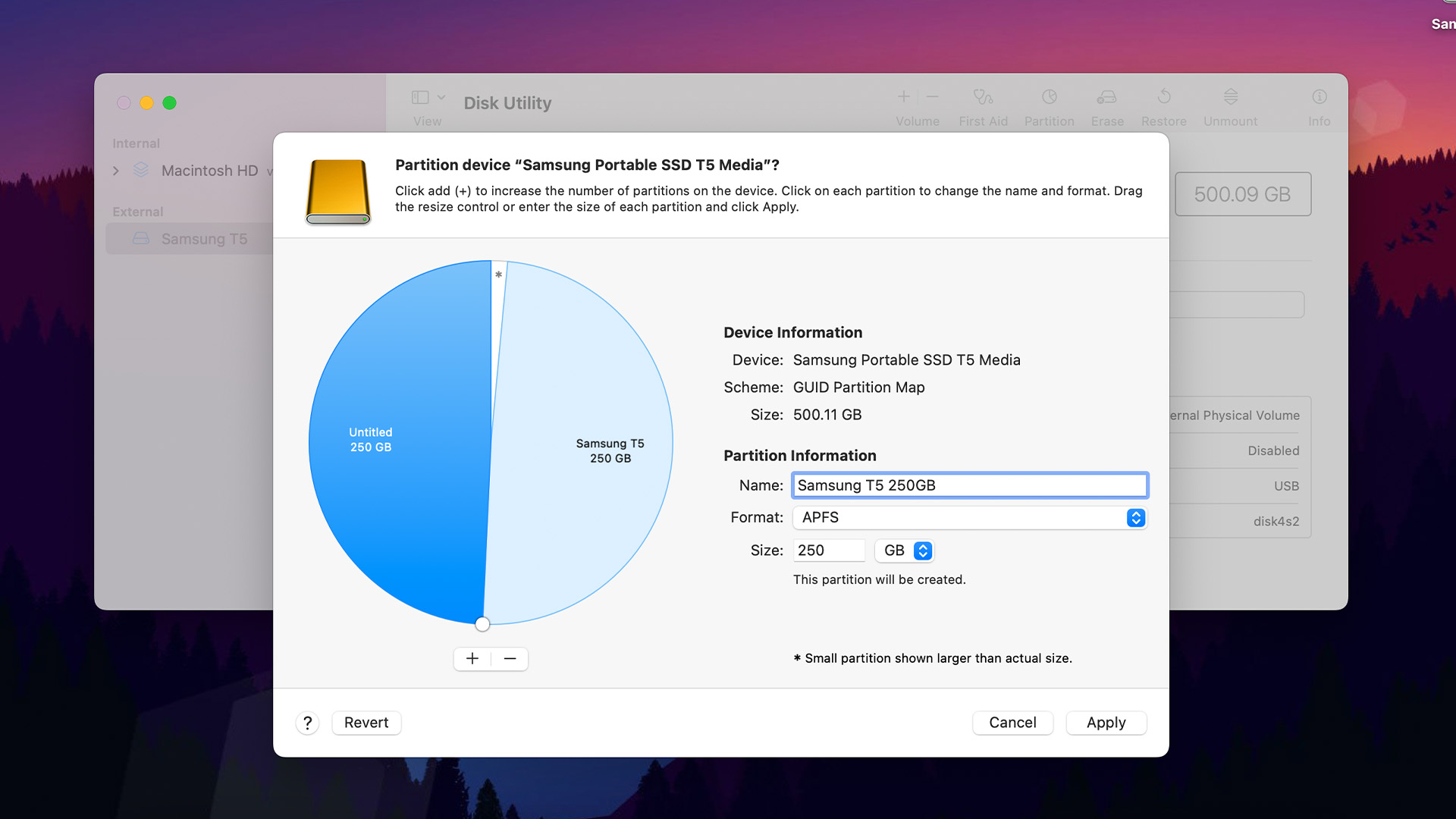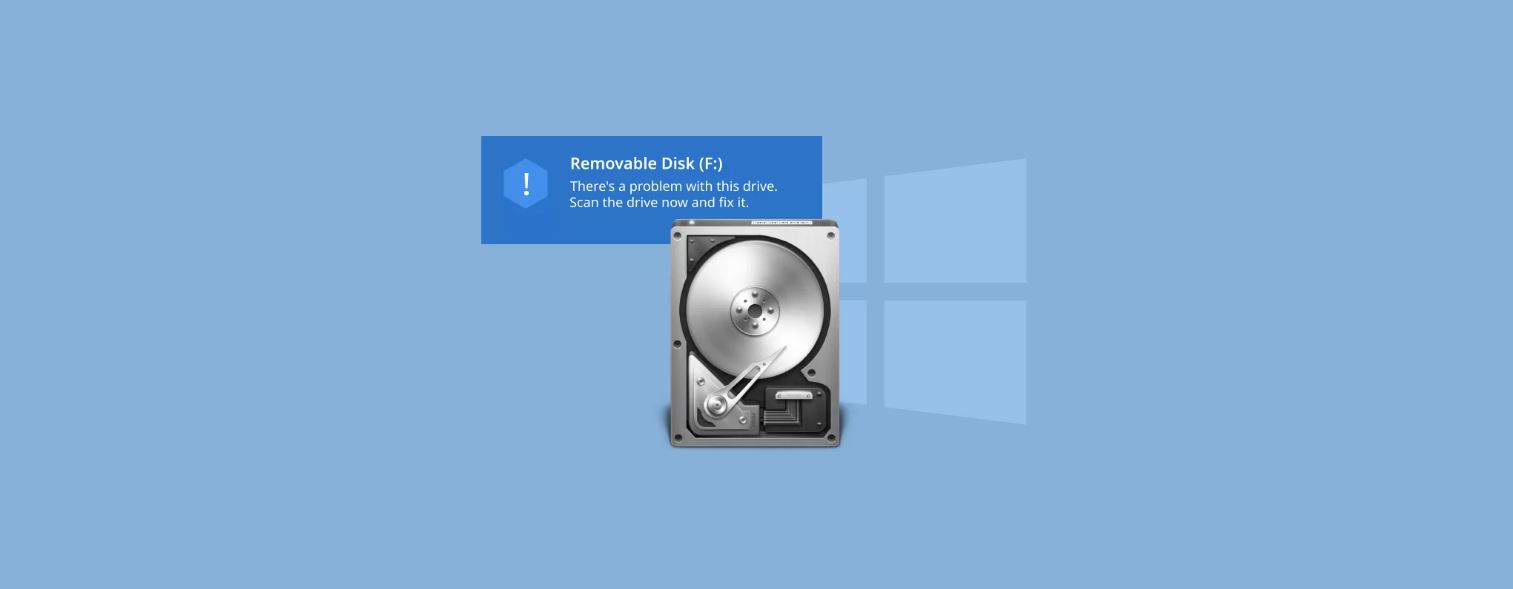Introduction
External hard drives have become an essential accessory for every avid gamer. With game sizes growing larger and larger, the limited storage capacity of gaming consoles or computers can quickly become a major obstacle. However, it’s not as simple as connecting any external hard drive and instantly gaining access to all your favorite games. Many gamers often wonder why they can’t play games directly from their external hard drives.
While it would be convenient to install and play games directly from an external hard drive, there are several reasons why this is not always possible. In this article, we will explore the various factors that can prevent you from playing games off your external hard drive and provide insights into possible workarounds.
By delving into the technical aspects of file system compatibility, transfer speeds, power supply requirements, formatting processes, and compatibility issues with gaming consoles, we aim to shed light on why this restriction exists and how you can navigate around it effectively.
So, if you’ve been scratching your head wondering why you can’t play games off your external hard drive, keep reading to discover the answers you’ve been looking for!
Reason 1: File System Compatibility
One of the primary reasons why you may not be able to play games directly from your external hard drive is file system compatibility. Your gaming console or computer may only support specific file systems, and if your external hard drive is formatted using a different file system, it won’t be recognized.
For example, if you have an external hard drive formatted with the Windows NTFS file system, it may not be compatible with gaming consoles like PlayStation or Xbox, which often require the use of the FAT32 file system. Similarly, macOS systems typically utilize the HFS+ or APFS file systems, which may not be compatible with certain gaming consoles or Windows computers.
To check the file system of your external hard drive, you can connect it to your computer and navigate to the Disk Management or Disk Utility tool, depending on your operating system. Here, you can verify the file system and determine whether it is compatible with your gaming console or computer.
Fortunately, there are potential solutions to overcome file system compatibility issues. One option is to reformat your external hard drive to a compatible file system. However, this process will result in the loss of all data on the drive, so it’s crucial to back up any important files before proceeding. Another alternative is to use third-party software that can enable your gaming console or computer to read and access different file systems.
Overall, file system compatibility plays a critical role in whether or not you can play games off your external hard drive. Understanding the file system requirements of your gaming device and ensuring compatibility with your external hard drive is essential for a seamless gaming experience.
Reason 2: Insufficient Transfer Speeds
Another factor that can prevent you from playing games directly from your external hard drive is insufficient transfer speeds. When it comes to gaming, especially for larger and more graphically demanding games, quick and consistent data transfer is critical for smooth gameplay.
While modern external hard drives offer impressive storage capacities, their transfer speeds can vary significantly. Many external hard drives use the USB 2.0 or USB 3.0 interface, which can have limitations when it comes to data transfer rates. USB 2.0, for example, has theoretical transfer speeds of up to 480 Mbps, while USB 3.0 can reach speeds of up to 5 Gbps. However, real-world transfer speeds may be slower due to various factors such as the quality of the hard drive and cable, system compatibility, and other simultaneous data transfers.
When playing games directly from an external hard drive, slow transfer speeds can result in longer loading times, stuttering, and in some cases, game crashes or freezing. This can significantly impact your gaming experience, leading to frustration and diminished enjoyment.
One potential solution to address the issue of insufficient transfer speeds is to upgrade to a faster external hard drive that supports USB 3.0 or higher. These newer interfaces offer faster data transfer rates, allowing for more responsive gameplay. Additionally, using solid-state drives (SSDs) instead of traditional hard disk drives (HDDs) can provide even faster transfer speeds, further enhancing your gaming experience.
Alternatively, you could consider transferring the games from your external hard drive to your internal storage. This eliminates potential transfer speed limitations and ensures optimal performance. However, this may not be a feasible option for everyone, especially if your internal storage is already full or if you prefer to have easy access to your games on different devices.
Overall, ensuring sufficient transfer speeds is crucial for playing games directly from your external hard drive. Whether by upgrading to a faster external hard drive or transferring games to internal storage, taking steps to address transfer speed limitations will significantly enhance your gaming experience.
Reason 3: Lack of Power Supply
One often overlooked reason why you may not be able to play games directly from your external hard drive is the lack of sufficient power supply. External hard drives typically require power to operate smoothly, and if your gaming console or computer cannot provide enough power through its USB ports, the external hard drive may not function correctly.
USB ports on gaming consoles and computers usually have a limited power output, as they are primarily designed for connecting peripherals such as keyboards, mice, and controllers. External hard drives, especially those with large storage capacities or additional features like built-in fans, can demand more power than what USB ports can provide.
This lack of power supply can manifest in various ways. Your external hard drive may not initialize upon connecting it, or it might appear as an unrecognized device. The drive may also disconnect randomly during gameplay, leading to interruptions and potential data loss.
To overcome the issue of a lack of power supply, you can try a few potential solutions. First, ensure that you are using a high-quality USB cable that is rated for data and power transfer. Cheap or faulty cables may restrict the power flow to your external hard drive. Additionally, you can use a powered USB hub or an external power adapter specifically designed for your external hard drive model. These devices provide additional power to the hard drive, bypassing the limitations of the gaming console or computer’s USB port.
It’s worth noting that some external hard drive models come with their own power supply, requiring a separate power cable connection. This type of setup ensures that the drive receives consistent power, eliminating any issues related to insufficient power supply through the USB port.
By addressing the lack of power supply, you can ensure the proper functioning of your external hard drive and enable seamless gameplay from the drive without any interruptions or connection issues.
Reason 4: Improper Formatting
In order to be recognized and accessed by your gaming console or computer, your external hard drive needs to be properly formatted. Improper formatting can prevent your gaming device from recognizing the drive or accessing the game files stored on it.
Formatting refers to the process of preparing the storage medium for use by creating a file system structure that the operating system can understand. Different gaming consoles and computers may have specific formatting requirements, and failure to meet these requirements can result in incompatibility issues.
For example, if your external hard drive is formatted using the exFAT or NTFS file system, it may not be compatible with gaming consoles that require the use of the FAT32 file system. Similarly, if your external hard drive is formatted for a specific operating system, such as macOS, it may not be compatible with gaming consoles that primarily support Windows-based file systems.
To ensure proper formatting, you can connect your external hard drive to your computer and use the Disk Management tool on Windows or the Disk Utility tool on macOS. In these tools, you can select the external hard drive, format it to the appropriate file system (such as FAT32 or exFAT for gaming consoles), and assign a drive letter or mount point.
It’s important to note that formatting an external hard drive will erase all data stored on it. Therefore, it’s crucial to back up any essential files before proceeding with the formatting process.
If your external hard drive is already formatted correctly, but your gaming console or computer still cannot recognize it, there may be other issues at play. Try connecting the hard drive to a different USB port, using a different USB cable, or testing it on a different device to determine if the problem lies with the drive or the gaming device.
By ensuring proper formatting of your external hard drive, you can eliminate compatibility issues and enable smooth gameplay directly from the drive.
Reason 5: Compatibility Issues with Gaming Consoles
One of the common reasons why playing games off external hard drives can be problematic is compatibility issues with gaming consoles. While external hard drives are designed to be versatile and compatible with different devices, there can still be specific compatibility limitations when it comes to gaming consoles.
Gaming consoles typically have their own operating systems and file system requirements. They may only support specific file systems, such as FAT32 or exFAT, and may not recognize external hard drives formatted with other file systems like NTFS or HFS+. Additionally, some gaming consoles have limitations on the maximum storage capacity they can handle, preventing them from recognizing larger external hard drives.
Furthermore, gaming consoles may have specific firmware or software limitations that prevent them from reading game files directly from external storage. Even if the external hard drive meets the compatibility requirements in terms of file system and storage capacity, the gaming console may still require game files to be installed on its internal storage or an officially supported external storage device.
It’s important to consult the documentation or support resources provided by the gaming console manufacturer to understand the specific compatibility requirements. This will help determine whether playing games directly from an external hard drive is supported and what steps you can take to ensure compatibility.
In some cases, the gaming console may require an update to its firmware or software to enable the use of external hard drives for game storage. Checking for and applying any available system updates can often resolve compatibility issues and allow you to play games directly from your external storage.
If compatibility issues persist, you may need to consider alternative solutions such as transferring game files to the internal storage of the gaming console or using officially supported external storage devices recommended by the console manufacturer.
Understanding the specific compatibility requirements of your gaming console and exploring the available options will help you overcome any compatibility issues and enjoy your games seamlessly.
Conclusion
Playing games directly from an external hard drive can provide convenient storage and access for gamers, but it’s important to understand the factors that can prevent this functionality. File system compatibility, insufficient transfer speeds, lack of power supply, improper formatting, and compatibility issues with gaming consoles are all potential roadblocks that gamers may encounter.
File system compatibility is a crucial consideration when using an external hard drive. Ensuring that your gaming console or computer supports the file system used on your external hard drive is essential for proper recognition and access.
Insufficient transfer speeds can impact your gaming experience when playing directly from an external hard drive. Upgrading to a faster external hard drive or transferring games to internal storage can help overcome this limitation and provide smoother gameplay.
The lack of power supply can also impede the functionality of an external hard drive. Using a high-quality USB cable or considering a powered USB hub or external power adapter can help resolve this issue.
Improper formatting may prevent your gaming console or computer from recognizing the external hard drive. Ensuring that the drive is formatted to the correct file system for your gaming device is crucial for compatibility.
Compatibility issues with gaming consoles can arise due to specific firmware or software limitations. Checking for system updates and following the guidelines provided by the console manufacturer can help address these issues.
In conclusion, playing games directly from an external hard drive requires careful consideration of various technical aspects. By understanding and addressing file system compatibility, transfer speeds, power supply requirements, formatting processes, and compatibility issues, you can overcome these obstacles and enjoy a seamless gaming experience from your external hard drive.