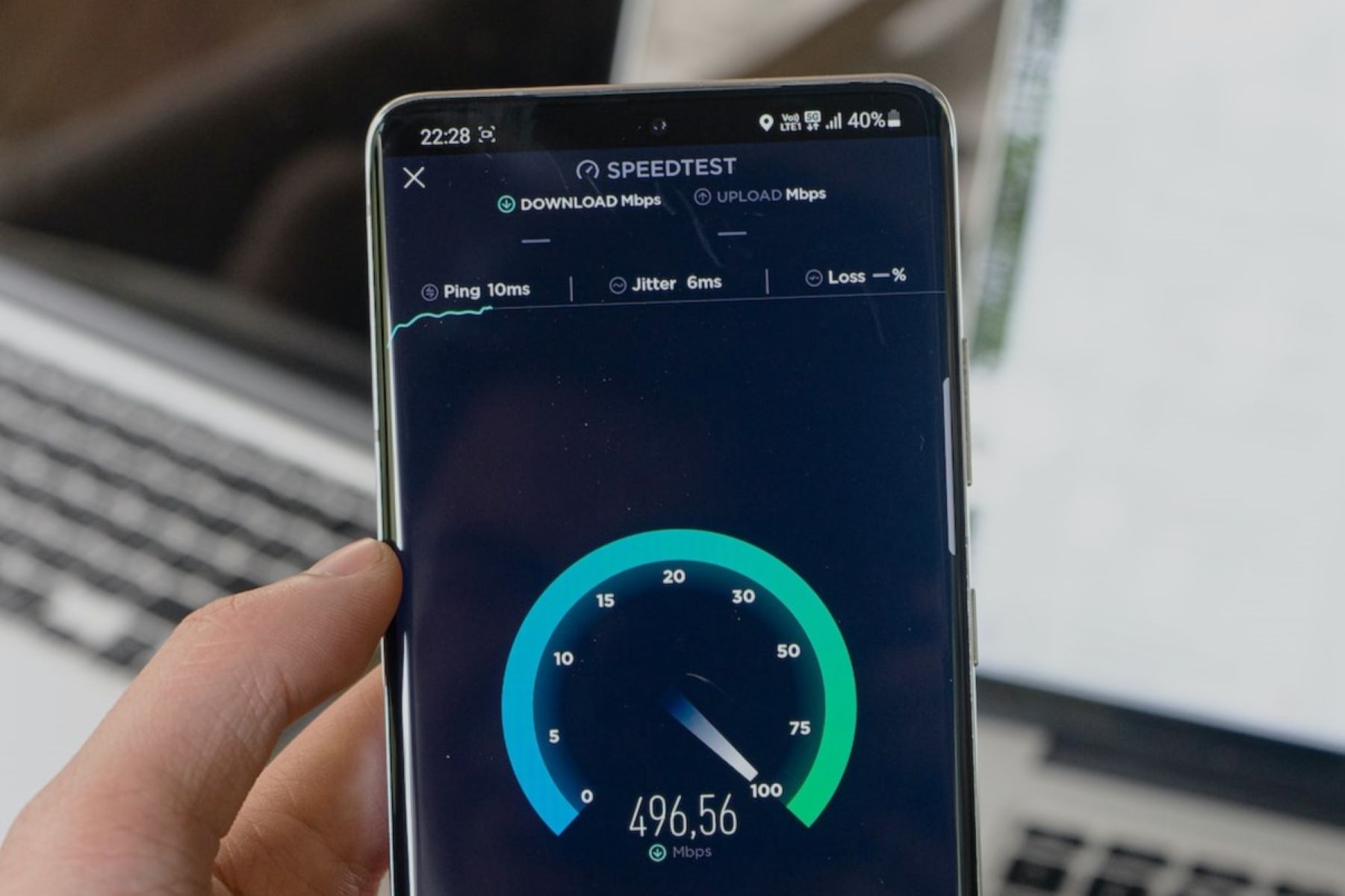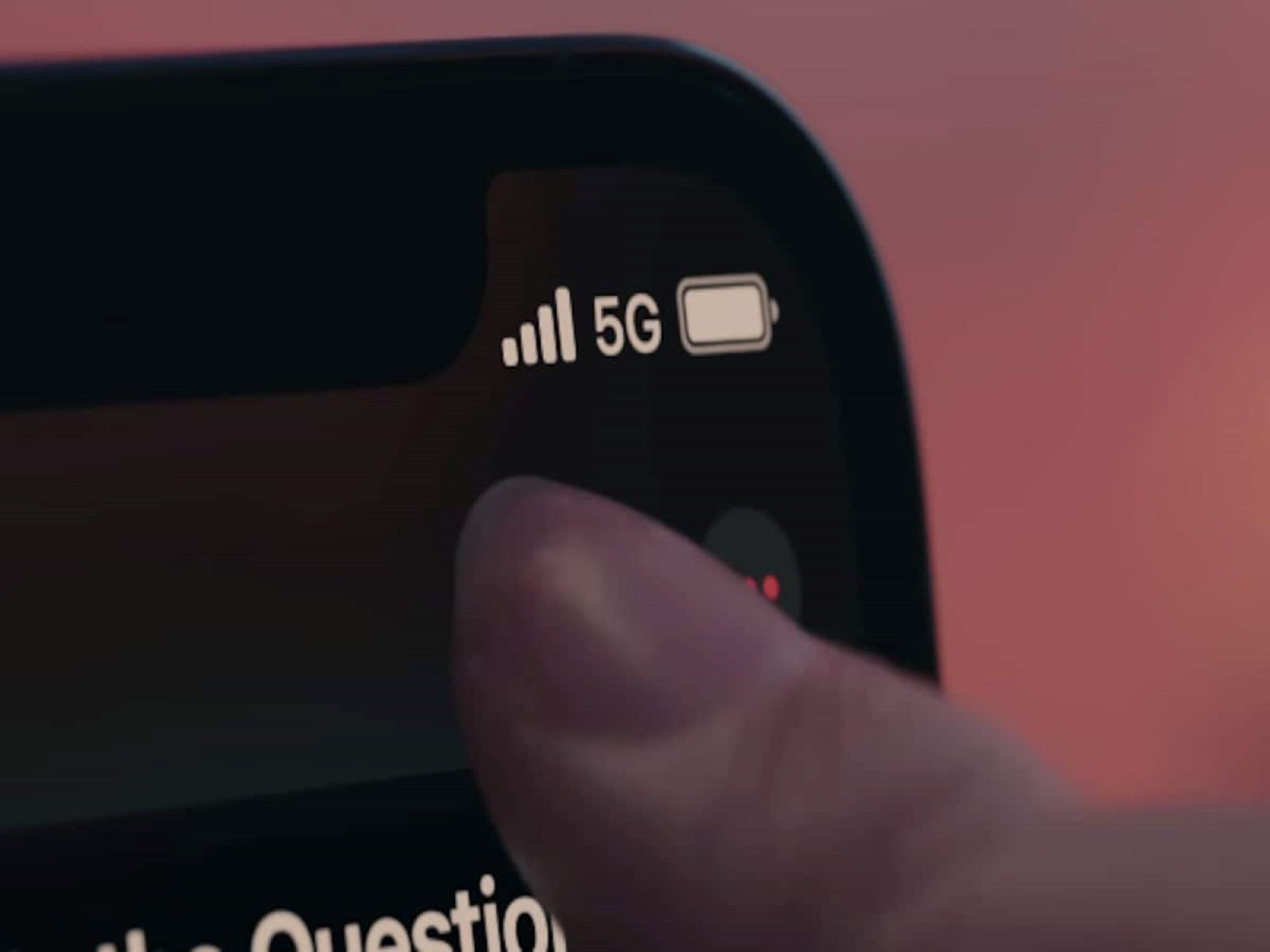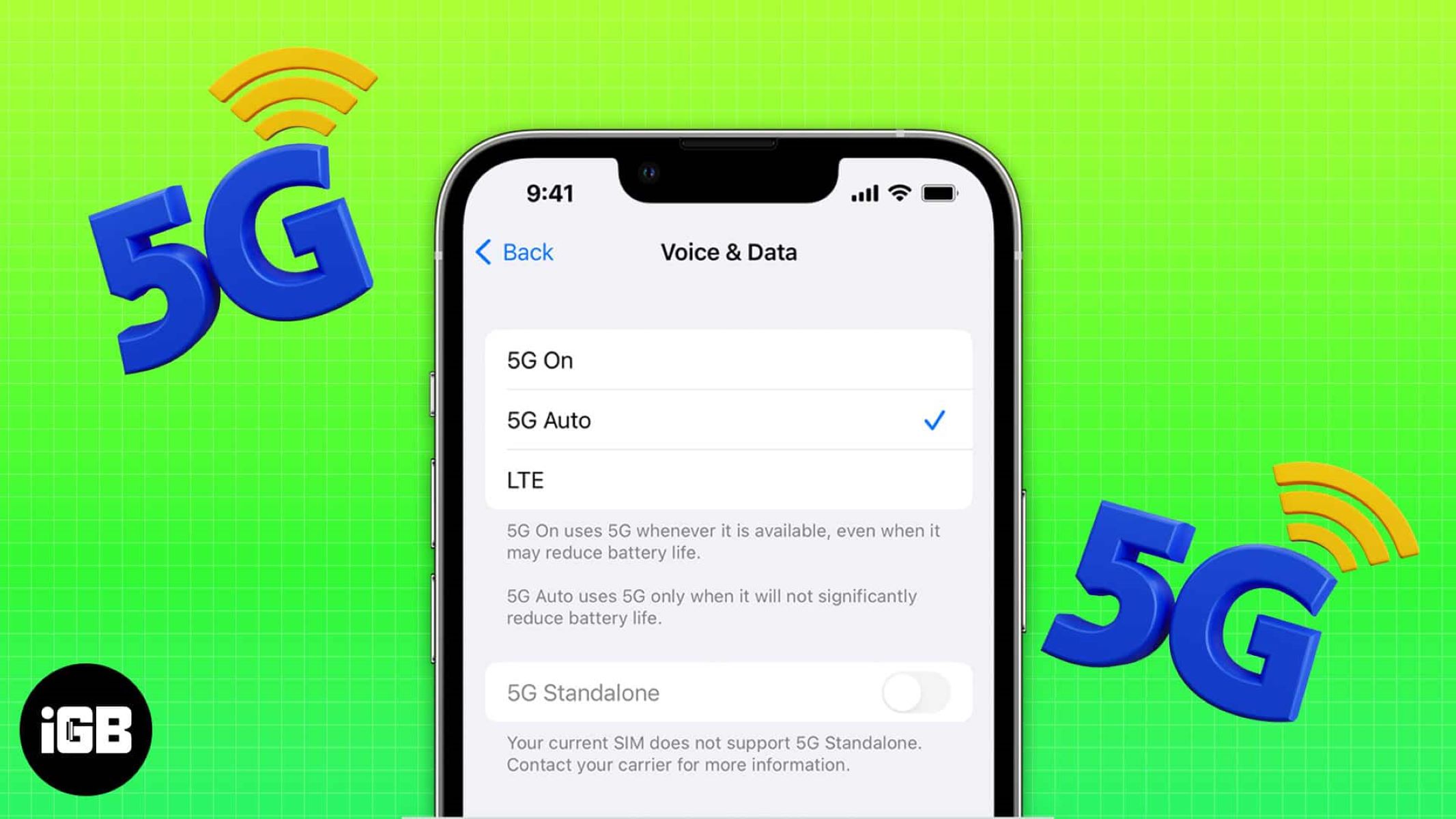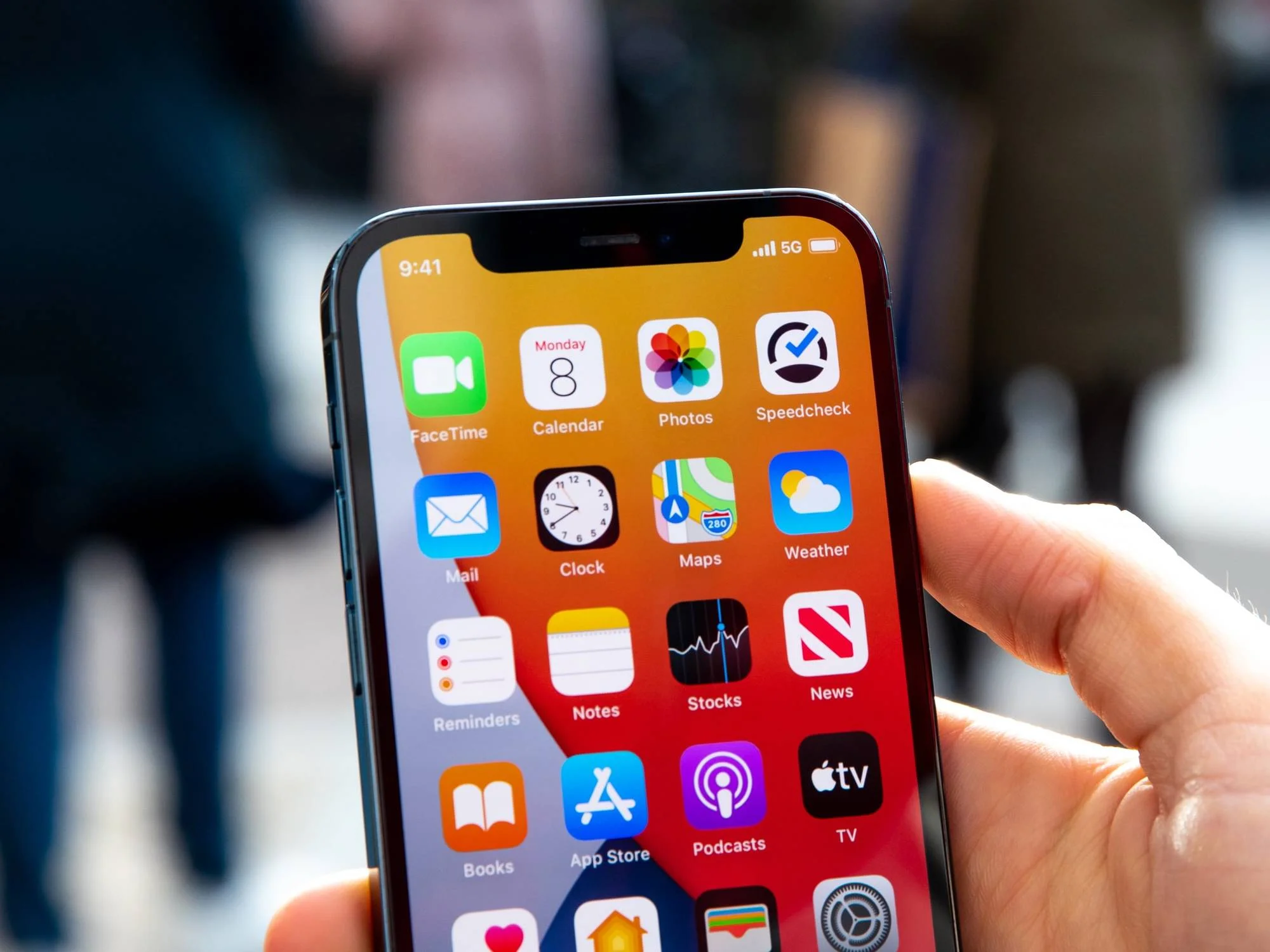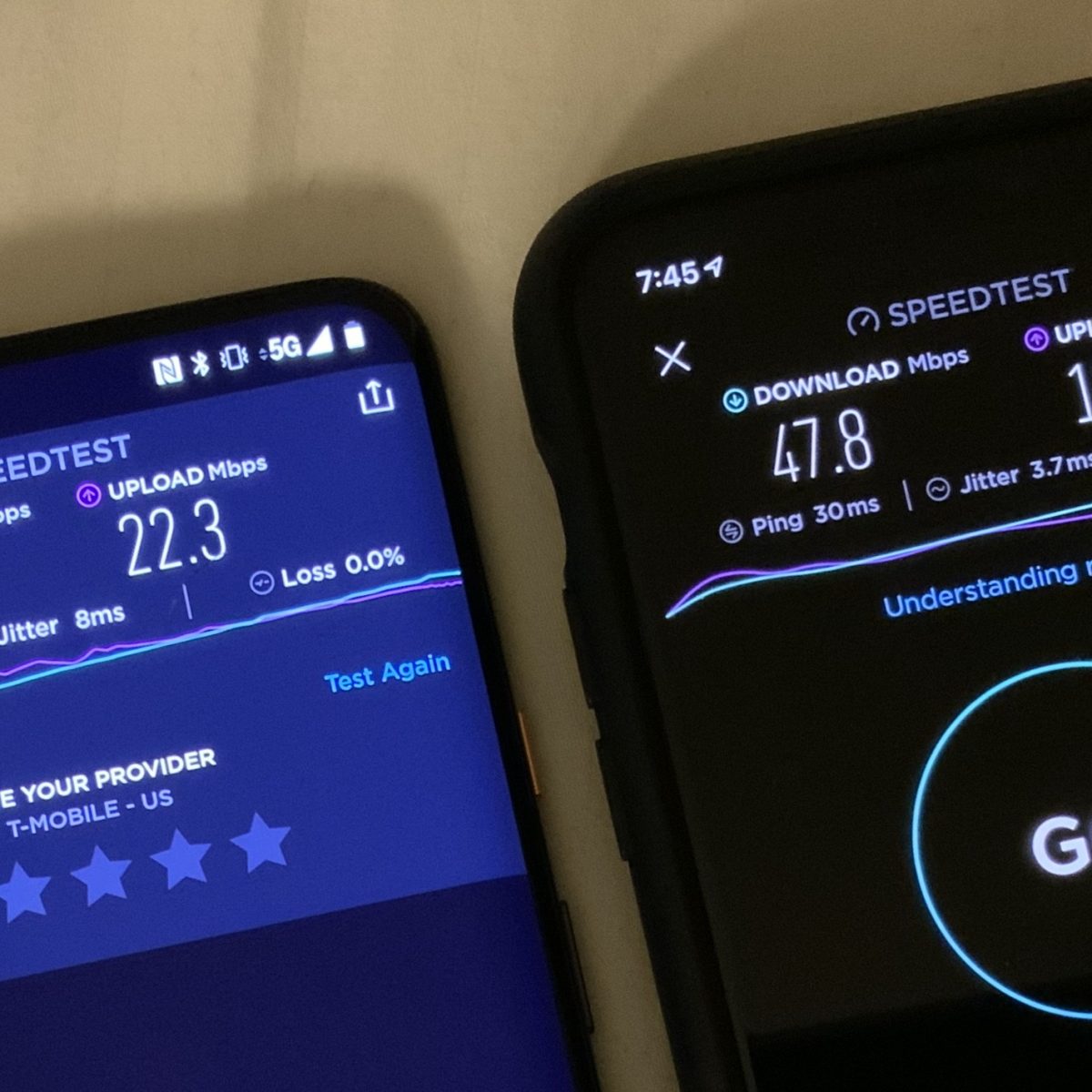Introduction
Welcome to the world of cutting-edge technology, where lightning-fast internet speeds and seamless connectivity are the new norms. If you’re wondering why you’re not experiencing the blazing fast speeds of 5G on your phone, you’ve come to the right place. In this article, we will explore the reasons behind the lack of 5G connectivity on your device and provide troubleshooting tips to help you resolve the issue.
With the advent of 5G, the fifth-generation wireless technology, the possibilities for a hyper-connected future have become a reality. Promising lightning-fast download speeds, reduced latency, and improved network capacity, 5G is set to revolutionize the way we communicate, work, and interact with our devices.
However, despite the widespread rollout of 5G networks worldwide, many users still find themselves unable to tap into the full potential of this advanced technology. If you’re one of them, don’t fret. There could be various factors contributing to the absence of 5G on your phone, and we’re here to shed light on them.
In the following sections, we will delve into the intricacies of 5G technology, discuss why it is beneficial to have 5G on your phone, and explore the possible reasons why you may not be getting 5G connectivity. We will also provide you with practical troubleshooting steps to help you get back on the 5G bandwagon.
So, sit back, grab your phone, and let’s unravel the mysteries of 5G connectivity together!
What is 5G?
Before we dive into the reasons why you may not be getting 5G on your phone, let’s first understand what 5G actually is. 5G, short for the fifth generation, is the latest advancement in wireless technology that aims to provide faster and more reliable internet connectivity.
Compared to its predecessor, 4G LTE, 5G offers significantly higher download and upload speeds, lower latency, and increased capacity. This means that with 5G, you can enjoy near-instantaneous downloads, seamless video streaming, and lag-free online gaming.
One of the key features of 5G is its ability to support a massive number of devices simultaneously without compromising the speed or performance. This is particularly important as the number of connected devices continues to grow with the rise of the Internet of Things (IoT) and smart devices.
5G operates on a higher frequency spectrum, known as millimeter wave (mmWave), which allows for faster data transmission. Additionally, 5G utilizes advanced network infrastructure, including small cells and beamforming technology, to improve coverage and signal strength.
Aside from the improved user experience, 5G has the potential to revolutionize various industries, including healthcare, transportation, and manufacturing. With its low latency and high reliability, 5G can enable remote surgeries, autonomous vehicles, and smart factories, among other innovations.
It’s important to note that 5G is still being rolled out worldwide, and the coverage may vary depending on your location. While some areas may already have widespread 5G coverage, other regions may still be in the early stages of deployment.
Now that we have a better understanding of what 5G is and its potential benefits, let’s explore why it is crucial to have 5G on your phone and how it can enhance your mobile experience.
Why do I need 5G on my phone?
In today’s fast-paced digital world, having 5G on your phone offers numerous advantages that can enhance your mobile experience. Here are some compelling reasons why you need 5G on your phone:
1. Lightning-fast speeds: With 5G, you can enjoy download and upload speeds that are several times faster than 4G LTE. This means you can quickly download large files, stream high-definition videos without buffering, and experience seamless video calls with crystal-clear quality.
2. Reduced latency: Latency refers to the delay between when data is sent and when it is received. 5G technology significantly reduces latency, providing near-instantaneous response times. This is particularly beneficial for online gaming, virtual reality (VR) experiences, and real-time communication applications.
3. Enhanced capacity: 5G networks have the ability to support a massive number of devices simultaneously. This is especially important in crowded areas where many devices are connected to the same network. With 5G, you can enjoy reliable connectivity even in densely populated areas, such as stadiums, airports, and city centers.
4. Seamless streaming and downloading: Say goodbye to buffering and slow downloads. 5G’s high-speed connectivity ensures that you can stream your favorite movies, TV shows, and music without interruptions. You can also download large files, apps, and updates in a matter of seconds.
5. Improved IoT and smart device experience: The Internet of Things (IoT) is rapidly growing, connecting various smart devices in our homes, offices, and cities. With 5G, IoT devices can communicate with each other efficiently, enabling smart homes, smart cities, and automation that enhances our daily lives.
6. Future-proofing your device: As technology continues to advance, having 5G on your phone ensures that you are prepared for the future. As more 5G-enabled services and applications emerge, you will be able to take full advantage of the latest innovations without needing to upgrade your device.
While 5G offers incredible benefits, it’s important to remember that its availability may be limited in some areas. However, as the network infrastructure expands, more regions will gain access to 5G connectivity.
Now that you understand the advantages of having 5G on your phone, let’s explore the possible reasons why you may not be getting 5G connectivity and how to troubleshoot and fix the issue.
Reasons why you may not be getting 5G on your phone
While 5G promises high-speed connectivity and improved mobile experiences, there are several reasons why you may not be getting 5G on your phone. Here are some common factors that could be contributing to the lack of 5G connectivity:
1. Insufficient 5G coverage in your area: 5G networks are still being deployed worldwide, and coverage may be limited in certain regions. If you are not in an area with extensive 5G infrastructure, you may not have access to 5G connectivity on your phone.
2. Compatibility issues with your device: Not all devices are 5G-compatible. If your phone does not support 5G technology, you will not be able to connect to a 5G network. Check your device specifications or consult with your phone manufacturer to confirm if your device is 5G capable.
3. Network congestion: In areas with heavy network traffic, such as crowded events or high-density urban areas, network congestion can affect the availability and performance of 5G. During peak usage times, the network may prioritize connectivity for essential services, which can result in limited 5G access.
4. Incorrect settings or outdated software: Sometimes, the issue may lie in your device settings or outdated software. Ensure that your device is set to connect to 5G networks and that you have installed the latest software updates. Additionally, check if your network settings are configured correctly to enable 5G connectivity.
5. Device limitations or hardware issues: If your device is capable of connecting to 5G networks but you are still experiencing issues, there may be underlying hardware problems or limitations. In some cases, older devices may not be able to take full advantage of 5G capabilities, resulting in slower speeds or intermittent connectivity.
6. Network provider limitations: Your network provider plays a crucial role in delivering 5G connectivity. Some providers may have limited coverage or may require specific plans or subscriptions to access 5G. It’s recommended to check with your provider to ensure that you have the necessary requirements to connect to their 5G network.
Now that you are aware of the potential reasons behind the lack of 5G on your phone, it’s time to explore troubleshooting steps to resolve the issue and get back to enjoying the benefits of 5G connectivity.
Insufficient 5G coverage in your area
One of the main reasons why you may not be getting 5G on your phone is due to insufficient 5G coverage in your area. While 5G networks are being deployed globally, the rollout is not yet complete, and coverage can vary depending on your location. Here are some key factors to consider:
1. Deployment progress: Check the status of 5G deployment in your area. Different regions and countries have different timelines for implementing 5G networks. Some areas may already have widespread coverage, while others may still be in the early stages of deployment. Consult with your network provider or check their website for updates on 5G availability in your specific location.
2. Range limitations: 5G networks operate on different frequency bands, including low-band, mid-band, and high-band (mmWave). Each frequency band has different characteristics, including range and penetration capabilities. In general, low-band provides wider coverage but slower speeds, while high-band offers faster speeds but shorter range. If you are in an area where high-band 5G has been deployed, the coverage may be limited to specific locations with the necessary infrastructure.
3. Building and terrain effects: The physical environment can impact the reach and quality of 5G signals. Buildings, trees, and other obstacles can block or weaken the 5G signal, leading to reduced coverage. Similarly, hilly or mountainous terrain may pose challenges for signal propagation. These factors can result in inconsistencies in 5G connectivity, even within the same area.
4. Distance from 5G towers: The distance between your location and the nearest 5G tower also affects the strength of the 5G signal. If you are far away from a 5G tower, the signal may weaken, leading to reduced or no 5G coverage. Dense urban areas and city centers often have more 5G towers, providing better coverage compared to rural or remote locations.
5. Network expansion plans: Keep in mind that 5G coverage is continually expanding as network providers work to improve their infrastructure. Even if your area currently has limited 5G coverage, providers may have plans for future expansion. It’s a good idea to stay updated with your network provider’s announcements and expansion plans to know when 5G connectivity will be available in your area.
If you find that your area currently has insufficient 5G coverage, there are a few options you can consider. You can wait for the network coverage to improve over time as providers expand their networks. Alternatively, you can explore the possibility of using public Wi-Fi networks or upgrading to a device or plan that supports other advanced connectivity options, such as 4G LTE or Wi-Fi 6, until 5G coverage becomes more widespread in your area.
Now that we have explored the issue of insufficient 5G coverage, let’s move on to the next potential reason for your lack of 5G connectivity: compatibility issues with your device.
Compatibility issues with your device
Another reason why you may not be getting 5G on your phone is due to compatibility issues. While 5G networks are becoming more prevalent, not all devices are capable of connecting to these networks. Here are a few factors to consider regarding device compatibility:
1. Device specifications: Check the specifications of your phone to see if it is 5G compatible. Older models may not have the necessary hardware to support 5G connectivity. Newer flagship devices from major manufacturers often include 5G capabilities, but it is essential to confirm this before expecting 5G connectivity on your phone.
2. Frequency bands: 5G networks operate on various frequency bands, including low-band, mid-band, and high-band (mmWave). Your device needs to be compatible with the specific frequency bands deployed by your network provider to access 5G. If your device does not support the required frequency bands, you will not be able to connect to a 5G network even if it is available in your area.
3. Carrier compatibility: Different network carriers may have different requirements for 5G compatibility. Ensure that your device is compatible with your specific carrier’s 5G network. Some carriers may require specific models or additional settings for 5G access. Check with your carrier to ensure your device meets their compatibility requirements.
4. Software updates: Software updates can sometimes unlock or enhance 5G compatibility on devices. Ensure that your device is running the latest software version. Manufacturers often release updates that enable or improve 5G functionality on compatible devices. Check for any available updates and install them to maximize device compatibility.
5. SIM card compatibility: In some cases, your device’s SIM card may need to be upgraded to a 5G-compatible SIM. Older SIM cards may only support 4G LTE or lower network technologies. Check with your network provider to ensure that you have the correct SIM card for 5G connectivity.
If you find that your device is not 5G compatible, there are a few options you can consider. You can upgrade your device to a newer model that supports 5G connectivity, or explore the option of purchasing an external 5G modem or hotspot device that can provide 5G connectivity to your existing device.
It’s essential to confirm the compatibility of your device before expecting 5G connectivity. If your device is 5G compatible, but you are still experiencing issues, it could be due to other factors such as network congestion, incorrect settings, or hardware issues, which we will explore in the next sections.
Now that we have discussed compatibility issues, let’s move on to the potential impact of network congestion on your 5G connectivity.
Network congestion
Network congestion is another potential reason why you may not be getting 5G on your phone. When the demand for network resources exceeds the available capacity, network congestion can occur. Here are some key points to consider regarding network congestion:
1. Peak usage times: During peak hours, such as in the evenings or on weekends, when many people are accessing the network simultaneously, network congestion can occur. This increased demand for bandwidth can affect the performance and availability of 5G connectivity.
2. Crowded areas: In densely populated areas, such as city centers, stadiums, or concert venues, the concentration of devices trying to connect to the network can lead to network congestion. The heavy usage can result in slower speeds and intermittent connectivity, including for 5G networks.
3. Limited network resources: Network providers allocate specific resources to different network technologies, including 5G. If the allocated resources for 5G are limited, network congestion can occur, especially if there is a high demand for 5G connectivity in your area.
4. Network optimization: Some network providers may implement network optimization techniques to manage bandwidth and ensure a fair distribution of resources among users. These techniques may prioritize certain types of traffic or limit speeds for certain activities, including 5G connectivity, during times of congestion.
If you are experiencing network congestion-related issues with your 5G connectivity, there are a few steps you can take:
1. Try during off-peak hours: Test your 5G connectivity during off-peak hours when there is likely to be less network congestion. This can provide you with a better understanding of the actual 5G speeds and performance in your area.
2. Move to an open area: If you are in a densely crowded area and experiencing network congestion, try moving to a more open area with better line-of-sight to nearby cell towers. This can potentially improve your 5G connectivity by reducing the effects of congestion due to the lower device density in that area.
3. Contact your network provider: If network congestion persists and severely impacts your 5G connectivity, consider reaching out to your network provider. They may be able to provide additional insight, suggest alternative options, or offer guidance on improving 5G connectivity during congested periods.
Network congestion can limit the availability and performance of 5G connectivity. It’s important to keep in mind that the extent of network congestion may vary by location and provider. By understanding the impact of network congestion and taking appropriate steps, you can optimize your 5G connectivity experience.
Now, let’s explore another potential cause for the lack of 5G connectivity: incorrect settings or outdated software on your device.
Incorrect settings or outdated software
Incorrect settings or outdated software on your device can also contribute to the lack of 5G connectivity. Here are some key points to consider regarding this potential issue:
1. Network settings: Ensure that your device’s network settings are configured correctly to enable 5G connectivity. Check if your device is set to automatically connect to 5G networks or if you need to manually select the 5G option. Additionally, verify that your device is not set to a restricted network mode that could prevent accessing 5G.
2. Software updates: Outdated software can cause compatibility issues and hinder your ability to connect to 5G networks. Manufacturers often release software updates that include bug fixes, performance enhancements, and improved network connectivity. Check for any available software updates for your device and install them to ensure you have the latest software version.
3. Firmware updates (modems, routers, etc.): In addition to updating your device’s software, it’s crucial to ensure that any associated modems, routers, or other network equipment also have the latest firmware updates. Firmware updates can address compatibility issues and improve network performance, including for 5G connectivity.
4. Carrier settings: Check if your carrier requires specific settings or configurations for 5G connectivity. Some carriers may have specific APN (Access Point Name) settings or network profile updates that need to be configured on your device to access their 5G network. Contact your carrier or check their website for any specific instructions or settings required for 5G connectivity.
5. SIM card: Ensure that your SIM card is properly inserted and functioning correctly. A faulty or outdated SIM card can prevent your device from connecting to 5G networks. If you suspect issues with your SIM card, contact your carrier for assistance or consider replacing it with a 5G-compatible SIM card.
If you have checked and confirmed that your settings are correct and your device’s software is up to date, but you are still experiencing issues with 5G connectivity, consider the following steps:
1. Restart your device: Restarting your device can resolve temporary glitches and refresh network settings. Power off your device, wait a few seconds, and then power it back on. This can help establish a fresh connection to the network and potentially resolve any software-related issues.
2. Reset network settings: Resetting your device’s network settings can often resolve connectivity issues. This will reset all network-related settings to their defaults, so be aware that you may need to reconfigure Wi-Fi passwords and other network settings afterward. Check your device’s settings menu for the option to reset network settings.
3. Contact your device manufacturer or network provider: If you have followed the troubleshooting steps above and are still unable to access 5G connectivity, consider contacting your device manufacturer or network provider for further assistance. They may be able to provide specific troubleshooting steps or suggest additional solutions to resolve the issue.
Incorrect settings or outdated software on your device can hinder your ability to connect to 5G networks. By ensuring that your settings are correct and regularly updating your device’s software, you can maximize your chances of successfully accessing 5G connectivity.
Now, let’s proceed to the next section where we will discuss troubleshooting steps to fix 5G connectivity issues.
How to troubleshoot and fix 5G connectivity issues
If you’re experiencing difficulties with 5G connectivity on your phone, there are several troubleshooting steps you can take to identify and resolve the issue. By following these steps, you can potentially fix any problems and restore 5G connectivity on your device. Here’s what you can do:
1. Check if your phone is 5G compatible: Ensure that your device is 5G compatible by checking its specifications or consulting with your phone manufacturer. Without a compatible device, you won’t be able to connect to a 5G network. If your device is not 5G capable, you may need to upgrade to a newer model that supports 5G connectivity.
2. Verify that you are within 5G coverage area: Check if you are in an area with 5G coverage. Visit your network provider’s website or contact their customer support to confirm the availability of 5G in your location. Keep in mind that 5G coverage may still be limited in some areas, so you may need to wait for network expansion to access 5G connectivity.
3. Ensure your device software is up to date: Check for and install any available software updates for your device. Software updates often include bug fixes, performance improvements, and enhanced network compatibility. Keeping your device’s software up to date can help resolve 5G connectivity issues caused by software compatibility problems.
4. Reset network settings on your device: Resetting your device’s network settings can help resolve networking issues. It will restore your network settings to their default configuration, so make sure to note down any important network information, such as Wi-Fi passwords, before proceeding. Look for the “Reset Network Settings” option in your device’s settings menu and follow the on-screen instructions.
5. Contact your network provider for assistance: If none of the above steps resolve the issue, it’s recommended to contact your network provider for further assistance. They can provide specific guidance, troubleshoot 5G connectivity problems, and offer solutions tailored to your specific device and network configuration.
It’s important to note that troubleshooting steps may vary depending on your device and network provider. Refer to your device’s user manual or the support documentation provided by your network provider for any specific instructions or additional troubleshooting steps. By following these steps and seeking assistance when needed, you can troubleshoot and fix 5G connectivity issues on your phone.
Now that we have explored troubleshooting steps, it’s time to wrap up and summarize the key points discussed in this article.
Check if your phone is 5G compatible
Before attempting to troubleshoot 5G connectivity issues on your phone, it is crucial to verify if your device is 5G compatible. Here are the steps to check if your phone supports 5G:
1. Check the device specifications: Review the specifications of your phone to determine if it has 5G capabilities. Look for terms like “5G”, “5G compatible”, or specific frequency bands that indicate support for 5G technology. This information can usually be found in the device’s user manual or on the manufacturer’s website.
2. Consult with your phone manufacturer: If you are unsure about your device’s 5G compatibility, reach out to the manufacturer for clarification. Contact their customer support or visit their official website to find the necessary information. The manufacturer can confirm if your specific model supports 5G or provide guidance on upgrading to a compatible device if needed.
3. Check online resources: Multiple online resources provide comprehensive lists of devices that support 5G. Visit reliable technology websites or forums that specialize in phone specifications and compatibility. These resources often have searchable databases where you can enter your phone’s brand, model, and version to determine if it is 5G compatible.
4. Contact your network provider: Get in touch with your network provider to inquire about your phone’s 5G compatibility. They can assist in determining if your device supports their 5G network, as different carriers may have varying requirements and frequency bands for 5G connectivity. They can also inform you about any specific settings or configurations needed to enable 5G on your device.
Confirming your phone’s compatibility with 5G is essential to diagnose and troubleshoot any connectivity issues effectively. If your device is not 5G compatible, you may need to upgrade to a newer model that supports 5G or consider alternative options for faster wireless connectivity.
Now that you have determined if your phone is 5G compatible, let’s move forward and discuss the next step in troubleshooting 5G connectivity: verifying if you are within a 5G coverage area.
Verify that you are within 5G coverage area
Once you have confirmed that your phone is 5G compatible, the next step in troubleshooting 5G connectivity is to verify if you are within an area with 5G coverage. Here’s what you can do:
1. Check your network provider’s coverage map: Visit your network provider’s website or use their mobile app to access their coverage map. This map will show the areas where 5G is available. Enter your location or search for your specific area to see if it falls within a 5G coverage zone. Keep in mind that coverage maps may not always be 100% accurate, but they can provide a general idea of where 5G is available.
2. Contact your network provider: If you are unable to find information about 5G coverage through the network provider’s website or app, contact their customer support. They can confirm if 5G is available in your specific location or provide an estimated timeline for when it will be deployed in your area.
3. Check for 5G signage or advertisements: Look out for signage or advertisements promoting 5G connectivity in your vicinity. Network providers often display informational materials in areas with 5G coverage to raise awareness among potential users. If you come across any promotional materials highlighting 5G, there’s a good chance that 5G is available in that area.
4. Ask others in your area: Engage with people in your community or local forums to determine if anyone in your area has access to 5G. Local residents can provide insights about the availability and reliability of 5G connectivity in your vicinity.
By verifying that you are within an area with 5G coverage, you can determine if the lack of 5G connectivity is due to limited network deployment rather than an issue with your device or settings.
If you find that your location does not have 5G coverage, you can consider alternative options such as connecting to a Wi-Fi network, utilizing a different cellular generation (e.g., 4G LTE), or waiting for the network rollout to reach your area.
Now that you have determined if you are within a 5G coverage area, let’s proceed with the troubleshooting process by ensuring that your device’s software is up to date.
Ensure your device software is up to date
When troubleshooting 5G connectivity issues, it is essential to ensure that your device’s software is up to date. Outdated software can lead to compatibility problems and hinder your ability to connect to 5G networks. Here’s how you can ensure your device software is up to date:
1. Check for software updates: Go to your device’s settings and look for the “Software Update” or “System Updates” option. Tap on it to check for any available updates. If an update is available, follow the on-screen prompts to download and install it. Software updates often include bug fixes, security enhancements, and improvements in network compatibility.
2. Enable automatic updates: To ensure that your device always stays up to date, enable the automatic update feature if available. This setting will automatically download and install software updates in the background, ensuring that your device has the latest software version without manual intervention. Consult your device’s user manual or settings menu to enable this feature.
3. Install manufacturer-specific software tools: Some phone manufacturers provide their own software tools or applications to assist with keeping devices up to date. Install any recommended software tools provided by your device manufacturer and use them to check for and install software updates specific to your device.
4. Connect to a stable Wi-Fi network: When downloading and installing software updates, it is advisable to connect to a stable Wi-Fi network. This allows for faster and more reliable downloads, especially for larger update files. Utilizing Wi-Fi also helps prevent potential data usage charges associated with downloading updates over cellular networks.
5. Regularly check for firmware updates: In addition to keeping your device’s software up to date, check for any firmware updates for associated devices, such as modems or routers. These firmware updates can improve network compatibility and performance, indirectly benefiting your device’s connectivity, including 5G.
By ensuring that your device’s software is up to date, you can address any software-related compatibility issues that may be hindering your access to 5G networks. These updates can improve network performance, resolve bugs, and provide overall enhancements to your device’s functionality.
Now that you have ensured your device’s software is up to date, let’s move on to the next troubleshooting step: resetting network settings on your device.
Reset network settings on your device
If you’re experiencing 5G connectivity issues on your phone, resetting network settings can be an effective troubleshooting step. Resetting network settings can help resolve configuration conflicts and restore network connectivity. Here’s how you can reset network settings on your device:
1. Access network settings: Open the settings menu on your device and look for the “Network”, “Connections”, or “Wireless & Networks” option.
2. Locate the reset option: Within the network settings, find the option to reset network settings. It may be labeled as “Reset network settings,” “Reset Wi-Fi, mobile & Bluetooth,” or something similar.
3. Confirm the reset: Before proceeding, your device may prompt you to confirm the network reset. This process will remove all network-related configurations, including saved Wi-Fi networks, Bluetooth pairings, and network preferences. Take note that you will need to reconfigure these settings after the reset is performed.
4. Perform the reset: Once you confirm the reset, your device will proceed to reset all network settings to their factory defaults. The process may take a few moments, and your device may restart.
5. Reconfigure network settings: After the reset is complete, you will need to reconfigure your network settings. Begin by reconnecting to your Wi-Fi network and entering the password, if required. If you use Bluetooth devices, pair them with your phone again. Also, ensure that your cellular data settings are properly configured for 5G connectivity, such as enabling 5G or selecting the appropriate network mode.
Note: Resetting network settings will remove all customized network configurations, including saved Wi-Fi networks and Bluetooth pairings. Make sure to take note of any essential Wi-Fi passwords or network details before performing the reset.
By resetting network settings, you can eliminate any potential misconfigurations that might be hindering your 5G connectivity. This process restores network settings to their default state, allowing you to start afresh and re-establish network connections.
If resetting network settings doesn’t resolve the 5G connectivity issue, you can try other troubleshooting steps or contact your network provider for further assistance.
Now that you have learned how to reset network settings, let’s move on to the next troubleshooting step: contacting your network provider for assistance.
Contact your network provider for assistance
If you’ve gone through the troubleshooting steps and are still unable to resolve the 5G connectivity issue on your phone, it’s time to contact your network provider for further assistance. Your network provider’s customer support team can provide specialized guidance and help you troubleshoot the problem. Here’s what you can do:
1. Get their contact information: Visit your network provider’s website or refer to your billing statements to find their customer service contact information. This may include phone numbers, email addresses, or live chat options.
2. Explain the issue and steps taken: When contacting customer support, clearly explain the problem you’re experiencing, including the lack of 5G connectivity. Describe the troubleshooting steps you’ve already performed so that the support team can better assist you.
3. Follow their guidance: The customer support representative may provide specific instructions or additional troubleshooting steps based on your network provider’s system and setup. Follow their guidance closely and provide any requested information or details about your device, location, and network configuration.
4. Inquire about network status and upgrades: Ask the customer support team about the current status of 5G coverage in your area. They can provide information on network expansion plans and update you on any ongoing upgrades that may improve 5G connectivity. They may also inform you of any known issues or outages affecting 5G service.
5. Consider escalation options: If the initial customer support contact doesn’t resolve the issue, inquire about escalation options. This can involve speaking with a supervisor or moving your concern up the support chain to receive more advanced technical assistance.
Remember to stay patient and calm during your conversation with customer support. They are trained to assist customers with various technical issues and will work to resolve your concern.
By contacting your network provider, you can receive personalized support and guidance tailored to your specific situation. They have access to network-specific information and resources that can help identify and address the 5G connectivity problem on your phone.
If necessary, document any interaction with customer support, including names of representatives you speak with, dates, and details of the conversation. This can be useful for future reference or in case you need to follow up on the issue.
Now that you are aware of the importance of contacting your network provider for assistance, let’s conclude our troubleshooting process.
Conclusion
In this article, we explored various reasons why you may not be getting 5G on your phone and provided troubleshooting steps to help you resolve the issue. We discussed the importance of 5G technology and its potential benefits, including lightning-fast speeds, reduced latency, and enhanced capacity. However, we also acknowledged that 5G coverage is not yet universal, and compatibility with your device plays a crucial role in accessing 5G networks.
We discussed potential factors that could contribute to the lack of 5G connectivity, such as insufficient 5G coverage in your area, compatibility issues with your device, network congestion, and incorrect settings or outdated software. We provided steps to verify 5G compatibility, check 5G coverage, keep your device software up to date, reset network settings, and contact your network provider for assistance.
While troubleshooting, it’s important to stay patient and follow the steps carefully. Remember that 5G network deployment is an ongoing process, and coverage may vary depending on your location and network provider. Ensure that your device is compatible with 5G and is equipped with the necessary software updates to maximize your chances of accessing 5G networks.
If you have exhausted all troubleshooting steps and are still unable to connect to 5G, consider alternative options such as utilizing Wi-Fi networks or exploring other advanced connectivity technologies, such as 4G LTE or Wi-Fi 6. Network providers continue to expand their 5G networks, so it’s worth periodically checking for updates on 5G availability in your area.
We hope that this article has provided valuable insights and guidance to help you troubleshoot and resolve 5G connectivity issues on your phone. Embrace the world of 5G technology and enjoy the benefits of faster, more reliable, and transformative mobile experiences.