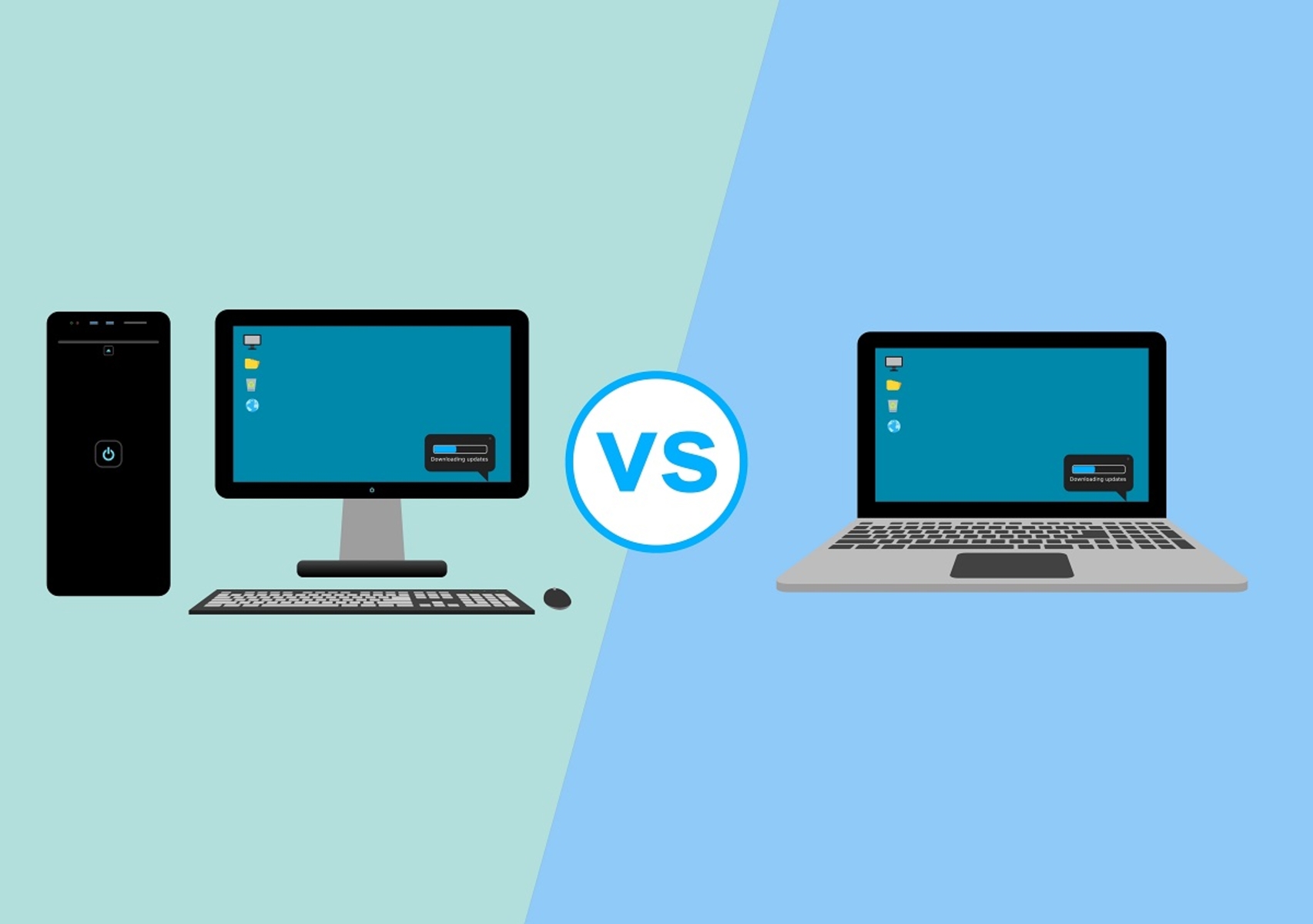Processor
The processor, also known as the central processing unit (CPU), is one of the most crucial components of a graphics/CAD/CAM design workstation. It plays a vital role in determining the overall performance and speed of the system when handling complex design tasks.
An ideal processor for a graphics/CAD/CAM design workstation should have a high clock speed, multiple cores, and support for multithreading. These features allow it to perform calculations and process data efficiently, enabling smooth and responsive operations.
When it comes to clock speed, a processor with a higher frequency will be able to execute instructions faster, resulting in quicker rendering times and better real-time performance. However, it’s important to note that clock speed alone isn’t the only factor to consider, as other components, such as the graphics card and RAM, also contribute to overall system performance.
In addition to clock speed, having multiple cores is essential for a design workstation. Multi-core processors can handle multiple tasks simultaneously, improving multitasking capabilities and enhancing overall system performance. With CAD and CAM software becoming more advanced and demanding, the ability to efficiently distribute workloads across multiple cores is crucial.
Another important consideration is the support for multithreading. Multithreading allows a processor to execute multiple threads within a single core simultaneously. This feature can significantly improve the performance of multi-threaded applications, such as 3D rendering or simulation software.
When choosing a processor, it’s important to consider the compatibility with other hardware components. Ensure that the processor is compatible with the motherboard’s socket type and supports the necessary chipset features for optimal performance.
Some popular processor options for graphics/CAD/CAM design workstations include Intel Core i7, Intel Core i9, and AMD Ryzen processors. These processors offer a great balance between performance, power efficiency, and affordability.
Overall, the processor is a core component of a graphics/CAD/CAM design workstation. By selecting a powerful and efficient processor with high clock speed, multiple cores, and support for multithreading, you can ensure smooth and efficient performance for your design tasks.
Graphics Card
The graphics card, also known as the video card or GPU (graphics processing unit), is a critical component of a graphics/CAD/CAM design workstation. It is responsible for rendering and displaying high-quality visuals, handling complex 3D models, and accelerating graphics-intensive tasks.
For a graphics/CAD/CAM design workstation, it is crucial to select a high-performance graphics card that can handle the demands of professional design software. The graphics card should have sufficient VRAM (video random access memory) to store and manipulate large textures, models, and render buffers.
When choosing a graphics card, consider the following factors:
- GPU Architecture: Look for a graphics card based on the latest GPU architecture. Newer architectures often offer improved performance, better power efficiency, and support for the latest features and technologies. NVIDIA’s GeForce RTX and AMD’s Radeon RX series are popular choices for design workstations.
- VRAM Capacity: Ensure that the graphics card has enough VRAM to handle the size and complexity of your design projects. The more VRAM available, the smoother the performance will be when working with large models or high-resolution textures.
- Compute Performance: Graphics cards with higher compute performance can handle complex calculations and simulations more efficiently. This is crucial for CAD and CAM tasks that involve simulations, fluid dynamics, or finite element analysis.
- Compatibility: Check the compatibility of the graphics card with your motherboard and power supply. Ensure that your power supply can provide enough wattage to support the graphics card’s requirements.
- Multiple Displays: If you require multiple monitors to enhance your productivity, make sure the graphics card supports the number of displays you need. Look for cards with multiple DisplayPort or HDMI outputs.
Professional-grade graphics cards, such as NVIDIA’s Quadro or AMD’s Radeon Pro series, are specifically optimized for design and engineering applications. These cards offer enhanced stability, support for CAD-specific features, and certified drivers, making them ideal for intensive design workstations.
Graphics cards with real-time ray tracing capabilities, like NVIDIA’s RTX series, can provide more realistic lighting and reflections in 3D models. This can greatly enhance the visual quality of your designs.
In summary, a powerful graphics card with ample VRAM, modern GPU architecture, and compatibility with your workstation’s setup is essential for a graphics/CAD/CAM design workstation. Consider your specific requirements and budget to make an informed decision that will support smooth and efficient graphics processing for your design projects.
RAM
RAM, or random access memory, is an essential component of a graphics/CAD/CAM design workstation. It serves as temporary storage for data that the computer needs to access quickly. Having sufficient RAM is crucial for smooth multitasking, fast data transfer, and efficient handling of large design files.
When it comes to RAM, it’s important to consider two main factors: capacity and speed.
Capacity: The amount of RAM you need depends on the complexity of your design projects and the design software you’re using. For basic graphic design tasks, a minimum of 8GB of RAM is recommended. However, for more demanding tasks such as 3D modeling, rendering, or simulation, it is best to opt for 16GB or more to ensure smooth performance.
Speed: RAM speed, measured in megahertz (MHz), indicates how fast data can be read from or written to the RAM module. Higher RAM speeds can result in faster data access, improving overall system performance. It is recommended to choose RAM modules with higher speeds, especially if you are working with large files or running memory-intensive software.
Another consideration is the type of RAM. DDR4 is the latest and most commonly used RAM type with faster speeds and improved power efficiency compared to older DDR3. Ensure that your motherboard supports the type of RAM you choose.
Additionally, consider the memory configuration of the workstation. Opting for dual-channel or quad-channel memory configurations can provide a slight performance boost by allowing for simultaneous data transfer between multiple memory modules.
It’s also important to note that the operating system and other software running concurrently with your design applications consume some amount of RAM. Therefore, it is advisable to reserve an adequate amount of RAM for the operating system and background tasks to ensure optimal performance.
When upgrading or building a graphics/CAD/CAM design workstation, allocate a significant portion of your budget to RAM as it directly impacts the speed and efficiency of design tasks. Having ample RAM ensures that the system can handle the data-intensive processes involved in rendering, modeling, and simulations.
In summary, investing in sufficient RAM capacity, preferably with higher speeds, is crucial for a graphics/CAD/CAM design workstation. By selecting the right amount and quality of RAM, you can ensure smooth multitasking, faster data access, and improved overall performance of your design projects.
Storage
Storage is an integral part of a graphics/CAD/CAM design workstation as it determines how quickly your files load and how much data you can store. When it comes to storage options, there are two main types to consider: solid-state drives (SSDs) and hard disk drives (HDDs).
Solid-State Drives (SSDs): SSDs use flash memory to store data, offering significantly faster read and write speeds compared to traditional HDDs. They have no moving parts, resulting in faster file access times, improved system performance, and reduced loading times for design software and files. SSDs are highly recommended for a graphics/CAD/CAM design workstation as they can handle the large file sizes associated with these tasks with ease. Additionally, using an SSD as a primary drive for your operating system and design software can greatly enhance system boot times and overall responsiveness.
Hard Disk Drives (HDDs): HDDs are traditional storage devices that use spinning magnetic disks to read and write data. While they offer greater storage capacity at a lower cost compared to SSDs, they are slower in terms of data transfer speeds. HDDs are still useful for secondary storage or archiving large files, but they may cause noticeable delays when accessing and saving design files.
When setting up your storage solution, consider the following:
- Primary Drive: Use an SSD as your primary drive to install your operating system, design software, and frequently accessed files. This will provide fast boot times and quick access to your most critical files.
- Secondary Storage: If you require additional storage capacity, consider adding an HDD or a larger-capacity SSD as a secondary drive. This can be used for storing less frequently accessed files, backups, or project archives.
- RAID Configuration: For increased performance and data redundancy, consider setting up a RAID (Redundant Array of Independent Disks) configuration. RAID can provide improved read/write speeds and protection against data loss in case of a drive failure. Consult with a professional or refer to your motherboard’s documentation for information on supported RAID configurations.
- External Storage: External SSDs or HDDs are excellent options for backup purposes or when working on projects on the go. They provide the flexibility of accessing and transferring files between different workstations.
Having a robust and well-planned storage solution is essential for a graphics/CAD/CAM design workstation. By utilizing SSDs for primary storage and configuring secondary storage appropriately, you can ensure fast access to your design files and optimize the overall performance of your workstation.
Monitor
The monitor is a critical component of a graphics/CAD/CAM design workstation as it serves as the primary interface for visualizing and editing your designs. When choosing a monitor for a design workstation, there are several factors to consider to ensure accurate color representation, sharp image quality, and comfortable viewing experience.
Screen Size and Resolution: The size and resolution of the monitor are important considerations, especially when working with complex designs. A larger screen size provides more screen real estate, allowing you to view multiple design elements simultaneously. Additionally, a higher resolution display, such as 4K or 8K, offers sharper images and more precise details, which is advantageous for detailed editing and visualization.
Color Accuracy: For accurate color representation, look for a monitor with a wide color gamut and high color accuracy. A monitor that supports 100% of the sRGB color space or even wider color spaces like Adobe RGB or DCI-P3 is ideal for design work. Calibration tools can also be used to ensure color accuracy.
Panel Technology: Different panel technologies have unique characteristics that can impact your viewing experience. IPS (In-Plane Switching) panels offer excellent color reproduction, wide viewing angles, and accurate color consistency. VA (Vertical Alignment) panels provide high contrast ratios and deep blacks, suitable for tasks that require accurate color reproduction and image depth. TN (Twisted Nematic) panels offer faster response times, making them suitable for gamers, but they may compromise color accuracy and viewing angles.
Refresh Rate and Response Time: A higher refresh rate, such as 60Hz, 144Hz, or 240Hz, allows for smoother motion and reduces blur when working with animations or navigating 3D designs. A lower response time ensures faster pixel transitions, resulting in less ghosting and sharper image quality.
Ergonomics: Consider a monitor with adjustable height, tilt, and swivel options to ensure a comfortable viewing position. This is important for long hours of design work, reducing strain on your neck and eyes. Some monitors also offer a pivoting feature, which is useful for working with vertical or portrait-oriented designs.
Connectivity: Ensure that the monitor has the necessary ports, such as HDMI, DisplayPort, or USB-C, to connect to your workstation. Additionally, some monitors offer built-in USB hubs or other convenient connectivity options that can simplify your workflow.
Additional Features: Depending on your specific needs, you may also consider monitors with features like built-in color calibration tools, HDR (High Dynamic Range) support, or curved displays to enhance your viewing experience.
Ultimately, the monitor you choose should align with your specific design requirements, budget, and personal preferences. Consider the factors mentioned above and carefully research the specifications and user reviews to make an informed decision that will enhance your productivity and visual experience.
Input Devices
Input devices are essential components of a graphics/CAD/CAM design workstation as they allow you to interact with your designs, navigate software interfaces, and perform precise movements. Choosing the right input devices can significantly enhance your productivity and comfort during design tasks.
Graphics Tablet: A graphics tablet, also known as a drawing tablet or pen tablet, provides a natural and precise way to input digital drawings or sketches. It consists of a flat pad and a stylus, which allows you to draw directly on the tablet’s surface. Graphics tablets are highly recommended for design work, as they offer pen pressure sensitivity, programmable buttons, and touch gestures, providing a more intuitive and precise workflow.
Mouse: A mouse is a standard input device for navigating software interfaces and performing general design tasks. When choosing a mouse, consider an ergonomic design that fits comfortably in your hand to prevent strain during long hours of work. Look for programmable buttons and adjustable sensitivity settings to customize the mouse’s functionality to your specific needs.
Keyboard: A keyboard is an essential input device for typing, shortcut commands, and navigating software interfaces. When selecting a keyboard for a design workstation, consider an ergonomic design with a comfortable key layout and tactile feedback. Some keyboards also offer customizable shortcut keys, backlit keys for better visibility in low-light environments, and multimedia control options.
Pen Display: A pen display combines the features of a graphics tablet and a monitor. It allows you to directly draw on the screen using a stylus, providing a more intuitive and natural way to interact with your designs. Pen displays offer high-resolution screens, pen pressure sensitivity, and advanced features like touch gestures and programmable buttons.
3D Mouse: A 3D mouse, also known as a space mouse or 3Dconnexion device, is a specialized input device for navigating 3D environments. It allows for simultaneous translation, rotation, and zooming, providing a more fluid and precise control over 3D models. 3D mice can greatly enhance the efficiency and ease of 3D design tasks.
Touchpad: Many laptops and some external keyboards feature touchpads that provide a compact and portable alternative to a mouse. While not as precise as a graphics tablet or mouse, touchpads allow for basic navigation and gesture controls. They are useful when working on the go or in situations where a mouse is not available.
Additional Considerations: It’s important to consider the compatibility of input devices with your design software. Some software applications have specific requirements or offer optimized support for certain input devices. Additionally, wireless connectivity and battery life should be considered if you require mobility or prefer a clutter-free workspace.
Ultimately, the choice of input devices depends on your personal preferences, specific design requirements, and budget. Experimenting with different input devices and finding the ones that offer the most comfortable and efficient workflow can greatly enhance your productivity and creativity during design tasks.