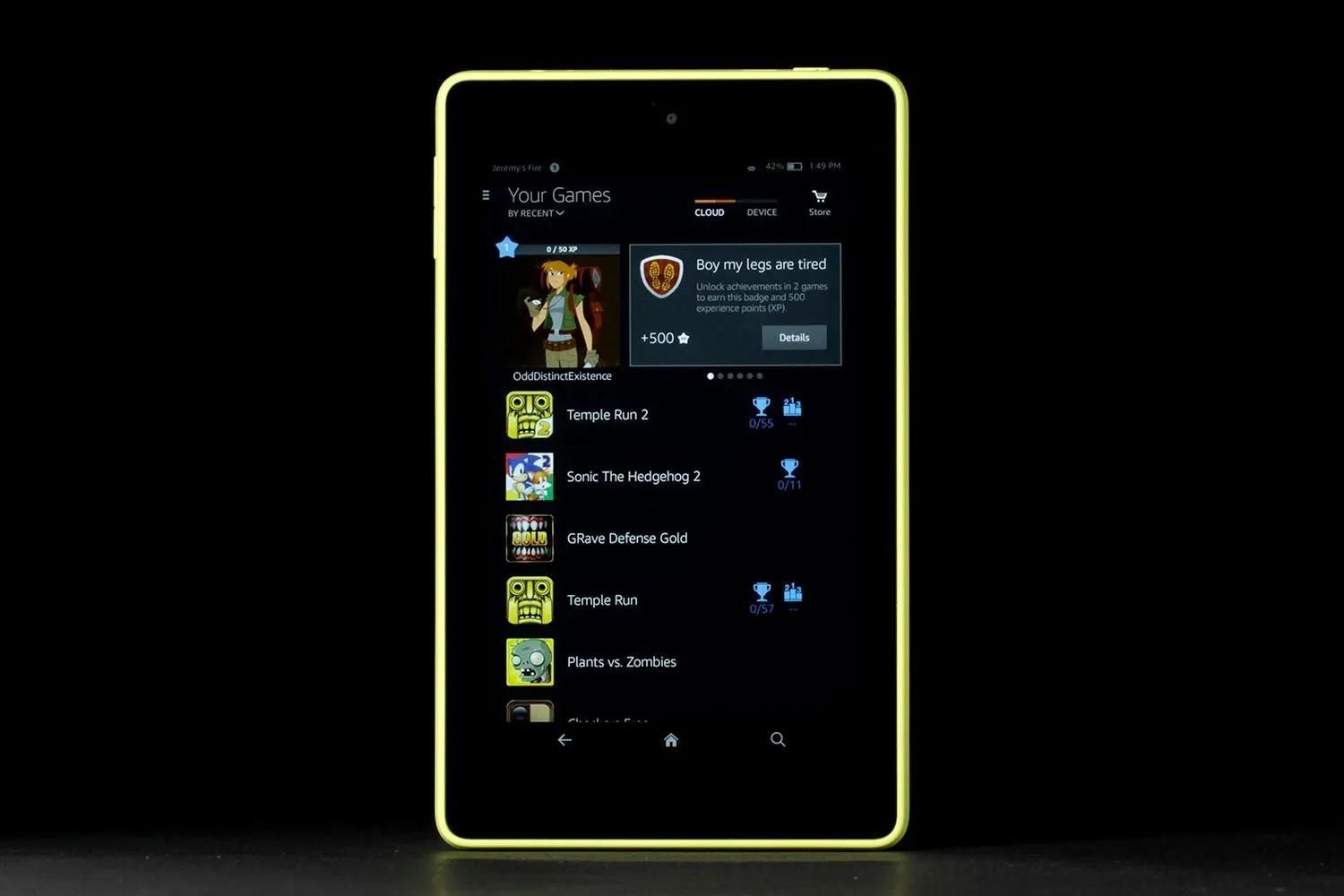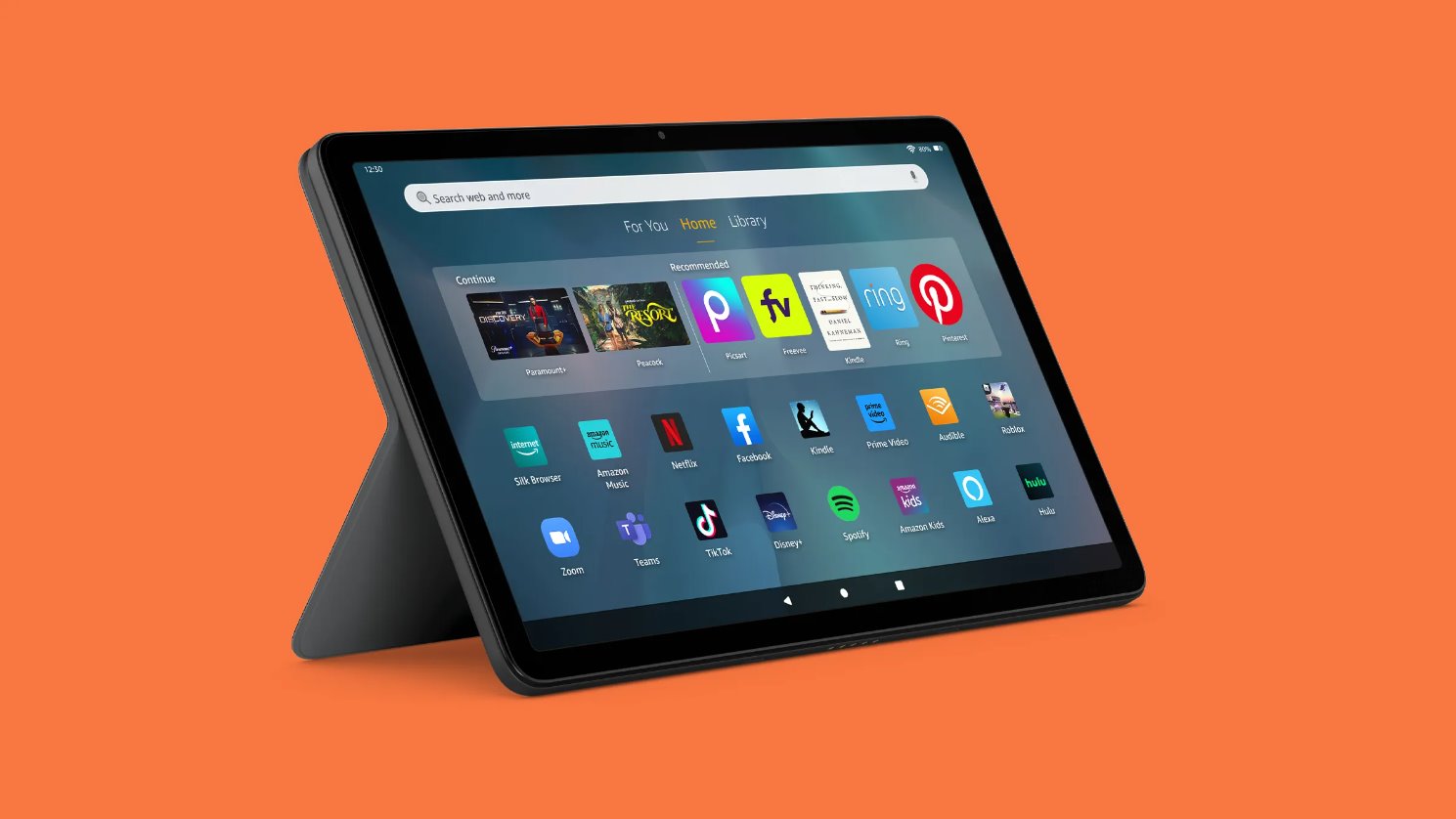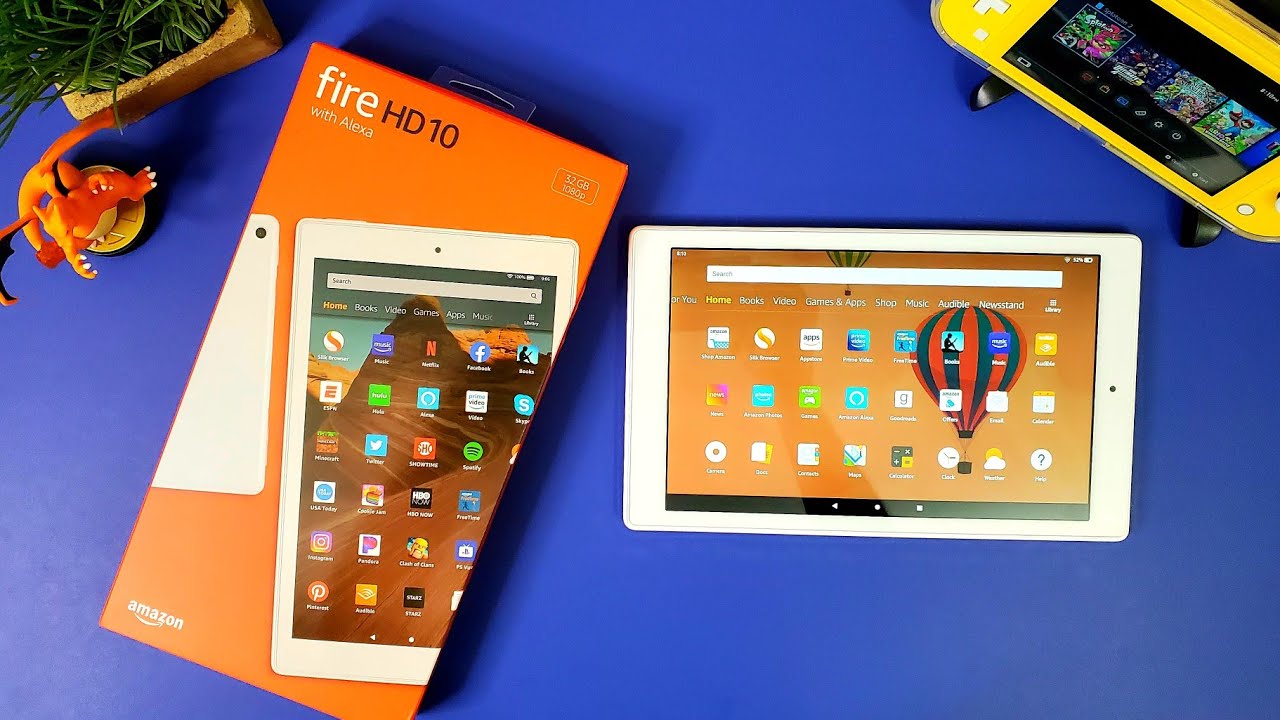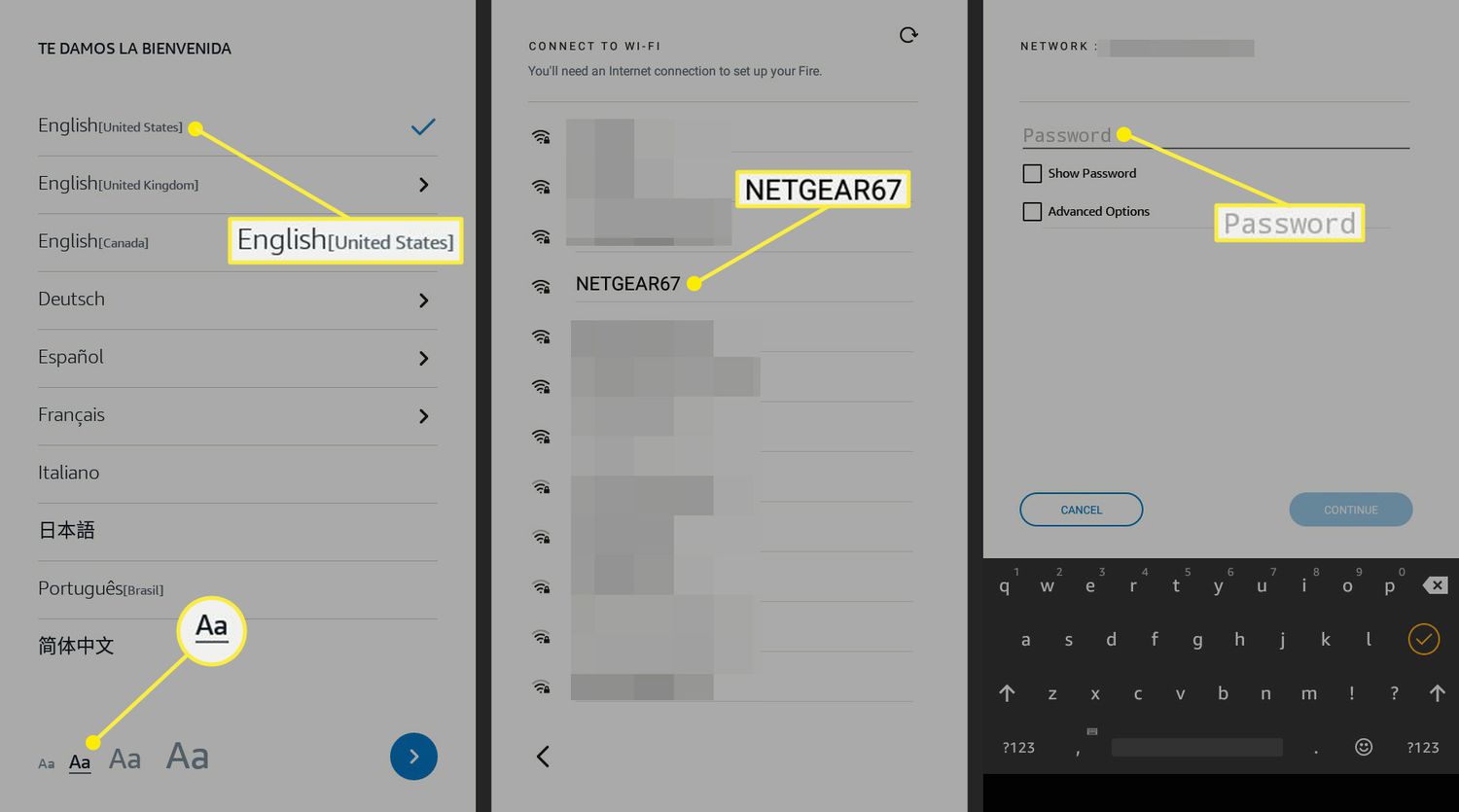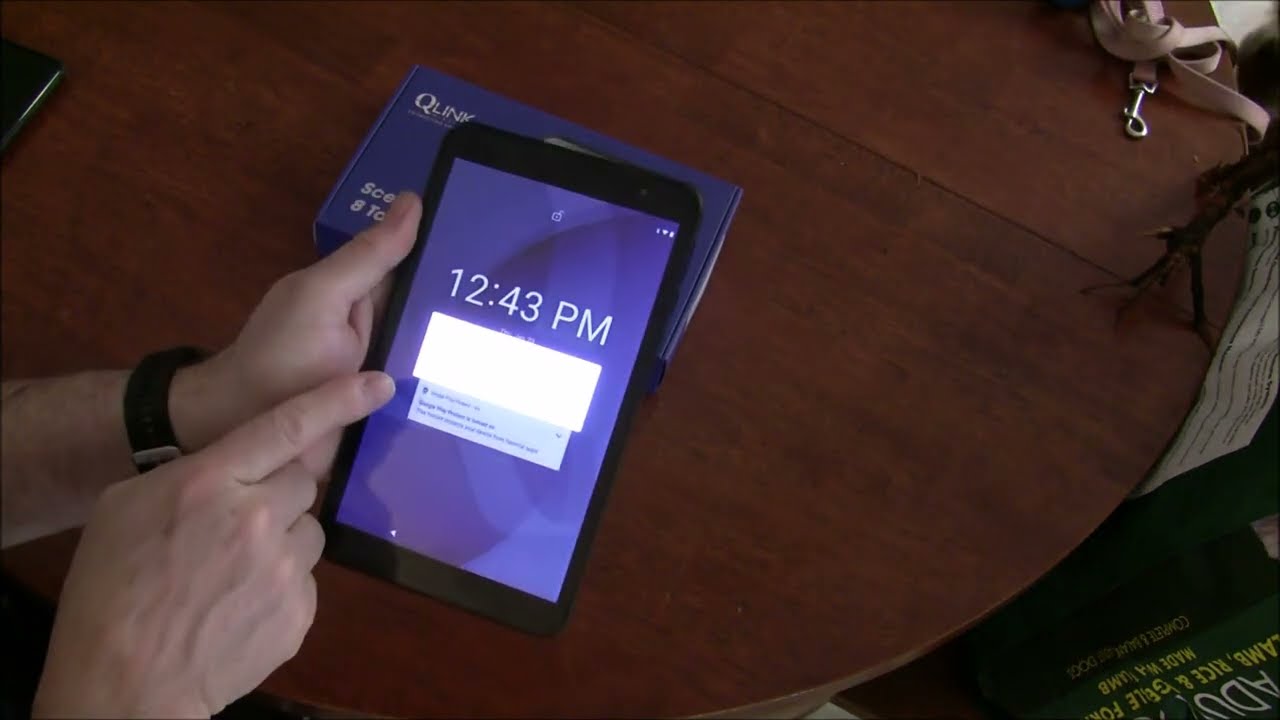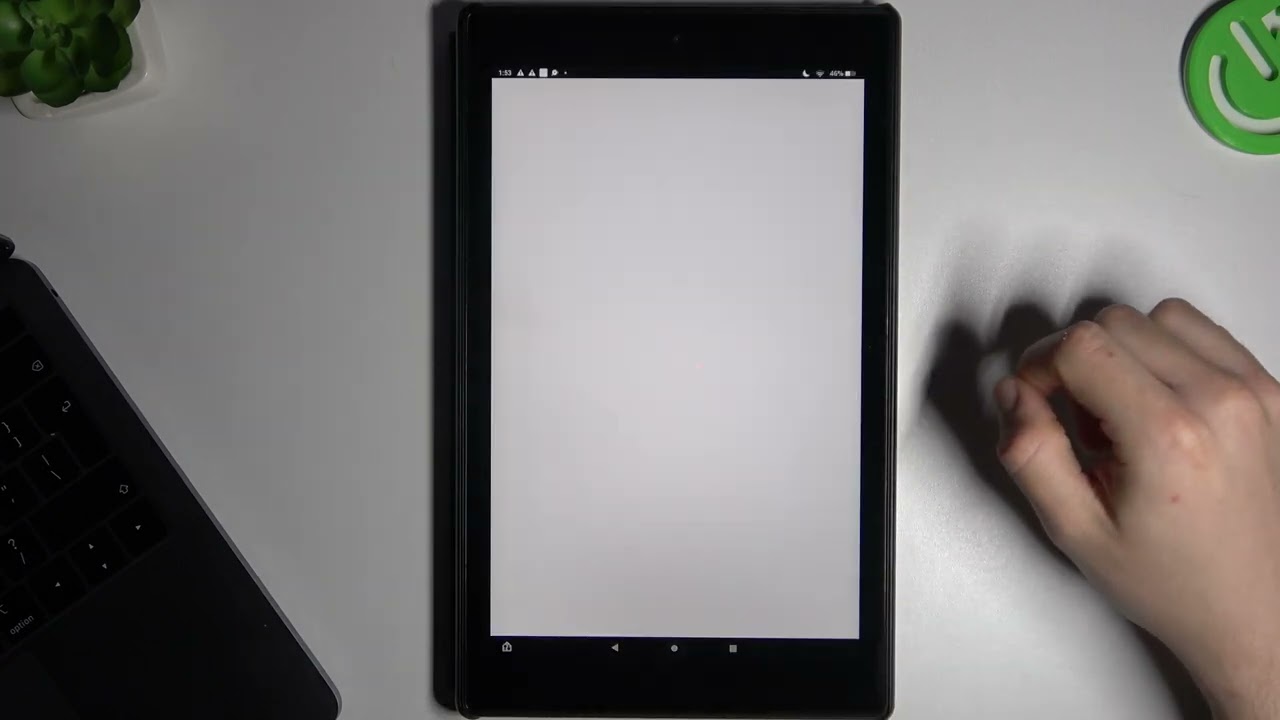Introduction
Are you the proud owner of an Amazon tablet but not quite sure which model it is? With so many different Amazon tablet models available, it can be a little confusing to determine which one you actually have. However, fear not! In this guide, we will help you identify the type of Amazon tablet you own.
Amazon has released several tablet models over the years, each with their own unique features and specifications. From the Fire tablets to the Kindle e-readers, there are various devices to choose from, catering to different needs and preferences.
Knowing the exact model of your Amazon tablet can be helpful when it comes to troubleshooting issues, finding compatible accessories, or seeking appropriate software updates. By understanding the key features and specifications of your device, you can make the most of your tablet experience.
So, whether you recently purchased an Amazon tablet, inherited one from a friend, or simply lost track of your device’s model, join us as we dive into the world of Amazon tablets and help you identify which one you have.
Identifying the Type of Amazon Tablet
When it comes to identifying the type of Amazon tablet you have, there are a few key factors to consider. These factors include the tablet models, generation, screen size, storage capacity, and operating system. By examining these aspects, you can determine the exact model that you own.
The first step is to establish whether you have an Amazon Fire tablet or a Kindle e-reader. Fire tablets are full-color touchscreen devices that offer various apps, games, and multimedia functionalities, while Kindle e-readers are primarily designed for reading e-books. Once you have identified the type of device, you can further narrow down the specific model using the following information.
If you have an Amazon Fire tablet, the next aspect to consider is the tablet model. Amazon offers a range of Fire tablets, including the standard Fire tablet, Fire HD, and Fire HDX. Each model has different features and specifications, such as display resolution, processor speed, and battery life. By checking the device’s physical appearance or navigating to the settings menu, you can find the model information.
In the case of Kindle e-readers, there are also different models to choose from. The Kindle models include the basic Kindle, Kindle Paperwhite, and Kindle Oasis, among others. These devices offer varying features such as built-in lighting, touchscreen functionality, and waterproof capabilities. Similar to Fire tablets, you can find the model information either on the device itself or within the settings menu.
Once you have determined the tablet model, the next step is to pinpoint the generation of your device. Amazon regularly releases new generations of their tablets, each offering improved performance and additional features. To identify the generation, you can look for specific clues such as the year of release, the presence of certain features, or by checking the model number.
Furthermore, you can also identify your Amazon tablet by considering its screen size. Fire tablets and Kindle e-readers come in various screen sizes, such as 7 inches, 8 inches, or 10 inches. The screen size can usually be found by measuring the diagonal length of the display or by referring to the product specification details.
Lastly, you can determine the type of Amazon tablet you have by checking its storage capacity. Storage options may vary depending on the model, ranging from 8 GB to 64 GB or even more. The exact storage capacity can often be found in the device settings or in the product description when you purchased it.
By considering these factors, such as tablet model, generation, screen size, and storage capacity, you can successfully identify the type of Amazon tablet you own. Having this knowledge will prove useful when seeking support or purchasing compatible accessories for your specific device.
Fire Tablet Models
Amazon offers a range of Fire tablets, each designed to cater to different needs and budgets. Knowing the specific Fire tablet model you have can help you make the most of its features and find compatible accessories. Let’s explore the different Fire tablet models and how to identify them.
1. Fire Tablet: The standard Fire tablet is the entry-level option from Amazon. It features a 7-inch display and comes in various colors, offering a compact and affordable tablet experience. The model number for this tablet usually starts with “SY” or “SR.”
2. Fire HD 8: The Fire HD 8 tablet offers an 8-inch high-definition display with better resolution and improved performance compared to the standard Fire tablet. It also comes in vibrant colors and offers more storage options. The model number for this tablet typically starts with “PR” or “PW.”
3. Fire HD 10: The Fire HD 10 tablet boasts a larger 10.1-inch display, ideal for those who enjoy a larger screen for browsing, gaming, and media consumption. It offers a higher resolution, faster processor, and longer battery life. The model number for this tablet usually starts with “SL” or “SM.”
4. Fire HD 8 Plus: The Fire HD 8 Plus is an upgraded version of the Fire HD 8 tablet. It offers additional features like wireless charging support and more RAM for faster performance. The model number for this tablet typically starts with “PL” or “PR.”
5. Fire HD 10 Plus: The Fire HD 10 Plus is the premium option in the Fire tablet lineup. It features a larger 10.1-inch display and comes with additional RAM, wireless charging support, and a sleek design. The model number for this tablet usually starts with “SL” or “SM.”
6. Fire HD Kids Edition: Designed specifically for kids, the Fire HD Kids Edition tablets come in 7-inch and 8-inch variants. They feature a rugged case, parental controls, and a kid-friendly interface. The model number for these tablets typically starts with “DN” or “KS.”
Remember, to identify the exact model of your Fire tablet, you can locate the model number on the back of the device or check the settings menu. Additionally, the year of release and the specific features and specifications can also help verify the Fire tablet model you own.
Now that you are familiar with the different Fire tablet models, you can confidently identify which one you have and explore its unique capabilities.
Fire HD Models
Amazon’s Fire HD tablets are known for their high-definition displays, impressive performance, and extensive multimedia capabilities. If you own a Fire HD tablet, it’s essential to know the specific model you have to fully utilize its features. Let’s delve into the different Fire HD models and how to identify them.
1. Fire HD 8: The Fire HD 8 tablet offers an 8-inch high-definition display with excellent color reproduction and sharp image quality. It provides a balance between portability and screen size, making it a popular choice among users. The model number for this tablet typically starts with “PR” or “PW.”
2. Fire HD 10: The Fire HD 10 tablet is the largest and most feature-rich device in the Fire HD lineup. With its spacious 10.1-inch display, it delivers immersive multimedia experiences for movies, games, and reading. This model is perfect for users who prioritize a larger screen. The model number for this tablet usually starts with “SL” or “SM.”
3. Fire HD 10 Plus: The Fire HD 10 Plus is an upgraded version of the Fire HD 10 tablet. It offers additional RAM for faster multitasking and a sleek design. The model number for this tablet typically starts with “SL” or “SM.”
4. Fire HD 10 Kids Edition: Designed specifically for kids, the Fire HD 10 Kids Edition tablet combines the features of the Fire HD 10 with added child-friendly functionalities. It includes a durable case, parental controls, and access to kid-friendly content. The model number for this tablet usually starts with “D0” or “K0.”
5. Fire HD 8 Plus: The Fire HD 8 Plus is an upgraded version of the Fire HD 8 tablet, offering more power and performance. It features additional RAM and supports wireless charging, making it an enticing choice for users seeking enhanced capabilities. The model number for this tablet typically starts with “PL” or “PR.”
When identifying the specific Fire HD model you own, you can check the model number located on the back of the device or in the settings menu. Additionally, the year of release and the distinct features and specifications can help verify the Fire HD tablet model.
Understanding your Fire HD tablet model is crucial when seeking accessories, software updates, or troubleshooting guidance specific to your device. By familiarizing yourself with the Fire HD models, you can make the most of your tablet’s features, enjoy high-quality entertainment, and leverage its functionality to the fullest extent.
Kindle Models
If you are a book enthusiast, chances are you own a Kindle e-reader. Amazon’s range of Kindle devices provides a seamless digital reading experience, allowing you to carry thousands of books in one lightweight device. To ensure you fully understand your Kindle device, it’s essential to know the specific model you have. Let’s explore the different Kindle models and how to identify them.
1. Kindle: The basic Kindle is the entry-level device in the Kindle lineup. It offers a 6-inch glare-free display, a long battery life, and a lightweight design. It provides an excellent reading experience without any distractions. The model number for this Kindle usually starts with “B0C” or “B0D.”
2. Kindle Paperwhite: The Kindle Paperwhite is a popular choice for avid readers. It features a higher resolution 6-inch display with a built-in adjustable light, allowing you to read in various lighting conditions. The model number for this Kindle typically starts with “DP75SDI” or “EY21.”
3. Kindle Oasis: The Kindle Oasis is Amazon’s premium e-reader. It offers a larger 7-inch or 7-inch+ display and boasts advanced features such as a waterproof design, ergonomic design for comfortable holding, and an adaptive front light. The model number for this Kindle usually starts with “G0” or “9th Gen.”
4. Kindle Kids Edition: Designed specifically for young readers, the Kindle Kids Edition comes with a kid-friendly case, parental controls, and access to a vast library of age-appropriate books. It offers a 6-inch display and durable construction to withstand the handling of children. The model number for this Kindle usually starts with “B07D” or “J9G.”
Identifying your Kindle model can be done by checking the model number on the back of the device or navigating to the settings menu. Additionally, the presence of certain features such as adjustable lighting and waterproof capabilities can help confirm the Kindle model you own.
Knowing your Kindle model is crucial for troubleshooting issues, seeking compatible accessories like cases or screen protectors, and accessing software updates specific to your device. Whether you enjoy reading in bed with the Paperwhite’s adjustable lighting or appreciate the premium features of the Oasis, understanding your Kindle model will enhance your reading experience and help you make the most of your device.
Determining the Generation of Your Amazon Tablet
Amazon regularly releases new generations of their tablets, introducing upgraded features and improved performance. Understanding the generation of your Amazon tablet is important when seeking software updates, compatibility with apps, and troubleshooting guidance. Let’s explore how you can determine the generation of your device.
1. Check the device settings: One of the simplest ways to identify the generation of your Amazon tablet is by checking the device settings. Navigate to the “Settings” menu and look for an option like “About Device” or “Device Information.” Here, you should find details about the device, including the generation.
2. Model number: The model number of your Amazon tablet can also provide insights into its generation. Look for the model number on the back of the device or in the device settings. Many times, the model number includes a specific code that indicates the generation. Compare this number to Amazon’s official website or online forums to determine the generation of your tablet.
3. Release year: Another way to identify the generation of your Amazon tablet is by considering the year it was released. Amazon typically introduces new generations of their tablets every year or two. You can search for the release year of your tablet model online or refer to the official documentation to confirm its generation.
4. Features and specifications: Each generation of Amazon tablets often comes with new features and specifications. By comparing the features and specifications of your tablet with those of known generations, you can get a clearer understanding of its generation. Look for notable improvements like display resolution, processor speed, battery life, and additional features introduced in subsequent generations.
5. Software updates: Amazon tends to provide software updates for specific generations of their tablets. By checking for the latest available software update for your device, you can determine the generation it belongs to. If your tablet is no longer eligible for software updates, it may be an older generation.
By considering these factors, including checking device settings, model number, release year, features, and software updates, you can confidently determine the generation of your Amazon tablet. Knowing the generation is crucial in order to access appropriate support, ensure compatibility with apps and accessories, and stay up-to-date with the latest software enhancements.
Identifying the Screen Size
The screen size of your Amazon tablet plays a significant role in your overall user experience, whether you’re reading e-books, browsing the web, or watching movies. Identifying the screen size is essential when purchasing accessories, such as screen protectors or cases, and understanding the optimal viewing experience. Here’s how you can determine the screen size of your Amazon tablet.
1. Measure the diagonal length: One of the easiest ways to determine the screen size of your tablet is by measuring the diagonal length of the display. Use a ruler or a measuring tape to measure from one corner of the screen to the opposite corner. Take the measurement in inches or centimeters, rounding it to the nearest whole number.
2. Check the product specifications: If you’re unable to physically measure the screen size, you can refer to the product specifications of your Amazon tablet. Look for the detailed specifications either on the device packaging, the official Amazon website, or in the device settings menu. The screen size is often mentioned along with other specifications such as resolution and pixel density.
3. Compare to known screen sizes: Amazon offers a range of tablet models with different screen sizes. By comparing the size of your tablet’s display to the known screen sizes of various Amazon tablet models, you can estimate the screen size of your device. This can be particularly helpful if you are unable to measure or find product specifications.
4. Online research: If you are still unsure about the screen size of your Amazon tablet, you can turn to online sources for information. Search for your specific tablet model and look for official product listings, reviews, or user forums where the screen size may be mentioned.
It’s important to note that the screen size is typically measured diagonally from corner to corner. This measurement does not include the bezels or the surrounding frame of the screen.
By identifying the screen size of your Amazon tablet, you can enhance your user experience by selecting appropriate accessories, adjusting font sizes for optimal readability, and enjoying media content on a screen size that suits your preferences.
Checking the Storage Capacity
The storage capacity of your Amazon tablet determines how much content you can store, including apps, photos, videos, and e-books. Understanding the storage capacity is essential for managing your device’s space, avoiding storage limitations, and ensuring a smooth user experience. Here are some methods to check the storage capacity of your Amazon tablet.
1. Settings menu: The easiest way to check the storage capacity is by navigating to the settings menu of your tablet. Look for the “Storage” or “Device Storage” option, where you will find detailed information about how much storage is being used and how much is available. This will give you an accurate measurement of the storage capacity.
2. Storage capacity labels: Most Amazon tablets have the storage capacity labeled on the packaging or on the back of the device. It is usually mentioned in terms of gigabytes (GB), such as 16GB, 32GB, 64GB, etc. Refer to these labels to determine the storage capacity of your tablet.
3. Product specifications: If you don’t have the packaging or labels, you can consult the product specifications. These can be found on the official Amazon website or in the device documentation. Look for the storage capacity listed under specifications or storage details.
4. External storage option: Some Amazon tablets may have the option to expand storage capacity using a microSD card. If your device has this feature, you can insert a compatible microSD card and expand the storage capacity accordingly. Check the device documentation or the settings menu to see if your tablet supports external storage.
Understanding the storage capacity of your Amazon tablet allows you to effectively manage your content and prevent storage issues. It is important to note that the available storage will be slightly less than the total storage capacity due to the operating system and pre-installed apps occupying some space.
If you find that your tablet’s storage is nearing its limit, you may need to consider deleting unnecessary files or apps, transferring content to cloud storage services, or utilizing external storage options to free up space.
By checking the storage capacity of your Amazon tablet, you can ensure that you have sufficient space to store your desired content and make the most of your device’s capabilities.
Identifying the Operating System
The operating system (OS) of your Amazon tablet plays a crucial role in determining its functionalities, app compatibility, and software updates. Knowing which operating system your tablet is running on is essential for troubleshooting issues, understanding app compatibility, and staying up-to-date with the latest features. Here’s how you can identify the operating system of your Amazon tablet.
1. System settings: The easiest way to identify the operating system of your Amazon tablet is by checking the system settings. Navigate to the “Settings” menu of your tablet and look for the “Device” or “About Device” section. Here, you should find information about the operating system, including the version number.
2. Software update notifications: If your tablet is due for a software update, you may receive a notification prompting you to update your operating system. These notifications often mention the current and updated version of the operating system. Pay attention to such notifications as they can provide valuable information about the OS of your device.
3. Product documentation: When you initially purchased your Amazon tablet, the packaging or accompanying documentation may have mentioned the operating system version. If you have retained the product documentation, refer to it to confirm the operating system of your tablet.
4. Amazon website: Visit the official Amazon website and navigate to the specific page for your tablet model. Check the product description or specifications to find information about the operating system version. Amazon often mentions the OS version as a part of the product details.
5. Online research: If you are still unsure about the operating system of your Amazon tablet, you can turn to online sources for information. Search for your tablet model and look for official sources, tech forums, or user reviews where the operating system details may be discussed or mentioned.
It’s important to note that Amazon periodically releases software updates for their tablets, which may include new features, bug fixes, or security enhancements. Keeping your operating system up-to-date ensures that you have access to the latest improvements and a secure device.
By identifying the operating system of your Amazon tablet, you can troubleshoot issues effectively, determine app compatibility, and stay informed about the latest software updates to enhance your tablet experience.
Conclusion
Identifying the type of Amazon tablet you own is essential for optimizing your user experience, troubleshooting any issues, and finding compatible accessories and software updates. By understanding the tablet model, generation, screen size, storage capacity, and operating system of your device, you can make the most of its features and capabilities.
Through various methods such as checking the settings menu, examining the model number, comparing features, and researching online, you can successfully determine the type of Amazon tablet you have. Whether it’s a Fire tablet or a Kindle e-reader, knowing the specific model and generation allows you to access appropriate support and ensure compatibility with apps and accessories.
Additionally, knowing the screen size of your Amazon tablet enables you to select the ideal font sizes, optimize the visual experience, and choose accessories that properly fit your device. Understanding the storage capacity helps you efficiently manage your content and prevent storage limitations, while identifying the operating system allows you to stay up-to-date with the latest software enhancements and features.
Remember to consult your tablet’s settings menu, examine the physical device, refer to product specifications, and research the specific model online to determine the relevant information about your Amazon tablet.
By having this knowledge at your fingertips, you can confidently navigate your Amazon tablet and enhance your overall user experience. So, go ahead and dive into your tablet’s settings or explore the documentation to unveil the secrets of your unique Amazon tablet.