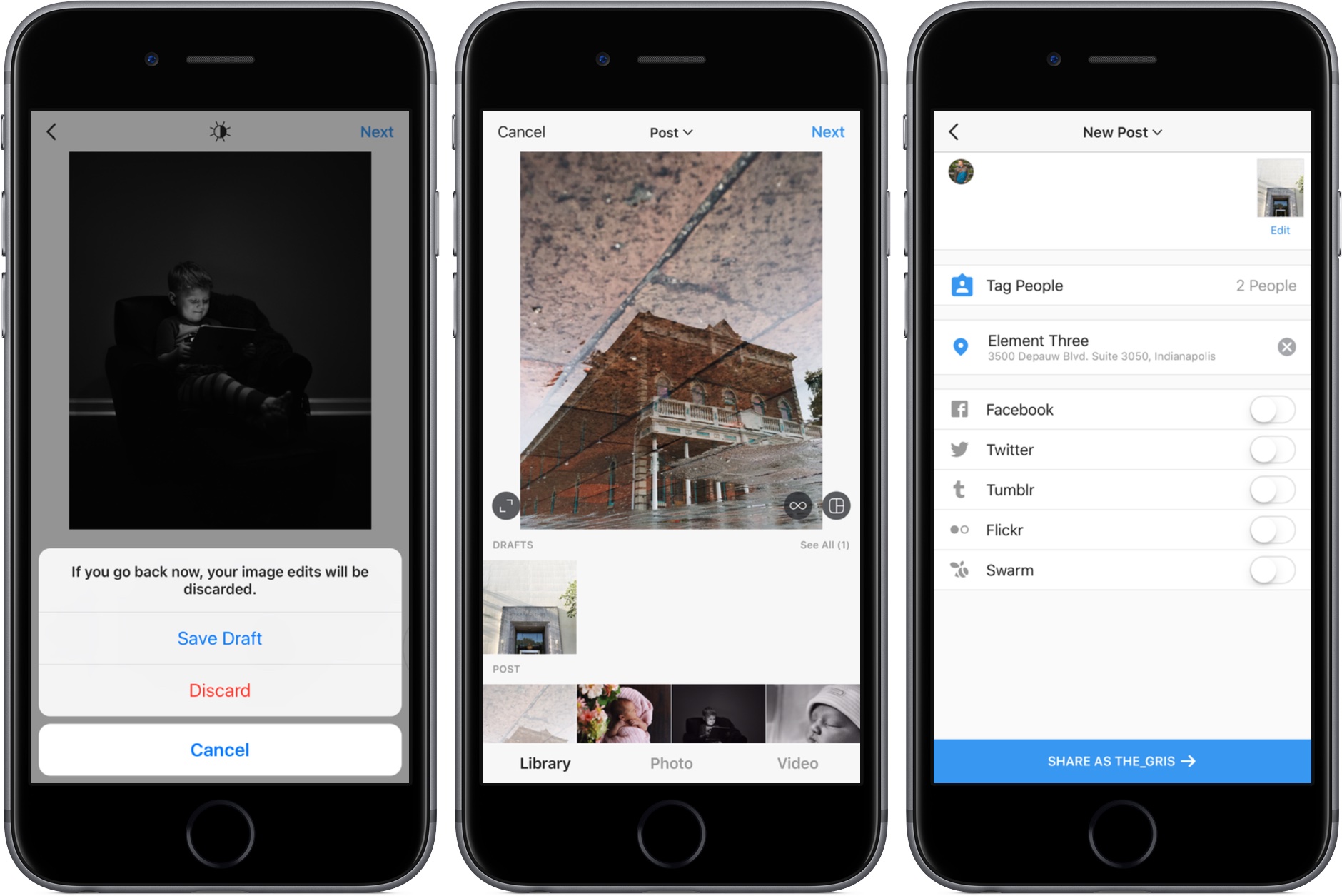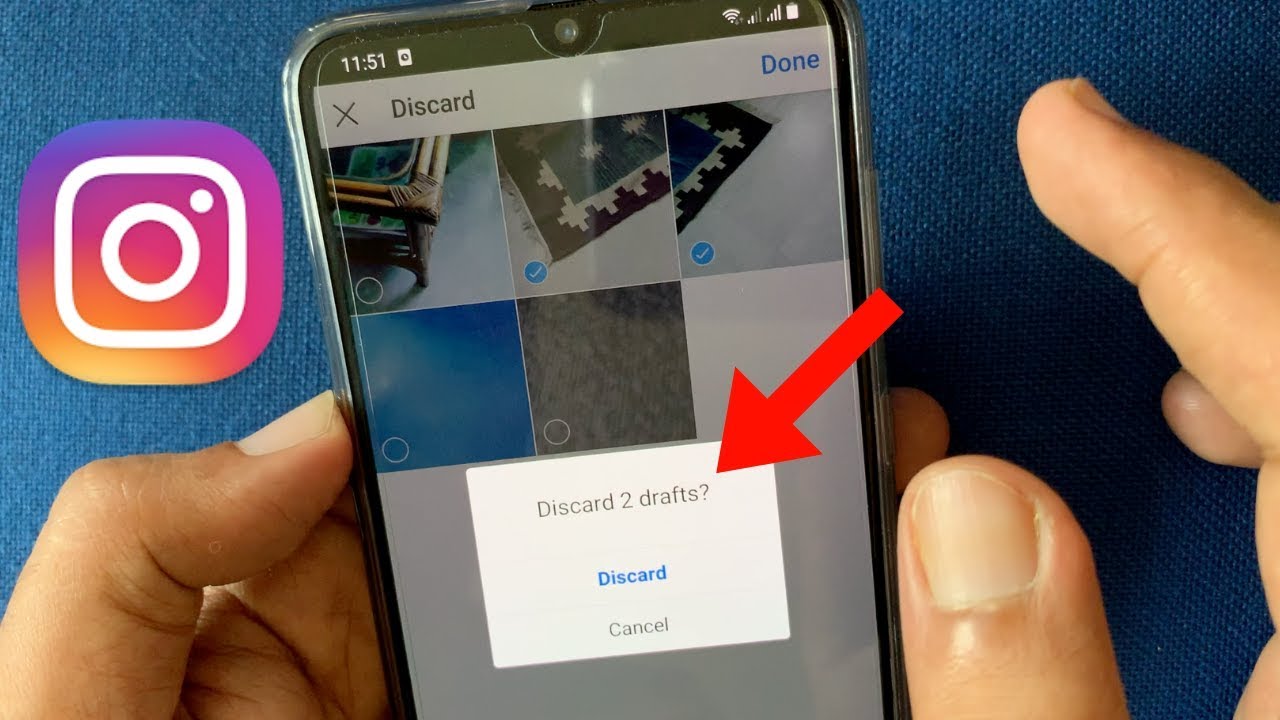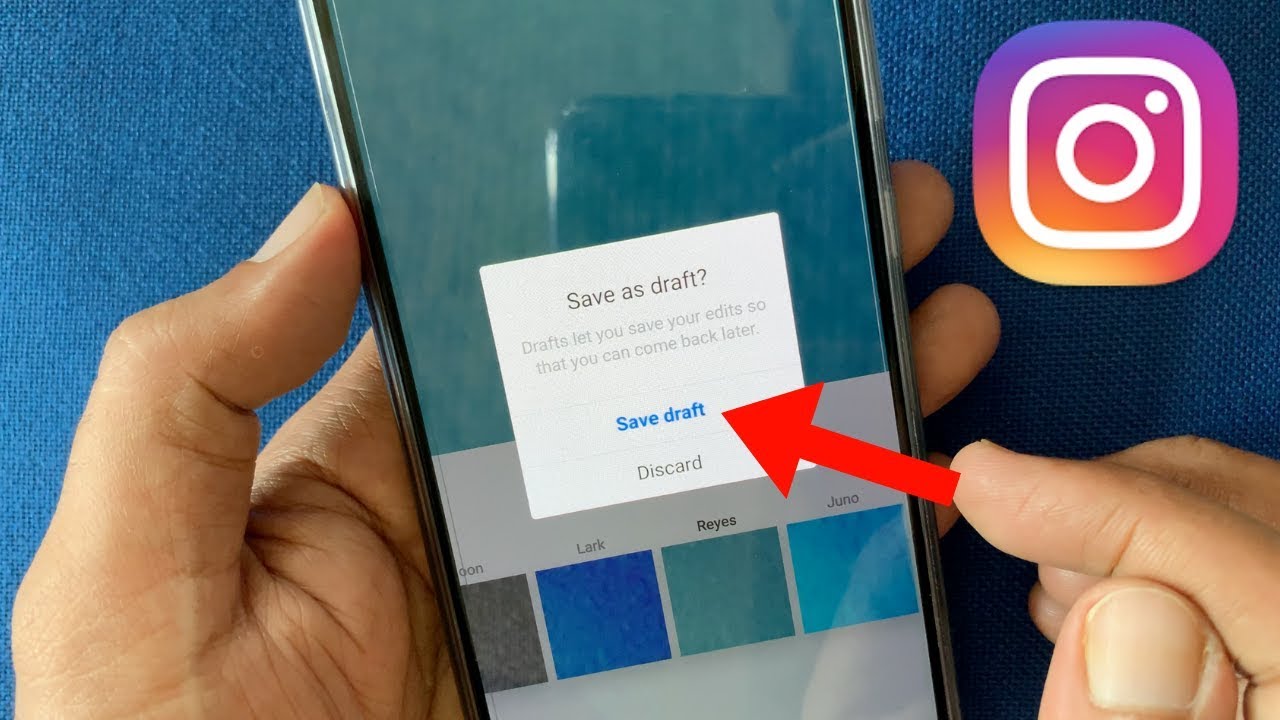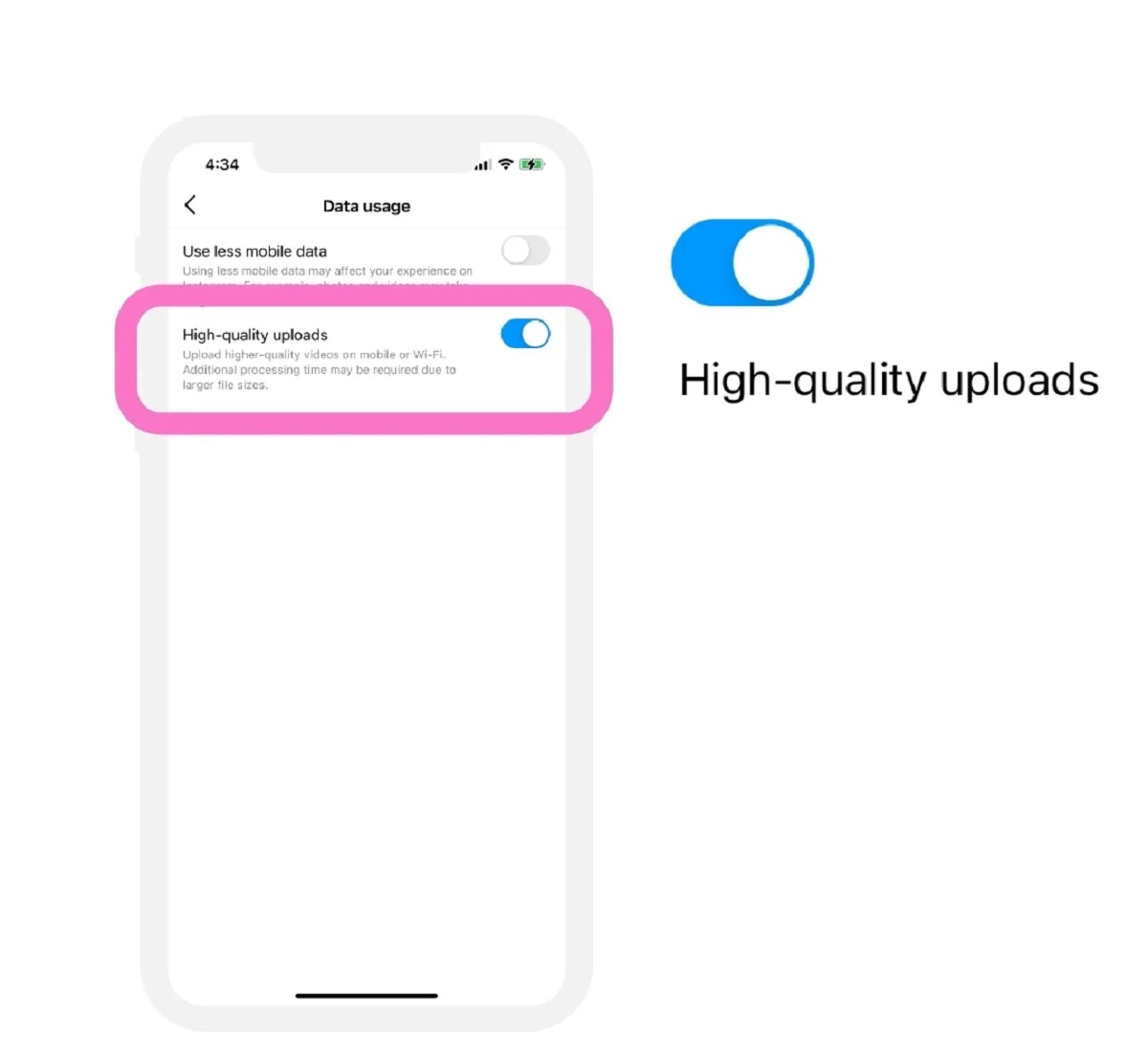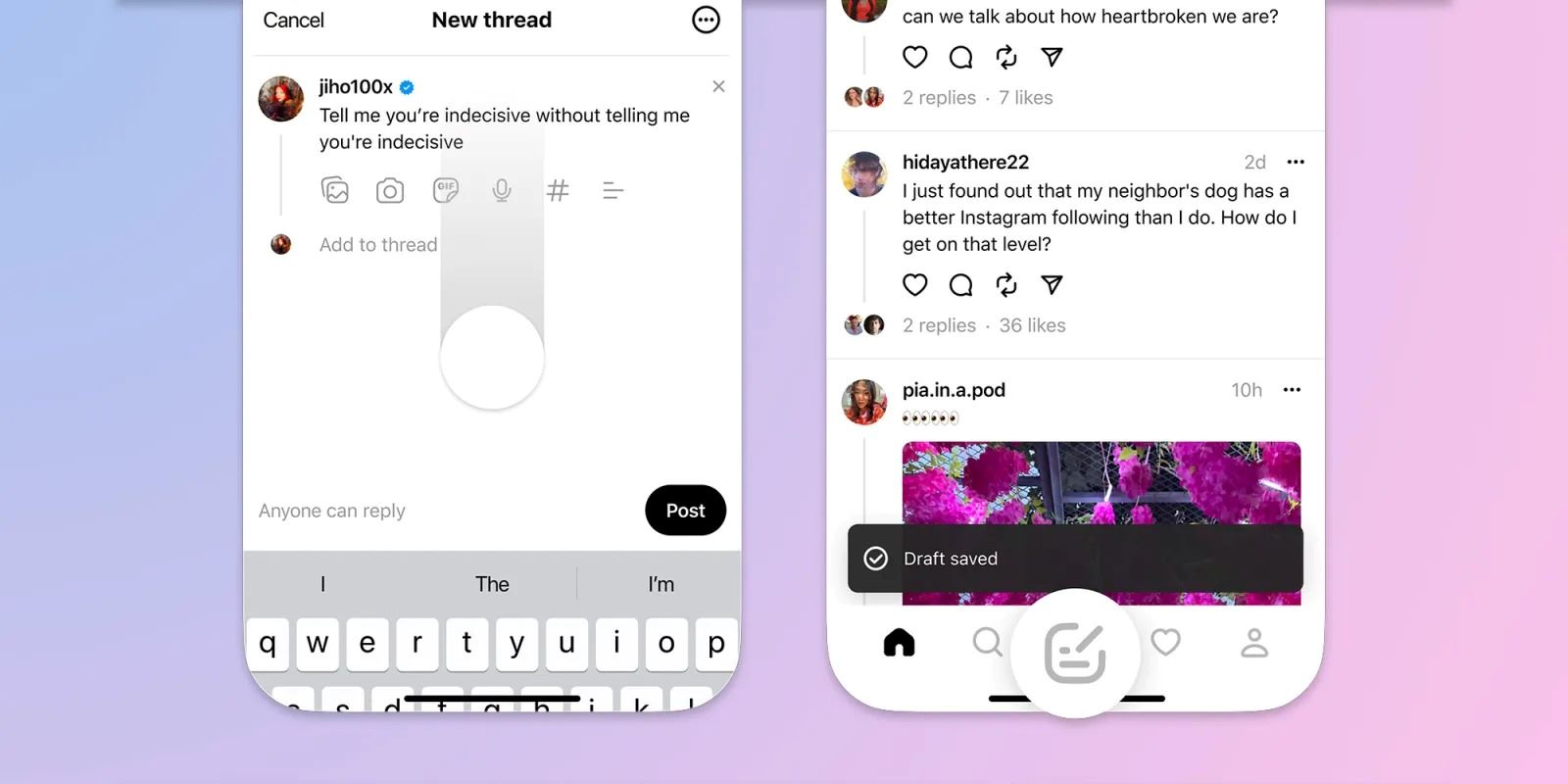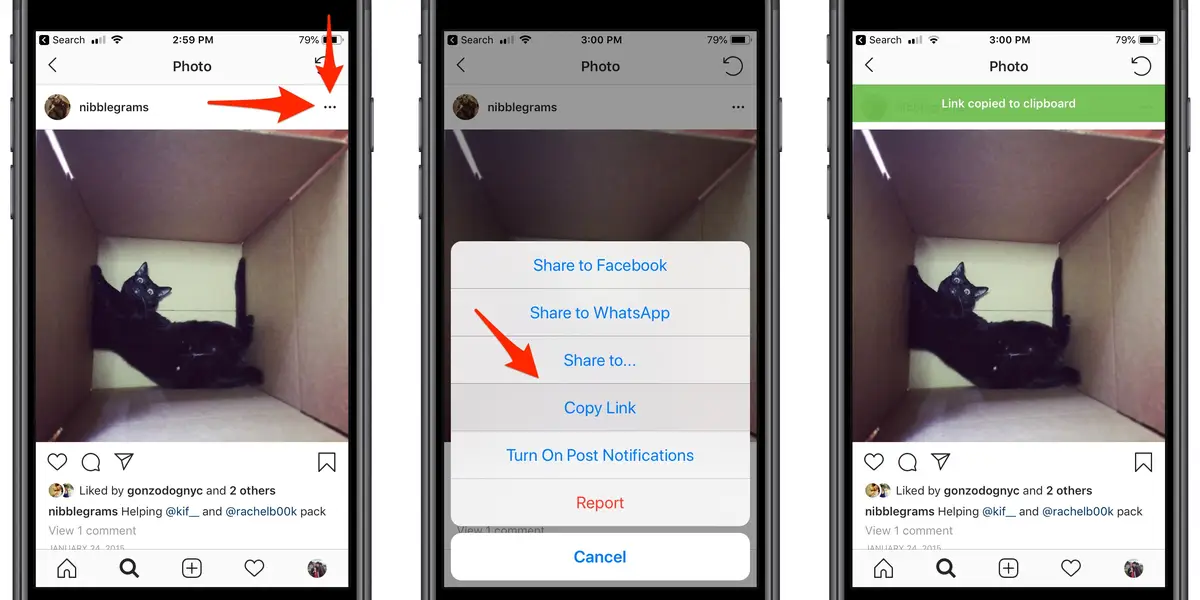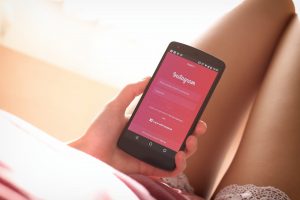Introduction
Welcome to the world of Instagram, where millions of users share their photos and videos with the world. Instagram allows you to create and edit posts before sharing them, giving you the opportunity to perfect your content. But what if you’re not quite ready to share your post yet? That’s where Instagram Drafts come in handy.
Instagram Drafts are a feature that allows you to save your partially completed posts and come back to them later. Whether you’re waiting for the perfect caption or deciding on the right filter, Drafts let you save your work in progress without having to publish it right away.
Why would you want to use Instagram Drafts? Well, let’s say you’re at an event and want to capture the perfect shot, but you don’t have time to edit it on the spot. By saving it as a draft, you can come back to it later when you have more time to perfect the image. Or maybe you’re in a situation where you don’t have internet access, but still want to work on your post. Drafts allow you to save your edits offline and upload them when you have a connection.
In this article, we’ll guide you through the process of saving posts as drafts on Instagram, and show you where to find them on different platforms. Whether you’re using Android, iOS, or the Instagram website, we’ve got you covered. Additionally, we’ll explain how to edit or delete drafts if you change your mind or want to make further improvements. So, let’s dive in and learn all about Instagram Drafts and how they can make your content creation process more convenient and efficient.
What are Instagram Drafts?
Instagram Drafts are a feature within the Instagram app that allows users to save their posts as drafts instead of immediately publishing them. Essentially, Drafts act as a placeholder for your unfinished posts, allowing you to come back to them later and continue editing before sharing with your followers.
When you create a post on Instagram and reach the editing screen, you have the option to either share it immediately or save it as a draft. Choosing the latter will save your post with all the edits you’ve made, including captions, filters, locations, and tags, among others.
Think of Instagram Drafts as a virtual workspace where you can store and organize your post ideas. You can save multiple drafts for different posts, giving you the flexibility to work on your content at your own pace. This feature is especially helpful when you’re working on a complex or time-consuming post that you want to perfect before sharing it with your audience.
It’s important to note that Instagram Drafts are only accessible from the device you used to create them. In other words, drafts saved on your phone won’t be visible on your desktop or vice versa. This ensures the privacy and security of your unfinished posts.
Instagram Drafts also offer some added convenience. They give you the ability to save drafts of both photo and video content, making them a versatile tool for content creators. Additionally, drafts save your progress even if you exit the Instagram app or restart your device, allowing you to pick up where you left off without losing any edits.
In summary, Instagram Drafts are a useful feature that enables users to save their unfinished posts and continue editing them later. They offer a virtual workspace for content creation and organization, ultimately giving users more control over the quality and timing of their Instagram posts.
Why are Instagram Drafts useful?
Instagram Drafts provide several advantages that make them a valuable tool for Instagram users. Here are some reasons why drafts are useful:
1. Content Flexibility: Instagram Drafts allow you to save unfinished posts, giving you the freedom to work on your content at your own pace. You can take your time to perfect the caption, choose the right filters, or make tweaks to the image or video before sharing it with your followers. This flexibility ensures that you can deliver the best possible content to your audience.
2. Post Scheduling: Drafts give you the ability to schedule your posts in advance. Instead of manually posting at specific times, you can prepare your content in advance and schedule it to go live at a later date and time. This is especially useful for individuals and businesses who want to maintain a consistent posting schedule without having to be actively present on Instagram all the time.
3. Visual Cohesion: With Instagram Drafts, you can maintain a consistent aesthetic across your posts. By saving drafts and reviewing them collectively, you can ensure that your posts align visually in terms of filters, colors, and overall style. This cohesive visual presentation can enhance your Instagram feed and make it more visually appealing to your followers.
4. Time Management: Drafts allow you to work on multiple posts simultaneously without the pressure of immediate publishing. This helps you manage your time more efficiently by focusing on creating and editing content in batches. With saved drafts, you can easily switch between posts, ensuring that you allocate your time effectively and maintain a steady flow of content.
5. Offline Editing: Another advantage of Instagram Drafts is the ability to edit your posts offline. If you find yourself in an area with a weak internet connection or no connection at all, you can still work on your drafts without any interruptions. This offline editing capability is particularly beneficial for those who travel frequently or have limited internet access.
These are just a few reasons why Instagram Drafts are useful for Instagram users. They provide flexibility, scheduling options, visual cohesion, time management, and offline editing capabilities, all of which contribute to a more efficient and streamlined content creation process.
How to save a post as a draft on Instagram?
Saving a post as a draft on Instagram is a simple process that can be done right from the editing screen. Here’s a step-by-step guide on how to save your post as a draft:
Step 1: Open the Instagram app on your device and log in to your account.
Step 2: Tap on the “+” button at the bottom center of the screen to create a new post.
Step 3: Select the photo or video you want to post by tapping on the respective media icon at the bottom of the screen:
- If you want to post a photo, tap on the gallery icon (a square with mountains).
- If you want to post a video, tap on the video icon (a square with a play button).
Step 4: Apply filters, adjust the image/video, add a caption, tag people, add locations, and make any other desired edits to your post.
Step 5: Once you are satisfied with your edits, don’t tap on the “Share” button just yet. Instead, tap on the “Back” or “Cancel” button to exit the post creation screen.
Step 6: Instagram will ask you if you want to discard your changes or save them as a draft. Select “Save Draft” to store your changes for later.
That’s it! Your post has now been saved as a draft on Instagram. You can return to it at any time to continue editing or later share it with your followers.
To access your saved drafts, follow the instructions in the upcoming sections based on your device (Android, iOS, or Instagram website).
Where to find Instagram Drafts on Android?
If you’re an Android user, you can easily access your saved Instagram Drafts. Here’s how:
Step 1: Open the Instagram app on your Android device and log in to your account.
Step 2: Tap on the “+” button at the bottom center of the screen to create a new post.
Step 3: On the editing screen, you will see the most recent drafts saved at the bottom of the screen, below the image/video preview. The Drafts section will be labeled as “Drafts” with a number indicating the number of saved drafts you have.
Step 4: Tap on the “Drafts” section to view all your saved drafts.
Step 5: From here, you can select a draft to continue editing or choose to delete it if you no longer need it. Simply tap on the draft you want to work on, and the editing screen will open up with all your previous changes saved.
Step 6: Once you have completed editing your draft and are ready to publish it, tap on the “Share” button to proceed with posting it to your Instagram feed.
That’s how you can find and access your Instagram Drafts on Android. The drafts section provides a convenient way to manage and edit your saved drafts all within the Instagram app.
Now that you know where to find drafts on Android, let’s move on to the next section to discover where to find drafts on iOS devices.
Where to find Instagram Drafts on iOS?
If you’re using an iOS device, such as an iPhone or iPad, accessing your saved Instagram Drafts is a straightforward process. Follow these steps to find your drafts:
Step 1: Launch the Instagram app on your iOS device and log in to your account.
Step 2: Tap on the “+” button at the bottom center of the screen to create a new post.
Step 3: On the editing screen, you will find your saved drafts. Look for the “Library” tab, which appears as an icon resembling stacked squares just above the image/video preview.
Step 4: Tap on the “Library” tab to access your drafts.
Step 5: In the drafts section, you will see all your saved drafts displayed. Simply tap on a draft to open it and continue editing.
Step 6: If you want to delete a draft that you no longer need, swipe left on the draft and tap on the “Delete” option that appears.
Step 7: After making the necessary edits to your draft, tap on the “Share” button to post it to your Instagram feed.
That’s it! You now know where to find and access your Instagram Drafts on iOS devices. The availability of drafts within the Library tab makes it easy to manage and edit your saved drafts directly in the Instagram app.
Next, let’s explore where to find drafts on the Instagram website, in case you prefer working on a computer.
Where to find Instagram Drafts on the Instagram website?
If you prefer using the Instagram website on your computer, you can still access your Instagram Drafts, although the functionality is slightly different. Here’s how to find your drafts on the Instagram website:
Step 1: Open a web browser on your computer and navigate to www.instagram.com.
Step 2: Log in to your Instagram account using your credentials.
Step 3: Once logged in, you will be taken to your Instagram feed. Click on your profile icon located on the top right corner of the page.
Step 4: From the drop-down menu, select “Drafts”.
Step 5: On the Drafts page, you will find all your saved drafts listed. Click on a draft to open it in the editing screen.
Step 6: Make any necessary edits to your draft on the website.
Step 7: Finally, click on the “Share” button to post your edited draft to your Instagram feed.
That’s how you can find and access your Instagram Drafts on the Instagram website. Although the process is a bit different from the mobile app, the website version still allows you to manage and edit your drafts effortlessly.
Now that you know where to find drafts on the Instagram website, let’s move on to the next section to learn how to edit or delete your Instagram drafts.
How to edit or delete Instagram Drafts?
Editing or deleting Instagram Drafts is a simple process that can be done directly within the Instagram app. Follow the steps below to make changes to your drafts:
Step 1: Open the Instagram app on your device and log in to your account.
Step 2: Tap on the “+” button to create a new post.
Step 3: On the editing screen, scroll down to the “Drafts” section. Here, you will find all your saved drafts.
Step 4: Tap on the draft you want to edit. The editing screen will open, allowing you to make changes to your draft.
Step 5: Modify the caption, apply different filters, add or remove tags, adjust the image or video, or make any other necessary edits to your draft.
Step 6: After making the desired changes, tap on the “Share” button to publish the edited draft to your Instagram feed.
Note: If you want to delete a draft, follow these steps:
- For Android users: On the editing screen, swipe the draft to the left, and a “Delete” option will appear. Tap on it to delete the draft.
- For iOS users: On the editing screen, swipe the draft to the left, and a red “Delete” button will appear. Tap on it to delete the draft.
By following these steps, you can easily edit or delete your Instagram Drafts and ensure that your posts are up to date and represent your desired content accurately.
Now that you know how to edit or delete drafts, let’s summarize what we’ve covered so far.
Conclusion
Instagram Drafts are a powerful feature that allows users to save their posts as drafts instead of immediately publishing them. Whether you’re an Android user, iOS user, or prefer using the Instagram website, you can easily access and manage your drafts to ensure your content is perfected before sharing it with your followers.
Instagram Drafts provide several benefits, including content flexibility, post scheduling, visual cohesion, time management, and offline editing capabilities. These advantages make drafts a valuable tool for creators and businesses looking to curate high-quality and consistent content on their Instagram profiles.
To save a post as a draft, simply follow the steps outlined in this article: open the Instagram app, create a new post, make your edits, and then choose to save the post as a draft rather than instantly sharing it. From there, you can access your drafts from the editing screen, Library tab, or drafts menu, depending on the device or platform you’re using.
Once you have your drafts saved, you can easily edit or delete them. Simply open the draft, make the necessary adjustments, and then hit the “Share” button to publish your edited draft. If you no longer need a draft, swipe left and choose the delete option to remove it from your drafts list.
By using Instagram Drafts effectively, you can curate a visually appealing and well-planned Instagram feed, maintain a consistent posting schedule, and optimize your content creation process.
So, the next time you’re not quite ready to share a post or need more time to perfect your content, remember to utilize the Instagram Drafts feature to stay organized, save drafts across devices, and create the best content possible for your Instagram audience.