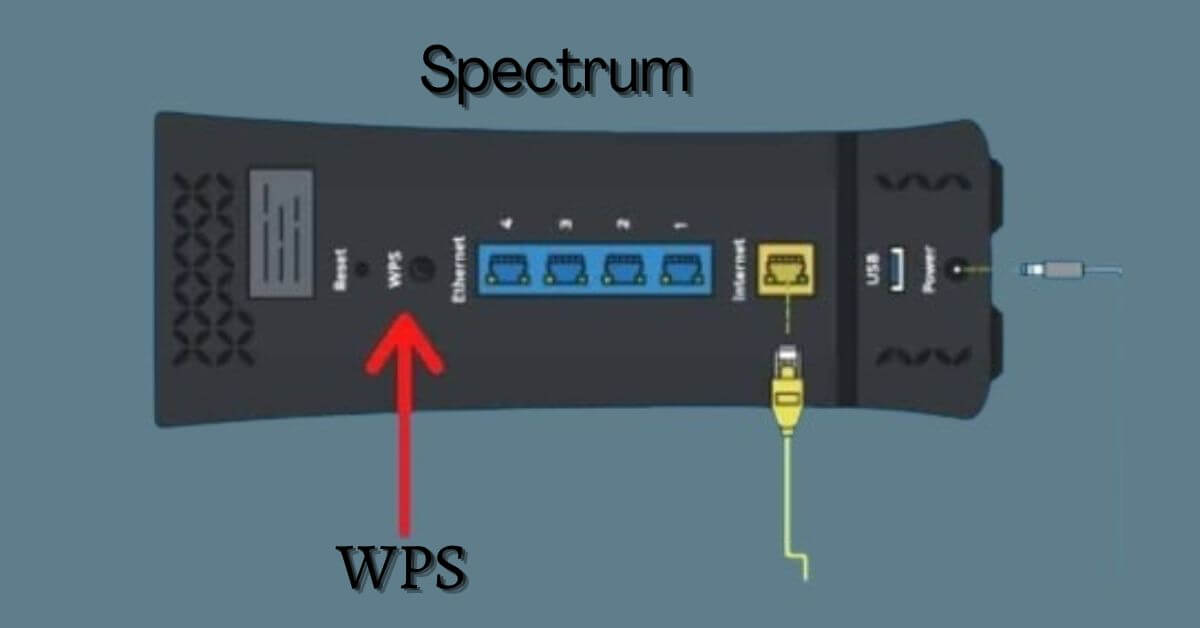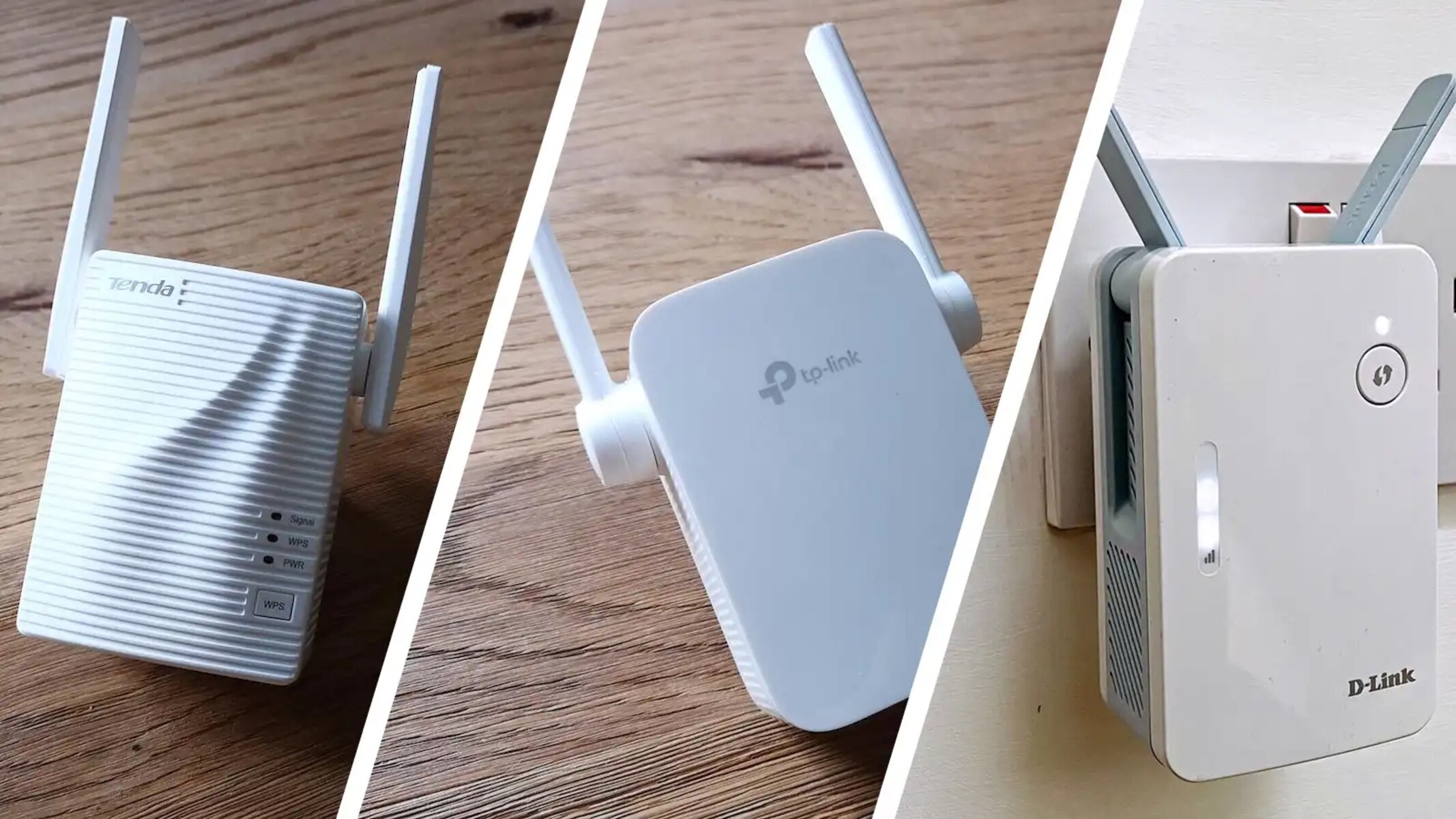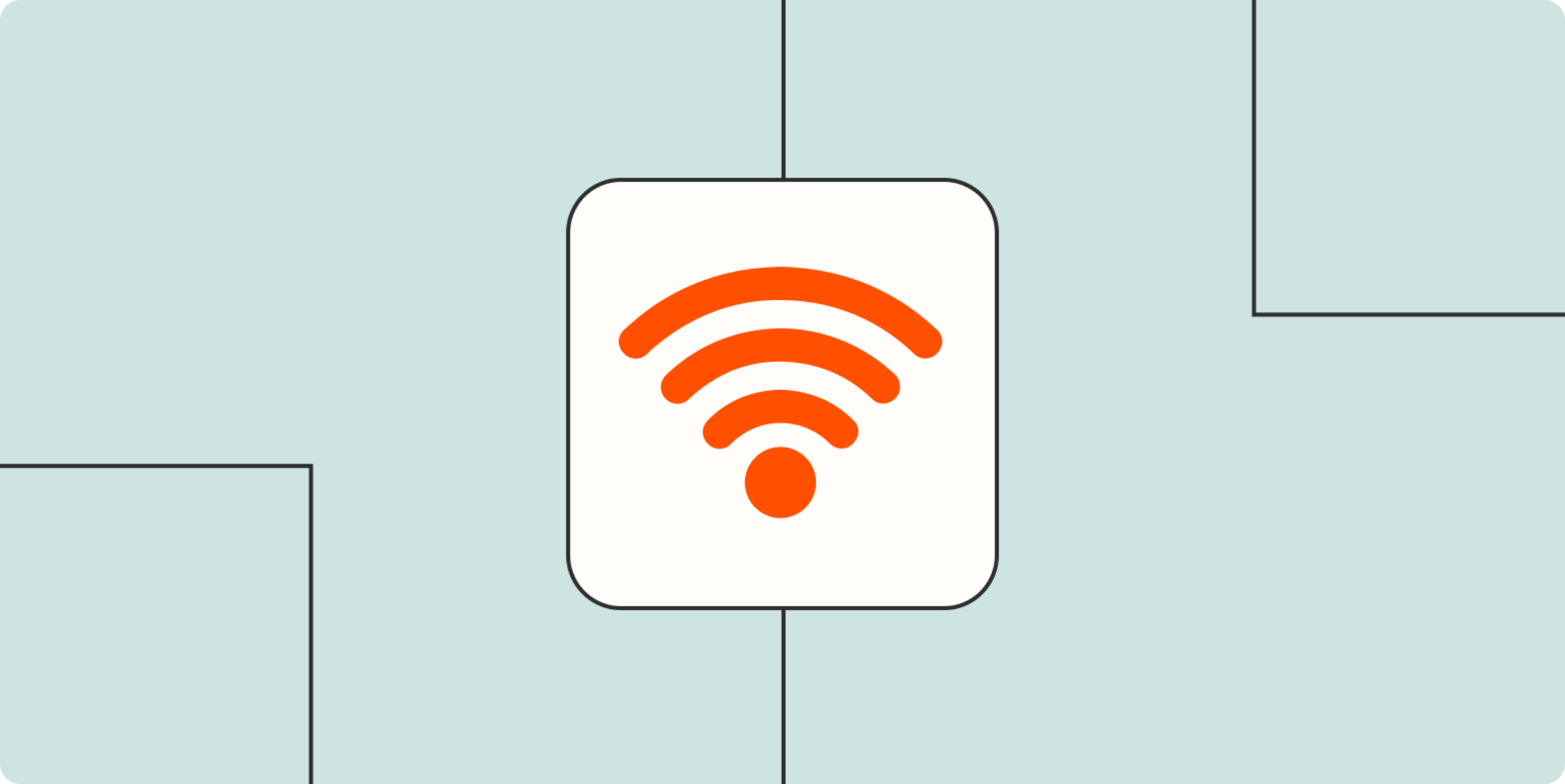Introduction
Welcome to the world of advanced networking technology with the Spectrum WiFi 6 router! As technology continues to evolve, so does the need for faster and more efficient internet connections. The Spectrum WiFi 6 router is designed to meet the demands of today’s internet users by providing enhanced speed, better performance, and wider coverage.
One of the convenient features of the Spectrum WiFi 6 router is the presence of a WPS (Wi-Fi Protected Setup) button. This button allows you to easily connect your devices to the router without the need for complicated password entry or network configuration. With just a push of a button, you can establish a secure and reliable connection between your devices and the router.
In this article, we will explore the benefits of using the WPS button on a Spectrum WiFi 6 router, discuss how to locate the button on the router, and learn how to connect your devices using this convenient feature. Additionally, we will address common troubleshooting issues that you may encounter while using the WPS button.
Whether you are a tech-savvy individual or a novice user, understanding and utilizing the WPS button on a Spectrum WiFi 6 router can significantly simplify your network setup and improve your overall internet experience. So, let’s dive in and discover how to make the most out of this remarkable feature!
What is a WPS Button?
The WPS (Wi-Fi Protected Setup) button is a feature found on many modern routers, including the Spectrum WiFi 6 router. It was developed to simplify the process of connecting devices to a Wi-Fi network without the need for manually entering long and complex passwords. With just a press of the WPS button, you can establish a secure connection between your device and the router, ensuring a swift and hassle-free setup.
By using the WPS button, you eliminate the traditional method of accessing the router’s settings page and manually entering the Wi-Fi network name (SSID) and password. This simplifies the connection process, particularly for devices that do not have a keyboard or a user-friendly interface, such as smart home devices or printers.
The WPS button utilizes a secure network protocol to authenticate devices and establish a reliable connection. Once the WPS button is activated, your device and the router exchange information securely, ensuring a protected network connection. This means that you can connect your devices to the router quickly and securely, without compromising on network security.
It’s important to note that the WPS button is not only limited to the Spectrum WiFi 6 router; it is a standard feature present on many routers from various manufacturers. This makes it a widely adopted method for simplifying the Wi-Fi connection process.
Now that we understand what the WPS button is and its purpose let’s explore the numerous benefits that come with using this feature on the Spectrum WiFi 6 router.
Benefits of using the WPS Button on a Spectrum WiFi 6 Router
The WPS (Wi-Fi Protected Setup) button on a Spectrum WiFi 6 router offers a range of benefits that simplify the connection process and enhance your overall network experience. Let’s explore some of the key advantages of using this convenient feature:
- Easy and Quick Setup: Perhaps the most significant benefit of the WPS button is its ability to simplify the connection process. Instead of manually entering the Wi-Fi network information, you can simply press the WPS button on the router and have your device automatically connect.
- Secure Connection: The WPS button ensures a secure and protected connection between your devices and the router. The use of advanced encryption protocols guarantees that your data remains confidential and safe from unauthorized access.
- No Password Entry: With the WPS button, you no longer need to remember or enter long and complex Wi-Fi passwords. This is particularly useful for devices that lack a user-friendly interface or have limited input capabilities.
- Compatibility: The WPS feature is widely adopted among different router manufacturers, making it compatible with a variety of devices. Whether you have a smartphone, tablet, laptop, or even smart home devices, the WPS button can simplify the connection process.
- Time-Saving: By eliminating the need for manual configuration, the WPS button saves you valuable time that would otherwise be spent on entering passwords or accessing the router’s settings page.
- User-Friendly: Whether you are a tech-savvy individual or a novice user, the WPS button is designed to be user-friendly and accessible to all. With its simple one-button activation, connecting devices to your Spectrum WiFi 6 router becomes a breeze.
These benefits make the WPS button an essential feature of the Spectrum WiFi 6 router. By utilizing this convenient feature, you can establish a secure connection quickly and effortlessly, enhancing your overall network setup and usage experience.
Locating the WPS Button on a Spectrum WiFi 6 Router
When setting up your devices with a Spectrum WiFi 6 router, locating the WPS (Wi-Fi Protected Setup) button is important. This button is typically located on the router itself and is easily accessible for quick and convenient use. Here are some common ways to locate the WPS button on a Spectrum WiFi 6 router:
- Check the Front Panel: On most Spectrum WiFi 6 routers, the WPS button is located on the front panel. Look for a button labeled “WPS” or an icon resembling two arrows forming a circle. This panel may also have indicator lights or other buttons that can help you identify the WPS button.
- Inspect the Bottom or Back of the Router: In some cases, the WPS button may be located on the bottom or back of the Spectrum WiFi 6 router. It may be recessed or distinguished by a label or symbol. Take a close look at these areas to find the WPS button.
- Consult the User Manual: If you’re having trouble locating the WPS button, refer to the user manual that came with your Spectrum WiFi 6 router. The manual provides detailed instructions and illustrations to help you find and identify the WPS button for your specific model.
- Visit the Manufacturer’s Website: In case you no longer have access to the user manual, you can visit the website of the Spectrum WiFi 6 router’s manufacturer. They often provide online resources, such as user guides or FAQs, which can assist you in locating the WPS button.
- Use the Router’s Mobile App: Some Spectrum WiFi 6 routers offer a dedicated mobile app that allows you to manage your network settings. The app may provide a visual representation of the router, indicating the location of the WPS button.
Remember, the exact location of the WPS button may vary depending on the model and design of your Spectrum WiFi 6 router. Take your time to explore the router’s physical features and consult the available resources for guidance. Once you find the WPS button, you’re ready to connect your devices effortlessly.
How to Connect to the Spectrum WiFi 6 Router Using WPS
Connecting your devices to the Spectrum WiFi 6 router using the WPS (Wi-Fi Protected Setup) button is a straightforward process. Follow these steps to establish a secure and hassle-free connection:
- Ensure WPS is Enabled: Before proceeding, make sure that the WPS feature is enabled on your Spectrum WiFi 6 router. You can check this by logging into the router’s settings page via a web browser and navigating to the Wi-Fi or Security section. Look for an option to enable WPS and confirm that it is switched on.
- Put Your Device in WPS Mode: On the device you want to connect to the router, locate the WPS functionality. This can usually be found in the network settings menu or the Wi-Fi connection settings. Activate the WPS mode on the device. The process may vary depending on the device, so consult the device’s user manual or online support resources if needed.
- Press the WPS Button: Once your device is in WPS mode, it’s time to activate the WPS button on the Spectrum WiFi 6 router. Locate the WPS button on the router itself. Press and hold the button for a few seconds until the corresponding indicator light starts flashing. This indicates that the router is ready to establish a connection.
- Wait for the Connection: After pressing the WPS button, the router will begin the connection process. Wait for a moment while the device and the router exchange authentication information and establish a secure connection. The indicator light on the router will typically stop flashing and become solid to indicate a successful connection.
- Successful Connection Confirmation: Once the connection is established, your device will automatically connect to the Spectrum WiFi 6 router. You should see a confirmation message or an indicator on your device’s display that the connection was successful. At this point, you can start using your device to access the internet through the router.
It’s important to note that the WPS connection process may vary slightly depending on the device you are connecting and its specific WPS implementation. If you encounter any issues, refer to the device’s user manual or consult the manufacturer’s support resources for guidance.
Congratulations! You’ve successfully connected your device to the Spectrum WiFi 6 router using the WPS button. Enjoy fast and reliable internet access without the hassle of entering lengthy passwords or manually configuring network settings.
Troubleshooting Common Issues with the WPS Button on a Spectrum WiFi 6 Router
While connecting devices to your Spectrum WiFi 6 router using the WPS (Wi-Fi Protected Setup) button is generally a smooth process, there may be instances where you encounter some issues. Let’s look at some common problems and their troubleshooting steps:
- WPS Button Not Working: If the WPS button on your Spectrum WiFi 6 router is not working or not responding, ensure that it is enabled in the router’s settings. Try restarting the router and attempt the connection process again. If the issue persists, consult the router’s user manual or contact your service provider for further assistance.
- Device Not Detecting the WPS Signal: If your device is not detecting the WPS signal from the router, ensure that both the device and the router are within close proximity of each other. Check that the device’s WPS functionality is enabled and try again. If the issue persists, try connecting using an alternative method, such as manually entering the Wi-Fi network name (SSID) and password.
- Connection Failure: In case the connection fails, make sure that you are pressing the WPS button within the specified time frame. The WPS mode on the device should be active during this time. If the connection still fails, try restarting both the device and the router. It’s also advisable to check if there are any firmware updates available for the Spectrum WiFi 6 router and install them if necessary.
- Weak or Unstable Connection: If you experience a weak or unstable connection after successfully connecting using WPS, consider adjusting the position of your router and device. Place them in a more central location to optimize signal strength and coverage. Additionally, reducing interference from other electronic devices, such as cordless phones or microwaves, can help improve the connection stability.
- Incompatible Devices: While the WPS button is designed to work with a wide range of devices, there might be compatibility issues with certain older or specialized devices. In such cases, it’s best to rely on manual Wi-Fi network setup where you enter the SSID and password manually to establish the connection.
If you encounter any persisting issues or have specific questions about your Spectrum WiFi 6 router and its WPS functionality, reach out to your router’s manufacturer or contact your service provider’s customer support for further assistance and troubleshooting guidance.
By addressing and troubleshooting these common issues, you can overcome any obstacles that may arise when using the WPS button on your Spectrum WiFi 6 router and ensure a seamless and reliable connection experience.
Conclusion
The WPS (Wi-Fi Protected Setup) button on a Spectrum WiFi 6 router is a valuable feature that simplifies the process of connecting devices to your network. By eliminating the need for manual configuration and password entry, the WPS button provides a quick and secure way to establish a connection.
In this article, we explored the benefits of using the WPS button on a Spectrum WiFi 6 router, including easy and quick setup, secure connections, compatibility with various devices, time-saving convenience, and user-friendliness.
We also discussed how to locate the WPS button on your Spectrum WiFi 6 router, whether it’s on the front panel, bottom, or back of the router. Utilizing the user manual, manufacturer’s website, or router’s mobile app can help in identifying the exact location of the WPS button.
Additionally, we provided a step-by-step guide on how to connect to the Spectrum WiFi 6 router using the WPS button, ensuring a successful and hassle-free connection between your devices and the router.
In the event of common issues with the WPS button, we discussed troubleshooting steps such as enabling WPS, checking signal detection, addressing connection failures, optimizing signal strength, and dealing with incompatible devices.
The WPS button on your Spectrum WiFi 6 router is designed to simplify your network setup and enhance your internet experience. By understanding its benefits, locating the button, and troubleshooting common issues, you can take full advantage of this convenient feature.
So, go ahead and confidently connect your devices to your Spectrum WiFi 6 router using the WPS button, enjoying a secure and efficient internet connection with ease!