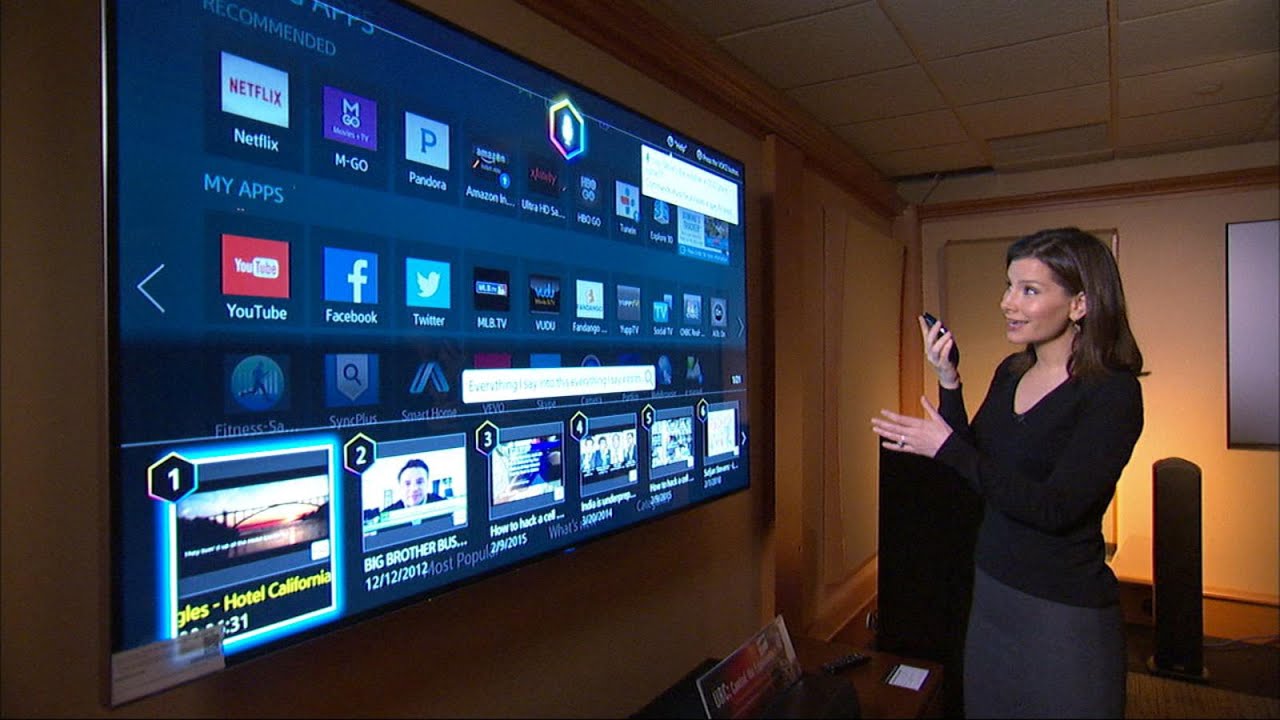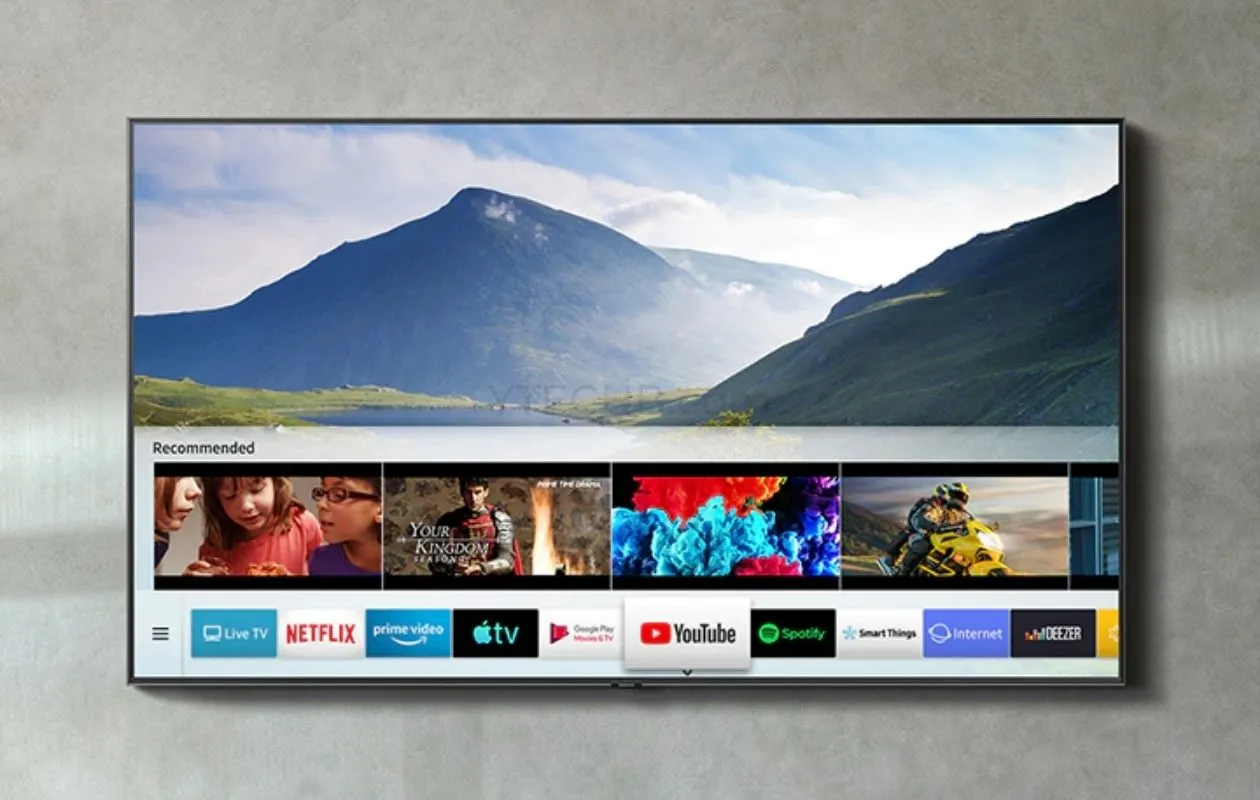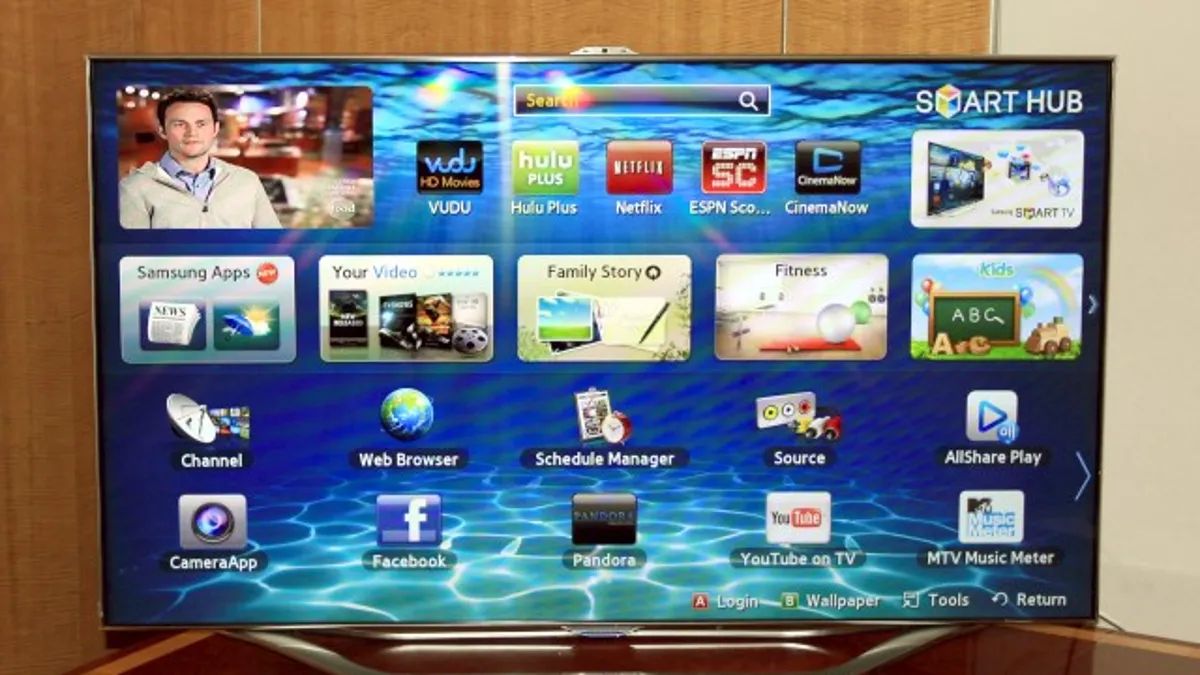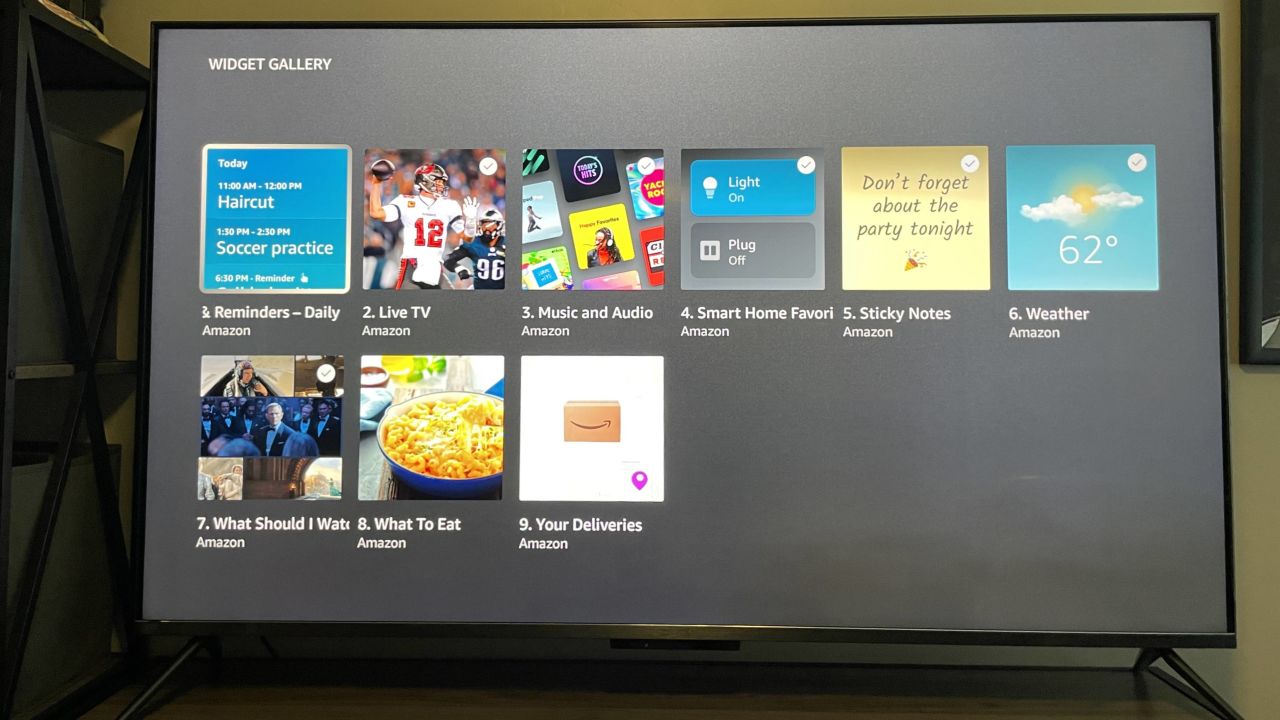Introduction
Welcome to the world of smart TVs! These state-of-the-art devices have revolutionized the way we consume entertainment and connect with the digital world. With their sleek designs and advanced features, smart TVs have become a centerpiece in many living rooms across the globe.
But have you ever wondered where the camera is located on your smart TV? It’s a question that often comes to mind, especially when privacy and security are major concerns in today’s digital age.
Knowing the exact location of the camera on your smart TV is important for several reasons. Firstly, it allows you to be aware of when the camera is potentially active and capturing your image. Secondly, it helps you take necessary measures to protect your privacy and ensure that your personal information remains secure. Lastly, being aware of the camera location enables you to make informed decisions about the placement and usage of your smart TV in your home.
In this article, we will delve into the various types of smart TVs and their camera locations. Whether your TV has a built-in camera or an external webcam, we will guide you on how to locate the camera and provide tips on maintaining privacy and security.
So, if you’re curious about where the camera is on your smart TV or simply want to have a better understanding of how these devices work, read on!
The Importance of Knowing the Camera Location on a Smart TV
Smart TVs are designed to offer a seamless experience, merging traditional television features with internet connectivity and advanced functionality. However, one key aspect that often raises concerns among users is the presence of a camera on these devices. Understanding where the camera is located and its potential implications is crucial for protecting your privacy and maintaining control over your personal information.
One of the main reasons why knowing the camera location on a smart TV is important is the issue of privacy. With the camera, a smart TV can capture images and potentially record video of the surrounding area. This raises concerns about unauthorized surveillance or the risk of inadvertently sharing personal moments with unknown entities. By being aware of the camera’s placement, you can take precautions to ensure privacy, such as covering the camera when not in use or adjusting the TV’s settings to disable its functionality.
Another aspect to consider is the potential security risks associated with a smart TV’s camera. Just like any other internet-connected device, smart TVs are vulnerable to hacking and unauthorized access. A compromised camera can be exploited to spy on individuals, collect sensitive information, or even gain access to other connected devices within your home network. By knowing the camera location, you can implement additional security measures to prevent these risks, such as regularly updating the TV’s firmware or using a secure network connection.
Besides privacy and security concerns, being aware of the camera location allows you to make informed choices about where and how you use your smart TV. You can strategically place the TV in a location that minimizes the risk of inadvertently capturing private moments. Additionally, understanding the camera’s field of view helps you decide if you need to adjust your seating arrangement or take other precautions to maintain privacy within your home.
Overall, the camera location on a smart TV is important as it directly affects your privacy, security, and control over your personal information. By knowing where the camera is located, you can take the necessary steps to proactively protect yourself and your loved ones from potential privacy breaches or security vulnerabilities that may arise from the use of these devices. Stay informed and stay in control of your smart TV experience!
Understanding the Different Types of Smart TVs
When it comes to smart TVs, there are two main types to consider: those with a built-in camera and those that require an external webcam. Understanding the differences between these two types will help you locate the camera and determine the best approach to ensure your privacy and security.
Smart TVs with a built-in camera have the camera integrated into the television itself. These cameras are typically located either at the top of the TV’s bezel or in a pop-up module that is hidden when not in use. The advantage of built-in cameras is convenience, as you don’t need to purchase and connect an external webcam separately. However, it’s important to note that having a camera built into your TV means it is always present and potentially active, which may raise privacy concerns for some users.
On the other hand, some smart TVs require an external webcam to enable camera functionality. These TVs come with a designated port or a USB connection where you can plug in the webcam. The camera location for these TVs will depend on how you position and set up the external webcam. Common locations include the top of the TV, mounted above the TV on a separate stand, or even attached to the wall near the TV. The advantage of external webcams is the ability to detach them when not in use, providing more control over when the camera is active.
Regardless of whether your smart TV has a built-in camera or requires an external webcam, it’s important to consult the user manual or manufacturer’s documentation to determine the exact location. These resources will provide detailed information specific to your TV model and guide you in locating the camera.
Understanding the different types of smart TVs and their camera configurations is essential for maintaining your privacy and security. By knowing whether your TV has a built-in camera or requires an external webcam, you can take the necessary measures to protect yourself and make informed decisions about the usage and placement of your smart TV.
Where to Find the Camera on a TV with a Built-in Camera
If you have a smart TV with a built-in camera, locating the camera’s position is crucial for understanding its visibility and ensuring your privacy. The camera placement may vary slightly depending on the TV model, but there are a few common locations to check.
One common placement for a built-in camera is at the top of the TV’s bezel. Look for a small circular or rectangular shape on the upper edge of the TV. This placement allows the camera to capture a wide field of view while being discreetly positioned. Some models may incorporate a sliding cover or a module that pops up when the camera is in use, providing additional privacy when the camera is not needed.
In some cases, the built-in camera might be located on the side or bottom of the TV. Be sure to examine the TV’s frame carefully, as the camera may not be immediately visible. Look for a designated area or a lens-like opening that indicates the position of the camera.
It’s worth noting that some smart TV models employ advanced technologies that hide the camera when not in use. These TVs might have a specially designed panel or screen overlay that conceals the camera, making it virtually undetectable when not actively capturing images.
If you’re having trouble locating the camera on your TV, consult the user manual or manufacturer’s website for specific information about your model. These resources often provide detailed diagrams and instructions to help you find the camera’s exact location.
Remember that being aware of the camera’s position allows you to take control over your privacy. You can place the TV in a way that minimizes the camera’s visibility, use physical covers or adhesive privacy screens, or adjust the TV’s settings to disable the camera when not needed.
Take the time to familiarize yourself with the location of the built-in camera on your smart TV. By understanding where it is and how it operates, you can make informed decisions to protect your privacy and enjoy a worry-free viewing experience.
Where to Find the Camera on a TV with an External Webcam
If your smart TV requires an external webcam to enable camera functionality, it’s important to know where to locate and position the webcam for optimal performance. The camera’s placement will depend on your specific TV model and the setup you choose. Here are a few common locations to consider:
1. Top of the TV: Placing the external webcam on the top edge of the TV is a popular choice. Look for a flat surface where you can securely mount or attach the webcam. This position typically offers a wide field of view and ensures that the camera captures the area in front of the TV effectively.
2. Above the TV: If you have a separate stand or mounting arm for your TV, you can position the external webcam above the TV. This allows for more flexibility in adjusting the camera’s angle and capturing a broader range of view. Make sure the webcam is securely attached or mounted to ensure stability.
3. Wall-mounted: If your TV is mounted on the wall, you can attach the external webcam to the wall near the TV. This location can provide a centralized view of the room and offer a higher level of stability. Ensure that the webcam is secured properly to the wall to prevent any accidents or damage.
When positioning the external webcam, consider the camera’s field of view and aim to capture the desired area without including unnecessary or sensitive spaces. Adjust the camera angle and placement to achieve the best balance between capturing the content you want and maintaining privacy within your home.
It’s important to note that the specific placement options may vary depending on the model and design of your TV. Consult the user manual or manufacturer’s documentation for guidance on the recommended placement and any specific considerations for your TV and webcam combination.
For added privacy, it’s also a good idea to check if the external webcam has a physical shutter or a privacy cover. This allows you to easily block or uncover the camera as needed, giving you control over when it is active and when it is not.
By understanding where to find and position the external webcam, you can ensure that your smart TV’s camera captures the content you desire while maintaining control over your privacy and security.
Tips for Ensuring Privacy and Security on Smart TVs with Cameras
Smart TVs with cameras offer exciting features and convenience, but it’s important to prioritize privacy and security when using these devices. Here are some tips to help you maintain control over your personal information and protect your privacy:
1. Camera cover or physical shutter: Consider using a camera cover or a physical shutter for your smart TV’s camera. Many external webcams and some built-in cameras have built-in covers or shutters that can be closed when the camera is not in use. This provides a physical barrier and gives you peace of mind knowing that the camera is not capturing any images.
2. Review privacy settings: Take some time to review the privacy settings on your smart TV. Look for options that allow you to disable the camera or control its access. Adjust these settings according to your preferences to ensure that the camera is only active when necessary.
3. Regular software updates: Keep your smart TV’s software/firmware up to date. Manufacturers often release updates that address security vulnerabilities and enhance overall functionality. Regularly check for updates and install them to ensure that your TV has the latest security patches.
4. Secure Wi-Fi network: Connect your smart TV to a secure Wi-Fi network. Avoid using public or unsecured networks, as they increase the risk of unauthorized access. Implementing strong passwords and enabling network encryption (such as WPA2) adds an extra layer of security to your home network.
5. Disable other unnecessary features: Aside from the camera, consider disabling any other unnecessary features on your smart TV that you do not use. This reduces the attack surface and minimizes the potential vulnerabilities that may be exploited by unauthorized individuals.
6. Keep personal information private: Be cautious about sharing personal information or sensitive data with your smart TV and its associated applications. Limit the amount of personal information you provide and avoid granting unnecessary permissions to apps. Read and understand the privacy policies of the apps and services you use on your TV.
7. Be mindful of third-party apps: When downloading and using third-party apps on your smart TV, exercise caution. Stick to reputable app stores and check the user reviews and ratings before installing any apps. Malicious apps may attempt to gain access to your camera or other sensitive data.
8. Physically disconnect the camera: If you have an external webcam connected to your smart TV and you are concerned about privacy, consider disconnecting the webcam completely when you are not using it. This provides an additional layer of assurance that the camera is not active or being accessed remotely without your knowledge.
By implementing these tips, you can take control of your smart TV’s privacy and security. Stay vigilant, stay informed, and enjoy the benefits of your smart TV without compromising your personal information or privacy.
FAQs about Smart TVs and Camera Locations
As smart TVs with cameras become more popular, it’s natural to have questions about their functionality and camera locations. Here are some frequently asked questions to help you gain a better understanding:
Q: Are all smart TVs equipped with a camera?
A: No, not all smart TVs have built-in cameras. Some models require an external webcam to enable camera functionality, while others may not have a camera at all. Check the specifications of your specific TV model to determine if it has a built-in camera or requires an external webcam.
Q: How do I know if my smart TV has a built-in camera?
A: Consult the user manual or look for information on the manufacturer’s website to see if your smart TV has a built-in camera. The product description or specifications will typically mention the presence of a camera if it is available.
Q: Can I disable the camera on my smart TV?
A: Yes, in most cases, you can disable the camera on your smart TV. Refer to the TV’s settings or manual to find instructions on how to disable the camera functionality. Disabling the camera ensures that it is not actively capturing images or video.
Q: Where can I find the camera on my smart TV with an external webcam?
A: The camera location on a smart TV with an external webcam will depend on how you have set up the webcam. It is typically placed on the top edge of the TV, above the TV on a separate stand, or mounted on the wall near the TV. Consult the webcam’s installation guide or the TV’s user manual for specific instructions.
Q: How can I protect my privacy when using a smart TV with a camera?
A: There are several steps you can take to protect your privacy:
– Use a physical camera cover or shutter when the camera is not in use.
– Review and adjust the privacy settings on your TV to disable or control camera access.
– Keep your TV’s software/firmware up to date to ensure the latest security patches.
– Connect to a secure Wi-Fi network and disable unnecessary features on your TV.
– Be cautious about sharing personal information and limit app permissions.
Q: Can someone hack into my smart TV’s camera?
A: While it is technically possible for a smart TV’s camera to be hacked, the risk can be minimized by implementing security measures such as regular software updates, using a secure Wi-Fi network, and being mindful of third-party apps. However, it’s important to remain vigilant and take precautions to ensure your privacy and security.
These FAQs provide a starting point for understanding smart TVs and their camera locations. If you have further questions or concerns, consult the user manual, manufacturer’s website, or reach out to customer support for additional assistance.
Conclusion
Smart TVs have enriched our entertainment experiences by seamlessly integrating television and internet connectivity. However, with the presence of cameras on these devices, it is crucial to prioritize privacy and security. By understanding the camera locations and taking necessary precautions, you can maintain control over your personal information and ensure a worry-free viewing experience.
Knowing the camera location on your smart TV is essential for protecting your privacy. Whether your TV has a built-in camera or requires an external webcam, familiarize yourself with the specific placement options and adjustments available. This knowledge empowers you to make informed decisions about camera usage, such as covering the camera or disabling it when not needed.
Protecting your security is another key consideration. Regularly update your smart TV’s software/firmware to benefit from the latest security patches. Connect your TV to a secure Wi-Fi network and exercise caution when downloading third-party apps. By following these guidelines, you can minimize the risk of unauthorized access and keep your personal information safe.
Remember to review and adjust the privacy settings on your smart TV. Take advantage of physical camera covers or shutters to have complete control over when the camera is active. Be mindful of the information you share and the permissions you grant to apps on your TV, and always read and understand the privacy policies of the services you use.
By implementing these tips and best practices, you can enjoy the convenience and entertainment features of your smart TV while maintaining your privacy and security. Stay informed, stay vigilant, and continue to explore the exciting possibilities that smart TVs offer.