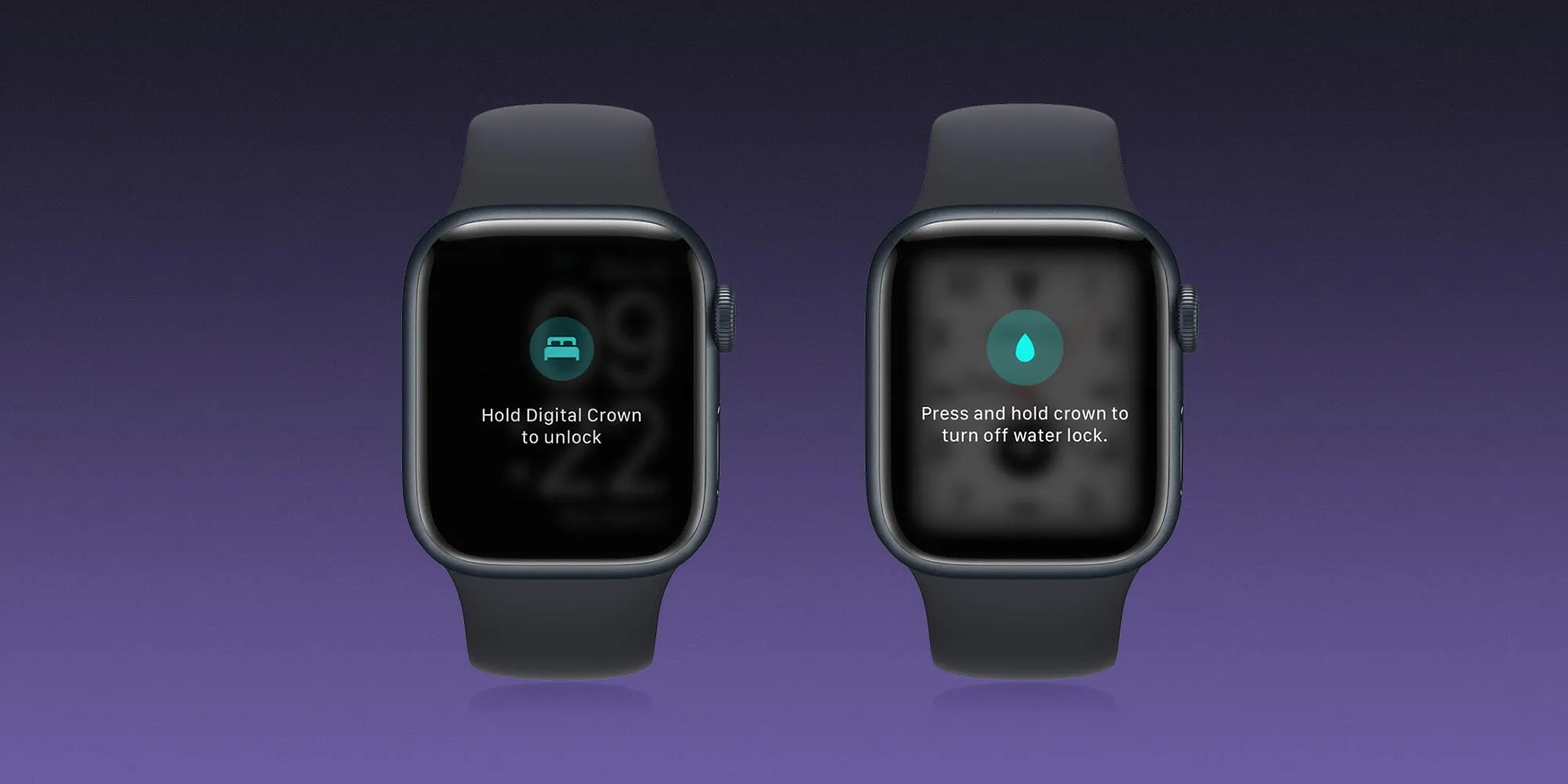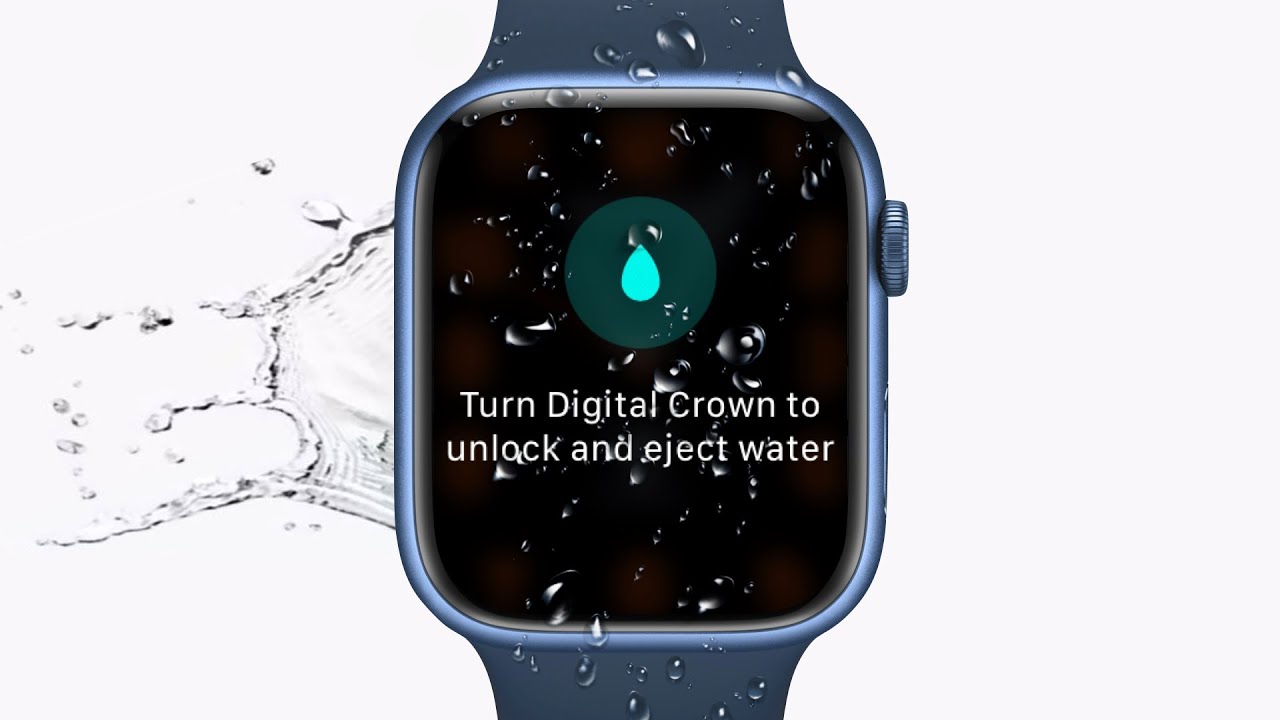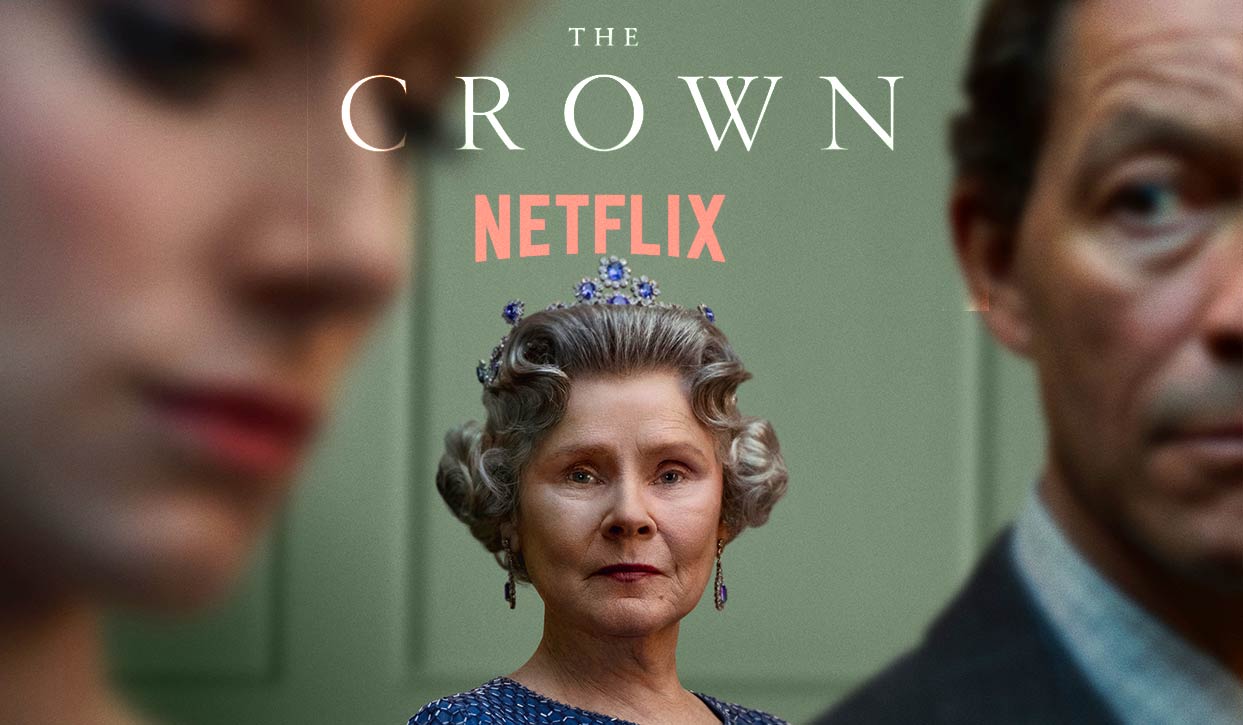Introduction
Welcome to the world of Apple Watch, where style meets technology. One of the standout features of this innovative wearable device is the Digital Crown. In this article, we will delve into the functionality of the Digital Crown and explore its various uses.
The Digital Crown is a small, rotating button located on the side of the Apple Watch. It serves as a versatile input method that allows users to interact with the device in a seamless and intuitive manner. With just a twist and a press, the Digital Crown opens up a world of possibilities, enabling users to navigate through apps, adjust settings, and perform a variety of other functions.
Undoubtedly, the Digital Crown is one of the defining features of the Apple Watch, adding both style and functionality to the device. Whether you’re a long-time Apple enthusiast or new to the world of wearables, understanding the power and potential of the Digital Crown will enhance your overall Apple Watch experience.
What is the Digital Crown?
The Digital Crown is a key component of the Apple Watch that combines the functionality of a traditional crown and a modern input method. It is a small, circular button located on the side of the watch, reminiscent of the crown found on traditional mechanical watches.
However, the Digital Crown goes beyond its traditional counterpart by incorporating advanced technology. It is a multi-functional input device that can be rotated and pressed, providing users with a unique and intuitive way to interact with their Apple Watch.
Designed to mimic the crown on a mechanical watch, the Digital Crown allows users to scroll, zoom, adjust settings, and navigate through the Apple Watch interface with precision and ease. With a gentle twist of the Digital Crown, you can scroll through messages, emails, and apps effortlessly.
In addition to rotational input, the Digital Crown also acts as a button. By pressing it, you can access various features and functions on your Apple Watch, such as opening the app grid, returning to the home screen, or invoking Siri.
Overall, the Digital Crown merges the traditional elegance of a watch crown with the convenience and functionality of a modern input device. It is a key element of the Apple Watch’s user interface, serving as a versatile tool that enhances the overall user experience.
How does the Digital Crown work?
Behind its sleek design, the Digital Crown harnesses a combination of hardware and software to provide a smooth and responsive user experience on the Apple Watch.
Internally, the Digital Crown consists of a small rotary encoder that detects and measures the rotation as the user turns the crown. With each rotation, the encoder generates electrical signals that are then processed by the Apple Watch’s software.
The software interprets the rotation of the Digital Crown and translates it into various actions and inputs. This allows users to navigate through menus, scroll through lists, and zoom in and out of content on their Apple Watch with great precision.
In addition to rotational input, the Digital Crown is equipped with haptic feedback technology. This means that as you rotate the crown, you will feel subtle vibrations or clicks, creating a tactile sensation that mimics the tactile feedback of a traditional mechanical watch crown.
Furthermore, the Digital Crown’s button functionality is achieved through a separate contact point that detects when the crown is pressed. When you press the crown, it triggers a signal that is interpreted by the Apple Watch, allowing you to perform functions such as returning to the home screen or opening apps.
The combination of rotational input, tactile feedback, and button functionality makes the Digital Crown a versatile and intuitive input method. It provides a seamless and engaging user experience, enabling users to effortlessly navigate and interact with their Apple Watch.
Functions of the Digital Crown
The Digital Crown on the Apple Watch serves various functions that enhance the overall user experience. Let’s explore some of its key functionalities:
1. Navigating the Apple Watch Interface: The Digital Crown allows you to navigate through the menus, apps, and other content on your Apple Watch. With a simple twist of the crown, you can scroll through lists, messages, emails, and more, making it easy to find what you’re looking for.
2. Scrolling and Zooming: The Digital Crown enables smooth scrolling and zooming in and out of content on your Apple Watch. Whether you want to zoom in on a map, scroll through a long email, or navigate through a timeline, the Digital Crown provides precise control and enhances the user experience.
3. Adjusting Settings and Volume: The Digital Crown can be used to adjust various settings on your Apple Watch, such as brightness, volume, and text size. This eliminates the need to tap and swipe on the screen, offering a more convenient and efficient way to make adjustments.
4. Taking Screenshots: By pressing the Digital Crown and the side button simultaneously, you can capture a screenshot of the current screen on your Apple Watch. This is a handy feature for capturing important information or sharing your Apple Watch’s display with others.
5. Customizing the Digital Crown: Apple provides the ability to customize the behavior of the Digital Crown in certain apps. For example, in some apps, you can use the Digital Crown to scrub through videos or adjust specific settings. This customization adds flexibility to the functionality of the Digital Crown and tailors it to your specific needs.
The Digital Crown is truly a versatile and indispensable tool on the Apple Watch, enabling users to interact with their device in a seamless and intuitive manner. Whether it’s scrolling, zooming, adjusting settings, or capturing screenshots, the Digital Crown enhances the overall user experience and makes navigating the Apple Watch a breeze.
Navigating the Apple Watch Interface
The Digital Crown plays a central role in navigating the interface of your Apple Watch, allowing you to seamlessly explore and interact with various features and apps. Here’s how it facilitates navigation:
1. Home Screen: Pressing the Digital Crown once will take you to the home screen of your Apple Watch. From here, you can access all your installed apps, arranged in a grid-like layout. Use the Digital Crown to scroll through the apps and find the one you wish to open.
2. App Switcher: Double-pressing the Digital Crown quickly brings up the app switcher, allowing you to see all the recently used apps. You can scroll through the apps using the Digital Crown and tap on the one you want to switch to.
3. Notifications: When you receive a notification on your Apple Watch, a gentle tap will alert you. To view the notification details, simply raise your wrist or touch the screen. You can then use the Digital Crown to scroll through the notification and read it in its entirety.
4. Control Center: By swiping up from the bottom of the screen, you can access the Control Center on your Apple Watch. From here, you can control various settings like airplane mode, Wi-Fi, brightness, and more. Use the Digital Crown to scroll through the options and customize your settings as needed.
5. Time Travel: Some watch faces on the Apple Watch allow you to time travel, which means you can see past or future information like upcoming events, weather forecasts, and more. Turning the Digital Crown forward or backward can reveal the time-based information on your chosen watch face.
The Digital Crown simplifies navigation on the Apple Watch by providing an intuitive and tactile input method. Whether you are exploring the home screen, switching between apps, or accessing notifications and settings, the Digital Crown allows for effortless navigation and smooth interaction with your Apple Watch.
Scrolling and Zooming with the Digital Crown
The Digital Crown on your Apple Watch is a versatile tool that allows you to scroll through content and zoom in and out with precision. This feature enhances the overall user experience, making it easier to navigate and interact with various apps and screens. Here’s how scrolling and zooming with the Digital Crown works:
1. Scrolling: When you’re viewing a list or a long document on your Apple Watch, simply turn the Digital Crown to scroll up or down. The rotational input of the crown enables smooth and effortless scrolling, allowing you to quickly find the information you’re looking for.
2. Zooming In and Out: In certain apps, such as Maps or Photos, you can use the Digital Crown to zoom in and out of content. For example, when viewing a map, rotating the crown forward will zoom in, while rotating it backward will zoom out. This provides precise control over the zoom level, allowing you to focus on specific details or get a broader view.
3. Fine Adjustment: The Digital Crown also offers a level of fine adjustment when scrolling or zooming. By rotating the crown slowly, you can navigate through content or adjust the zoom level with greater precision. This is particularly helpful when you need to make precise selections or view details in a magnified state.
4. Tactile Feedback: As you rotate the Digital Crown, you’ll feel haptic feedback in the form of subtle vibrations or clicks. This tactile feedback provides a sense of confirmation as you scroll or zoom, mimicking the satisfying feeling of turning a physical dial. It adds to the intuitive and engaging nature of using the Digital Crown.
The ability to scroll and zoom with the Digital Crown on your Apple Watch enhances the overall user experience by providing a convenient and precise input method. Whether you’re effortlessly scrolling through a message thread, zooming in on a photo, or fine-tuning a selection, the Digital Crown adds an element of control and refinement to your interactions with the device.
Adjusting Settings and Volume
The Digital Crown on your Apple Watch serves as a convenient tool for adjusting various settings and controlling the volume of your device. This feature eliminates the need to tap and swipe on the screen, making it easy and efficient to customize your Apple Watch experience. Here’s how you can use the Digital Crown for adjusting settings and volume:
1. Adjusting Settings: When you want to tweak the settings on your Apple Watch, such as brightness, text size, or sound, you can turn the Digital Crown. If you need to increase the brightness, simply rotate the crown in a clockwise direction. To decrease it, rotate the crown counterclockwise. This method provides a more precise way to make adjustments compared to tapping on the screen.
2. Controlling Volume: When you’re listening to music, receiving calls, or using any audio-related features on your Apple Watch, the Digital Crown allows you to adjust the volume. Turning the crown clockwise increases the volume, while rotating it counterclockwise decreases it. The volume adjustment is accompanied by a visual display on the screen, providing real-time feedback for your actions.
3. Muting Alerts: If you want to quickly mute incoming notifications and alerts on your Apple Watch, you can cover the display with your hand and then turn the Digital Crown toward you. This gesture increases the convenience of muting notifications in certain situations, such as during meetings or while in a quiet environment.
4. Customizing Controls: Apple also provides the ability to customize the behavior of the Digital Crown in specific apps. For example, in some apps, you can use the Digital Crown to scrub through videos or adjust specific settings. This customization adds flexibility to the functionality of the Digital Crown and tailors it to your specific needs.
The Digital Crown on your Apple Watch offers a seamless and practical way to adjust settings and control the volume. Its rotation-based input method provides a more efficient and precise means of customization. Whether you’re adjusting the brightness, fine-tuning the volume, or muting your alerts, the Digital Crown ensures a hassle-free and personalized experience on your Apple Watch.
Taking Screenshots with the Digital Crown
The Digital Crown on your Apple Watch serves as a versatile tool, not only for navigation and settings adjustment, but also for capturing screenshots of your device’s display. This feature allows you to quickly save and share important information or moments directly from your Apple Watch. Here’s how you can take screenshots using the Digital Crown:
1. Position the Screen: Start by navigating to the screen or app that you want to capture. Make sure the content you want to screenshot is visible on the watch face.
2. Press the Digital Crown and Side Button: To capture a screenshot, simultaneously press and hold the Digital Crown and the side button (located opposite the Digital Crown) on your Apple Watch. Make sure to press them at the same time to ensure the screenshot is captured correctly.
3. Confirm the Screenshot: After pressing both buttons, you’ll see a quick flash on the screen, followed by a thumbnail of the screenshot in the lower-left corner. This confirms that the screenshot has been successfully captured.
4. View and Share the Screenshot: To view the captured screenshot, you can either tap on the thumbnail and it will open in the Photos app on your Apple Watch, or you can access it later from the Photos app in the app grid on your watch. From there, you can share the screenshot via messaging apps, social media, or save it for future reference.
The ability to capture screenshots with the Digital Crown on your Apple Watch provides a convenient and efficient way to save and share important information or memorable moments. Whether you want to capture a message, an achievement, or a beautiful watch face, the Digital Crown makes it easy to capture and access screenshots directly from your wrist.
Customizing the Digital Crown
Customization is a cornerstone of the Apple Watch experience, allowing users to personalize their device to suit their preferences and needs. Similarly, the Digital Crown can also be customized in certain apps, enhancing its functionality beyond its default capabilities. Here’s how you can customize the Digital Crown on your Apple Watch:
1. App-specific Behaviors: Apple has provided developers with the ability to design app-specific interactions for the Digital Crown. This means that in some apps, the Digital Crown can serve unique functions tailored to the specific app’s features. For example, in a drawing app, rotating the crown might adjust the brush size, while in a fitness app, it could scroll through different exercise metrics. These app-specific behaviors allow for a more intuitive and personalized experience.
2. Customizable Navigation: In addition to app-specific behaviors, certain apps allow you to customize the navigation experience using the Digital Crown. For example, in the Apple Maps app, you can use the Digital Crown to zoom in and out of the map view. This level of customization allows you to fine-tune the functionality of the Digital Crown to suit your preferences and make interactions more seamless.
3. Accessibility Settings: Apple has also incorporated accessibility settings that cater to the needs of individuals with specific requirements. Within the Accessibility menu in the settings, you can adjust the Digital Crown’s sensitivity, haptic feedback, and double-click speed. These customization options ensure that the Digital Crown remains accessible and comfortable for all users.
4. Third-Party Customization: Beyond Apple’s default settings, some third-party apps may offer their own customization options for the Digital Crown. This allows developers to provide unique experiences that leverage the Digital Crown’s capabilities in innovative ways. Be sure to explore individual app settings to see if any customization options for the Digital Crown are available.
By customizing the Digital Crown, you can tailor its functionality to your specific needs, making your Apple Watch experience more personalized and efficient. Whether it’s utilizing app-specific behaviors, customizing navigation, adjusting accessibility settings, or exploring third-party customization options, the Digital Crown offers a customizable and adaptable input method.
Conclusion
The Digital Crown on the Apple Watch is a unique and powerful feature that combines the functionality of a traditional crown with modern input capabilities. It serves as an intuitive input method, allowing users to navigate, scroll, zoom, and adjust settings with ease. The ability to customize its functionality in certain apps adds another layer of personalization to the overall user experience.
Whether you’re scrolling through messages, adjusting volume, or capturing screenshots, the Digital Crown enhances the usability and convenience of the Apple Watch. Its rotational input, combined with haptic feedback, provides a tactile and engaging interaction method that is both efficient and enjoyable. The Digital Crown truly sets the Apple Watch apart from other wearable devices.
As you continue to explore and utilize your Apple Watch, make the most of the Digital Crown’s versatile functionality. Experiment with customization options in different apps, adjust its sensitivity to suit your preferences, and enjoy the seamless navigation and control it provides.
With its blend of traditional styling and modern technology, the Digital Crown exemplifies Apple’s commitment to innovation and user-centric design. It embodies the seamless integration of fashion and functionality, showcasing Apple’s dedication to delivering a truly exceptional wearable device.
So go ahead, twist and turn the Digital Crown on your Apple Watch, and experience the power and versatility it brings to your wrist. Embrace the simplicity and elegance of this unique input method, and unlock a world of possibilities right at your fingertips.