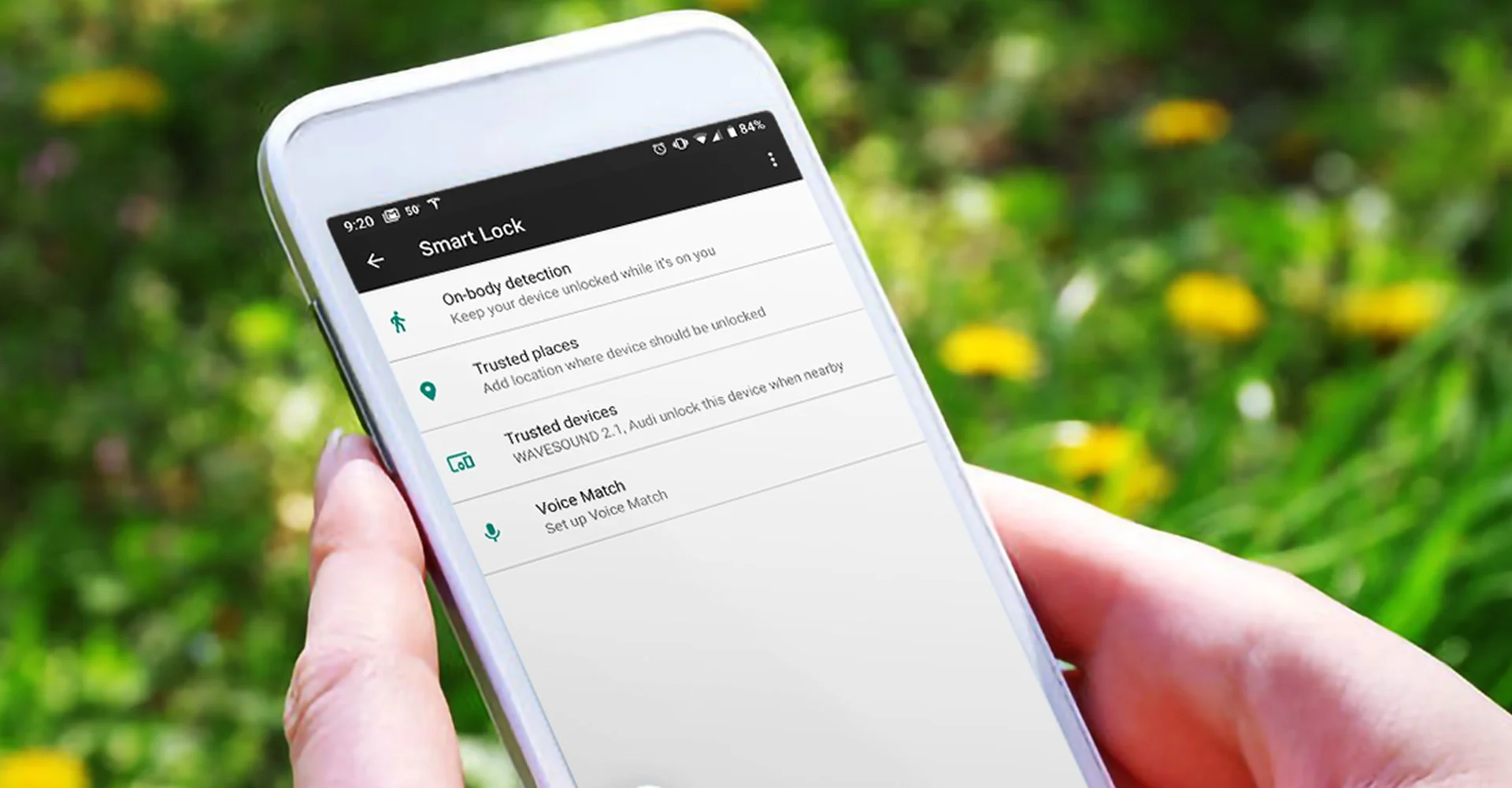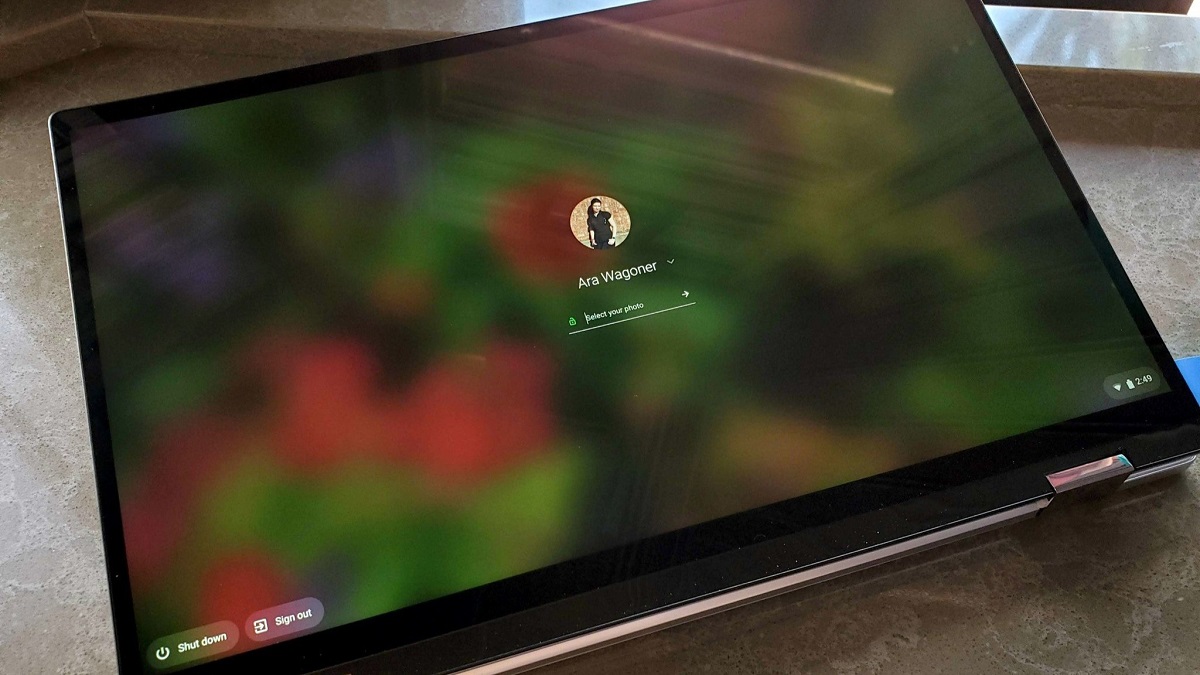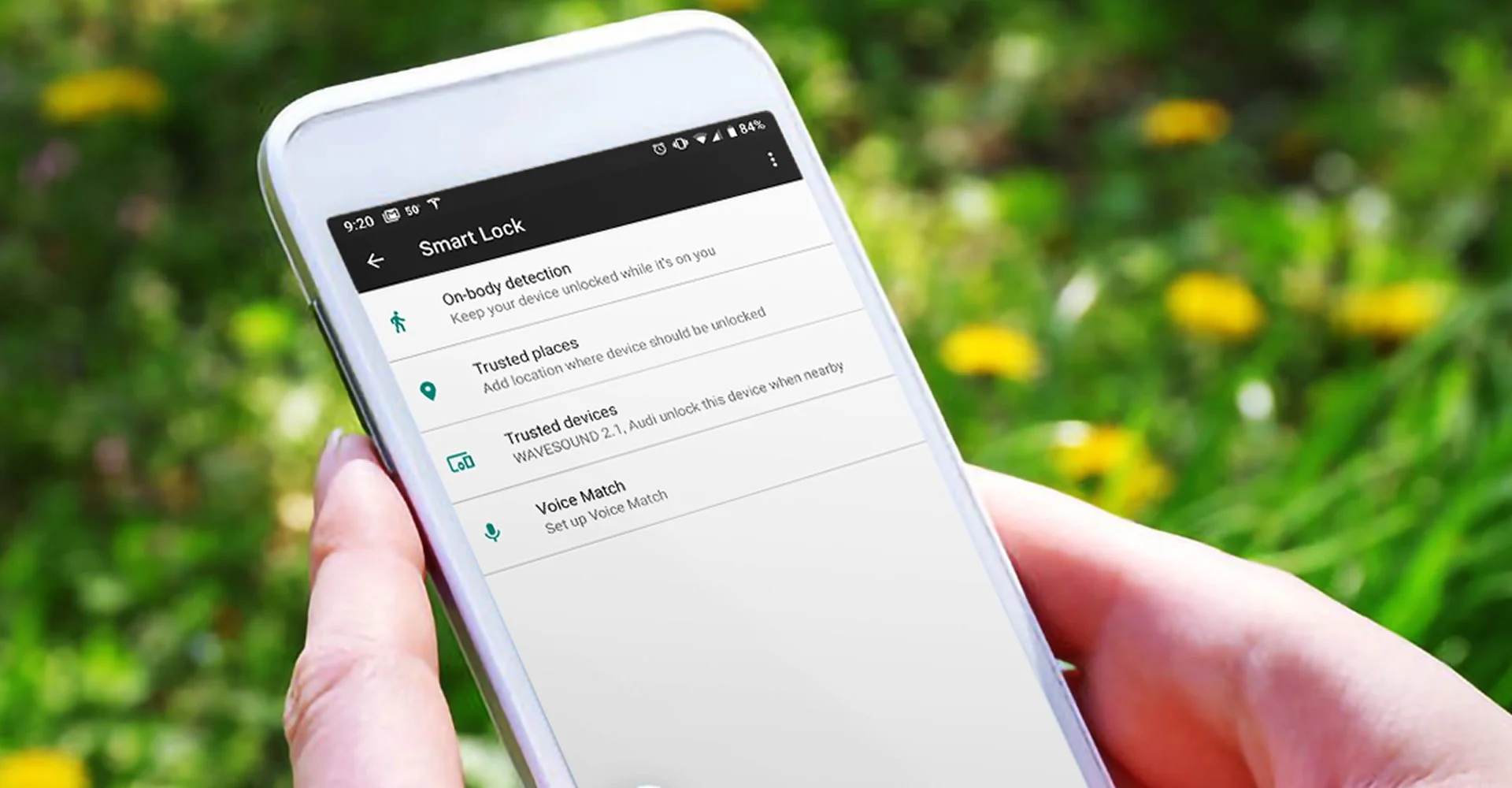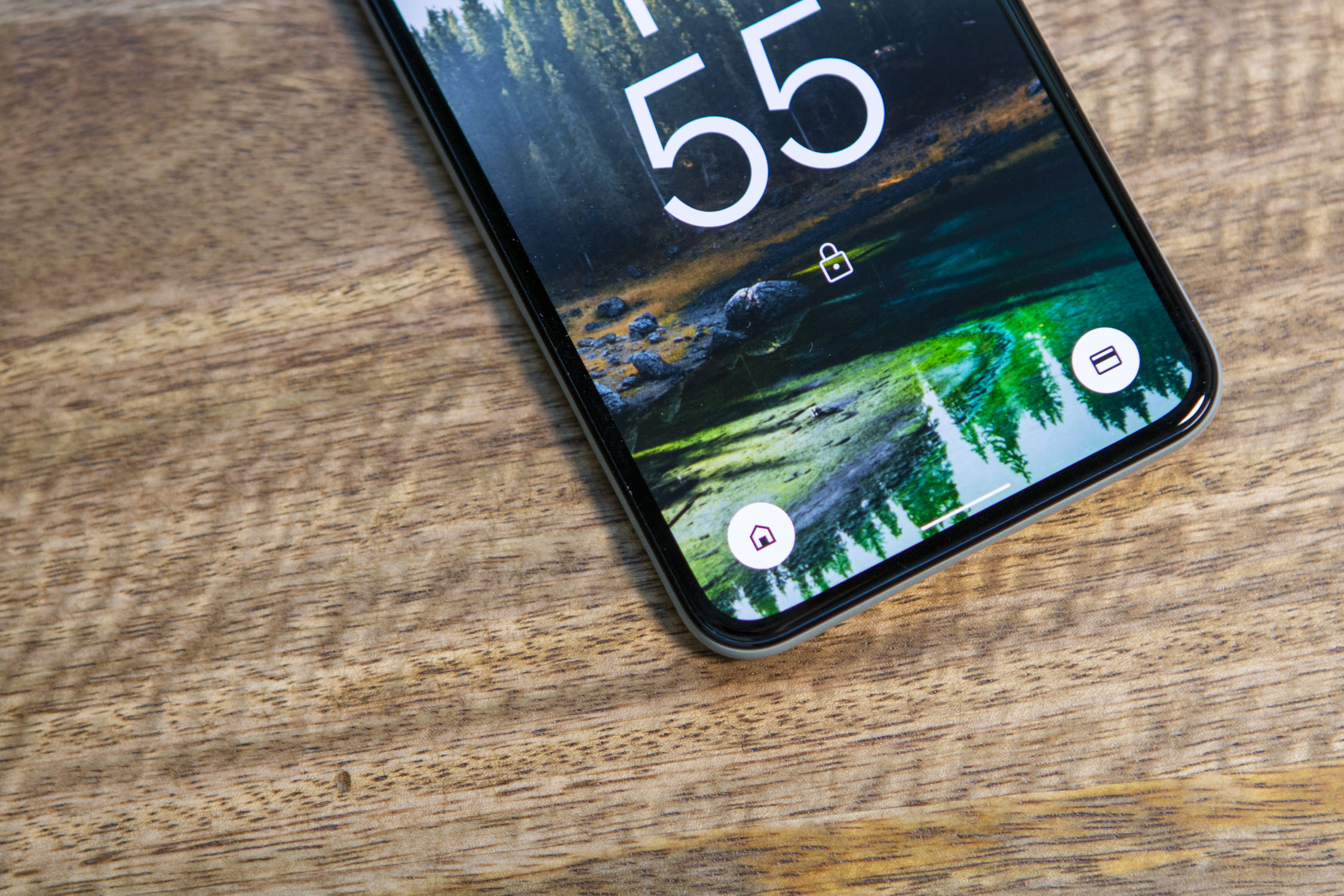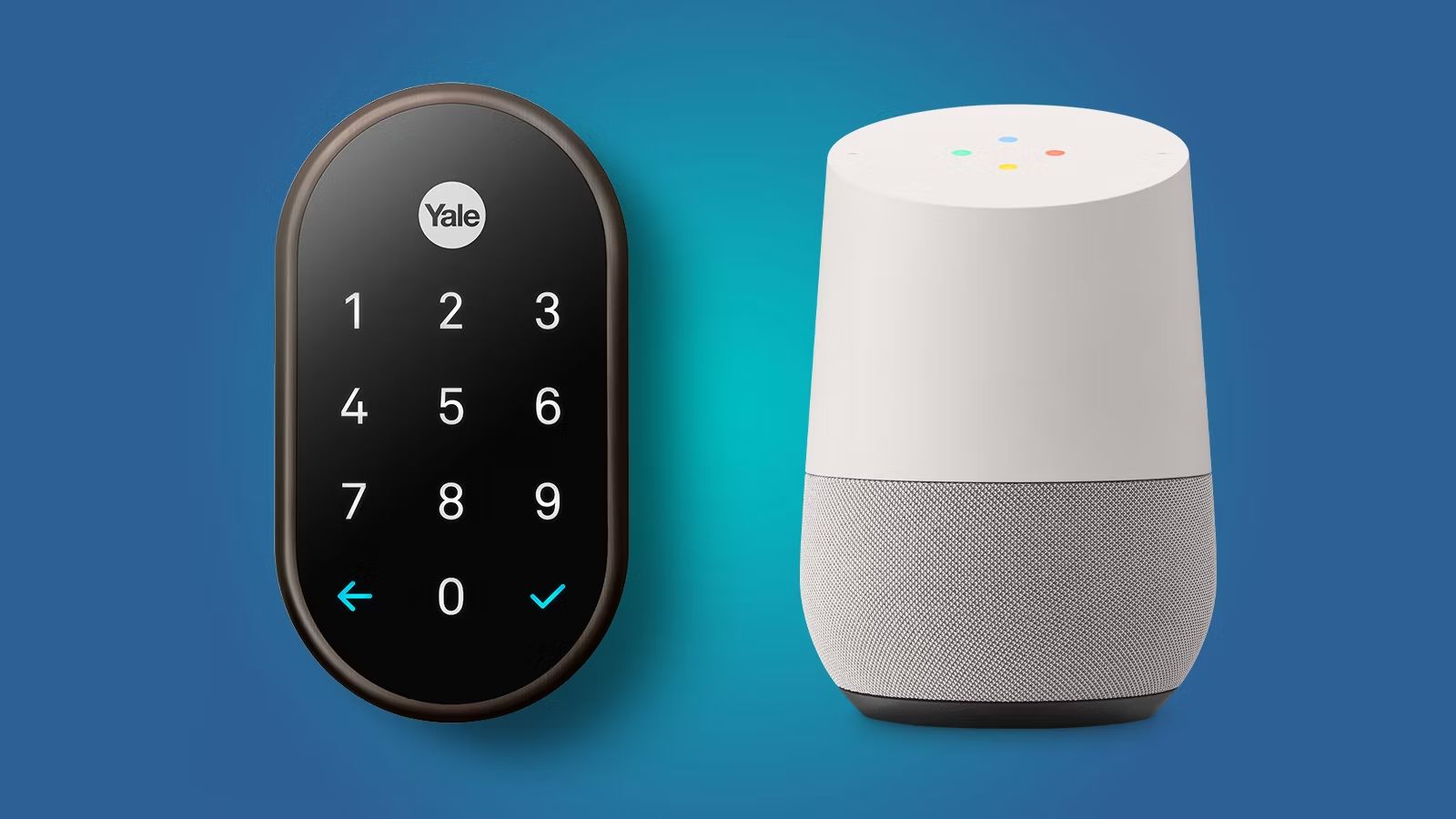Introduction
Smartphones have become an essential part of our daily lives, serving multiple purposes beyond just making calls and sending messages. With advanced technologies constantly evolving, our smartphones are now equipped with features that enhance security and convenience. One such feature is the Smart Lock on Android devices.
A Smart Lock is a security feature that enables users to unlock their Android devices without the need for a passcode or pattern every time. It provides a convenient and seamless user experience by automatically unlocking the device when specific conditions are met. Whether it’s a trusted location, a connected Bluetooth device, or a recognized face, Smart Lock offers various methods to securely unlock your Android phone without compromising on security.
Smart Lock on Android devices is a revolutionary feature that eliminates the need to repeatedly enter passcodes and patterns, saving time and effort. It offers users a personalized and convenient unlocking experience, ensuring that only authorized individuals have access to the device. In this article, we will explore the concept of Smart Lock in greater detail, understand how it works, and discover the different types of Smart Lock options available on Android devices.
By utilizing Smart Lock, Android users can enjoy the benefits of a seamless unlocking experience without compromising on security. This feature allows users to efficiently access their devices while maintaining the necessary level of protection against unauthorized access.
What is a Smart Lock?
A Smart Lock is a security feature available on Android devices that allows users to unlock their phones without entering a passcode or pattern. It offers a convenient and efficient way to access your phone while maintaining the necessary level of security.
The traditional method of unlocking a phone involves entering a passcode or drawing a pattern on the lock screen. While this provides security, it can be cumbersome, especially if you frequently need to unlock your phone throughout the day. Smart Lock eliminates the need for repetitive authentication by automatically unlocking the device when specific conditions are met.
Essentially, Smart Lock is a system that allows you to set certain criteria that need to be met for your phone to unlock without requiring a passcode or pattern. These criteria typically involve trusted devices, trusted locations, biometric features, or a combination of these factors.
By utilizing Smart Lock, you can ensure that your phone remains locked when it’s not in your possession or in an untrusted environment. This helps protect your personal data, while also providing a more seamless user experience.
Smart Lock offers several benefits, including convenience, improved accessibility, and a balance between security and ease of use. By taking advantage of this feature, you can enhance the overall user experience and streamline the unlocking process on your Android device.
In the next sections, we will explore how Smart Lock works on Android, the different types of Smart Lock options available, and how to set up Smart Lock on your device.
How does Smart Lock work on Android?
Smart Lock on Android is designed to provide a seamless and secure unlocking experience based on various criteria, such as trusted devices, locations, biometric features, or Bluetooth connectivity. Let’s take a closer look at how Smart Lock works:
1. Trusted Devices: This feature allows you to designate specific devices, such as your smartwatch or Bluetooth headphones, as trusted devices. When your Android device is in close proximity to one of these trusted devices, it will automatically unlock without the need for a passcode or pattern.
2. Trusted Places: With Trusted Places, you can set up specific locations, such as your home or office, as trusted places on your Android device. When you are in one of these trusted places, your device will remain unlocked, providing convenient access without requiring a passcode. As soon as you leave the designated area, your device will automatically lock for added security.
3. Trusted Face: Smart Lock also offers facial recognition as a method of unlocking your device. By enrolling your face, your Android device can use the front-facing camera to recognize you and unlock the phone when your face is detected. This biometric feature provides a quick and easy way to access your phone without the need for passwords or patterns.
4. Trusted Voice: Google’s voice recognition technology allows you to use your voice as a trusted factor for unlocking your Android device. By training your device to recognize your voice, you can simply say a pre-determined phrase or command to unlock your phone, adding an extra layer of convenience and security.
5. Trusted Bluetooth Devices: Alongside trusted devices, you can also use specific Bluetooth devices as a trusted factor for unlocking your Android device. When your phone is connected to a trusted Bluetooth device, such as your car’s audio system or a wearable device, it will automatically unlock, allowing you immediate access without the need to enter a passcode.
It’s worth noting that while Smart Lock provides added convenience, it’s essential to choose trusted devices and locations carefully to ensure the security of your device and personal data. Additionally, certain conditions, such as device restarts or extended periods of inactivity, may require you to manually unlock your device for security purposes.
Now that we understand how Smart Lock works on Android let’s explore the different types of Smart Lock options available on Android devices.
Different Types of Smart Lock
Smart Lock on Android devices offers a variety of options to unlock your phone without the need for passcodes or patterns. These options include trusted devices, trusted locations, trusted face, trusted voice, and trusted Bluetooth devices. Let’s explore each type in more detail:
1. Trusted Devices: This type of Smart Lock allows you to designate certain devices, such as Bluetooth headphones or a smartwatch, as trusted. When your Android device is connected to one of these trusted devices, it will automatically unlock, providing you with quick and convenient access without the need for authentication.
2. Trusted Locations: With trusted locations, you can set specific places as trusted, such as your home or office. When your Android device detects that it is within one of these trusted locations, it will remain unlocked. This feature ensures that you don’t have to enter passcodes or patterns when you are in familiar and secure environments.
3. Trusted Face: Smart Lock’s trusted face feature uses facial recognition technology to unlock your Android device. By enrolling your face in the device’s settings, the front-facing camera can recognize your face and automatically unlock the phone when it detects a match. Trusted face provides a convenient and secure way to unlock your device using your unique facial features.
4. Trusted Voice: This type of Smart Lock utilizes Google’s voice recognition technology to unlock your device with your voice. By training your device to recognize your voice, you can set a specific voice command that, when spoken, will unlock your Android phone. Trusted voice adds an extra layer of convenience and security for accessing your device hands-free.
5. Trusted Bluetooth Devices: With trusted Bluetooth devices, you can pair specific Bluetooth-enabled devices, such as your car’s audio system or a wearable device, with your Android phone. When your phone is connected to one of these trusted Bluetooth devices, it will automatically unlock without requiring a passcode or pattern. This feature ensures that you have seamless access to your device when connected to trusted peripherals.
Each type of Smart Lock offers its unique benefits and can be customized to fit your preferences and needs. The flexibility and options provided by Smart Lock make it easy to find the unlocking method that works best for you.
Now that we’ve explored the different types of Smart Lock options, let’s learn how to set up Smart Lock on your Android device.
Trusted Devices
Trusted Devices is a feature within Smart Lock on Android that allows you to designate specific devices as trusted, enabling your Android device to automatically unlock when it is in proximity to one of these trusted devices. This eliminates the need to enter a passcode or pattern every time you want to unlock your phone.
Setting up Trusted Devices is simple and convenient. Here’s how:
1. Open the Settings app on your Android device and go to the Security section.
2. Look for the option named “Smart Lock” and tap on it. You may need to enter your pin, pattern, or password to proceed.
3. Under the Smart Lock settings, you will find the option for Trusted Devices. Tap on it to proceed.
4. You will find a list of currently connected devices. To add a new trusted device, tap on “Add Trusted Device.”
5. You will be presented with various options for adding trusted devices. Some common options include Bluetooth devices, such as headphones or smartwatches. Select the desired option and follow the on-screen instructions to complete the pairing process.
Once you’ve set up a trusted device, your Android device will automatically detect the presence of the trusted device and unlock without requiring any additional authentication.
It’s important to note that the reliability of Trusted Devices depends on the Bluetooth connection between your Android device and the trusted device. Make sure that the trusted device is within the range of your phone for seamless unlocking. Additionally, it’s advisable to choose trusted devices that are regularly in close proximity to your phone to ensure the optimal functioning of this feature.
By utilizing Trusted Devices as part of the Smart Lock feature on your Android device, you can enjoy the convenience of quick and effortless unlocking, without compromising on security. With trusted devices, your phone will only unlock automatically when it detects a trusted device nearby, providing you with a seamless and secure user experience.
Now, let’s move on to exploring another type of Smart Lock: Trusted Places.
Trusted Places
Trusted Places is a feature within Smart Lock on Android that allows you to designate specific locations as trusted, enabling your Android device to remain unlocked when you are within these trusted places. This eliminates the need to enter a passcode or pattern repeatedly when you are in familiar and secure environments.
Setting up Trusted Places is straightforward. Here’s how to do it:
1. Open the Settings app on your Android device and go to the Security section.
2. Look for the option named “Smart Lock” and tap on it. You may need to enter your pin, pattern, or password to proceed.
3. Under the Smart Lock settings, you will find the option for Trusted Places. Tap on it to proceed.
4. You will be presented with a map, and you can either search for a specific location or manually select a place by zooming in and out of the map.
5. Once you have selected a location, tap on “Add trusted place” to designate it as a trusted place for your Android device.
Once you’ve set up a trusted place, your Android device will automatically recognize when you are within that location and remain unlocked. This feature provides convenient access to your device while you are at trusted places, such as your home, office, or any other designated safe area.
It’s important to note that the accuracy and reliability of Trusted Places depend on various factors, such as GPS signal strength and location accuracy settings on your device. Improved location accuracy can enhance the reliability of this feature.
Remember, while Trusted Places offers convenience, it’s crucial to choose and designate trusted places with caution to ensure the security of your device and personal data. Additionally, when you leave the trusted place or move out of the designated area, your Android device will automatically revert to the locked state, requiring authentication to unlock.
By utilizing Trusted Places as part of Smart Lock on your Android device, you can enjoy the convenience of effortless unlocking in familiar and trusted locations, providing you with a seamless and secure user experience.
Now, let’s move on to exploring another type of Smart Lock: Trusted Face.
Trusted Face
Trusted Face is a feature within Smart Lock on Android that utilizes facial recognition technology to unlock your device. By enrolling your face within the device settings, your Android phone can recognize your face and unlock automatically when it detects a match. This provides a convenient and secure way to access your device without the need for passcodes or patterns.
Setting up Trusted Face is simple. Here’s how:
1. Open the Settings app on your Android device and navigate to the Security section.
2. Look for the option called “Smart Lock” and tap on it. You may need to enter your pin, pattern, or password to proceed.
3. Under the Smart Lock settings, locate the option for Trusted Face and tap on it.
4. You will be prompted to position your face within the circle displayed on the screen. Follow the on-screen instructions to capture your face from various angles and orientations.
5. Once the enrollment process is complete, Trusted Face will be enabled, and your Android device will use facial recognition to unlock the phone when your face is recognized.
It’s important to note that while Trusted Face offers convenience, it may not be as secure as other methods like using a password, pattern, or fingerprint, as facial recognition can be fooled by photographs or similar-looking faces. Therefore, it’s advisable to use this feature in conjunction with other security measures for enhanced protection.
Additionally, lighting conditions and changes in your appearance, such as wearing glasses or growing a beard, can affect the accuracy of the facial recognition feature. Make sure to update your face enrollment if any significant changes occur.
Trusted Face provides a quick and seamless way to unlock your Android device using facial recognition technology. By utilizing this feature, you can enhance the accessibility and convenience of unlocking your device without compromising on security.
Now, let’s explore another type of Smart Lock: Trusted Voice.
Trusted Voice
Trusted Voice is a feature within Smart Lock on Android that allows you to use your voice as a trusted factor for unlocking your device. By training your device to recognize your voice, you can set a specific voice command that, when spoken, will unlock your Android phone. Trusted Voice provides an additional layer of convenience and security for accessing your device hands-free.
To set up Trusted Voice on your Android device, follow these steps:
1. Open the Settings app on your Android device and navigate to the Security section.
2. Look for the option called “Smart Lock” and tap on it. You may need to enter your pin, pattern, or password to proceed.
3. Under the Smart Lock settings, locate the option for Trusted Voice and tap on it.
4. You will be prompted to enroll your voice by saying the chosen voice command multiple times. Follow the on-screen instructions to complete the voice recognition training process.
5. Once your voice is enrolled, Trusted Voice will be enabled, and you can use the specific voice command to unlock your Android device.
It’s important to note that while Trusted Voice offers the convenience of hands-free unlocking, it may not be as secure as other authentication methods like passwords, patterns, or fingerprints. Voice recognition can be influenced by background noise or recorded voice imitations. Therefore, it’s recommended to use this feature in conjunction with other security measures for added protection.
In addition, ensure that your device is connected to the internet as the voice recognition process may require an internet connection to verify your voice command.
Trusted Voice on Android provides a convenient and easy way to unlock your device using your unique voice. By utilizing this feature, you can enhance the accessibility and hands-free experience of unlocking your Android phone.
Now, let’s explore another type of Smart Lock: Trusted Bluetooth Devices.
Trusted Bluetooth Devices
Trusted Bluetooth Devices is a feature within Smart Lock on Android that allows you to use specific Bluetooth devices as a trusted factor for unlocking your device. When your Android phone is connected to one of these trusted Bluetooth devices, it will automatically unlock, providing you with seamless access without the need for a passcode or pattern.
Setting up Trusted Bluetooth Devices is simple and straightforward. Here’s how:
1. Open the Settings app on your Android device and go to the Security section.
2. Look for the option called “Smart Lock” and tap on it. You may need to enter your pin, pattern, or password to proceed.
3. Under the Smart Lock settings, locate the option for Trusted Devices and tap on it.
4. You will find a list of currently connected devices. To add a new trusted Bluetooth device, tap on “Add Trusted Device.”
5. Choose the option for Bluetooth devices and follow the on-screen instructions to pair and connect your desired Bluetooth device to your Android phone.
Once you’ve added a trusted Bluetooth device, your Android device will automatically unlock when it detects a connection with the trusted device. This allows for a seamless unlocking experience, particularly useful when using devices such as your car’s audio system or a wearable device.
It’s important to note that the reliability of Trusted Bluetooth Devices depends on the Bluetooth connection between your Android device and the trusted device. Make sure that the trusted device is within range and is properly paired with your phone for smooth unlocking.
Furthermore, bear in mind that once the Bluetooth connection with the trusted device is lost or turned off, your Android device will revert to the locked state and require authentication to unlock.
By utilizing Trusted Bluetooth Devices as part of Smart Lock on your Android device, you can enjoy the convenience of seamless unlocking when connected to trusted peripherals. This feature ensures that your device remains secure while allowing you convenient access without the need for passcodes or patterns.
Now that we’ve explored the different types of Smart Lock options, let’s move on to learning how to set up Smart Lock on your Android device.
How to Set Up Smart Lock on Android
Setting up Smart Lock on your Android device is a quick and straightforward process. Follow the steps below to enable and configure Smart Lock on your device:
1. Open the Settings app on your Android device.
2. Navigate to the Security section or search for “Smart Lock” in the settings search bar.
3. Tap on “Smart Lock” to access the Smart Lock settings.
4. Enter your pin, pattern, or password to authenticate and gain access to the Smart Lock settings.
5. Depending on the Android version and device, you may be required to choose a screen lock method if you haven’t already done so.
6. In the Smart Lock settings, you will find various options to choose from, such as Trusted Devices, Trusted Places, Trusted Face, Trusted Voice, and Trusted Bluetooth Devices. Tap on the option you wish to set up.
7. Follow the on-screen instructions to enable and configure the selected Smart Lock feature. This may involve adding trusted devices, enrolling your face or voice, or connecting and pairing Bluetooth devices.
8. Once you have set up your preferred Smart Lock options, your Android device will automatically recognize and apply the configured rules for unlocking.
Remember, the availability of specific Smart Lock options may vary depending on the Android version and device you are using. Not all devices may support all the available Smart Lock features.
It’s important to consider the balance between convenience and security when setting up Smart Lock. While it offers seamless unlocking options, make sure to choose trusted devices, locations, and biometric features carefully to ensure the security of your device and personal information.
To further enhance the security of your Android device, consider implementing additional security measures such as encryption, two-factor authentication, and regular software updates.
By following these steps and configuring Smart Lock on your Android device, you can enjoy the convenience and efficiency of unlocking your device without the hassle of constantly entering passcodes or patterns.
Now that we’ve learned how to set up Smart Lock, let’s explore the benefits of using Smart Lock on Android.
Benefits of using Smart Lock on Android
Smart Lock on Android devices offers numerous benefits that enhance both convenience and security. Let’s explore some of the key advantages of utilizing Smart Lock:
1. Convenience: The primary benefit of Smart Lock is the convenience it provides. With Smart Lock enabled, you can bypass the need to enter passcodes or patterns every time you want to unlock your phone. Whether it’s through trusted devices, locations, faces, voices, or Bluetooth connections, Smart Lock offers seamless and effortless unlocking, saving you time and effort.
2. Efficiency: By eliminating the need to repeatedly enter passcodes or patterns, Smart Lock streamlines the unlocking process, allowing you to access your Android device quickly. This is particularly useful for situations where you need to frequently access your phone throughout the day.
3. Enhanced Accessibility: Smart Lock accommodates individuals with accessibility needs by providing alternative unlocking options. For instance, Trusted Face or Trusted Voice can be beneficial for users with physical disabilities or impairments that make entering passcodes or patterns challenging.
4. Customizability: Smart Lock offers various options for unlocking your Android device. You can choose the method that suits your preferences and lifestyle. Whether it’s using a trusted device, a trusted location, your face, your voice, or trusted Bluetooth devices, you have the flexibility to configure Smart Lock to fit your specific needs.
5. Balance between Convenience and Security: Smart Lock strikes a balance between convenience and security. While it offers seamless unlocking, it’s designed to ensure that only authorized individuals or trusted devices have access to your Android device. This approach helps protect your personal data while providing a user-friendly unlocking experience.
6. Multiple Layers of Security: Smart Lock adds an extra layer of security to your Android device. In addition to traditional screen lock methods like passcodes, patterns, or fingerprints, Smart Lock offers supplementary methods such as face recognition, voice recognition, or trusted devices, making it more difficult for unauthorized access to your device.
7. Personalized User Experience: Smart Lock allows you to personalize your unlocking experience based on your preferences and habits. You can choose different methods for different scenarios, such as using trusted devices for work-related situations and trusted places for home or familiar environments.
By taking advantage of the benefits offered by Smart Lock on Android, you can enjoy a more convenient, efficient, and secure unlocking experience. Smart Lock provides a user-friendly approach to ensuring the accessibility and protection of your device and personal information.
Now that we’ve explored the benefits of using Smart Lock, let’s conclude our discussion.
Conclusion
Smart Lock is a valuable feature available on Android devices that enhances both convenience and security when unlocking your phone. By utilizing trusted devices, locations, faces, voices, and Bluetooth connections, Smart Lock offers a seamless and efficient unlocking experience, eliminating the need for passcodes or patterns.
Throughout this article, we have explored the concept of Smart Lock and its various types, including Trusted Devices, Trusted Places, Trusted Face, Trusted Voice, and Trusted Bluetooth Devices. Each type offers its unique benefits and can be customized to fit individual preferences and needs.
Setting up Smart Lock is a simple process that can be done through the device’s settings. By enabling and configuring Smart Lock options, users can experience the convenience of quick and effortless unlocking while ensuring the security of their Android devices and personal data.
The benefits of using Smart Lock on Android devices are significant. It provides convenience and efficiency, reduces the need for repetitive passcode entry, enhances accessibility, and offers multiple layers of security. The customizable nature of Smart Lock allows users to personalize their unlocking experience based on their preferences and scenarios.
Whether it’s saving time, adapting to accessibility needs, or striking a balance between convenience and security, Smart Lock on Android offers a user-friendly and trustworthy solution for unlocking your device.
In conclusion, Smart Lock is a valuable feature that enhances the user experience on Android devices by providing a convenient and secure unlocking method. By taking advantage of Smart Lock options, users can enjoy seamless and efficient access to their devices without compromising on security.