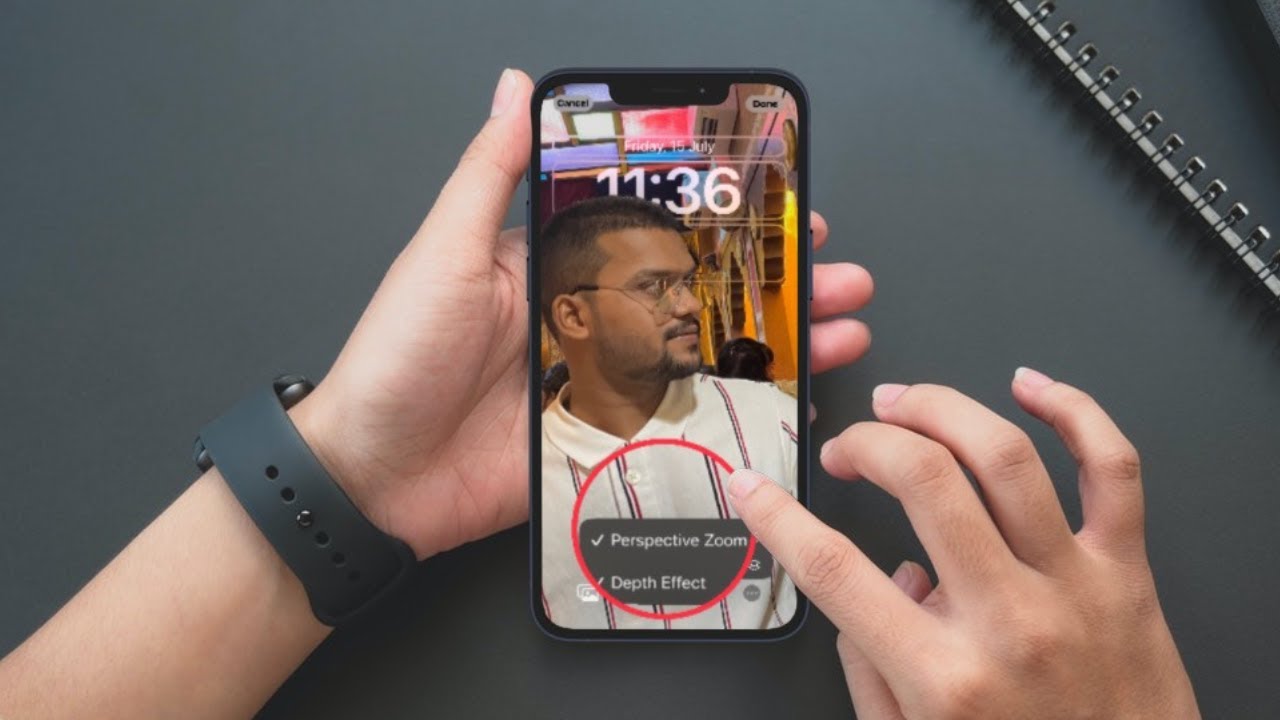Understanding Perspective Zoom
Perspective Zoom is a captivating feature that adds depth and realism to your device’s wallpaper. With Perspective Zoom, your wallpaper behaves differently based on the motion and tilt of your device, creating a dynamic and immersive visual experience.
When enabled, Perspective Zoom uses the gyroscope and accelerometer sensors in your device to track its movements and adjust the wallpaper accordingly. This means that as you tilt or move your device, the wallpaper shifts and appears to have a three-dimensional effect, giving the illusion of depth.
The concept behind Perspective Zoom is based on the parallax effect, a technique used in photography and design to create an illusion of depth by showcasing different layers moving at different speeds. In the case of Perspective Zoom, the layers are the wallpaper and the icons and other elements on the screen, and they move independently to create a sense of depth and immersion.
It’s important to note that Perspective Zoom works best with wallpapers that have certain characteristics. Images with distinct foreground and background elements, such as landscapes with a clear horizon or objects in the foreground, tend to showcase the effect more effectively. Additionally, choosing wallpapers with vibrant colors and high-resolution can enhance the overall visual impact.
Although Perspective Zoom is primarily an aesthetic feature, it can also provide functional benefits. The dynamic motion of the wallpaper not only adds a visually pleasing element but can also make it easier to locate icons and navigate through your device. By separating the wallpaper from the static icons, Perspective Zoom creates a noticeable contrast that can improve visibility and reduce visual clutter.
To enable Perspective Zoom on your device and unlock its potential, keep reading to discover how to activate and adjust this feature to suit your preferences and device.
How Does Perspective Zoom Work?
Perspective Zoom may seem like magic, but it’s all thanks to the capabilities of modern smartphones and their built-in sensors. By harnessing the power of the gyroscope and accelerometer, your device can detect its orientation and movement, allowing Perspective Zoom to work its wonders.
When you enable Perspective Zoom, the gyroscope in your device detects changes in your device’s position and rotation. Simultaneously, the accelerometer measures the acceleration and tilt of your device. By combining these two sets of data, your device can accurately track how you move and tilt it in real-time.
Based on this information, the software adjusts the wallpaper accordingly. The varying layers of your wallpaper, including the background and the icons, move independently, creating a parallax effect. This effect gives the illusion that certain elements are closer or farther away, adding depth to the overall visual experience.
It’s important to note that the intensity of the parallax effect depends on the sensitivity settings you choose. You can customize the level of movement based on your preference, ranging from subtle shifts to dramatic perspective changes.
Furthermore, Perspective Zoom also takes into account the “zoom” aspect of its name. When you pinch in or out on the home screen, the wallpaper scales and zooms in or out accordingly. This scaling helps maintain the perspective and depth of the wallpaper, ensuring a seamless visual experience.
In summary, Perspective Zoom is made possible by the sensors in your device that can detect its orientation and movements. By leveraging the gyroscope and accelerometer, the software adjusts the wallpaper layers independently to create a parallax effect, giving the impression of depth and immersion. The customization options, including sensitivity settings and pinch zoom, further enhance the overall experience.
Benefits of Using Perspective Zoom
Using Perspective Zoom on your device can bring a range of benefits that go beyond just aesthetic appeal. Let’s explore some of the advantages of incorporating Perspective Zoom into your device’s wallpaper:
1. Immersive Visual Experience: Perspective Zoom adds depth and dimension to your wallpaper, making it feel more dynamic and lifelike. The subtle movements and parallax effect create an immersive visual experience that enhances the overall look and feel of your device.
2. Personalization: With Perspective Zoom, you can personalize your device’s appearance like never before. Choose wallpapers with vivid colors and detailed foreground and background elements to create a unique and eye-catching home screen that reflects your personality and style.
3. Improved Visibility and Focus: By separating the wallpaper from the icons and other elements on the screen, Perspective Zoom reduces visual clutter and helps improve visibility. The dynamic motion draws attention to the icons, making them easier to locate and interact with.
4. Realistic Depth Perception: Perspective Zoom’s parallax effect creates a sense of depth, making the wallpaper feel multi-dimensional. This depth perception can provide a more realistic and engaging visual experience, especially with images that have distinct foreground and background elements.
5. Eye-catching Home Screen: Perspective Zoom can make your device stand out from the crowd. By utilizing wallpapers with vibrant colors and the illusion of movement, you can create a visually stunning home screen that catches the eye of anyone who sees it.
6. Intuitive Navigation: The dynamic nature of Perspective Zoom adds a level of interactivity to your device’s home screen. As you tilt and move your device, the wallpaper responds accordingly, creating a more engaging and intuitive navigation experience.
7. Customization Options: Perspective Zoom offers customization options that allow you to adjust the sensitivity and intensity of the parallax effect. This flexibility enables you to fine-tune the motion to your liking, ensuring the perfect balance between aesthetics and usability.
Incorporating Perspective Zoom into your device’s wallpaper not only enhances its appearance but also improves usability and interaction. With its immersive effects and customization options, Perspective Zoom provides a visually pleasing and engaging experience that adds a touch of elegance to your device.
How to Enable Perspective Zoom on Your Device
Enabling Perspective Zoom on your device is a straightforward process. Here are the steps to activate Perspective Zoom:
- Unlock your device and go to the Settings app. The app icon looks like a gear or cog.
- Scroll down and tap on “Wallpaper” or “Display & Brightness,” depending on your device model and operating system version.
- Select “Choose a New Wallpaper” or “Wallpaper” from the options.
- Browse through the available wallpaper options. You can choose from pre-installed wallpapers or select an image from your device’s gallery.
- Once you’ve selected a wallpaper, you’ll be presented with different options, such as “Perspective,” “Still,” or “Live.” Choose the “Perspective” option.
- Preview the wallpaper with Perspective Zoom enabled by tapping and holding on the screen. You can adjust the positioning of the wallpaper by dragging it, ensuring the elements you want to highlight are in the desired position.
- If you’re satisfied with the changes, tap on “Set” or “Set Wallpaper” to apply the wallpaper with Perspective Zoom to your device’s home screen.
After following these steps, your device’s home screen will now showcase the dynamic and immersive effects of Perspective Zoom.
Keep in mind that the process may vary slightly depending on your device model and operating system version. However, the general steps outlined above should apply to most devices running Android or iOS.
Experiment with different wallpapers and adjust the sensitivity settings to find the perfect balance that suits your personal style and preferences. With Perspective Zoom enabled, you can transform your device’s home screen into a visually stunning and engaging interface.
Adjusting Perspective Zoom Settings
Once you’ve enabled Perspective Zoom on your device, you have the option to adjust its settings to tailor the experience to your liking. Here’s how you can adjust the Perspective Zoom settings:
- Access the Settings app on your device. Look for the gear or cog icon on your home screen or app drawer.
- Scroll down and tap on “Wallpaper” or “Display & Brightness,” depending on your device model and operating system version.
- Select “Choose a New Wallpaper” or “Wallpaper” from the options.
- Browse through the available wallpaper options and choose the wallpaper that has Perspective Zoom enabled.
- Tap on “Perspective Zoom” or “Parallax” to access the Perspective Zoom settings.
- Adjust the sensitivity of the perspective effect using a slider or toggle. You can increase or decrease the intensity of the movement according to your preference.
- Preview the changes by tapping and holding on the screen. This will allow you to see how the wallpaper moves in response to your device’s motion.
- Continue fine-tuning the settings until you find the perfect balance of motion and depth that suits your taste.
- Once you’re satisfied with the adjustments, tap on “Set” or “Set Wallpaper” to apply the wallpaper with the updated Perspective Zoom settings to your device’s home screen.
Remember that the available settings and options may vary depending on your device model and operating system version. Take some time to explore the settings and experiment with different wallpapers to find the ideal Perspective Zoom experience for you.
By customizing the Perspective Zoom settings, you can enhance the depth perception and motion of your device’s wallpaper, making it even more captivating and visually engaging.
Is Perspective Zoom Worth it?
Whether or not Perspective Zoom is worth it ultimately comes down to personal preference and how you use your device. Here are some factors to consider when determining if Perspective Zoom is worth enabling:
1. Visual Appeal: If you enjoy visually captivating experiences and want your device’s home screen to stand out, Perspective Zoom can definitely enhance the aesthetics. The dynamic movement and sense of depth provided by Perspective Zoom can create a more immersive and engaging visual experience.
2. Customization Options: Perspective Zoom allows you to adjust the sensitivity and intensity of the parallax effect. This means you can tailor the motion to your liking, making it as subtle or as pronounced as you prefer. The ability to customize the settings ensures that you have full control over the visual experience.
3. Functional Benefits: Perspective Zoom not only enhances the visual appeal but can also improve usability. The separation of the wallpaper from the icons and other elements on the screen reduces visual clutter, making it easier to locate and interact with the icons. The dynamic motion of the wallpaper can also add an intuitive element to the navigation experience.
4. Performance Considerations: While Perspective Zoom does add a level of sophistication to your device’s home screen, it may also have an impact on performance. Devices with older hardware or limited processing power might experience some lag when using Perspective Zoom. If you find that it affects the overall performance of your device, you may choose to disable it.
5. Personal Preference: At the end of the day, it all boils down to personal preference. Some users may find Perspective Zoom to be a visually pleasing and captivating feature, while others may prefer a more static and minimalistic home screen. Consider your own tastes and how Perspective Zoom aligns with your vision for your device’s appearance.
Ultimately, whether Perspective Zoom is worth it or not depends on your own preferences and how you want to experience your device. If you enjoy eye-catching visuals and value the customization options it offers, Perspective Zoom can be a great addition to your device’s home screen. However, if you prioritize performance or prefer a simpler aesthetic, you may decide to disable it. The choice is yours.