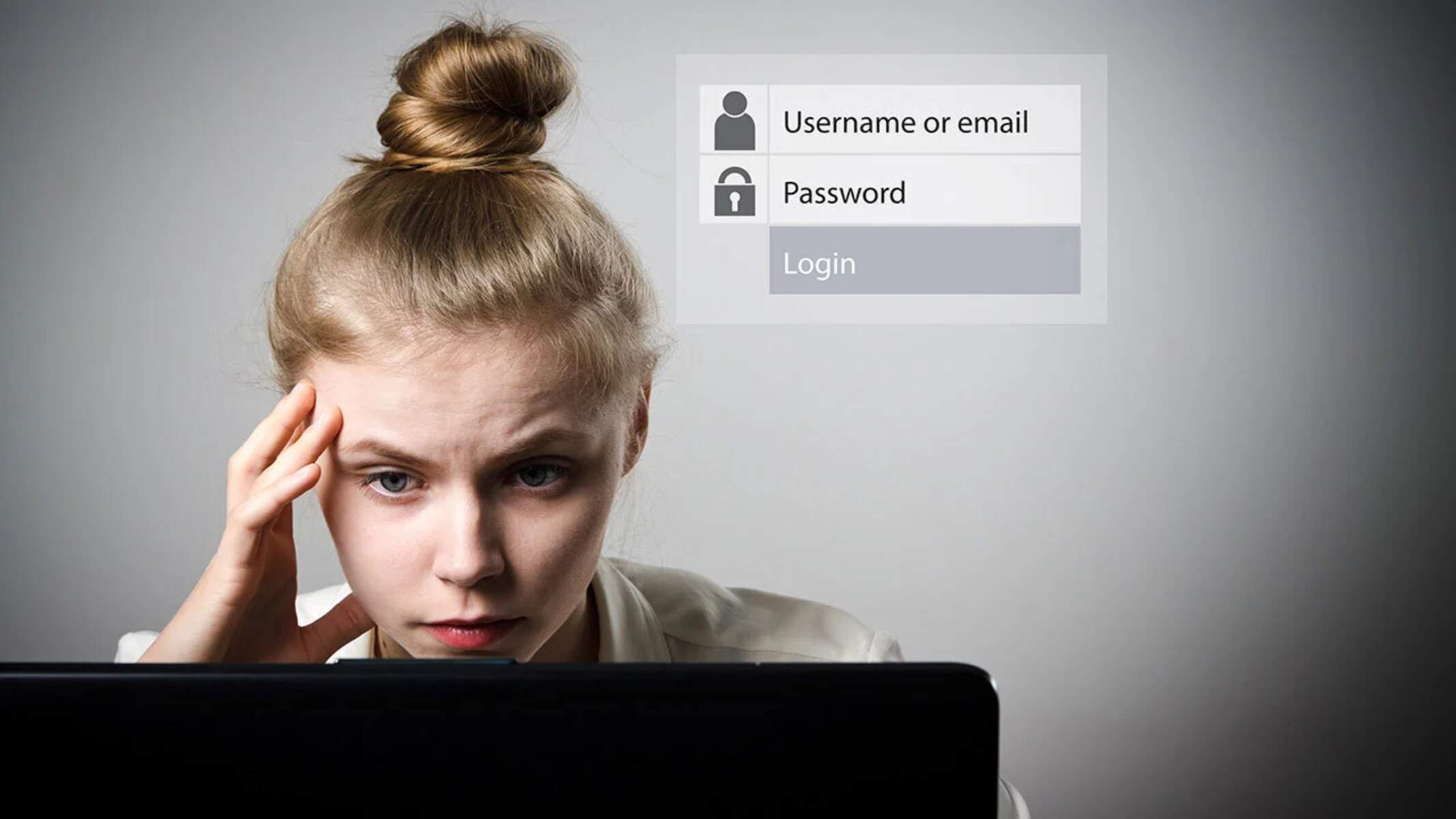Importance of Securing a Workstation
When it comes to maintaining a secure computing environment, one of the first things you should prioritize is securing your workstation. Whether you use your workstation for personal or professional purposes, ensuring its security is crucial in safeguarding your data, privacy, and overall online safety.
Workstations often contain sensitive and valuable information, ranging from financial data to personal documents. Without proper security measures in place, you leave yourself vulnerable to cyber attacks, data breaches, and unauthorized access. The consequences of a compromised workstation can be severe, ranging from identity theft to financial loss.
Securing your workstation is not just about protecting your own information; it also plays a vital role in preventing the spread of malware and other malicious activities. In today’s interconnected world, a compromised workstation can serve as a launching pad for cybercriminals to target others, posing a significant threat to individuals and organizations alike.
By prioritizing the security of your workstation, you can mitigate these risks and enjoy a safer computing experience. So what are some of the key steps you should take to enhance the security of your workstation?
Install a Reliable Antivirus Software
One of the first and most important steps in securing your workstation is to install a reliable antivirus software. Antivirus software is designed to detect, prevent, and remove malicious programs, such as viruses, spyware, and ransomware, from your computer.
With the ever-growing threat landscape of cybercrime, having an up-to-date antivirus solution is essential. It acts as a barrier, continuously monitoring your workstation for any suspicious activities or potential threats. When a threat is detected, the software will take immediate action to quarantine or remove the infected files, protecting your system and data from harm.
When choosing an antivirus software, it’s crucial to opt for a trusted and reputable provider. Look for software that offers real-time scanning, automatic updates, and a robust set of features to ensure comprehensive protection. Additionally, consider the software’s compatibility with your operating system and its user-friendly interface for ease of use.
Remember to keep your antivirus software updated at all times. Regular updates ensure that your software has the latest virus definitions and security patches, enabling it to effectively combat new and emerging threats. Most antivirus programs have an automatic update feature that ensures you stay protected without having to manually install updates.
While antivirus software is an essential component of your workstation’s security, it’s important to remember that it isn’t foolproof. It’s still crucial to exercise caution online, avoid downloading files or visiting suspicious websites, and be mindful of email attachments from unknown senders. These proactive measures, combined with a reliable antivirus software, will significantly bolster the security of your workstation.
Set Strong Passwords
Setting strong passwords is another critical step in securing your workstation. Passwords act as the first line of defense against unauthorized access to your accounts and data. Unfortunately, many individuals still underestimate the importance of creating strong and unique passwords, leaving themselves vulnerable to hacking attempts.
When creating passwords, it’s essential to use a combination of uppercase and lowercase letters, numbers, and special characters. Avoid using easily guessable information, such as your name, birthdate, or common phrases. Instead, opt for a random sequence of characters that is at least 12-15 characters long.
Remember to use different passwords for each of your accounts. Reusing passwords across multiple platforms significantly increases the risk of a successful cyber attack. If one account is compromised, hackers can gain access to all your other accounts using the same password.
Consider using a password manager to securely store and manage your passwords. Password managers not only generate strong passwords but also store them in an encrypted vault, protecting them from unauthorized access. With a password manager, you only need to remember one master password to access all your other passwords.
In addition to strong passwords, it’s essential to enable multi-factor authentication (MFA) whenever possible. MFA adds an extra layer of security by requiring you to provide additional information, such as a verification code sent to your mobile device, in addition to your password. This makes it much more difficult for hackers to gain unauthorized access to your accounts.
Make it a habit to change your passwords regularly. Aim to update them every three to six months, or sooner if you suspect any compromise. Regularly changing your passwords helps prevent unauthorized access and reduces the risk of successful attacks.
By setting strong passwords, using a password manager, and enabling multi-factor authentication, you significantly enhance the security of your workstation and protect your sensitive information from falling into the wrong hands.
Enable Automatic Updates
Enabling automatic updates is a crucial step in securing your workstation and keeping it protected against the latest security vulnerabilities. Software developers regularly release updates, patches, and bug fixes to address newly discovered vulnerabilities and improve the overall performance of their applications.
By enabling automatic updates, you ensure that your operating system, software programs, and plugins are always up to date, closing any potential security loopholes that could be exploited by hackers. These updates often include critical security patches that address known vulnerabilities, effectively reducing the risk of cyber attacks.
Many cyber attacks target outdated software with known vulnerabilities, as they provide an easy entry point for hackers. By keeping your workstation updated with the latest patches and updates, you significantly minimize the risk of falling victim to such attacks.
Operating systems like Windows and macOS allow you to configure automatic software updates. You can choose to have updates installed as soon as they become available or schedule them during periods of low activity.
It’s not just your operating system that requires regular updates; other software programs and plugins, such as web browsers, word processors, and media players, also need to be kept up to date. Most software applications have the option to enable automatic updates, ensuring that you receive the latest security fixes without any manual intervention.
While enabling automatic updates is crucial, it’s also recommended to periodically check for updates manually, especially for software that might not have automatic update capabilities. This will ensure that you don’t miss any critical updates that could impact the security and performance of your workstation.
Remember that enabling automatic updates is just one aspect of maintaining a secure workstation. It’s equally important to practice safe browsing habits, exercise caution when downloading files from the internet, and stay informed about the latest security threats and best practices.
By enabling automatic updates, you take a proactive step towards enhancing the security of your workstation, ensuring that you have the latest patches and updates to keep your system protected against emerging threats.
Disable Unnecessary Services
Disabling unnecessary services on your workstation is an essential step in securing your system and reducing the potential attack surface. Services are background processes that run on your computer, providing specific functionalities or features. However, not all services are essential for every user, and disabling unnecessary ones can improve both the performance and security of your workstation.
When you install an operating system, it often comes with a default set of services enabled. While these services may be necessary for certain use cases or network environments, they can also introduce potential security risks if left enabled without a valid reason.
Review the list of services running on your workstation and disable any that are not required for your specific needs. For example, if you don’t use any printer or fax services, disabling these services can prevent potential vulnerabilities associated with those functionalities.
It’s important to note that disabling services should be approached with caution to avoid disrupting the normal functioning of your system. Before disabling a service, consider its purpose and whether it is necessary for the smooth operation of your workstation or any installed software applications.
To disable services on Windows, you can use the Services Management Console (services.msc) or the Windows Task Manager. On macOS, you can manage services through the Activity Monitor or the Terminal.
Regularly review and update the list of services on your workstation as your needs and software requirements change over time. By keeping only the essential services enabled, you reduce the potential attack surface and minimize the risk of malicious actors exploiting vulnerabilities in unnecessary services.
However, it’s important to note that disabling services alone does not guarantee complete security. It should be combined with other security measures, such as installing updates, using a reliable antivirus software, and practicing good browsing habits.
All these efforts combined contribute to a more secure and optimized workstation, protecting your data and providing a safer computing experience.
Use a Firewall
Using a firewall is an essential step in securing your workstation and protecting it from unauthorized access and potential threats. A firewall acts as a barrier between your computer and the internet, monitoring incoming and outgoing network traffic and enforcing security rules to prevent unauthorized connections.
There are two types of firewalls: hardware and software. Hardware firewalls are typically built into network devices, such as routers, and provide network-wide protection. Software firewalls, on the other hand, are installed directly on your workstation and provide an additional layer of defense.
Firewalls work by examining each network packet and determining whether it should be allowed or blocked based on predefined rules. They can block malicious incoming traffic, such as unauthorized connection attempts or suspicious requests, and ensure that outgoing traffic is safe and legitimate.
Enabling a firewall on your workstation helps protect against various threats, including network-based attacks, malware infections, and unauthorized access. It acts as a shield, preventing intruders from gaining access to your system and potentially compromising your data and privacy.
Most modern operating systems come with built-in firewalls that can be easily configured. On Windows, you can enable the Windows Firewall through the Control Panel or the Settings app. On macOS, the built-in firewall can be enabled and configured through the Security & Privacy preferences.
It’s important to note that while firewalls provide an additional layer of security, they are not foolproof and should be used in conjunction with other security measures. It’s crucial to keep your firewall software up to date and regularly review and update your firewall rules to adapt to changing network requirements.
Additionally, firewalls should be combined with other security practices, such as using strong passwords, enabling automatic updates, and exercising caution when browsing the internet or downloading files. By implementing a comprehensive approach to security, you can significantly enhance the protection of your workstation.
Using a firewall is a fundamental step in securing your workstation and establishing a robust defense against potential threats. It plays a crucial role in safeguarding your data, privacy, and overall online safety.
Encryption for Sensitive Data
Encryption is a powerful technique that you should employ to protect sensitive data on your workstation. It transforms information into an unreadable format, making it inaccessible to unauthorized individuals who may intercept or gain access to your files or communications.
When sensitive data is encrypted, it is converted into an encrypted form that can only be decoded or decrypted with a unique encryption key. This ensures that even if your data is accessed without authorization, it remains unintelligible and useless to anyone who does not have the encryption key.
There are different types of encryption, such as full disk encryption, file-level encryption, and communication encryption. Full disk encryption protects all the data stored on your workstation’s hard drive, making it unreadable in case of theft or unauthorized access. File-level encryption, on the other hand, allows you to selectively encrypt specific files or folders, providing an extra layer of protection for sensitive information.
For sensitive communications, encryption is crucial to safeguarding the privacy and integrity of your messages. Secure communication protocols, such as HTTPS for web browsing and end-to-end encryption for messaging apps, ensure that your data is encrypted during transmission, protecting it from interception by eavesdroppers.
To encrypt sensitive data on your workstation, you can make use of encryption software or built-in encryption features provided by your operating system. Many operating systems, such as Windows and macOS, offer tools or options for encrypting files, folders, and even entire hard drives.
When encrypting your data, it’s essential to choose a strong encryption algorithm and use a strong and unique encryption key. A strong encryption algorithm, combined with a sufficiently long and complex encryption key, significantly increases the security of your encrypted data.
Remember to keep your encryption keys secure. Losing or forgetting an encryption key can result in permanent data loss, as decryption without the correct key is practically impossible. Consider using a reliable password manager to securely store your encryption keys or keep them stored offline in a safe and secure location.
By implementing encryption for sensitive data, you add an extra layer of protection to your workstation. It ensures that even if unauthorized access occurs, your data remains safe and inaccessible, protecting your privacy and guarding against potential data breaches.
Enable Two-Factor Authentication
Enabling two-factor authentication (2FA) is an effective way to bolster the security of your workstation and protect your online accounts. 2FA adds an extra layer of verification to the traditional username and password login process, making it significantly more difficult for unauthorized individuals to access your accounts.
With 2FA enabled, you will need to provide two forms of identification to authenticate your identity. Typically, this includes something you know (like a password) and something you have (like a unique verification code). This second factor can be generated through various methods, such as a text message, authentication app, or hardware token.
The concept behind 2FA is that even if an attacker manages to obtain your password, they would still need access to your second factor, which is usually in your possession. It adds an extra layer of security, as the likelihood of a hacker having both your password and your physical device is significantly lower.
Most online services and platforms offer the option to enable 2FA in their account settings. Popular authentication apps, like Google Authenticator, Microsoft Authenticator, or Authy, can generate time-based verification codes for you to use during the login process.
Enabling 2FA not only adds an extra level of security to your workstation but also extends to other devices and platforms that you access using your accounts. Whether it’s your email, cloud storage, or social media accounts, enabling 2FA provides an additional barrier against unauthorized access.
It’s important to remember that 2FA should not replace strong passwords but rather complement them. Use complex, unique passwords in conjunction with 2FA for the best security practices.
As with any security measure, it’s crucial to keep your second factor secure. Treat it as you would a password and ensure it’s not easily accessible to others. If you lose access to your second factor, most platforms offer alternative recovery options, such as backup codes or account recovery through trusted contacts.
By enabling two-factor authentication, you significantly enhance the security of your workstation by adding an additional layer of verification. It acts as a strong deterrent against unauthorized access and protects your valuable online accounts from potential attacks.
Regular Backups
Regularly backing up your workstation is an essential practice in maintaining the security and integrity of your data. Backups ensure that you have a duplicate copy of your important files, documents, and software, protecting you from data loss due to hardware failures, cyberattacks, or accidental deletions.
Creating backups should be a routine part of your workstation security strategy, as it provides a safety net in case of unforeseen events. By having up-to-date backups, you can quickly restore your system to a previous working state, minimizing the impact of data loss and reducing downtime.
There are various methods for backing up your workstation. One option is to use an external hard drive or network-attached storage (NAS) device to store your backups. By regularly copying files to these external storage devices, you ensure that your data is safe and accessible even if your workstation experiences a catastrophic failure.
Cloud-based backup solutions offer another convenient and secure option. With cloud backups, your data is stored remotely in secure data centers, typically with redundant storage and encryption. Cloud backups provide a seamless and automated way to protect your data without the need for physical hardware.
When configuring your backup system, consider creating a regular backup schedule. Depending on your needs, you can choose to back up your workstation daily, weekly, or monthly. Regular backups ensure that you capture and preserve the latest versions of your files and minimize the potential data loss window in case of an incident.
It’s crucial to test the integrity and accessibility of your backups periodically. This involves verifying that your backup files are complete, can be restored successfully, and are not corrupted. Regular testing ensures that your backups are reliable and can be relied upon when needed.
Additionally, consider implementing a versioning system for your backups. This allows you to retain multiple versions of your files, enabling you to revert to previous versions in case of accidental modifications or if you need to recover specific data lost over time.
Remember to store your backup files securely. If you’re using physical media, keep backups in a safe location, away from potential hazards like fire or water damage. If you’re using cloud storage, ensure that you choose a reputable and secure provider that offers encryption and appropriate security measures.
Regular backups are crucial for the overall security and resilience of your workstation. They provide protection against data loss, help restore your system in case of emergencies, and offer peace of mind knowing that your important files and information are safe and recoverable.
Educate Yourself and Others on Cybersecurity Best Practices
One of the most important steps in securing your workstation is to educate yourself and others on cybersecurity best practices. With the ever-evolving threat landscape, staying informed and knowledgeable about potential risks and protective measures is vital in safeguarding your digital assets and privacy.
Start by familiarizing yourself with common cyber threats, such as phishing attacks, malware, and social engineering. Understand how these threats manifest and the techniques used by cybercriminals to exploit vulnerabilities. This knowledge will help you recognize potential risks and take appropriate preventive actions.
Stay updated on the latest security trends and news. Follow reputable sources such as cybersecurity blogs, news websites, and industry publications. Being aware of emerging threats and vulnerabilities allows you to adapt your security practices accordingly.
Regularly update your knowledge of security best practices, such as using strong and unique passwords, enabling two-factor authentication, and being cautious when clicking on links or downloading files from untrusted sources.
Share your knowledge with others to create a culture of cybersecurity awareness. Educate your family, friends, and colleagues on common threats and how to protect themselves. Encourage them to use strong passwords, be cautious of suspicious emails or messages, and keep their software up to date.
Consider attending cybersecurity workshops, webinars, or courses to deepen your understanding. Many organizations offer free or paid online courses that cover various cybersecurity topics, ranging from basic awareness to more advanced concepts.
Implement security awareness training programs in your workplace if possible. These programs can educate employees on cybersecurity best practices and create a security-conscious environment. Encourage discussions about security incidents, promote reporting of suspicious activities, and provide training on safe browsing and email practices.
Regularly remind yourself and others about the importance of cybersecurity. Keep security at the forefront of your mind when using your workstation and other devices. Cultivate a proactive and cautious attitude towards digital activities, treating security as an ongoing responsibility.
Stay informed about software vulnerabilities and updates. Ensure that your operating system, applications, and plugins are patched with the latest security updates. Vulnerabilities in outdated software can be exploited by attackers to gain unauthorized access to your workstation.
Remember, cybersecurity is a shared responsibility. It’s not enough to secure your own workstation; collectively, we play a role in creating a safer digital environment by practicing good cybersecurity habits and encouraging others to do the same.
By continually educating yourself and others, you strengthen your defenses against cyber threats and contribute to a more secure online ecosystem for everyone.