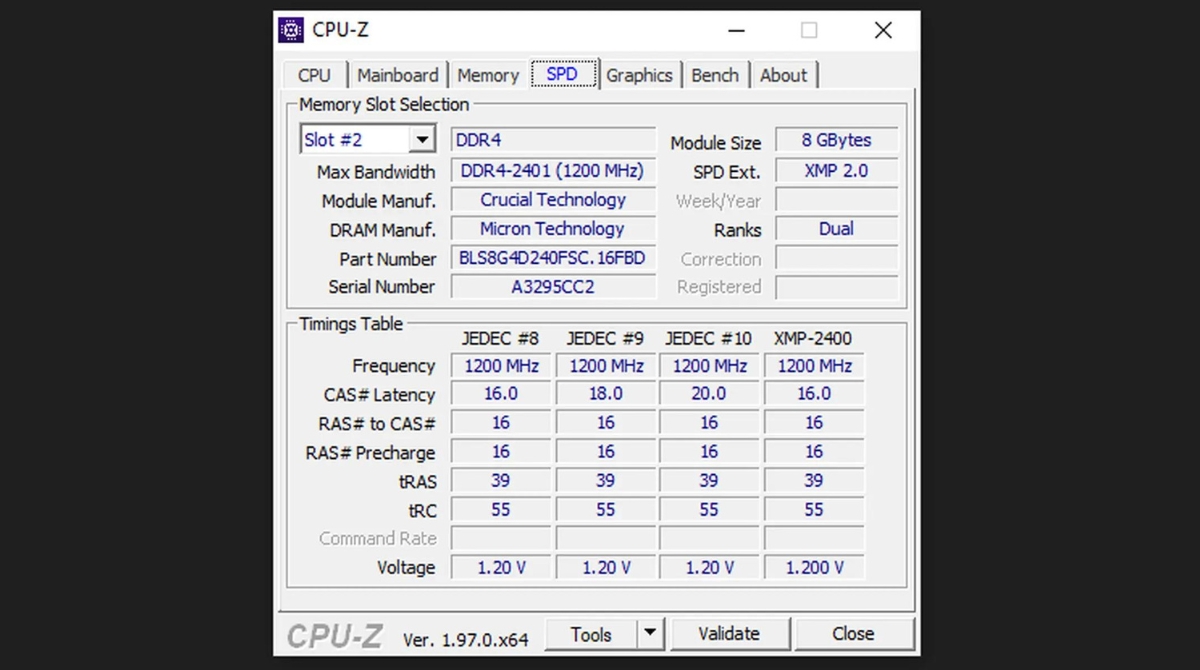Introduction
Welcome to the world of Random Access Memory (RAM)! If you’ve ever wondered what RAM is, how it works, and why it is vital for your computer’s performance, you’ve come to the right place. RAM is an essential component of every computer system, from desktops to laptops, allowing for smooth multitasking and efficient data storage. In this article, we will explore the basics of the RAM model, its different types, capacity, speed, and how to check and upgrade your RAM.
When we think about computer performance, we often focus on the processor or the storage capacity of a hard drive. However, RAM plays a crucial role in determining how well your computer runs. RAM is a temporary storage device that holds data and instructions that your computer’s processor needs to access quickly. Unlike a hard drive or solid-state drive, RAM provides fast, direct access to data, allowing your computer to retrieve and process information at lightning speed.
The RAM model is designed to allow the processor to read and write data randomly, regardless of its physical location. This means that your computer can quickly access any piece of information stored in RAM, making it ideal for running multiple programs simultaneously.
There are different types of RAM available in the market, including Dynamic RAM (DRAM) and Static RAM (SRAM). DRAM is the most common type and is used in the majority of computer systems. SRAM, on the other hand, is faster and costlier, making it suitable for high-performance applications.
The capacity of RAM refers to how much data it can store at one time. The more RAM your computer has, the more programs it can handle without slowing down. The unit of measurement for RAM capacity is usually in gigabytes (GB). It’s important to choose the right amount of RAM based on your specific needs, such as gaming, video editing, or everyday tasks.
RAM speed is another essential factor to consider. The speed at which your RAM can transfer data directly affects the overall performance of your computer. Faster RAM can help reduce loading times, improve responsiveness, and enhance multitasking capabilities.
If you find that your computer is sluggish or struggling to run demanding applications, you may need to upgrade your RAM. We will discuss how to check your current RAM model and specifications, as well as the compatibility aspects to keep in mind when upgrading.
Now that we understand the importance of RAM and its role in computer performance, let’s dive deeper into the fascinating world of RAM models, types, capacity, speed, and upgrades.
RAM Model Basics
Before delving into the details of various RAM models, let’s start by understanding the basics of how RAM works. As mentioned earlier, Random Access Memory (RAM) is a temporary storage device that allows the computer’s processor to quickly access and manipulate data.
The RAM model operates on a principle of random access, meaning that it doesn’t matter where the data is physically stored within the RAM module. The processor can access and retrieve any piece of information stored in the RAM without having to read through the entire memory block. This random access capability is crucial for multitasking and efficient data retrieval.
RAM consists of a series of memory cells where data is stored in the form of electrical charges. Each memory cell is made up of transistors and capacitors, which can hold and discharge electrical charges representing ones and zeros.
When the computer is powered on, the RAM is initialized, and the operating system and applications are loaded into its memory. As you open programs or perform tasks on your computer, the processor uses RAM to store and manipulate the data needed for those operations. This includes running applications, storing temporary files, and caching data for faster retrieval.
One important aspect of the RAM model is that it is volatile memory, meaning that the data stored in RAM is lost when the computer is powered off. This is why RAM is often referred to as “temporary memory.” It differs from non-volatile storage devices like hard drives or solid-state drives (SSDs), which retain data even when the power is turned off.
In terms of performance, the speed of the RAM model is essential. RAM speed refers to how quickly data can be read from or written to the RAM module. Faster RAM allows the processor to access data more quickly, leading to smoother multitasking and faster program execution.
Furthermore, the timing of data transfer within the RAM model is measured in nanoseconds. It includes parameters such as CAS latency (CL), which represents the delay between when the command is issued and when the data is available, and clock cycle time (tCK), which determines the time needed for one complete memory cycle.
Understanding the fundamentals of the RAM model will help you make better decisions when it comes to choosing the right RAM for your computer. In the next sections, we will explore the different types of RAM, their capacities, and how to check and upgrade your RAM for improved system performance.
Understanding Random Access Memory
Random Access Memory (RAM) is a critical component of computer systems that allows for fast and temporary data storage. Understanding how RAM works and its importance can help you make informed decisions when it comes to upgrading your computer’s memory.
RAM operates on a random access principle, which means that the data stored in it can be accessed quickly and non-sequentially. Unlike storage devices such as hard drives or solid-state drives, which store data magnetically or electronically on disks or chips, RAM stores data using electrical charges in memory cells.
When your computer is turned on, the operating system and other essential software are loaded into RAM. This allows the processor to access the necessary instructions and data quickly, resulting in faster overall system performance. The data stored in RAM is constantly changing as you open and close applications and perform tasks on your computer.
One important characteristic of RAM is its volatile nature, meaning that the data stored in it is lost when the power is turned off. Unlike non-volatile storage devices, RAM requires a constant supply of electricity to retain data. This is why it’s crucial to save your work and shut down your computer properly to avoid losing any unsaved data.
RAM is organized into memory modules, which can be added or upgraded in most computer systems. These modules usually come in the form of small circuit boards with multiple memory chips. The number and type of memory modules your computer can support depend on factors such as the motherboard specifications and the operating system’s limitations.
Another important aspect of RAM is its access speed, commonly referred to as RAM speed or frequency. This is measured in megahertz (MHz) or gigahertz (GHz) and determines how quickly data can be read from or written to the RAM module. Higher RAM speeds result in faster data transfer rates, allowing for improved system responsiveness and multitasking capabilities.
It’s important to note that RAM works in conjunction with other components of your computer, such as the processor and storage devices. While RAM provides temporary storage and quick access to data, the processor performs calculations and executes instructions using the data stored in RAM. Together, the CPU (Central Processing Unit) and RAM form a crucial partnership for optimal computer performance.
Understanding how Random Access Memory works and its importance in computer systems can guide you in making informed decisions about upgrading or expanding your computer’s memory. In the next sections, we will explore the different types of RAM, their capacities, and how to check and upgrade your RAM to meet your specific needs.
Types of RAM
When it comes to Random Access Memory (RAM), there are several types available in the market. Each type has its own characteristics and is designed for specific purposes. Understanding the different types of RAM can help you choose the best option for your computer system.
1. Dynamic RAM (DRAM): DRAM is the most common type of RAM used in modern computer systems. It stores each bit of data in a separate capacitor within a memory cell. DRAM requires constant refreshing to retain the data, as the charges stored in the capacitors leak over time. This refreshing process is handled by the computer’s memory controller. While DRAM is less expensive compared to other types of RAM, it is also slower in terms of access speed.
2. Static RAM (SRAM): SRAM is a faster and more expensive type of RAM. It uses flip-flop circuits to store each bit of data, eliminating the need for constant refreshing. This makes SRAM faster and more reliable than DRAM. However, SRAM requires more physical space to store each bit, making it costlier in terms of manufacturing. Due to its high performance, SRAM is commonly used in specialized applications such as cache memory in processors and high-speed cache buffers.
3. Synchronous Dynamic RAM (SDRAM): SDRAM is a type of DRAM that operates in synchronization with the computer’s bus speed. It transfers data on both the rising and falling edge of the clock cycle, resulting in improved data transfer rates compared to traditional DRAM. SDRAM is widely used in most computer systems and comes in different standards, such as DDR (Double Data Rate) SDRAM, DDR2, DDR3, and DDR4. Each subsequent generation of SDRAM offers faster speeds and higher bandwidth.
4. Rambus Dynamic RAM (RDRAM): RDRAM was a type of RAM developed by Rambus Inc. in the late 1990s. It used a high-speed bus called the Rambus Channel to transfer data between the RAM module and the processor. RDRAM had the potential for faster data transfer rates than SDRAM but was more expensive and faced compatibility issues. Due to these limitations, RDRAM never gained widespread adoption and has been superseded by other RAM technologies.
5. Non-Volatile RAM (NVRAM): NVRAM is a type of RAM that can retain data even when the power is turned off. It combines the benefits of RAM’s fast access times and non-volatile storage. NVRAM is commonly used in small-scale embedded systems, mobile devices, and battery-powered devices where data persistence is important.
Each type of RAM has its own advantages and considerations. The choice of RAM depends on factors such as budget, required performance, and compatibility with your computer system. It’s always recommended to refer to your motherboard’s specifications and consult with professionals or technical resources to ensure compatibility before purchasing and installing RAM modules.
In the next sections, we will explore the capacity and speed aspects of RAM, as well as how to check your current RAM model and upgrade your system for improved performance.
RAM Capacity
The capacity of Random Access Memory (RAM) refers to the amount of data that can be stored and accessed by the computer at any given time. RAM capacity plays a crucial role in determining the smoothness and efficiency of your computer’s performance.
RAM capacity is typically measured in gigabytes (GB) and determines how much data your computer can store and manipulate simultaneously. The more RAM your computer has, the more programs and data it can handle without slowing down. This is particularly important for multitasking, running resource-intensive applications, and handling large files.
When determining the appropriate RAM capacity for your computer, consider the following factors:
- Operating System Requirements: Different operating systems have minimum RAM requirements. For example, Windows 10 recommends at least 4GB of RAM for 32-bit systems and 8GB for 64-bit systems. Make sure to check the requirements of your operating system to ensure optimal performance.
- Type of Applications: The RAM requirements can vary depending on the type of applications you use. Resource-intensive applications like video editing software or high-end games require more RAM to run smoothly. If you engage in such activities, consider getting higher RAM capacity.
- Future Expansion: It’s always wise to plan for future needs. If you anticipate using more demanding applications or want your computer to remain relevant for a longer period, investing in higher RAM capacity can prove beneficial.
For most general users, a minimum RAM capacity of 8GB is recommended. This allows for efficient multitasking, browsing, and running everyday applications. However, if you are a power user or have specific requirements, increasing the RAM capacity to 16GB, 32GB, or even higher can provide a significant performance boost.
It’s important to note that the RAM capacity of your computer is limited by the capabilities of your motherboard. Check the specifications of your motherboard to ensure that it supports and can address the desired amount of RAM. It’s also worth considering the number of available RAM slots on your motherboard, as it will determine your upgrade options in the future.
Adding more RAM to your computer is a relatively straightforward process. However, it’s essential to ensure that the RAM modules you purchase are compatible with your motherboard. Check the type and speed requirements specified by your motherboard manufacturer and choose RAM modules accordingly.
By increasing the RAM capacity of your computer, you can enhance its ability to handle multiple tasks and demanding software, resulting in improved productivity and a smoother user experience.
In the next sections, we will explore the speed aspect of RAM and provide guidance on how to check your current RAM model and specifications.
RAM Speed
The speed of Random Access Memory (RAM) plays a crucial role in determining the overall performance and responsiveness of your computer system. RAM speed refers to how quickly data can be read from or written to the RAM module, and it directly impacts the efficiency of your computer’s operations.
RAM speed is commonly measured in megahertz (MHz) or gigahertz (GHz), indicating the number of cycles per second at which the RAM can operate. Higher RAM speeds allow for faster data transfer rates, enabling the processor to access and manipulate data more quickly.
When it comes to RAM speed, there are a few key points to consider:
- Compatibility: The RAM speed that your computer can support is determined by the capabilities of your motherboard and processor. It’s essential to check the specifications of your motherboard to ensure that it can handle the desired RAM speed. Some motherboards have specific limitations on RAM speed, so make sure to cross-reference the specifications before making a purchase.
- Application Performance: The RAM speed can have a noticeable impact on the performance of certain applications, especially those that are memory-intensive. Tasks such as video editing, gaming, or running virtual machines can benefit from faster RAM speeds, as it allows for quicker data access and manipulation.
- Compatibility with Existing RAM: If you are planning to upgrade your RAM, it’s important to consider the compatibility of the new RAM modules with your existing ones, particularly in terms of speed. Mixing RAM modules with different speeds can result in them operating at the speed of the slowest module. To achieve optimal performance, it’s recommended to use RAM modules with matching speeds.
It’s worth noting that simply increasing the RAM speed does not guarantee a significant improvement in overall system performance. The impact of RAM speed on everyday tasks can be subtle, and the benefits are more noticeable in specific performance-intensive scenarios.
When choosing RAM for your computer, it’s essential to strike a balance between speed and capacity. Higher RAM speeds are beneficial for certain tasks, but it’s important to ensure that you have sufficient RAM capacity to handle your workload. Having an adequate amount of RAM is generally more important than having extremely high-speed RAM.
Before purchasing RAM modules, make sure to verify the maximum supported RAM speed of your motherboard. This information can usually be found in the motherboard’s specifications or user manual. Additionally, check for any BIOS updates that may affect RAM compatibility and performance, as some updates can unlock higher RAM speeds or improve compatibility with certain modules.
By considering the RAM speed and its compatibility with your system, you can make informed decisions when upgrading your computer’s memory, ensuring optimal performance for your specific needs.
In the next section, we will explore how to check your current RAM model and specifications, which will help you determine the compatibility and upgrade options for your computer.
RAM Upgrades
Upgrading your Random Access Memory (RAM) can be one of the most effective ways to improve your computer’s performance. RAM upgrades allow for better multitasking, faster data transfer rates, and smoother overall system operations. If you find your computer struggling to keep up with demanding tasks or experiencing significant lag, a RAM upgrade might be the solution you’re looking for.
Here are some key points to consider when upgrading your RAM:
- Identifying the Compatible RAM: Before purchasing new RAM modules, it’s crucial to identify the type, speed, and capacity of RAM that your system supports. Check your computer’s documentation or visit the manufacturer’s website to find the necessary specifications. Additionally, consider the number of available RAM slots on your motherboard, as this will determine your upgrade options in terms of capacity.
- Matching RAM Specifications: When upgrading your RAM, it’s important to ensure that the new modules match the specifications of your existing RAM modules. This includes factors such as RAM speed, memory type, and voltage requirements. Mixing RAM modules with different speeds or incompatible specifications can result in stability issues or reduced performance.
- Consider Dual-Channel Memory: Dual-channel memory configuration can enhance performance by enabling simultaneous data transfer between the RAM modules and the processor. If your motherboard supports dual-channel memory, consider purchasing RAM modules in pairs of matching capacity and specifications to take advantage of this feature.
- Installation Process: Upgrading your RAM involves physically installing new RAM modules into the appropriate slots on your motherboard. Before starting the installation process, ensure that your computer is turned off and disconnected from the power source. Consult your computer’s documentation or online resources for detailed instructions on how to properly install RAM modules.
- Post-Installation Configuration: After installing new RAM modules, it’s a good practice to enter the system BIOS and ensure that the RAM is recognized and configured correctly. Some systems may require adjusting specific settings, such as dedicated RAM allocation or XMP profiles, to optimize performance.
RAM upgrades can provide noticeable performance improvements, particularly when transitioning from lower capacities or slower speeds to higher ones. Increased RAM capacity allows for smoother multitasking, while faster RAM speeds enable quicker data access and transfer rates.
It’s important to remember that RAM upgrades might not solve all performance issues. If you’re experiencing significant lag or performance limitations, it’s wise to assess other components, such as the processor or storage devices, to ensure they meet your system’s requirements. A balanced and well-matched computer system will provide the best overall performance.
By following these considerations and guidelines, you can confidently navigate the process of upgrading your RAM, unlocking the full potential of your computer and enjoying improved speed and performance for your everyday computing tasks.
Checking RAM Model and Specifications
Before upgrading or replacing your RAM, it’s important to check the current RAM model and specifications of your computer. This information will help you ensure compatibility and make informed decisions when purchasing new RAM. Here are a few methods to check your RAM model and specifications:
- Task Manager: On Windows, you can use the Task Manager to check basic information about your system’s RAM. Right-click on the taskbar and select “Task Manager.” In the Task Manager window, navigate to the “Performance” tab and click on “Memory.” Here, you’ll find details such as the total amount of RAM installed, the speed, and the number of slots in use.
- System Profiler: On macOS, you can use the built-in System Profiler to retrieve information about your RAM. Go to the Apple menu, select “About This Mac,” and click on the “System Report” button. In the System Profiler, expand the “Memory” section to see details about the RAM, including its type, speed, and capacity.
- Third-Party System Information Tools: There are various third-party system information tools available that provide a comprehensive view of your computer’s hardware specifications, including the RAM. Tools like CPU-Z, Speccy, or HWiNFO provide detailed information about your RAM model, speed, capacity, and other relevant details.
- Physical Inspection: If you prefer a hands-on approach, you can physically inspect your computer’s RAM modules. Power off your computer, open the case, and locate the RAM modules. The modules will have labels or stickers that indicate the manufacturer, model, and capacity. Note down this information and refer to it when purchasing new RAM modules.
- Manufacturer’s Website: If you know the brand and model of your computer or motherboard, you can visit the manufacturer’s website and search for the product specifications or user manual. These resources often provide detailed information about supported RAM types, capacities, and speeds.
- Consulting with Professionals: If you’re unsure about the exact RAM specifications of your computer, consulting with professionals or technicians can be helpful. They can assist in identifying the RAM model and provide guidance on compatible upgrades.
By checking your current RAM model and specifications, you can confidently choose the right type, speed, and capacity of RAM when upgrading or replacing it. This will ensure compatibility and optimal performance for your computer system.
Now that you have a clear understanding of your RAM model and specifications, it’s time to explore the compatibility aspects of different RAM models in the next section.
Compatibility of RAM Models
When upgrading or replacing your Random Access Memory (RAM), it’s crucial to consider the compatibility of different RAM models with your computer system. Understanding the factors that affect compatibility will help you choose the right RAM modules that work seamlessly with your system. Here are some key points to consider:
- Type and Generation: Different RAM types, such as DDR3, DDR4, or DDR5, are not interchangeable. Each RAM type has its own physical and electrical specifications. Ensure that the RAM modules you choose match the specific type and generation supported by your computer or motherboard.
- RAM Speed: While some systems can handle RAM modules of varying speeds, it’s generally recommended to match the speed of your existing RAM modules or adhere to the maximum supported speed specified by your motherboard. Mismatched RAM speeds can result in reduced performance or compatibility issues.
- Capacity and Configuration: Check the maximum supported RAM capacity of your motherboard to determine the number and size of RAM modules you can install. Some motherboards may have specific limitations on the total capacity or the number of modules allowed. Ensure that your chosen RAM modules are within these specifications.
- Voltage: Consider the voltage requirements of the RAM modules and ensure compatibility with your motherboard. RAM modules typically operate at either standard (1.5V-1.65V) or low voltage (1.35V). Using RAM modules with incompatible voltages can cause stability issues or even damage your hardware.
- Timing and Latency: The timing and latency specifications of RAM modules, such as CAS (Column Address Strobe) latency, affect performance. It’s generally preferable to have matching timing and latency specifications across all RAM modules for optimal performance and compatibility.
- Operating System Support: Ensure that your chosen RAM model is supported by your operating system. Although most modern operating systems are compatible with a wide range of RAM models, it’s always a good idea to verify compatibility to avoid any issues.
It’s recommended to consult your computer’s documentation, including the motherboard user manual or specifications, to find detailed information about compatible RAM models. Additionally, the manufacturer’s website often provides a list of tested and supported RAM modules for your specific motherboard model.
If you’re uncertain about compatibility or want guidance, reaching out to professionals or consulting with knowledgeable technicians can be beneficial. They can verify compatibility and provide recommendations based on your system’s needs and requirements.
By taking into account the type, speed, capacity, voltage, timing, and operating system support, you can ensure compatibility when selecting RAM modules for your computer system. This will help you avoid compatibility issues and take full advantage of the enhanced performance that the new RAM modules can provide.
In the next section, we will conclude our discussion and summarize the important points regarding RAM and its upgrades.
Conclusion
RAM, or Random Access Memory, is a vital component of computer systems that significantly impacts performance. Understanding the basics of the RAM model, its different types such as DRAM and SRAM, as well as its capacity and speed, is essential when considering RAM upgrades or replacements.
When upgrading your RAM, it’s crucial to check the compatibility of RAM models with your computer system. Ensure that the RAM type, speed, capacity, voltage, timing, and operating system support align with your motherboard specifications. By doing so, you can maximize the benefits of upgrading your RAM and avoid any compatibility issues.
Increasing the RAM capacity allows for smoother multitasking, running resource-intensive applications, and handling large files. Faster RAM speeds, on the other hand, result in quicker data access and transfer rates, leading to improved overall system performance.
To check your current RAM model and specifications, utilize tools like Task Manager or System Profiler depending on your operating system. You can also physically inspect your RAM modules or consult third-party system information tools. When in doubt, contacting professionals or referring to manufacturer resources can provide valuable guidance.
It’s important to consider the RAM model, speed, and capacity alongside other system components like the processor and storage devices. A well-balanced system ensures optimal performance and a smooth computing experience.
Overall, upgrading your RAM is a worthwhile investment when looking to enhance your computer’s performance. By understanding the basics of the RAM model, checking compatibility, and considering the appropriate specifications, you can confidently choose the right RAM for your system and enjoy the benefits of improved speed, responsiveness, and multitasking capabilities.