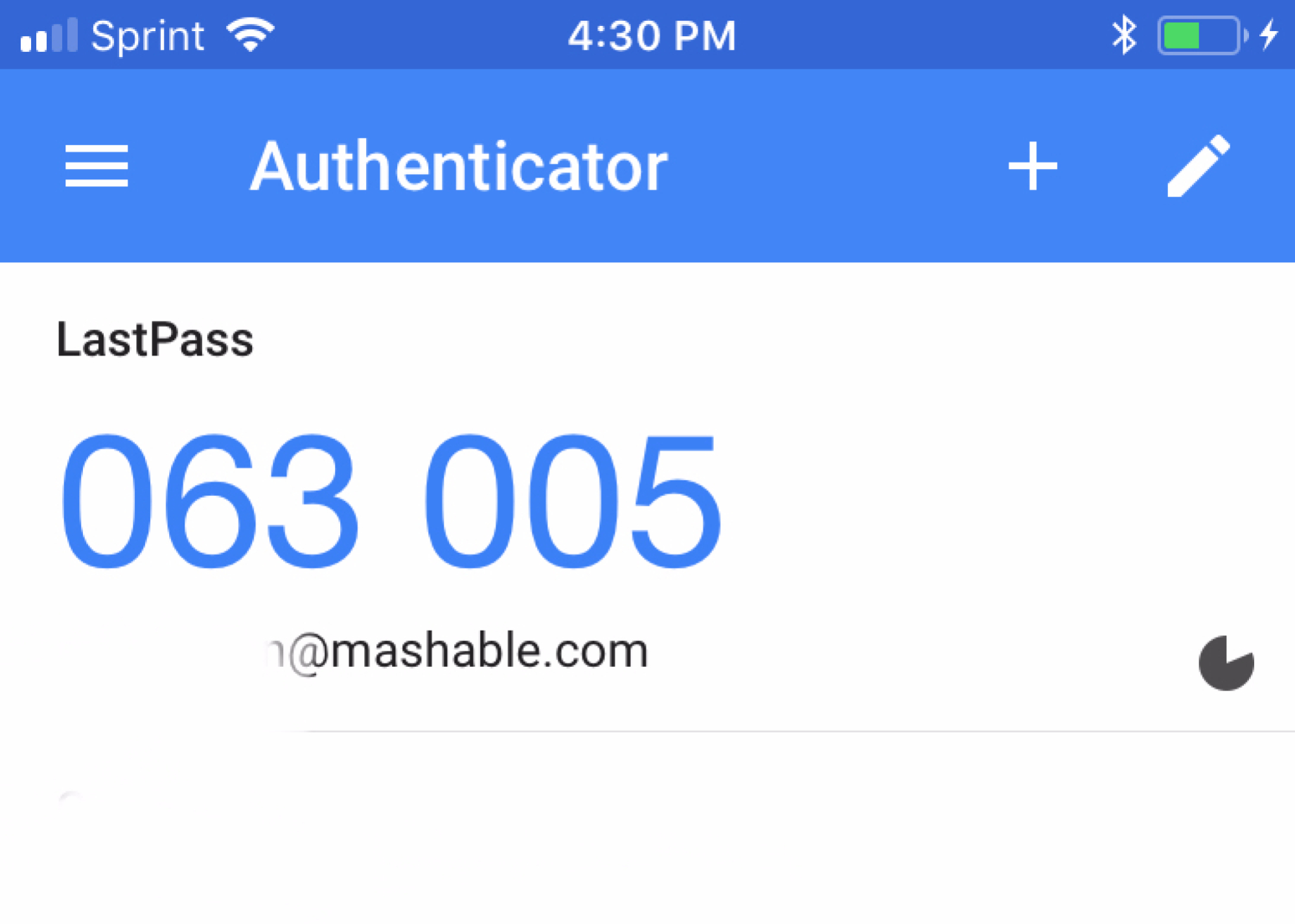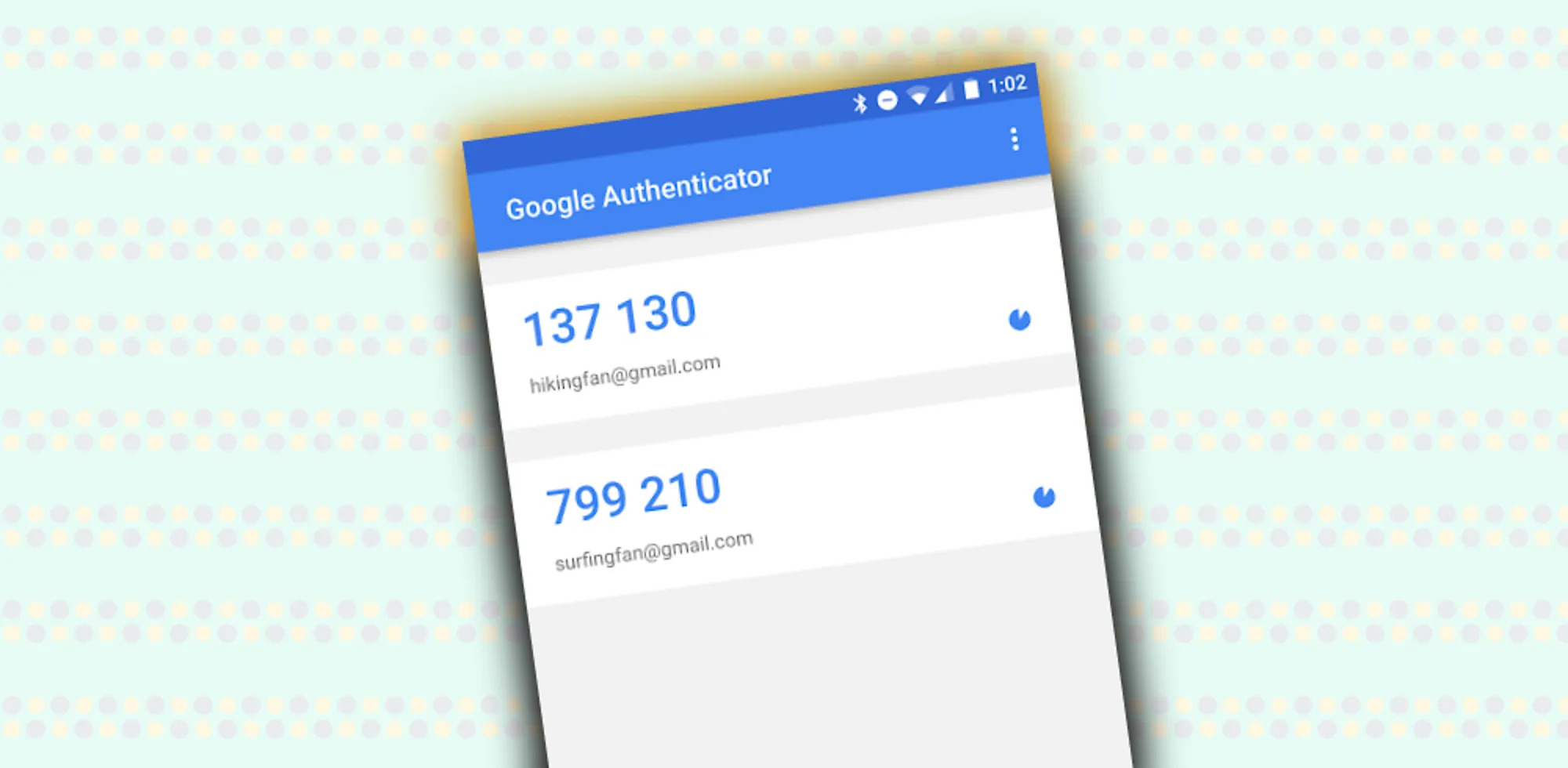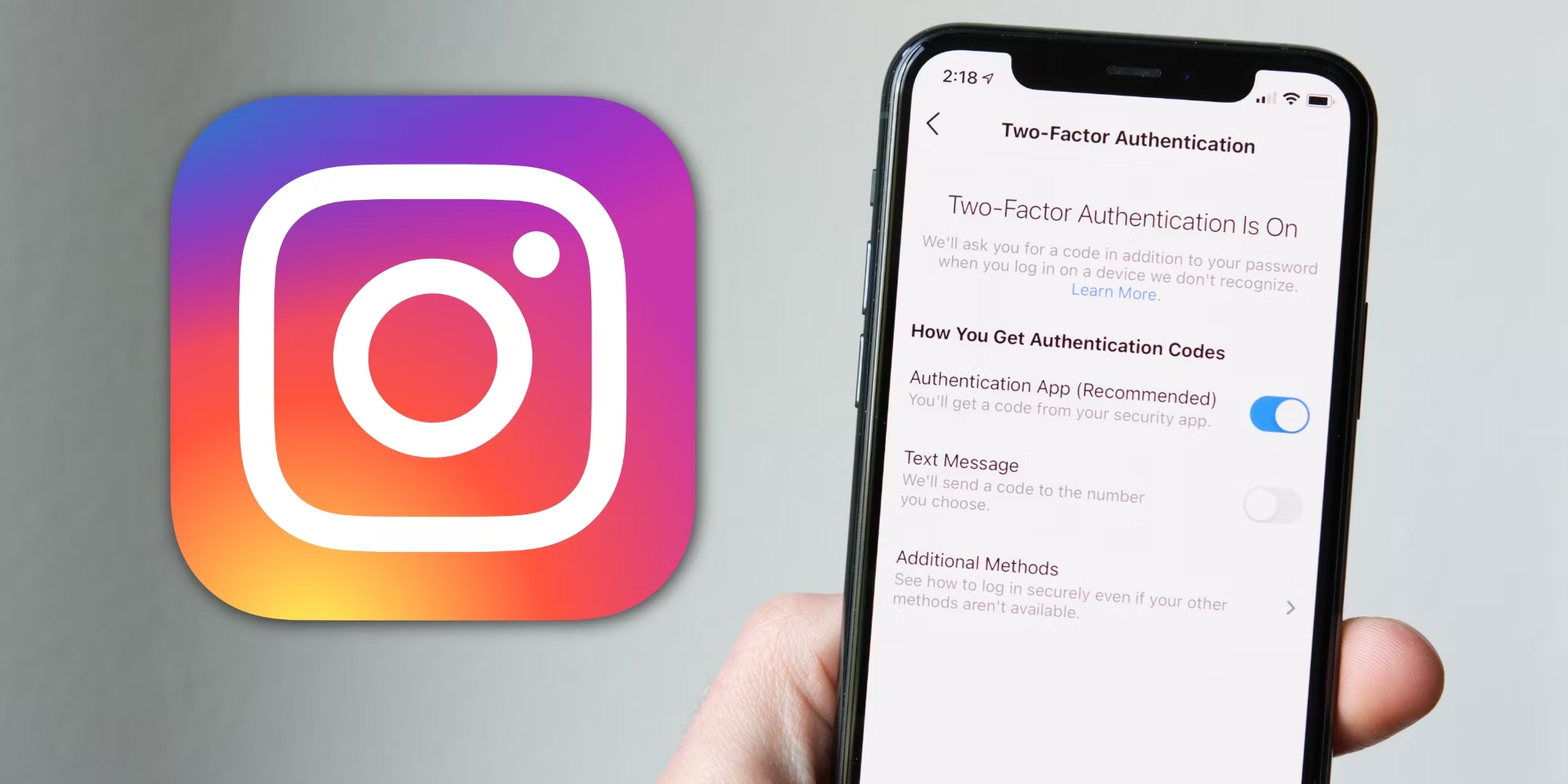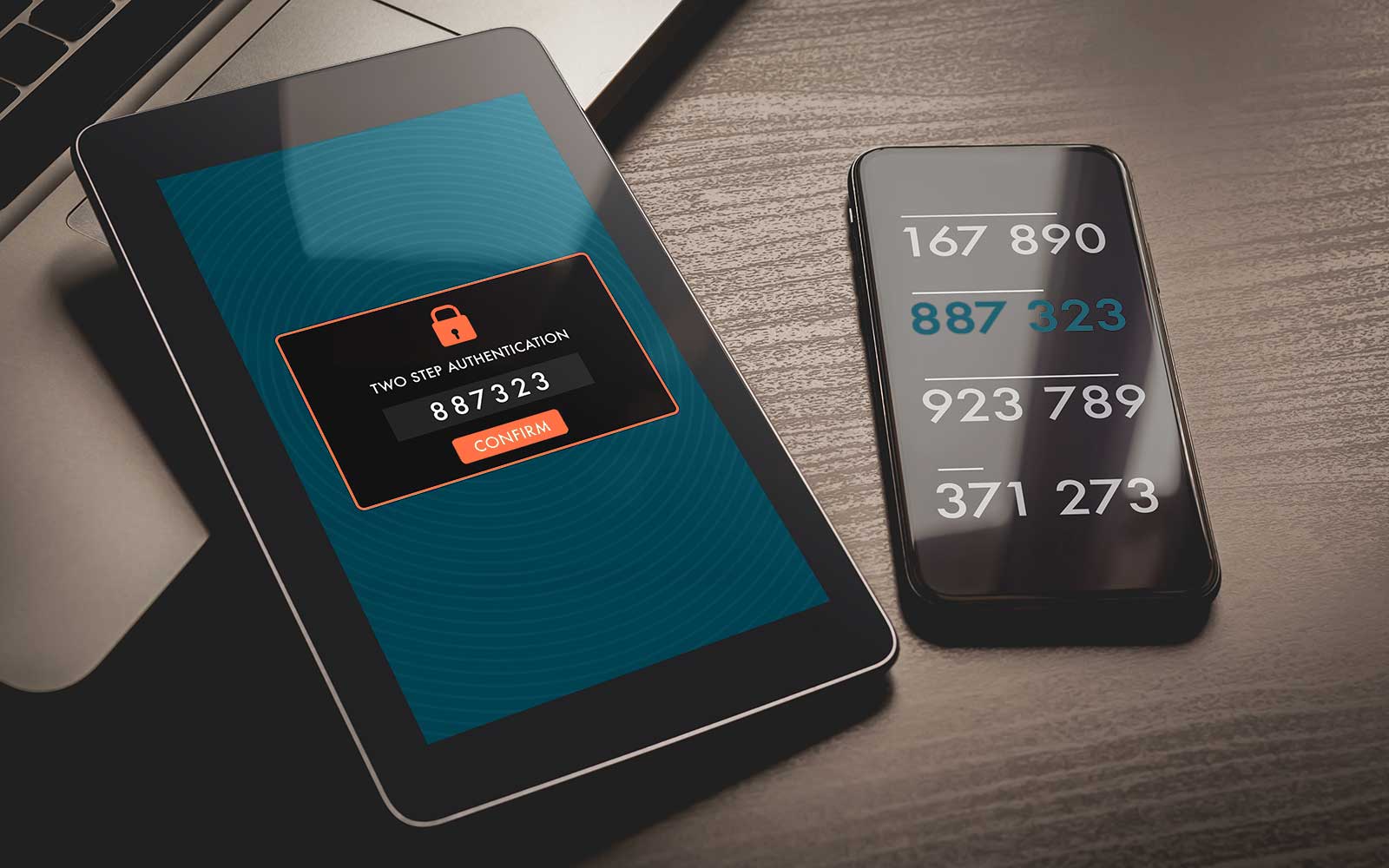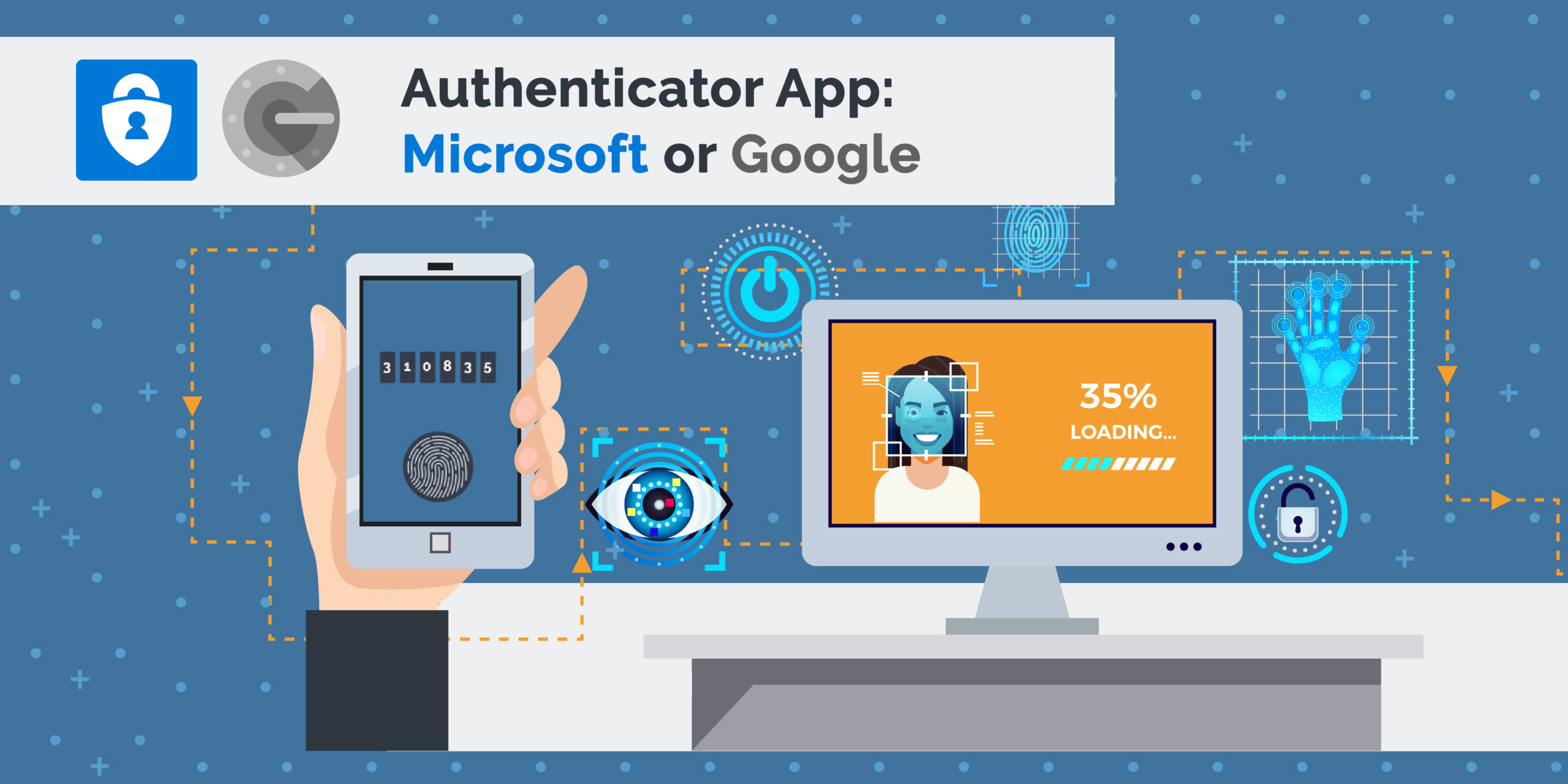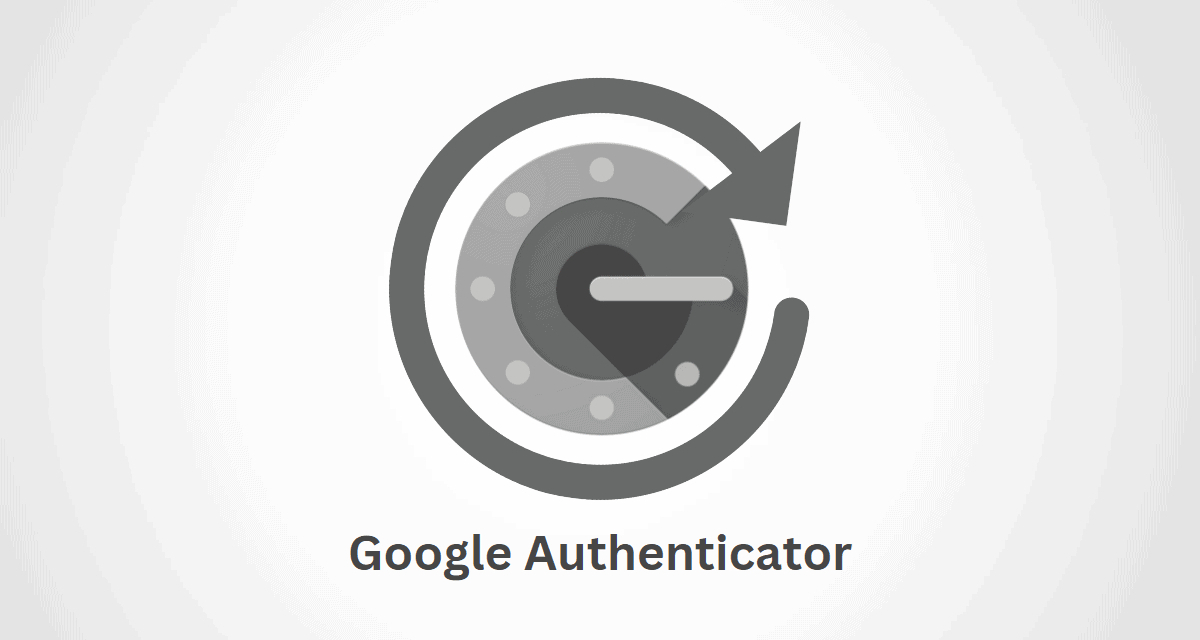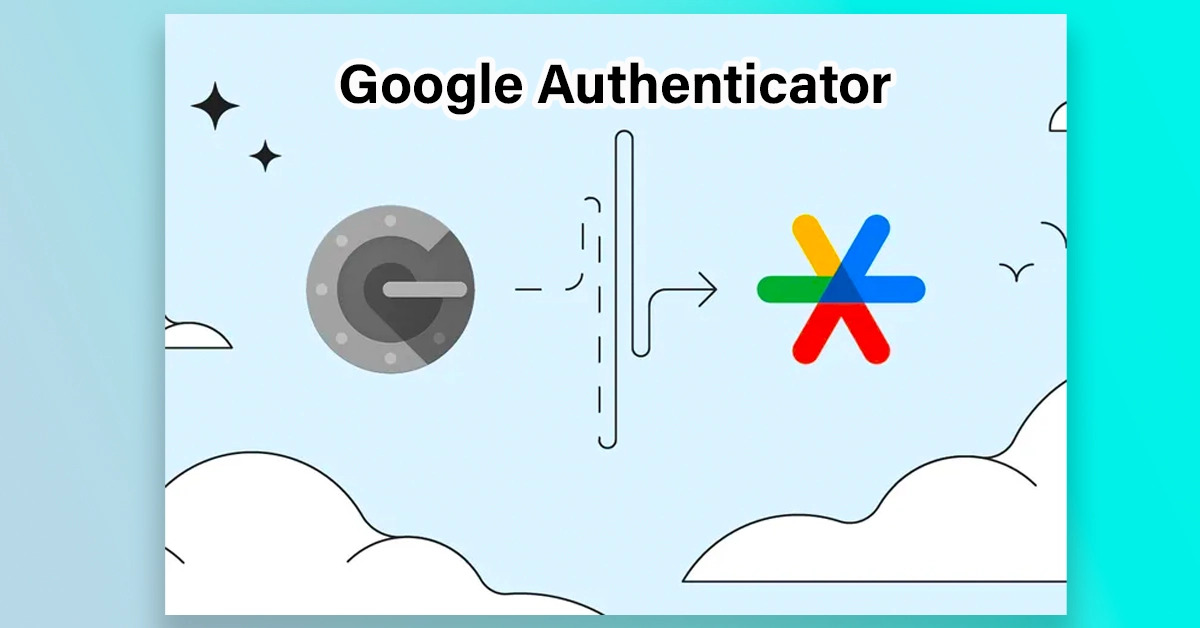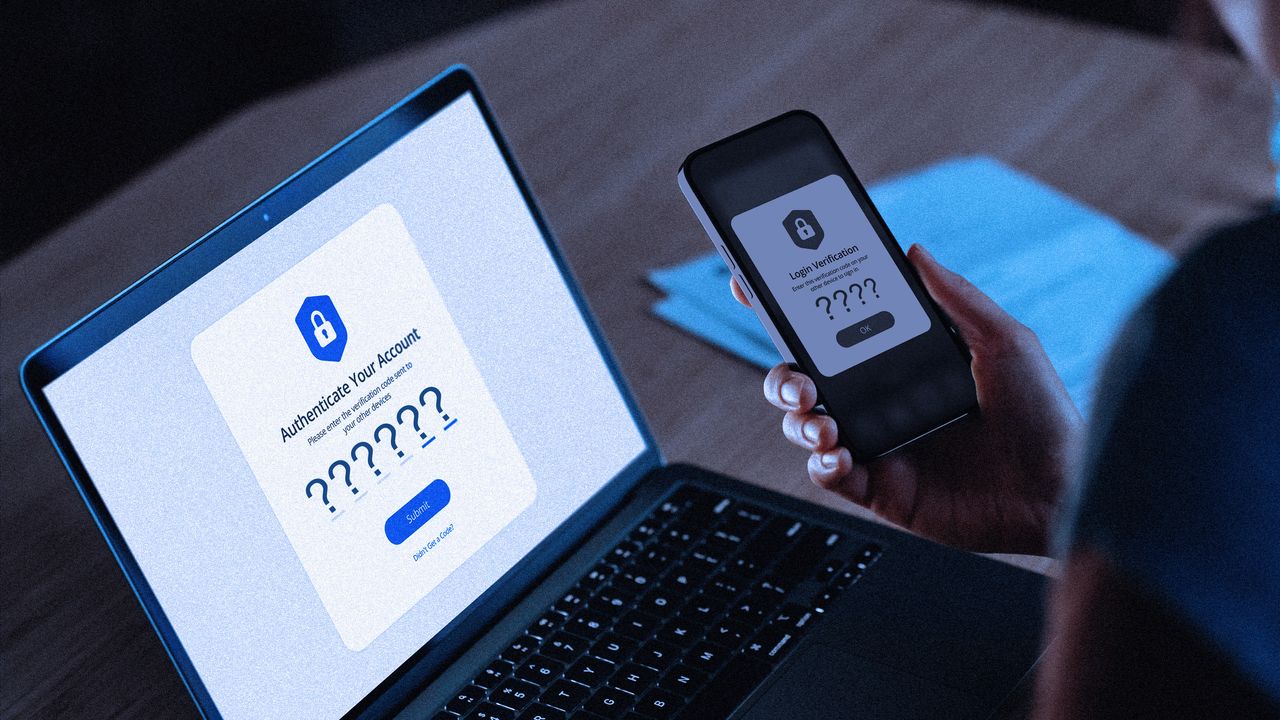Introduction
Welcome to the world of online security! In this digital age, protecting our personal information is of utmost importance. From browsing the web to accessing sensitive accounts, it’s essential to have strong security measures in place. One such measure is the Google Authenticator.
Google Authenticator is a popular two-factor authentication (2FA) app that provides an extra layer of security to your online accounts. It adds an extra step to the login process by requiring a unique 6-digit code in addition to your username and password. This code is generated by the Authenticator app and serves as an added security measure.
Many online services, including email providers, social media platforms, and banking institutions, have integrated Google Authenticator as a means to enhance account security. By enabling 2FA with Google Authenticator, you’re not only protecting your personal data but also making it incredibly difficult for unauthorized individuals to gain access to your accounts.
In this article, we’ll delve into the world of Google Authenticator, exploring how it works, why you need a 6-digit code, and how to retrieve it. We’ll also address common issues and provide troubleshooting tips to ensure you have a seamless experience with this powerful security tool. So, let’s dive in and enhance the security of your online world!
What is Google Authenticator?
Google Authenticator is a free mobile app developed by Google that provides two-factor authentication (2FA) for your online accounts. It adds an additional layer of security by requiring a unique 6-digit code to verify your identity when logging into supported services.
Unlike traditional authentication methods that rely solely on usernames and passwords, Google Authenticator uses a time-based one-time password (TOTP) algorithm. This means that the generated 6-digit code is valid for a short period of time before it expires and a new code is generated.
To set up Google Authenticator, you first need to download the app from the Google Play Store or Apple App Store and install it on your mobile device. Once installed, you can link your online accounts, such as email providers or social media platforms, to the app by scanning a QR code or entering a secret key provided by the service.
Once your accounts are linked to the app, each time you log in, you’ll be prompted to enter both your username and password, followed by the 6-digit code generated by Google Authenticator. This ensures that even if your password is compromised, unauthorized individuals won’t be able to access your accounts without the correct code.
Google Authenticator is widely supported by various online services, including Google itself, social media platforms like Facebook and Twitter, and popular email providers such as Gmail and Outlook. Its compatibility and ease of use make it a go-to choice for enhancing account security.
It’s important to note that Google Authenticator works offline, meaning that it doesn’t require an internet connection to generate the verification codes. This provides an added layer of security as it reduces the risk of codes being intercepted or hacked during transmission.
All in all, Google Authenticator is a powerful tool that enhances the security of your online accounts by providing two-factor authentication. By implementing this extra layer of protection, you can rest assured that your personal information is safeguarded from unauthorized access.
How does Google Authenticator work?
To understand how Google Authenticator works, it’s important to grasp the concept of two-factor authentication (2FA). 2FA adds an additional layer of security by requiring two independent forms of identification: something you know (your password) and something you have (the 6-digit code generated by Google Authenticator).
When setting up Google Authenticator for a particular online service, such as Gmail, a secret key or QR code is provided. This key establishes a shared secret between the service and the Google Authenticator app on your mobile device. This shared secret is used to generate the unique 6-digit codes.
Google Authenticator uses a time-based one-time password (TOTP) algorithm to generate the codes. This algorithm uses the current time and the shared secret to generate a unique code that refreshes every 30 seconds. The algorithm ensures that even if someone intercepts or obtains a code, it will be invalid after a short period of time.
Once the secret key or QR code is scanned and added to the Google Authenticator app, it starts generating 6-digit codes that are synchronized with the service you’re trying to log in to. These codes appear in the app, and when prompted, you enter the current code from the app into the login page for that service.
The generated codes are unique to your device and cannot be replicated or used by anyone else. This means that even if someone manages to obtain your username and password, they would still need access to your mobile device with the Google Authenticator app to generate the correct codes and gain entry to your account.
It’s important to note that each online service you link to Google Authenticator has its own unique secret key. This means that even if one service is compromised, your other accounts remain secure since the keys are separate.
Google Authenticator also provides the option to back up your accounts to ensure you don’t lose access if your device gets lost or damaged. By enabling this feature, you can easily restore your accounts on a new device by scanning a backup QR code or entering the recovery codes provided during the setup process.
Overall, Google Authenticator works by generating time-based one-time passwords using a shared secret key. It adds an extra layer of security to your online accounts by requiring a 6-digit code that refreshes every 30 seconds and is unique to your device. This helps prevent unauthorized access, even if someone manages to obtain your username and password.
Why do I need a 6-digit code?
The 6-digit code generated by Google Authenticator serves as an additional layer of security for your online accounts. It acts as a second factor of authentication, providing an extra barrier against unauthorized access. Here are a few key reasons why you need a 6-digit code:
- Enhanced Account Security: Passwords alone are no longer sufficient to protect your accounts from being compromised. The 6-digit code adds an extra level of security, making it much more difficult for unauthorized individuals to access your accounts. Even if someone manages to obtain your username and password, they won’t be able to log in without the correct code.
- Protection from Phishing Attacks: Phishing attacks are a common method used by hackers to trick users into revealing their login credentials. By requiring a 6-digit code in addition to your username and password, Google Authenticator helps protect against such attacks. Even if you mistakenly enter your credentials on a phishing site, the hacker would still need the correct code to gain access to your account.
- One-Time Passwords: The 6-digit code generated by Google Authenticator is a one-time password (OTP), meaning it can only be used once and expires after a short period of time. This adds an extra layer of security because even if someone manages to obtain a code, it will be useless after a short window of time. This time-bound nature of the code makes it significantly harder for hackers to gain unauthorized access to your accounts.
- Separate from Passwords: Requiring a 6-digit code provides an additional level of security beyond your password. Since the code is generated on your mobile device and changes every 30 seconds, it’s not vulnerable to being intercepted or compromised in the same way that passwords can be. This separation from passwords strengthens the overall security of your accounts.
By implementing a 6-digit code, you are taking proactive steps to ensure the safety and privacy of your online accounts. It adds an extra layer of security that significantly reduces the risk of unauthorized access, protecting your personal information, financial details, and sensitive data from potential threats.
Retrieving your 6-digit Google Authenticator code
Retrieving your 6-digit Google Authenticator code is a straightforward process. Here are the steps to follow:
- Open the Google Authenticator app: Locate the Google Authenticator app on your mobile device. The app’s icon typically resembles a white keyhole on a dark background.
- Launch the app: Tap on the app’s icon to open it. If you have set up a passcode or biometric authentication for your device, you may need to enter it before accessing the app.
- View the code: Once the app is open, you will see a list of your linked accounts. Each account will have a corresponding 6-digit code next to it. The code will refresh every 30 seconds.
- Enter the code: When prompted to enter the code on the login page of the service you are trying to access, refer to the Google Authenticator app and enter the current 6-digit code next to the corresponding account.
- Complete the login process: After entering the code, continue with the login process as usual. If the code is entered correctly, you will be granted access to your account.
It’s important to note that the Google Authenticator app generates codes offline, meaning it does not require an internet connection. This ensures that you can retrieve your 6-digit code even in areas with poor network connectivity.
In case you lose your mobile device or need to switch to a new one, it’s crucial to have a backup plan. During the setup process, Google Authenticator gives you the option to save recovery codes. These codes act as a backup in case your device is lost, damaged, or inaccessible. Make sure to store these recovery codes in a safe place.
Additionally, if you have enabled the backup feature in the Google Authenticator app, you can easily restore your linked accounts on a new device by scanning a backup QR code or entering the recovery codes provided during the setup process.
By following these simple steps and ensuring you have a backup plan, retrieving your 6-digit Google Authenticator code becomes effortless. It adds an extra layer of security to your online accounts, ensuring that only you can access them.
Common issues and troubleshooting
While Google Authenticator is a reliable and secure way to enhance account security, you may encounter some common issues or face challenges during the setup or usage. Here are a few common issues and troubleshooting tips:
- Device synchronization: If you switch to a new mobile device or lose your existing one, you may need to reconfigure Google Authenticator. To avoid this issue, it’s recommended to enable the backup feature and store the provided recovery codes in a safe place. This way, you can restore your accounts on a new device without any hassle.
- Time synchronization: Google Authenticator relies on accurate time synchronization to generate codes. If your device’s time is not synchronized with the official time source, codes may not work correctly. Ensure that your device’s time is set to automatic or manually update it to the correct time.
- Incorrect codes: If you’re repeatedly entering incorrect codes, double-check that you’re using the current code generated by the app. Remember that the code changes every 30 seconds, so using an expired code will not authenticate your login. Wait for a new code to be generated and try again.
- Lost or changed mobile number: If you change your mobile number or lose access to the phone number associated with your Google account, you may face difficulties in accessing your accounts. Make sure to keep your recovery options updated and have alternative methods of 2FA enabled, such as backup codes, in case your phone number changes.
- Invalid QR code or secret key: During the setup process, if you encounter an issue where the QR code or secret key is not being recognized, double-check that you’re scanning or entering the correct code. Mistyping or scanning errors can lead to authentication failures. If the issue persists, contact the support team of the service you’re trying to link with Google Authenticator for further assistance.
- Multiple devices: If you use Google Authenticator on multiple devices, ensure that the time is synchronized across all devices. This avoids any discrepancies in generated codes and ensures a smooth login process.
If you encounter any other issues or have specific questions about Google Authenticator, it’s recommended to refer to the documentation or support resources provided by the service you’re trying to secure. They may have specific guidelines or troubleshooting steps tailored to their integration with Google Authenticator.
Remember, while Google Authenticator adds an extra layer of security, it’s always a good practice to have backup methods in place, such as recovery codes or alternative authentication options, to ensure access to your accounts in case of unforeseen challenges.
Conclusion
Google Authenticator is a powerful tool that enhances the security of your online accounts by providing two-factor authentication. By requiring a unique 6-digit code in addition to your username and password, it adds an extra layer of protection against unauthorized access.
In this article, we explored what Google Authenticator is and how it works. We learned that it uses a time-based one-time password (TOTP) algorithm to generate the 6-digit codes, which refresh every 30 seconds. This helps prevent unauthorized access, even if someone manages to obtain your username and password.
We also discussed why you need a 6-digit code and how it enhances account security. We highlighted its role in protecting against phishing attacks, providing one-time passwords, and acting as a separate layer of security from passwords alone.
Retrieving your 6-digit Google Authenticator code is a simple process, as we discussed in the respective section. By following the steps outlined, you can easily access your codes and securely log in to your accounts.
Additionally, we covered common issues and provided troubleshooting tips. From device synchronization to time-related challenges, we highlighted potential problems and offered solutions to overcome them.
In conclusion, Google Authenticator is an effective security tool that provides an additional layer of protection for your online accounts. By implementing two-factor authentication, you can significantly reduce the risk of unauthorized access and enhance your overall online security. Embrace the power of Google Authenticator and take control of your account security today!