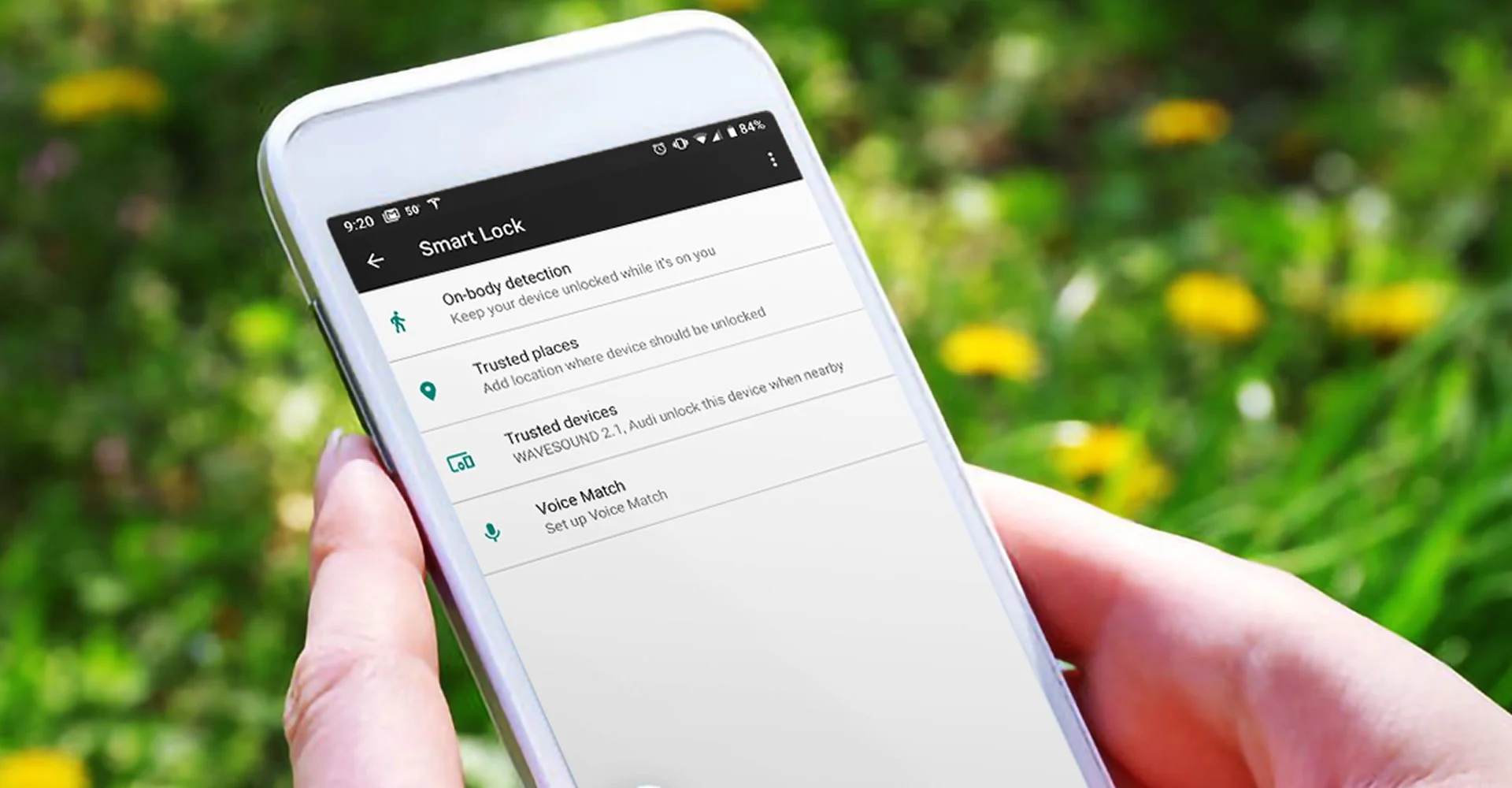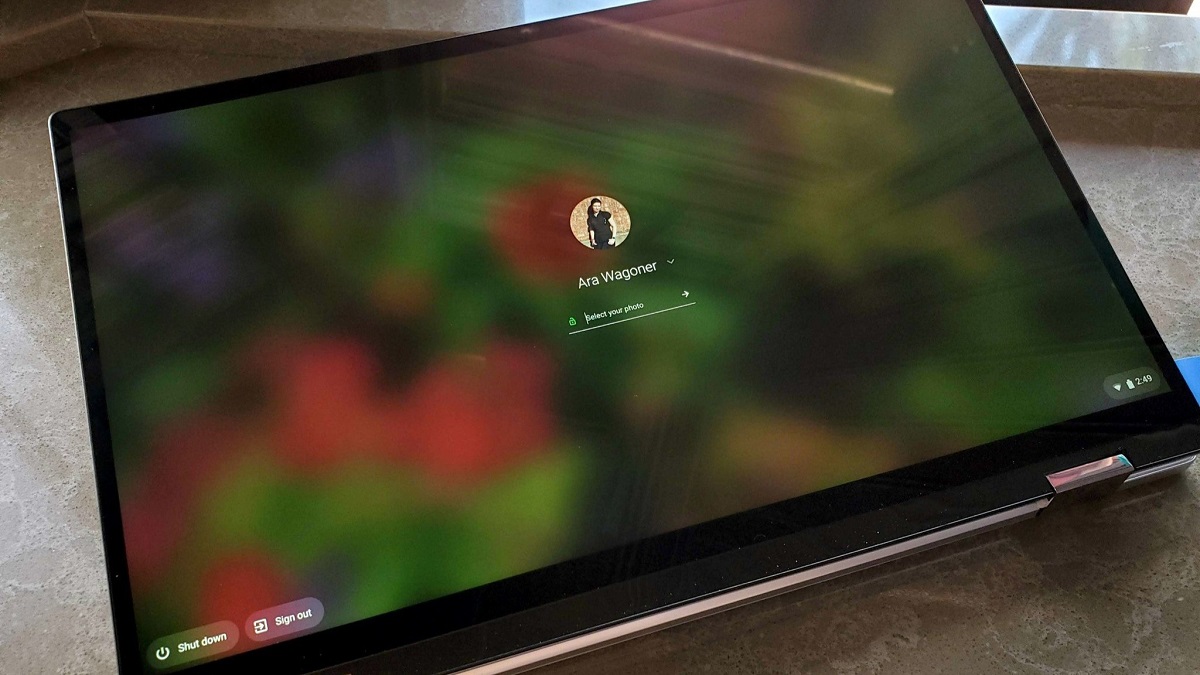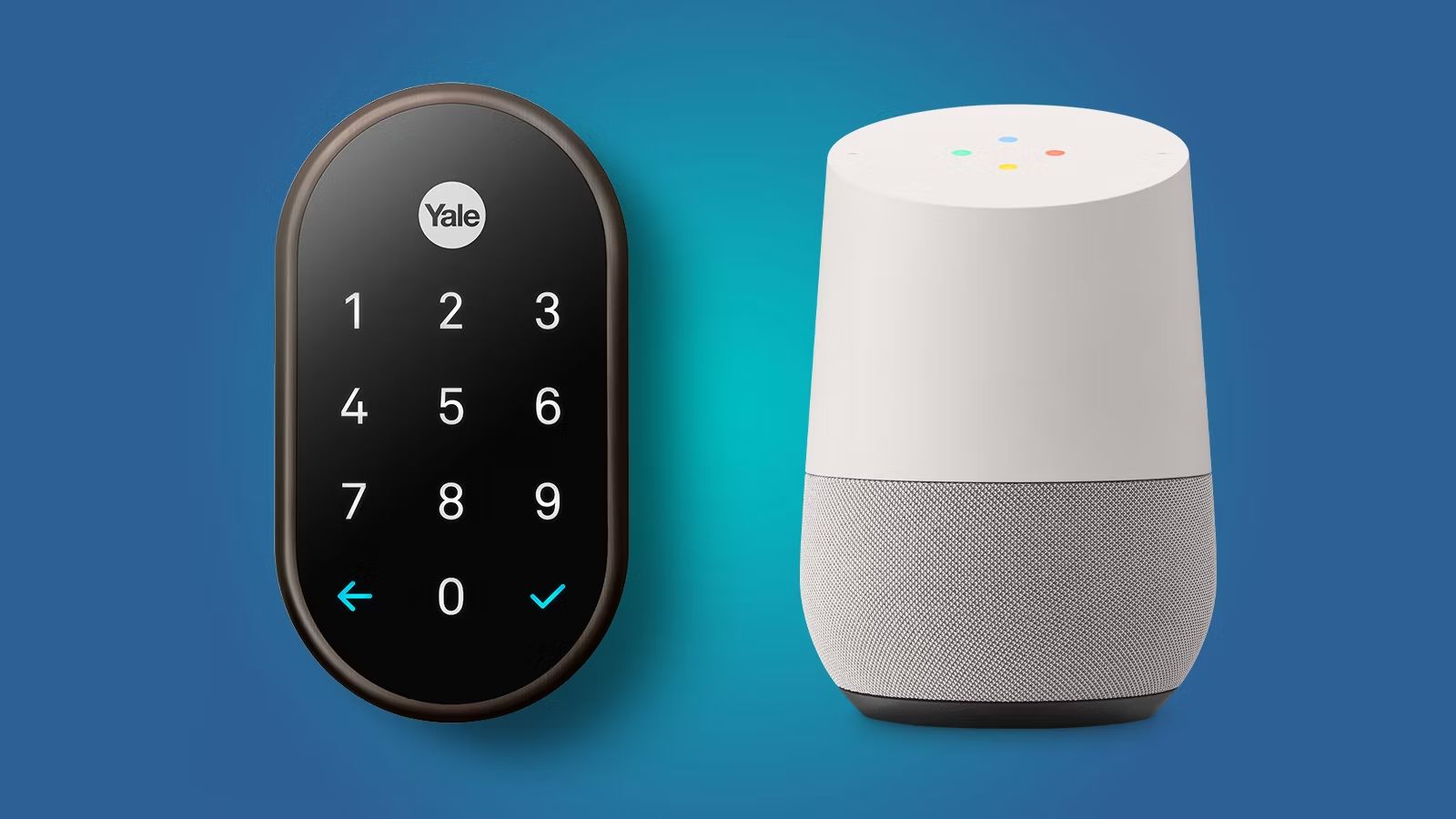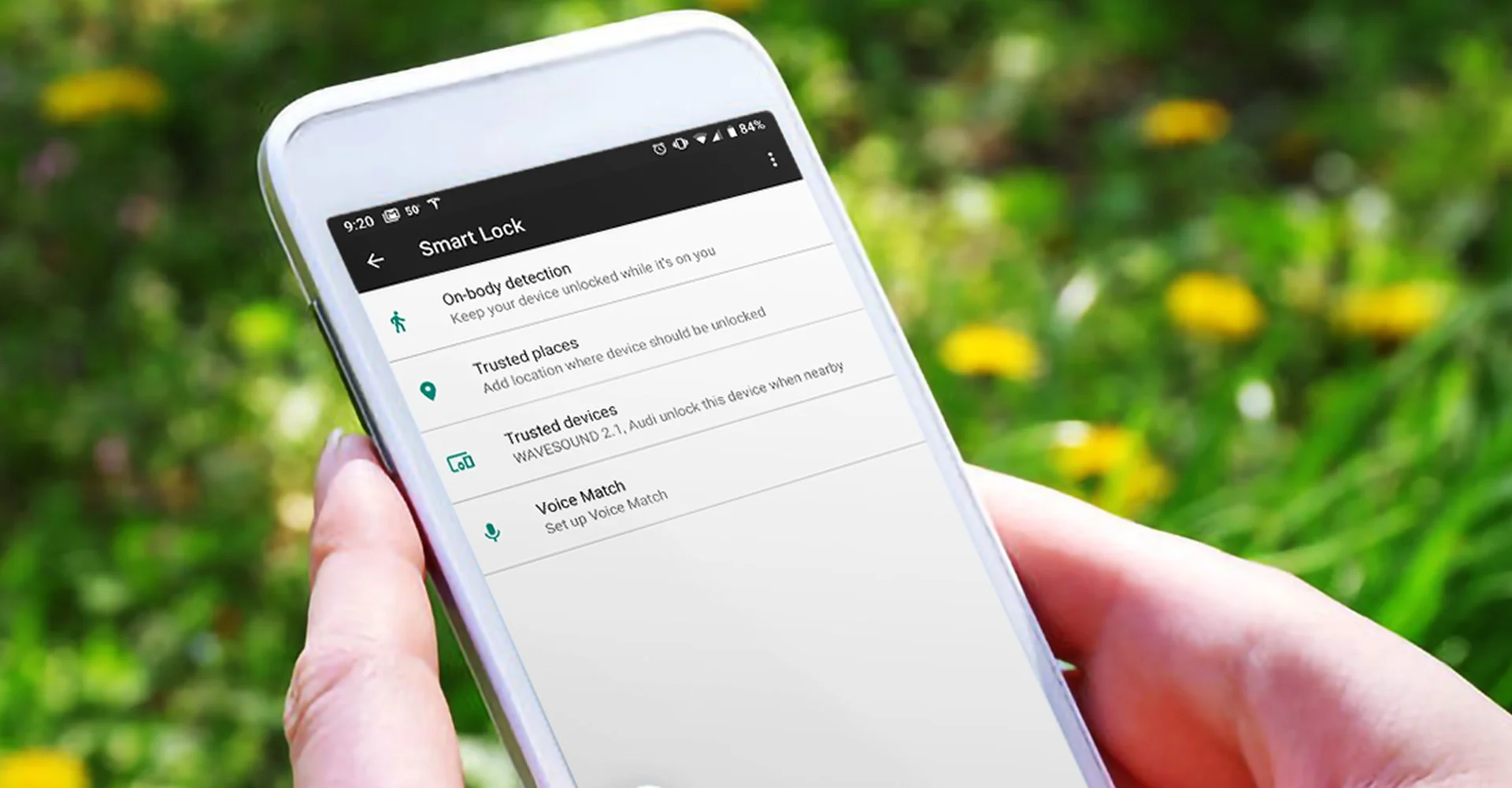Introduction
Welcome to the world of Google Smart Lock on your phone! In this digital age, securing our personal information is paramount, and Google Smart Lock is here to make that process easier and more convenient. If you’ve ever struggled with remembering multiple passwords or unlocking your phone repeatedly throughout the day, then Google Smart Lock is the solution you’ve been waiting for.
Google Smart Lock is a feature available on Android devices that allows users to store and auto-fill passwords, unlock their phone using trusted devices or locations, and seamlessly access their accounts without the hassle of entering credentials every time. This innovative technology not only enhances security but also saves time and effort.
With Google Smart Lock, you can have peace of mind knowing that your sensitive information is protected, while enjoying the convenience of quick and easy access to your favorite apps and accounts. In this article, we will explore how Google Smart Lock works, the benefits it offers, the different types of smart lock features available, and how to set up Smart Lock on your Android device. So, let’s dive in and discover the wonders of Google Smart Lock!
How Does Google Smart Lock Work?
Google Smart Lock utilizes a combination of secure encryption and intelligent algorithms to provide a seamless and secure experience for users. Let’s take a closer look at how this innovative technology works.
Auto-fill Passwords: One of the key features of Google Smart Lock is its ability to auto-fill passwords. When you sign in to an app or website on your Android device, Google Smart Lock securely stores your login information in an encrypted format. The next time you visit that app or website, Google Smart Lock automatically fills in your username and password, saving you the hassle of typing them every time.
Smart Lock for Passwords: Smart Lock for Passwords is another component of Google Smart Lock that allows users to save their passwords to their Google Account. This feature not only ensures that your passwords are securely stored, but it also syncs them across all your devices, so you can easily access your accounts wherever you are. Smart Lock for Passwords works with a wide range of apps and websites, making it a versatile and convenient solution.
Trusted Devices: Google Smart Lock allows you to designate certain devices as trusted. This means that when you’re using your trusted device, such as your smartphone or tablet, you can bypass the lock screen and gain instant access without entering your PIN or pattern. It’s a convenient feature that saves you time while ensuring that only trusted devices can unlock your phone.
Trusted Places: In addition to trusted devices, Google Smart Lock also offers a feature called Trusted Places. With Trusted Places, you can set specific locations, such as your home or office, as trusted. When your phone detects that you’re in one of these trusted places, it will automatically unlock without requiring any authentication. This feature is particularly useful for frequent visitors to certain locations or individuals who prefer a more seamless unlocking experience.
On-Body Detection: Google Smart Lock includes an on-body detection feature that keeps your phone unlocked as long as it detects that it’s being carried or held by you. This means that once you unlock your phone using your PIN or pattern, it will stay unlocked as long as it remains in your hand or pocket. However, if the phone is set down or handed to someone else, it will revert to the lock screen, ensuring that your data remains secure.
Benefits of Using Google Smart Lock
Using Google Smart Lock on your Android device comes with a wide range of benefits that enhance both the security and convenience of your mobile experience. Let’s explore some of these benefits:
1. Enhanced Security: With Google Smart Lock, you no longer need to rely on easily forgettable passwords or risk using weak ones. The auto-fill password feature securely stores your login credentials and ensures they are protected with robust encryption. This reduces the risk of unauthorized access to your accounts and helps safeguard your personal information.
2. Time and Effort Saving: Manually entering passwords every time you want to access an app or website can be time-consuming and tedious. With Google Smart Lock, you can save valuable time by auto-filling passwords, eliminating the need to remember and type them repeatedly. This allows for a more seamless and efficient user experience.
3. Seamless Account Access: Google Smart Lock synchronizes your saved passwords across your devices, enabling you to access your accounts from any Android device linked to your Google Account. Whether you’re using a phone, tablet, or even a Chromebook, you can effortlessly sign in to your favorite apps and websites with just a few taps.
4. Trusted Device Convenience: The ability to designate trusted devices within Google Smart Lock means you can bypass the lock screen on your phone when using those devices. This convenience eliminates the need to enter your PIN or pattern every time you want to unlock your phone, making it quick and easy to access your device while keeping it secure from unauthorized access.
5. Trusted Places Convenience: Trusted Places is another convenient feature of Google Smart Lock. By setting your home or office as a trusted place, your device will automatically unlock when you’re in these designated locations. This eliminates the need for constant unlocking, providing a more seamless and hassle-free mobile experience while ensuring your device remains secure in trusted environments.
6. On-Body Detection: Google Smart Lock’s on-body detection feature caters to the times when you want your phone to stay unlocked as long as it’s in your possession. This is especially useful when you’re actively using your device and don’t want to repeatedly unlock it. It offers a balance between convenience and security, ensuring your data remains protected when your phone is not in your hands.
Overall, the benefits of using Google Smart Lock range from improved security to enhanced convenience. By taking advantage of its features, you can enjoy a seamless and stress-free mobile experience while keeping your personal information safe and protected.
Types of Smart Lock Features for Android Users
Google Smart Lock offers a variety of features to cater to the different security and convenience preferences of Android users. Let’s take a closer look at the various types of Smart Lock features available:
1. Auto-fill Passwords: This feature allows Google Smart Lock to securely store and auto-fill passwords for apps and websites. When you sign in to a supported app or website, Smart Lock stores your login credentials so that the next time you visit, it can automatically fill in your username and password, saving you time and effort.
2. Smart Lock for Passwords: Smart Lock for Passwords is a powerful feature that enables you to save your passwords to your Google Account. This feature not only keeps your passwords securely stored in the cloud but also syncs them across all your devices. This means that when you sign in to an app or website on one device, you can easily access the same account on another device without needing to remember and input your password.
3. Trusted Devices: With Trusted Devices, you can designate certain devices, such as your smartphone or tablet, as trusted. Once a device is marked as trusted, it can bypass the lock screen and provide instant access without requiring a PIN or pattern. This feature is particularly useful when you’re in a secure environment or when you frequently use your device and want to streamline the unlock process.
4. Trusted Places: Trusted Places allows you to specify certain locations, such as your home or office, as trusted places. When your device detects that you’re in one of these designated locations, it will automatically unlock without any additional authentication. This feature is ideal for users who want their device to remain unlocked when they’re in a trusted environment, providing seamless access without compromising security.
5. On-Body Detection: On-Body Detection is a feature that keeps your device unlocked as long as it detects that it’s being carried or held by you. Once you’ve unlocked your device using your PIN or pattern, it remains unlocked as long as it senses that it’s in your possession. This feature offers a balance of convenience and security, ensuring that your device remains accessible while still maintaining protection against unauthorized access.
6. Voice Match: An additional Smart Lock feature available on some devices is Voice Match. This feature uses your voice as a form of biometric authentication to unlock your device. By training your device to recognize your voice, you can simply speak a predetermined phrase to unlock your phone or activate certain features. It’s a convenient and hands-free way of accessing your device securely.
These various types of Smart Lock features provide users with a range of options to customize their Android device’s unlocking experience, balancing security and convenience according to their preferences. Whether it’s auto-filling passwords, trusted devices and places, or on-body detection, Google Smart Lock ensures an effortless and secure user experience.
Setting Up Smart Lock on Your Android Device
Setting up Google Smart Lock on your Android device is a straightforward process that can greatly improve the security and convenience of your mobile experience. Here’s a step-by-step guide to help you get started:
1. Open Settings: Go to the Settings app on your Android device. You can usually find it in the app drawer or by swiping down on the notification bar and tapping the gear icon.
2. Navigate to Security: Look for the Security or Lock Screen settings. The exact location may vary depending on your device model and Android version.
3. Find Smart Lock: Within the Security or Lock Screen settings, search for the section labeled Smart Lock. Tap on it to access the Smart Lock settings.
4. Enter Your PIN/Pattern: Depending on your device’s security settings, you may need to enter your PIN, pattern, or other form of authentication to access the Smart Lock settings.
5. Choose a Smart Lock Option: Once you’ve entered your authentication, you’ll see various Smart Lock options to choose from. These may include Trusted Devices, Trusted Places, On-Body Detection, or Voice Match, depending on your device.
6. Configure Trusted Devices: If you want to use the Trusted Devices feature, which allows your device to remain unlocked when connected to certain devices like your smartwatch or Bluetooth headphones, tap on the Trusted Devices option. Follow the on-screen instructions to add and configure your trusted devices.
7. Set Up Trusted Places: For setting up Trusted Places, select the Trusted Places option. You’ll be prompted to add and designate specific locations, such as your home or office, where your device will automatically unlock. Simply follow the instructions to set up your trusted places.
8. Enable On-Body Detection: If you prefer to use the On-Body Detection feature, select the On-Body Detection option. You may need to provide additional permissions for this feature. Once enabled, your device will stay unlocked as long as it senses that it’s being carried or held by you.
9. Train Voice Match (if available): If your device supports Voice Match, tap on the Voice Match option and follow the on-screen instructions to train your device to recognize your voice for hands-free unlocking.
10. Test and Customize: Once you’ve set up your preferred Smart Lock options, take some time to test them out. Lock your device, then try unlocking it using the configured Smart Lock features to ensure they’re working correctly. You can also customize settings within each Smart Lock option to fit your preferences.
By following these steps, you can easily set up Google Smart Lock on your Android device and enjoy the benefits of enhanced security and convenience for unlocking your device.
Troubleshooting Common Issues with Smart Lock
While Google Smart Lock is designed to provide a seamless and secure unlocking experience, there may be occasions when you encounter some issues. Here are some common issues that users may face with Smart Lock and troubleshooting steps to resolve them:
1. Smart Lock not working:
- Ensure that Smart Lock is enabled in your device settings.
- Make sure you have the latest version of Google Play Services.
- Restart your device and try again.
2. Trusted Devices not connecting:
- Ensure that Bluetooth is enabled on both your device and the trusted device.
- Remove the trusted device from your device settings and re-add it.
- Try pairing the trusted device again from scratch.
3. Trusted Places not unlocking:
- Check that you have set up the correct location as a trusted place.
- Ensure that location services (GPS) are enabled on your device.
- Make sure your device is connected to a reliable Wi-Fi or mobile network.
4. On-Body Detection not working:
- Check if you have enabled On-Body Detection in your device settings.
- Ensure that your device’s sensors are functioning properly.
- Try retraining the On-Body Detection feature by turning it off and on again.
5. Voice Match not recognizing your voice:
- Make sure you have set up Voice Match correctly in your device settings.
- Ensure that you are speaking the predefined phrase accurately and clearly.
- Try retraining your voice by deleting and re-adding your voice model.
6. Auto-fill passwords not working:
- Confirm that the app or website you’re trying to use supports auto-fill passwords.
- Check if you have enabled auto-fill in your device settings.
- Ensure that your Google Account is synced and up to date.
If these troubleshooting steps do not solve the issue, you may consider updating your device’s software or contacting the support team for further assistance. It’s also worth checking for any known issues or updates from Google that could be affecting Smart Lock functionality.
Remember, Smart Lock functionality may vary depending on your device model and Android version. It’s always a good idea to check your device’s user manual or the manufacturer’s support resources for device-specific troubleshooting tips.
Frequently Asked Questions About Google Smart Lock
Below are some common questions that users have regarding Google Smart Lock. Take a look to find answers to your queries:
1. How secure is Google Smart Lock?
Google Smart Lock is designed with strong security measures to protect your personal information. It uses encryption to safeguard stored passwords and implements reliable authentication methods to verify your identity.
2. Can I use Google Smart Lock on non-Android devices?
Google Smart Lock primarily caters to Android devices, but some features, such as Smart Lock for Passwords, can be accessed through the Chrome browser on other platforms.
3. What happens if I forget my PIN or pattern?
If you forget your PIN or pattern, you may need to use alternate methods, such as your Google Account credentials, to unlock your device. Smart Lock does not bypass your device’s primary security measures in such cases.
4. Can I use Smart Lock on multiple devices?
Yes, you can use Smart Lock on multiple Android devices linked to your Google Account. This allows you to synchronize your saved passwords and trusted devices across all of your devices.
5. Are there any limitations to Smart Lock features?
Certain Smart Lock features, such as Trusted Places and Voice Match, may have limitations based on your device model, Android version, or regional availability. Check your device’s settings or manufacturer’s documentation for specific details.
6. Can I use Smart Lock for websites and apps that don’t support it?
Smart Lock relies on app and website developers to implement its functionality. If an app or website does not support Smart Lock, you may need to manually enter your login credentials.
7. Can I disable Smart Lock if I no longer want to use it?
Yes, you can disable Smart Lock in your device settings. However, be aware that this will deactivate all Smart Lock features, including auto-fill passwords and trusted devices.
8. Are there any privacy concerns with Smart Lock?
Google takes privacy and data security seriously. Smart Lock securely stores your information, and your data is not shared with third parties or used for targeted advertising without your consent.
9. How can I keep my Smart Lock settings up to date?
Ensure that your device has the latest Google Play Services and system updates installed. These updates often provide bug fixes, performance improvements, and new features for Smart Lock.
10. What should I do if I encounter issues with Smart Lock?
If you experience any issues with Smart Lock, refer to the troubleshooting steps outlined in the earlier section of this article. If the problem persists, contact your device’s support team or seek assistance from Google’s support resources.
Hopefully, these FAQs have provided you with a better understanding of Google Smart Lock and its functionality. If you have further questions or need additional assistance, don’t hesitate to reach out to the appropriate support channels.
Conclusion
Google Smart Lock is a powerful tool that enhances the security and convenience of unlocking your Android device. By leveraging features like auto-fill passwords, trusted devices, trusted places, on-body detection, and voice match, users can streamline their mobile experience while ensuring their personal information remains protected.
The benefits of Google Smart Lock are evident. It not only saves time and effort with auto-filled passwords but also provides peace of mind knowing that your accounts and sensitive information are secure. With the ability to designate trusted devices and places, users can easily access their devices without compromising security. On-body detection and voice match offer additional options for hassle-free unlocking.
Setting up Google Smart Lock is a simple process that can be done in a few easy steps. However, if you encounter any issues, troubleshooting tips and support resources are available to help you resolve them.
Whether you’re a busy professional, a frequent traveler, or simply someone who wants to enhance the security and convenience of their Android device, Google Smart Lock is a must-have feature. It is a testament to the commitment of Google to provide innovative solutions that prioritize user experience and data security.
So, why not unlock the full potential of your Android device with Google Smart Lock? Experience the convenience, security, and peace of mind that this powerful feature has to offer!