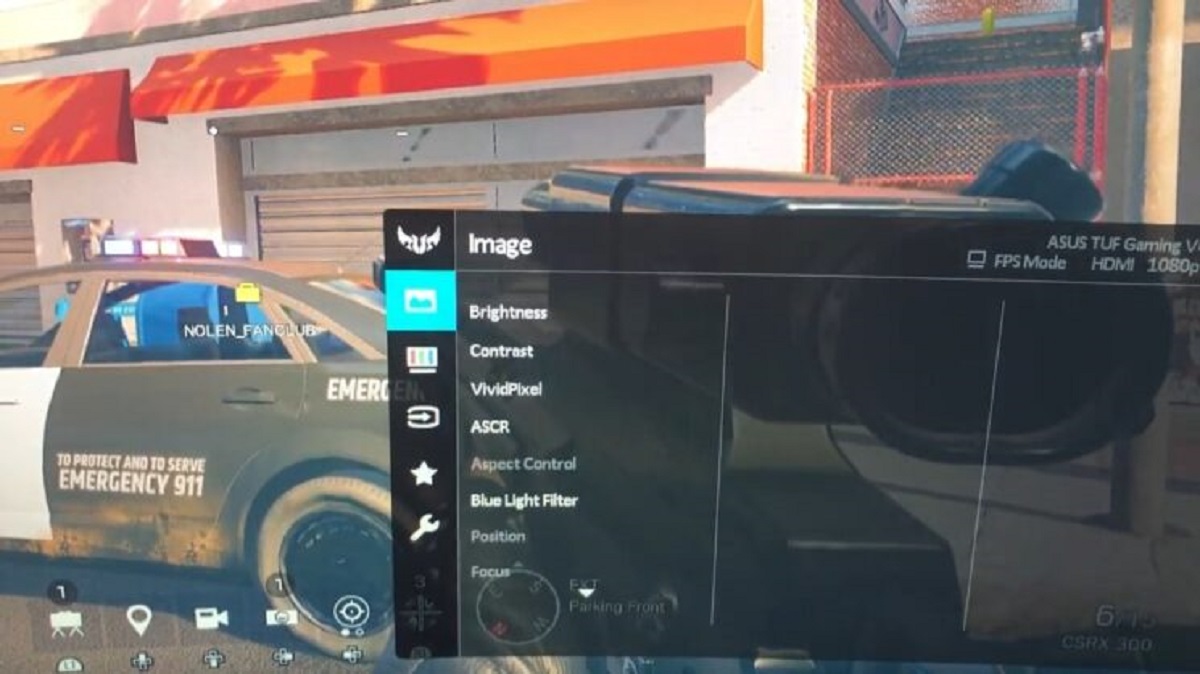What Is ASCR on Asus Monitor
ASCR, short for ASUS Smart Contrast Ratio, is a unique technology developed by Asus for their monitors. It is a dynamic contrast ratio feature that aims to enhance the visual experience by dynamically adjusting the contrast levels of the displayed content. ASCR works by analyzing the brightness and darkness levels of the on-screen image and automatically optimizing the contrast to provide deeper blacks and brighter whites.
ASCR is designed to deliver a more lifelike and immersive visual experience, especially in scenes with varying light and dark elements. By dynamically adjusting the contrast ratio, ASCR can enhance the details and definition of the displayed content, resulting in more vibrant colors and improved overall image quality.
ASCR technology utilizes advanced algorithms and real-time image processing to achieve its dynamic contrast optimization. It constantly monitors the brightness levels of the displayed content and adjusts the backlight intensity accordingly. This allows for a greater range of contrast between the darkest shadows and the brightest highlights, providing a more nuanced and visually appealing image.
One of the key benefits of ASCR is its ability to enhance the viewing experience in low-light environments. By effectively darkening the backlight in dark scenes, ASCR can improve the visibility of details that might otherwise be lost in the shadows. This can be particularly advantageous for watching movies or playing games that feature dark or atmospheric visuals.
However, it’s important to note that ASCR may not be suitable for all types of content or environments. In some instances, the dynamic contrast adjustments can lead to overexposed highlights or crushed shadows, resulting in a loss of detail. Additionally, in brightly lit rooms, the automatic contrast adjustments may not be as effective, and users may prefer to manually adjust the settings for optimal viewing.
To enable ASCR on an Asus monitor, you can typically find the option within the monitor’s on-screen display menu. The exact location and name of the option may vary depending on the specific model of the monitor. Once enabled, ASCR will automatically adjust the contrast ratio based on the content being displayed, providing an enhanced viewing experience.
In case you encounter any issues with ASCR on your Asus monitor, such as inconsistent contrast adjustments or overly aggressive backlight dimming, it is recommended to update your monitor’s firmware and drivers to the latest versions. Additionally, checking your monitor’s user manual or contacting Asus customer support can provide further guidance on troubleshooting ASCR-related issues.
Overall, ASCR is a noteworthy feature found on Asus monitors that can significantly improve the visual experience by dynamically optimizing the contrast ratio. Its ability to enhance image quality in low-light environments makes it a valuable addition for multimedia consumption and gaming. However, users should be aware of its limitations and be prepared to make manual adjustments if necessary to achieve optimal viewing conditions.
Overview of ASCR
ASCR, which stands for ASUS Smart Contrast Ratio, is an innovative technology implemented in Asus monitors to enhance the visual experience. It utilizes dynamic contrast ratio adjustments to optimize the contrast levels of displayed content. The main objective of ASCR is to provide deeper blacks and brighter whites, resulting in improved image quality and a more immersive visual experience.
ASCR works by analyzing the brightness levels of the on-screen image and automatically adjusting the contrast to achieve optimal performance. By dynamically adapting to the content being displayed, ASCR can deliver more vibrant colors, sharper details, and a better overall image quality. The technology utilizes advanced algorithms and real-time image processing to achieve these contrast optimizations.
The primary benefit of ASCR is its ability to enhance the visual experience in different lighting conditions. By dynamically adjusting the contrast ratio, ASCR can deliver deeper blacks in dark scenes, allowing for better visibility of details that would otherwise be lost in the shadows. Additionally, it can brighten up highlights in bright scenes, resulting in more vivid and lifelike visuals.
ASCR is particularly useful in multimedia consumption and gaming. It can significantly improve the viewing experience for movies, videos, and games, providing a more immersive environment with enhanced image depth and clarity. This makes dark scenes more engaging and bright scenes more captivating, allowing users to experience content as intended.
While ASCR offers numerous advantages, it is important to note that it may not be suitable for all types of content or environments. In some cases, the dynamic contrast adjustments of ASCR can lead to overexposure of highlights or loss of detail in dark areas. It is recommended to fine-tune the ASCR settings or disable it when encountering such situations.
Enabling ASCR on an Asus monitor is typically a straightforward process. Users can access the monitor’s on-screen display menu and navigate to the ASCR option, which may be found under the display settings. By enabling ASCR, users can enjoy the benefits of dynamic contrast optimization without the need for manual adjustments.
In summary, ASCR is a cutting-edge technology that enhances the visual experience by dynamically optimizing the contrast ratio of displayed content. Its ability to provide deeper blacks and brighter whites improves image quality and creates a more immersive visual environment. While ASCR may have its limitations in certain scenarios, it remains a valuable feature for multimedia consumption and gaming, enabling users to enjoy content with enhanced depth and clarity.
How ASCR Works
ASCR, or ASUS Smart Contrast Ratio, is a technology that works by dynamically adjusting the contrast levels of an Asus monitor based on the displayed content. The goal of ASCR is to optimize the overall image quality by enhancing the contrast between the darkest and brightest elements on the screen. By doing so, ASCR aims to deliver deeper blacks, brighter whites, and improved visual clarity.
ASCR operates using advanced algorithms and real-time image processing. It continuously analyzes the brightness levels of the on-screen image, detecting areas of darkness and brightness. Based on this analysis, ASCR adjusts the backlight intensity of the monitor dynamically, which effectively alters the contrast ratio of the image being displayed.
For example, in scenes with predominantly dark elements, ASCR will automatically dim the backlight to deepen the blacks and improve the visibility of details in shadowed areas. Conversely, in scenes with bright elements, ASCR will increase the backlight brightness to enhance the highlights and make them appear brighter and more vibrant.
The key advantage of ASCR is its ability to dynamically adapt to the content being displayed in real-time. By adjusting the contrast ratio on a per-frame basis, ASCR ensures that images are presented with optimal contrast and detail, leading to a more visually appealing and immersive experience for the user.
It is worth mentioning that ASCR’s effectiveness can vary depending on the specific monitor model and its hardware capabilities. Some Asus monitors may offer more fine-tuned control and precise adjustments, while others may have a more generalized implementation of ASCR. Users should consult the monitor’s user manual or the manufacturer’s website for specific details on how ASCR works on their particular monitor model.
Overall, ASCR works by analyzing the brightness levels of the displayed content and dynamically adjusting the backlight intensity to optimize the contrast ratio. By enhancing the contrast between dark and bright elements, ASCR aims to deliver improved image clarity and a more immersive visual experience for users.
Benefits of ASCR
ASCR, or ASUS Smart Contrast Ratio, offers several benefits that enhance the overall visual experience for users of Asus monitors. By dynamically adjusting the contrast levels, ASCR aims to optimize image quality and deliver a more immersive viewing experience. Let’s explore some of the key benefits of ASCR:
- Enhanced Contrast: ASCR improves the contrast ratio on a per-frame basis, resulting in deeper blacks and brighter whites. This allows for a more vibrant and visually striking image presentation. Whether you’re watching movies, playing games, or editing photos, ASCR enhances the details and definition of the displayed content, resulting in more vivid and lifelike visuals.
- Improved Image Depth: By dynamically adjusting the contrast, ASCR enhances the perception of depth in the displayed content. This is particularly advantageous when viewing scenes with varying light and dark elements, as ASCR ensures that details in both the shadows and the highlights are visible. This can greatly enhance the immersive experience, making the content come alive with enhanced depth and dimension.
- Better Visibility in Low-Light Environments: ASCR excels in low-light environments, such as watching movies or playing games in a dimly lit room. By automatically adjusting the backlight intensity, ASCR improves the visibility of details in darker scenes. It effectively deepens the blacks and reveals subtle details that would otherwise be lost in the shadows, providing a clearer and more captivating viewing experience.
- Smoother Transition in Light Levels: ASCR ensures that the transition between scenes with varying light levels is smoother and more seamless. By dynamically adjusting the contrast levels, ASCR prevents sudden jumps in brightness, resulting in a more comfortable viewing experience. Whether you’re watching fast-paced action sequences or transitioning between dark and bright scenes, ASCR helps maintain visual continuity without distracting fluctuations.
- Easy Optimization Without Manual Adjustments: With ASCR, users can enjoy optimized contrast without the need for manual adjustments. The technology automatically analyzes the content being displayed and adjusts the settings accordingly. This eliminates the guesswork and saves time that would otherwise be spent fine-tuning the contrast manually.
Overall, ASCR offers a range of benefits that enhance the visual experience on Asus monitors. From improved contrast and image depth to better visibility in low-light environments, ASCR ensures that displayed content is presented with optimal clarity and vibrancy. By effortlessly optimizing the contrast levels, ASCR enables users to enjoy a more immersive and visually pleasing viewing experience.
Drawbacks of ASCR
While ASCR, or ASUS Smart Contrast Ratio, offers several benefits for enhancing the visual experience on Asus monitors, it is important to be aware of its drawbacks. Every technology has its limitations, and ASCR is no exception. Here are some potential drawbacks of ASCR to consider:
- Loss of Detail in Dark Scenes: In some instances, ASCR’s dynamic contrast adjustments can lead to crushed shadows or loss of detail in dark scenes. Depending on the specific implementation of ASCR on the monitor, this could result in overexposed highlights or a lack of visibility in shadowed areas. It is important to consider this limitation, especially if you frequently watch content with predominantly dark scenes.
- Inconsistent Contrast Adjustments: ASCR’s algorithm for analyzing and adjusting contrast may not always produce consistent results across different monitors or even within the same monitor model. Some users have reported inconsistencies in contrast adjustments, where ASCR may overcompensate or undercompensate for brightness levels, leading to fluctuations in image quality. Fine-tuning the ASCR settings or disabling it in certain scenarios may be necessary to achieve the desired viewing experience.
- Effectiveness in Brightly Lit Environments: ASCR may not be as effective in brightly lit environments, where the dynamic contrast adjustments may not have a noticeable impact on image quality. In such situations, users may prefer to manually adjust the contrast settings according to their preference rather than relying solely on ASCR. It is advisable to consider the lighting conditions of the viewing environment to determine the most suitable contrast settings.
- Dependency on Hardware and Settings: ASCR’s performance can vary depending on the specific monitor model and its hardware capabilities. Different monitors may have different levels of granularity for ASCR adjustments or may use different algorithms for contrast optimization. Additionally, the optimal ASCR settings may vary depending on individual preferences and the type of content being viewed. It may require some experimentation and adjustment to find the ideal ASCR settings for your specific setup.
- Content-specific Limitations: Certain types of content, such as graphic design or photo editing, may require accurate and consistent contrast levels. ASCR’s dynamic adjustments may not always provide the desired results in such scenarios, as it prioritizes visual enhancements over precise contrast reproduction. In these cases, disabling ASCR and manually adjusting the contrast settings may be more appropriate.
While ASCR offers valuable benefits in enhancing image quality, it is important to consider these potential drawbacks. Understanding the limitations of ASCR and adjusting settings accordingly can help users optimize their viewing experience and overcome any challenges posed by its dynamic contrast adjustments.
How to Enable ASCR on Asus Monitor
Enabling ASCR (ASUS Smart Contrast Ratio) on your Asus monitor is a simple process that can be done through the monitor’s on-screen display menu. Here’s a step-by-step guide on how to enable ASCR:
- Access the On-Screen Display (OSD) Menu: Press the OSD button on your Asus monitor to access the on-screen display menu. The location of the OSD button may vary depending on your specific monitor model.
- Navigate to Display Settings: Once the OSD menu is open, use the navigation buttons on your monitor to find the “Display” or “Image” settings. The exact term may differ depending on your monitor model.
- Find ASCR Option: Within the Display settings, look for the option related to ASCR or dynamic contrast ratio. It may be labeled as “ASCR,” “Contrast Ratio,” or something similar. The location and name of this option can vary depending on your monitor model, so refer to your monitor’s user manual if needed.
- Enable ASCR: Once you’ve located the ASCR option, use the navigation buttons to select it. Depending on the monitor model, you may need to press a button to enable or disable ASCR, or it may have a toggle switch that you can turn on or off.
- Adjust ASCR Settings (Optional): Some Asus monitors allow you to adjust ASCR settings to fit your preference. If available, you can explore the ASCR settings to fine-tune the contrast optimization to your liking. Experiment with different settings to find the balance that provides the best visual experience for your specific needs.
- Save and Exit: Once you have enabled ASCR and adjusted any desired settings, navigate to the appropriate option in the OSD menu to save the changes and exit the menu. This may be labeled as “Save and Exit,” “Apply,” or a similar term.
It’s important to note that the exact procedure and naming conventions of the on-screen display menu options may differ based on your specific Asus monitor model. If you encounter any difficulties or have any questions, consult your monitor’s user manual or visit the Asus support website for more specific instructions for your particular monitor model.
By following these steps, you can easily enable ASCR on your Asus monitor and enjoy the benefits of dynamic contrast optimization for an enhanced visual experience.
Troubleshooting ASCR Issues
While ASCR (ASUS Smart Contrast Ratio) is designed to enhance the visual experience on Asus monitors, there may be instances when issues arise. Here are some troubleshooting steps you can take to resolve common ASCR issues:
- Update Firmware and Drivers: Ensure that your monitor has the latest firmware and drivers installed. Outdated firmware or drivers can sometimes cause compatibility issues or prevent ASCR from functioning properly. Visit the manufacturer’s website or contact Asus support for the most recent updates for your monitor model.
- Check ASCR Settings: Double-check the ASCR settings in your monitor’s on-screen display (OSD) menu. Verify that ASCR is enabled and that the settings are properly configured. Occasionally, ASCR may get disabled or reset due to various factors, so ensure that it is correctly enabled.
- Adjust Lighting Conditions: ASCR may not perform optimally in certain lighting conditions. If you are in a brightly lit room, consider adjusting the ambient lighting or the monitor’s position to reduce any glare or reflections. This can help improve the performance and effectiveness of ASCR.
- Reset Monitor Settings: In some cases, resetting your monitor to its default settings can resolve ASCR-related issues. This can be done through the OSD menu by locating the “Reset” or “Factory Reset” option. Keep in mind that this will revert all monitor settings to their original state, so make note of any custom configurations before performing a reset.
- Contact Asus Support: If the above troubleshooting steps do not resolve the ASCR issues you are experiencing, it is advisable to reach out to Asus support for further assistance. They can provide more specific guidance based on your monitor model and may have additional troubleshooting steps or firmware updates to address the issue.
Keep in mind that ASCR performance can vary depending on the monitor model and its hardware capabilities. Some limitations, such as inconsistent contrast adjustments or compatibility issues, may be inherent to certain monitor models. Reading the monitor’s user manual or visiting the manufacturer’s support website can provide additional troubleshooting guidance specific to your monitor model.
By following these troubleshooting steps and seeking assistance from Asus support if needed, you can overcome common ASCR issues and ensure that it functions properly to enhance your visual experience.
Frequently Asked Questions about ASCR on Asus Monitor
Here are some frequently asked questions and answers regarding ASCR (ASUS Smart Contrast Ratio) on Asus monitors:
- What is ASCR?
- How does ASCR work?
- Can ASCR be disabled?
- Does ASCR work well in all lighting conditions?
- Is ASCR suitable for all types of content?
- Can ASCR cause loss of detail in dark scenes?
- How do I fine-tune ASCR settings?
- Does ASCR work on all Asus monitors?
- Are there any recommended troubleshooting steps for ASCR issues?
ASCR stands for ASUS Smart Contrast Ratio. It is a technology developed by Asus to dynamically adjust the contrast levels of a monitor based on the displayed content, resulting in improved image quality.
ASCR works by analyzing the brightness levels of the on-screen image and dynamically adjusting the contrast to optimize image quality. It involves real-time image processing and backlight intensity adjustments to enhance the visual experience.
Yes, ASCR can typically be disabled or enabled through the monitor’s on-screen display (OSD) menu. Disabling ASCR allows the user to manually control the contrast settings without dynamic adjustments.
While ASCR is designed to enhance image quality in different lighting conditions, its effectiveness can vary. It may perform best in low-light environments, where the dynamic contrast adjustments can have a more noticeable impact.
ASCR can enhance the visual experience for a variety of content, including movies, games, and videos. However, its performance may depend on the specific implementation on the monitor and the preferences of the user.
In some instances, ASCR’s dynamic contrast adjustments may lead to a loss of detail in dark scenes. It can result in crushed shadows or overexposed highlights. Adjusting ASCR settings or disabling it may be necessary in such scenarios.
If available, you can fine-tune ASCR settings through the monitor’s OSD menu. Explore the ASCR settings to adjust contrast optimization according to your preferences. Experimenting with different settings can help you find the ideal balance.
ASCR is a feature available on many Asus monitor models. However, the specific implementation and effectiveness of ASCR may vary depending on the model and its hardware capabilities. Consult your monitor’s user manual or Asus support for model-specific information.
If you encounter ASCR issues, updating the firmware and drivers, checking ASCR settings, and adjusting lighting conditions are good starting points. If problems persist, contacting Asus support for further assistance is recommended.
These are some common questions and answers related to ASCR on Asus monitors. If you have specific inquiries or encounter issues not addressed here, referring to your monitor’s user manual or reaching out to Asus support can provide more tailored information and guidance.