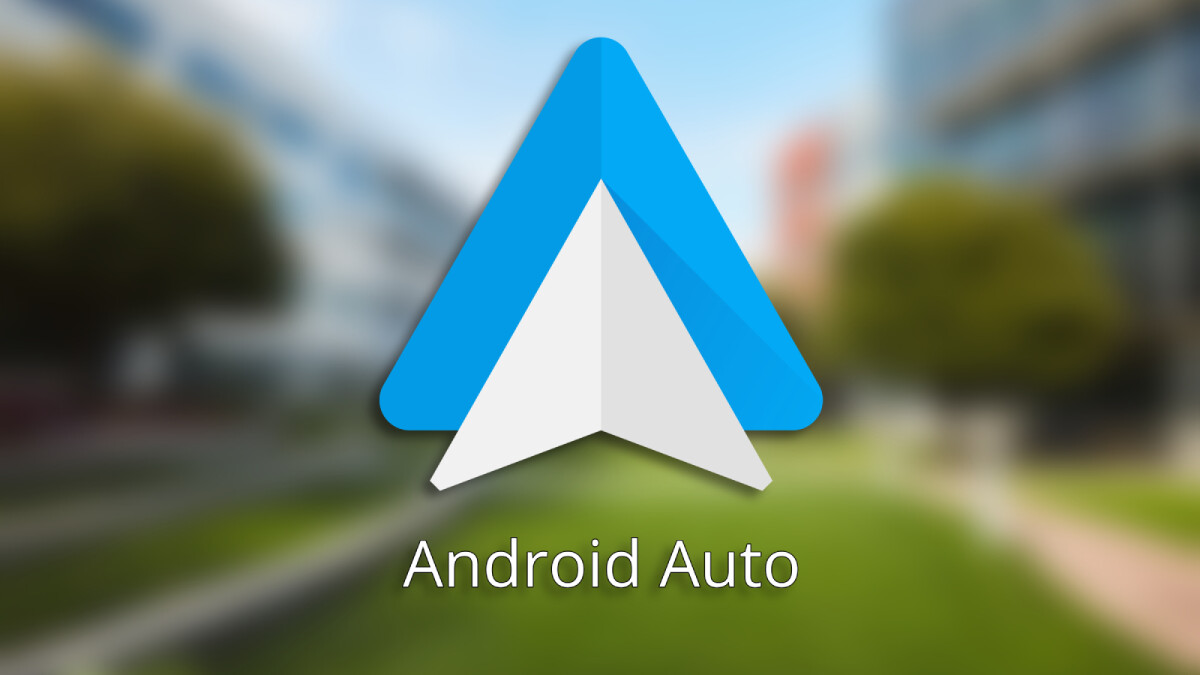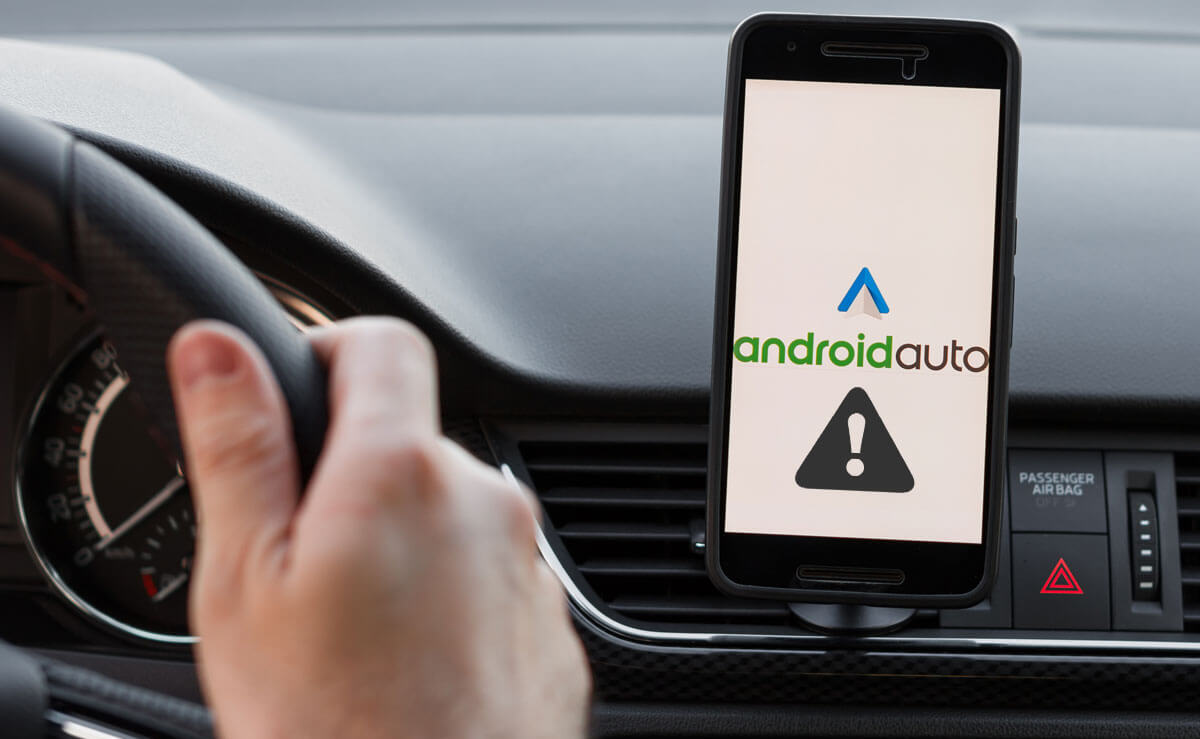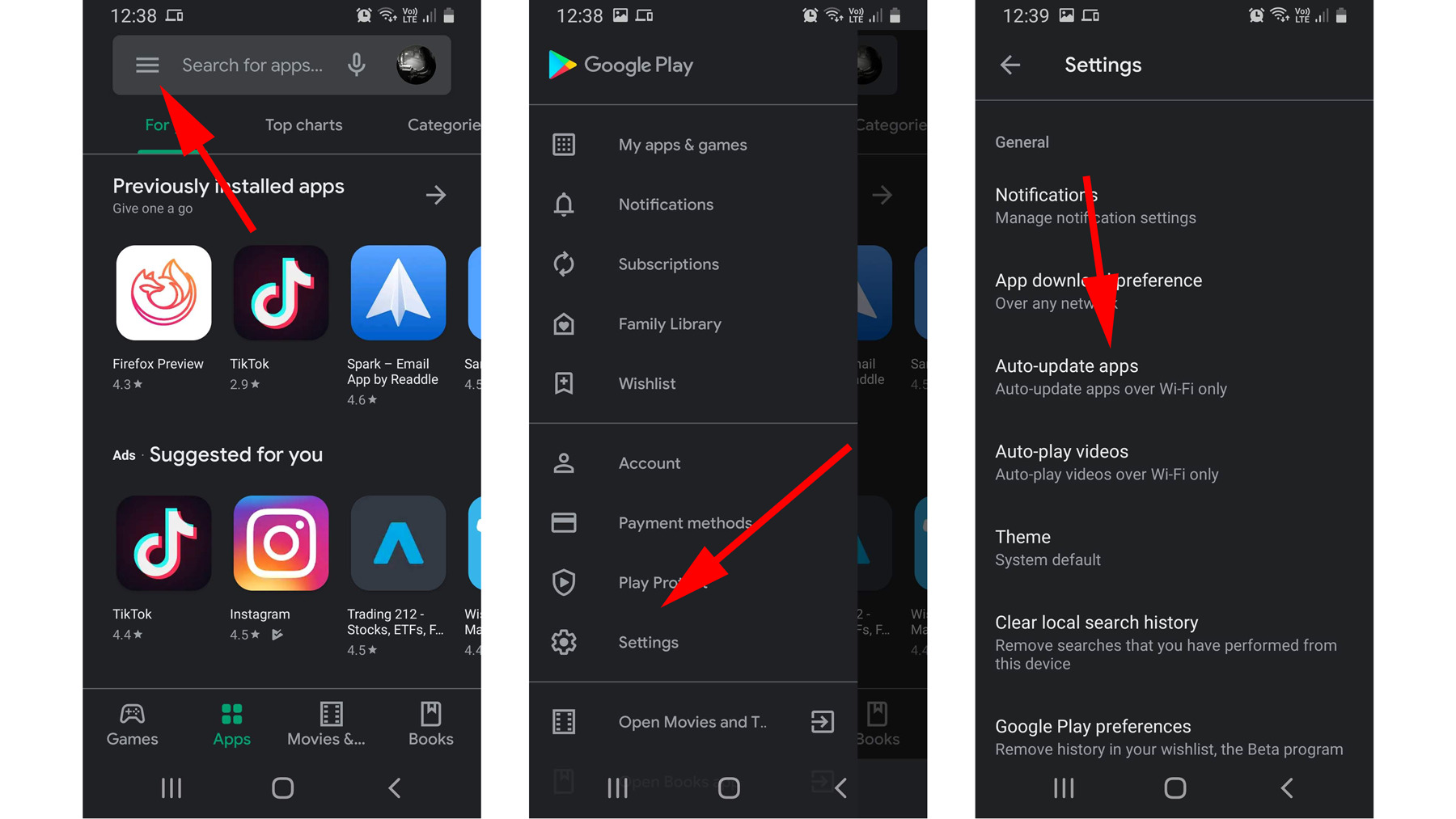Introduction
Welcome to the world of Android Auto, the innovative app that brings the power of your smartphone to your car’s dashboard. Gone are the days of fumbling with your phone while driving or struggling with cumbersome car infotainment systems. With Android Auto, you can easily access your favorite apps, make calls, send messages, get directions, and listen to music, all hands-free and seamlessly integrated with your car’s display.
Android Auto was developed by Google with the aim of making your driving experience safer, more enjoyable, and more convenient. Whether you’re navigating through city streets, embarking on a road trip, or just commuting to work, Android Auto provides a user-friendly interface that keeps you connected and entertained without distracting you from the road ahead.
In this article, we will explore the features, functionality, and setup process of Android Auto. We’ll also discuss the compatible cars and devices, as well as troubleshooting tips to help you make the most out of this amazing app.
So, buckle up and prepare to enter the world of Android Auto, where technology meets mobility in the most seamless and intuitive way.
What is Android Auto App?
Android Auto is a mobile app developed by Google that allows you to connect your Android smartphone to your car’s infotainment system. It serves as a companion app, enabling you to access and control various features of your phone while driving, all through a simplified, driver-friendly interface. Essentially, Android Auto acts as a bridge between your phone and your car, providing a seamless integration that enhances your driving experience.
The main purpose of Android Auto is to keep you connected without compromising safety. It offers a hands-free solution to accessing your phone’s functionality, allowing you to keep your eyes on the road and your hands on the wheel. By bringing key aspects of your phone to your car’s display, Android Auto offers a safer and more convenient way to interact with your device while driving.
With Android Auto, you can perform a wide range of tasks, such as making and receiving phone calls, sending and receiving messages, getting turn-by-turn navigation instructions, and playing music or media from various apps, all without ever having to touch your phone. The app is designed to minimize distractions and provide a simplified user interface that is easy to navigate and understand.
One of the standout features of Android Auto is its voice command functionality. By using the “Ok Google” hotword or pressing the dedicated voice command button on your car’s steering wheel, you can activate the voice assistant and give it commands or ask it questions. This allows you to perform tasks and access information without having to take your hands off the wheel or divert your attention away from the road.
Android Auto also integrates seamlessly with other popular apps on your phone, such as Google Maps, Spotify, WhatsApp, and many more. This means that you can use these apps through the Android Auto interface, making it easier to navigate, listen to music, send messages, and access other app functionalities while driving.
Overall, Android Auto is a powerful app that enhances the connectivity and convenience of your driving experience. It brings your phone’s features and functionality to your car’s display, allowing you to stay connected, entertained, and informed while keeping your focus on the road ahead.
How Does Android Auto App Work?
Android Auto works by connecting your Android smartphone to your car’s infotainment system using a USB cable or wirelessly, depending on the capability of your car and phone. Once connected, the Android Auto app takes control of your car’s display, providing a simplified and driver-friendly interface that allows you to access and control various features of your smartphone.
When you connect your phone to your car’s infotainment system, the Android Auto app on your phone automatically launches, displaying a simplified home screen on your car’s display. This home screen consists of a series of cards that provide quick access to different types of information, including navigation, music, calls, messages, and more.
Using touch commands or voice commands, you can navigate through the different cards and access the desired features or apps. For example, you can tap on the navigation card to get turn-by-turn directions using Google Maps or other navigation apps installed on your phone. Or, you can press the music card to play music from your favorite music streaming app, such as Spotify or Google Play Music.
The Android Auto app relies heavily on voice commands to minimize distractions while driving. By using the “Ok Google” hotword or pressing the dedicated voice command button on your car’s steering wheel, you can activate the voice assistant and give it commands or ask it questions. You can use voice commands to make phone calls, send messages, play music, ask for directions, and perform various other tasks.
Besides accessing apps through the main interface, Android Auto also integrates with compatible apps installed on your phone. For example, when you receive a message on apps like WhatsApp or Facebook Messenger, Android Auto will read the message aloud and give you the option to reply using voice commands. Similarly, when you receive a call, Android Auto will display the caller ID information and allow you to answer or reject the call without touching your phone.
To ensure a seamless experience between your phone and car’s infotainment system, Android Auto optimizes the interface for easy readability and use while driving. The app features a simplified design with large buttons and text, making it easy to glance at and interact with while on the road. Additionally, it supports both day and night modes, automatically adjusting the brightness and color scheme depending on the time of day or your car’s lighting conditions.
In summary, Android Auto works by connecting your Android smartphone to your car’s infotainment system and providing a simplified, voice-activated interface that allows you to access and control various features and apps on your phone. It prioritizes ease of use and safety, minimizing distractions while keeping you connected and entertained on the go.
Features of Android Auto App
The Android Auto app offers a wide range of features that enhance your driving experience and keep you connected while on the road. Let’s explore some of the key features that make Android Auto such a powerful and convenient tool:
1. Seamless Smartphone Integration: Android Auto seamlessly integrates your smartphone with your car’s infotainment system, allowing you to access and control your phone’s features and apps through the car’s display. This enables you to use your favorite apps, make calls, send messages, and navigate without having to handle your phone.
2. Voice Command Functionality: With Android Auto’s intuitive voice command functionality, you can interact with your phone and access various features using simple voice commands. By saying “Ok Google” or pressing the voice command button on your car’s steering wheel, you can make calls, send messages, get directions, play music, and more, all without taking your hands off the wheel.
3. Navigation and Maps: Android Auto provides seamless integration with popular navigation apps like Google Maps, Waze, and others. This allows you to get real-time traffic updates, turn-by-turn directions, and access destination suggestions, helping you navigate efficiently and reach your destination with ease.
4. Messaging and Calling: Stay connected while on the move with Android Auto’s messaging and calling features. You can ask Android Auto to read your incoming messages aloud, and even compose and send responses using voice commands. You can also make and receive calls hands-free, and have the caller ID displayed on the car’s screen.
5. Music and Media: Android Auto provides access to your favorite music and media apps, allowing you to listen to music, podcasts, audiobooks, and more while driving. Whether it’s Spotify, Google Play Music, or other supported apps, you can easily browse through your library and control playback using the car’s display or voice commands.
6. App Integration: Android Auto works with a wide range of compatible apps, offering a variety of functionalities on the go. From weather apps to news apps, sports apps to podcast apps, you can access and use these apps through the Android Auto interface, keeping you informed, entertained, and connected, even while driving.
7. Customizable Interface: Android Auto allows you to customize the app’s interface to suit your preferences. You can adjust settings like the brightness, appearance, and order of cards on the home screen, ensuring that the display is tailored to your liking and optimized for easy accessibility.
8. Safety Focus: Android Auto puts safety first by minimizing distractions and providing a streamlined interface that is easy to navigate while driving. The app’s design incorporates large buttons and clear text, making it easy to glance at and interact with, ensuring your focus stays on the road.
With these and many more features, Android Auto offers a comprehensive and user-friendly solution for enhancing your driving experience and staying connected on the go.
Setting Up Android Auto App
Setting up Android Auto is a straightforward process that can be done in a few simple steps. Here’s how to get started:
1. Check compatibility: Before you begin, make sure your phone and car are compatible with Android Auto. Most Android smartphones running Android 5.0 or higher are compatible, and many car manufacturers offer Android Auto integration in their newer models. Check the Android Auto website or consult your car’s manual to ensure compatibility.
2. Install the Android Auto app: If your phone is compatible, visit the Google Play Store and search for the Android Auto app. Download and install the app on your phone.
3. Connect your phone to your car: Depending on your car’s capabilities, connect your phone to your car’s infotainment system using a USB cable or connect wirelessly if supported. Follow the on-screen prompts on both your phone and car’s display for the initial setup.
4. Grant necessary permissions: During the setup process, Android Auto will ask for permission to access certain features and data on your phone. Grant these permissions to ensure the app functions properly.
5. Configure Android Auto settings: Once connected, open the Android Auto app on your phone and access its settings. Here, you can customize various aspects such as the appearance, voice command settings, and notification preferences according to your preferences.
6. Connect compatible apps: Android Auto integrates with various third-party apps such as navigation, music, and messaging apps. Make sure you have these apps installed on your phone and that they are updated to the latest versions. Open the Android Auto app and navigate to the “Apps” section to connect and customize the apps you want to use with Android Auto.
7. Set up voice commands: Android Auto relies heavily on voice commands for hands-free operation. Take some time to set up and train the voice recognition system to accurately detect and respond to your commands. The more you use it, the more accurate it becomes.
8. Mount your phone: To ensure easy access and visibility, mount your phone securely in a position that does not obstruct your view. Many car manufacturers offer specific phone mounts designed for their vehicles, but there are also numerous third-party options available.
9. Start using Android Auto: Once everything is set up, start your car and Android Auto should automatically launch on your car’s display. Follow the on-screen instructions to navigate through the app and use its features while driving.
Keep in mind that your car’s infotainment system may have additional setup steps or requirements specific to your vehicle. Consult your car’s manual or contact the manufacturer for further assistance if needed.
With these simple steps, you can set up and start enjoying the benefits of Android Auto, bringing the power of your smartphone to your car’s dashboard.
Compatible Cars and Devices
Android Auto is designed to work with a wide range of car models and Android-powered devices. Here’s an overview of what you need to know about compatible cars and devices:
Compatible Cars: Android Auto is supported by numerous car manufacturers, with many newer models offering built-in integration. Some popular car brands that support Android Auto include Chevrolet, Ford, Honda, Hyundai, Kia, Nissan, Toyota, Volkswagen, and more. It’s always a good idea to check with your car manufacturer to see if your specific model supports Android Auto.
Compatible Devices: Android Auto is compatible with smartphones running Android 5.0 (Lollipop) or higher. Most recent Android phones are compatible, including devices from brands like Samsung, Google, LG, Motorola, Huawei, and others. Ensure that your phone is updated to the latest version of Android and has the Android Auto app installed from the Google Play Store.
Wireless Connectivity: While Android Auto traditionally required a physical USB connection between the phone and the car’s infotainment system, more recent models and devices support wireless connectivity. With a compatible car and phone, you can connect wirelessly to Android Auto without the need for a USB cable, providing a clutter-free and convenient experience.
Aftermarket Options: If your car does not have built-in Android Auto compatibility, there are aftermarket options available. These include head units and multimedia receivers that can be installed in your car, providing Android Auto functionality. These aftermarket options offer a solution for older car models or those without built-in integration.
Android Auto on Your Phone: In addition to using Android Auto with a compatible car’s infotainment system, you can also use Android Auto on your smartphone’s screen. The Android Auto app allows you to access the same features and functionality as the in-car experience, making it a convenient alternative if you’re not driving or don’t have access to a compatible car.
Updates and Compatibility: It’s important to note that as technology evolves, both car and phone manufacturers may release updates to improve compatibility and enhance the Android Auto experience. Regularly update your car’s infotainment system and phone’s software to ensure optimal performance and compatibility between the two.
Always refer to the official Android Auto website and consult your car and phone’s manufacturer for the most up-to-date compatibility information. They can provide you with specific details about your car and device’s compatibility, including any special requirements or updates needed.
By knowing the compatibility requirements for Android Auto, you can ensure that your car and device are ready to connect and enjoy the benefits of this innovative app, enhancing your driving experience and keeping you connected on the go.
Using Android Auto App on Your Phone
While Android Auto is most commonly associated with its integration into car infotainment systems, the Android Auto app also provides a convenient standalone experience on your phone. Here’s how you can use Android Auto on your phone:
Installation and Setup: Install the Android Auto app from the Google Play Store on your Android phone. Once installed, launch the app and follow the on-screen instructions to complete the initial setup. Grant any necessary permissions for the app to function properly.
Home Screen Navigation: The Android Auto app features a simplified interface with a home screen that consists of cards displaying various functions and apps. Swipe left or right to browse through the cards and access features like navigation, music, phone calls, messages, and more.
Navigation: Android Auto allows you to get turn-by-turn directions using popular navigation apps such as Google Maps or third-party navigation apps compatible with Android Auto. Tap on the navigation card to enter your destination and follow the instructions on the screen to navigate to your desired location.
Music and Media: Access your favorite music and media apps through the Android Auto interface on your phone. Tap on the music card to browse your music library, create playlists, or stream music from apps like Spotify, Google Play Music, or other supported music streaming services.
Messaging and Calling: Stay connected while on the go with Android Auto’s messaging and calling features. Tap on the messaging or phone call card to read and send messages hands-free or make and receive calls directly from the app. Android Auto uses voice commands to dictate and send messages, ensuring a safe and distraction-free experience.
Voice Commands: Android Auto relies on voice commands to minimize distractions. Activate the voice assistant by saying “Ok Google” or tapping the microphone icon on the screen, then give voice commands to perform various functions, such as making calls, sending messages, playing music, and accessing navigation.
App Integration: Android Auto supports a wide range of apps that are compatible with the platform. Depending on your interests and needs, browse through the available apps in the Android Auto app and connect the ones you want to use. These can include weather apps, news apps, podcast apps, and other popular applications.
Customization: Android Auto offers some customization options on your phone. Access the settings menu within the app to adjust preferences such as the appearance of the interface, voice command settings, and notification preferences to suit your preferences and enhance your user experience.
Updates and Compatibility: Keep your Android Auto app up to date to benefit from the latest features and bug fixes. Additionally, check for compatibility updates for your phone to ensure optimal performance when using Android Auto.
Using the Android Auto app on your phone provides a convenient way to access essential features and apps while on the move. Whether you’re navigating, playing music, sending messages, or making calls, Android Auto brings the power of your phone to your fingertips, ensuring a safer and more connected driving experience.
Using Android Auto App on Your Car’s Display
One of the main advantages of Android Auto is its seamless integration with your car’s display, providing a user-friendly interface for accessing your phone’s features while driving. Here’s how you can use the Android Auto app on your car’s display:
Connecting Your Phone: Connect your Android smartphone to your car’s infotainment system using a USB cable or wirelessly if supported. Once connected, your car’s display should automatically switch to Android Auto mode.
Home Screen Navigation: The Android Auto interface will be displayed on your car’s screen, featuring a simplified home screen with cards representing various functions and apps. Navigate through the cards using touchscreen controls or steering-wheel-mounted controls.
Navigation: Access and use navigation apps such as Google Maps or other compatible navigation apps on your car’s display. Enter your destination using voice commands or manually through the touch controls, and follow the turn-by-turn directions displayed on the screen.
Music and Media: Play music or other media from your favorite apps through the Android Auto interface on your car’s display. Select the music card on the home screen to browse your music library, create playlists, or stream music from apps like Spotify, Google Play Music, or other supported music streaming services.
Messaging and Calling: Stay connected while driving without taking your hands off the wheel. Use voice commands or touchscreen controls to access messaging and calling features. Android Auto will read incoming messages aloud, and you can dictate and send replies, as well as make and receive calls, all while focusing on the road.
Voice Commands: Activate the voice assistant by using the “Ok Google” hotword or pressing the dedicated voice command button on your car’s steering wheel. Use voice commands to perform various functions, such as making calls, sending messages, playing music, getting directions, and more, all without having to touch your phone or the screen.
App Integration: Android Auto integrates with a wide range of compatible apps that offer additional functionalities. From weather apps to news apps to podcast apps, explore and use these apps through the Android Auto interface on your car’s display for a more comprehensive and personalized driving experience.
Customization: Access the Android Auto settings on your car’s display to customize various aspects of the interface. Adjust display settings, voice command settings, and notification preferences according to your preferences and needs.
Updates and Compatibility: Stay up to date with the latest Android Auto updates for optimal performance and compatibility with your car’s infotainment system. Regularly check for updates from both Google and your car manufacturer and keep your smartphone’s software updated as well.
Using the Android Auto app on your car’s display allows for easy access and control of your phone’s features while driving. Stay connected, entertained, and focused on the road with the intuitive and driver-friendly interface provided by Android Auto.
Troubleshooting Android Auto App
While the Android Auto app is designed to provide a seamless and hassle-free experience, there may be instances where you encounter issues or encounter problems with its functionality. Here are some common troubleshooting steps that can help resolve issues with the Android Auto app:
1. Check for app updates: Make sure that both your Android Auto app and your phone’s operating system are updated to the latest versions. Updates often include bug fixes and improvements that can resolve compatibility issues and enhance performance.
2. Verify USB or wireless connection: If you’re having trouble connecting your phone to your car’s infotainment system, ensure that the USB cable is securely connected, or check if your car and phone support wireless Android Auto and that it’s properly configured. Restarting your phone and car can also help establish a stable connection.
3. Grant necessary permissions: Android Auto requires certain permissions to access features on your phone. Go to your phone’s settings, locate the Android Auto app, and ensure that it has all the necessary permissions enabled, such as access to your contacts, microphone, and messaging app.
4. Clear cache and app data: If you’re experiencing performance issues or the app is behaving unexpectedly, try clearing the cache and app data for the Android Auto app. Go to your phone’s settings, find the Apps section, locate Android Auto, and clear the cache and data. Note that clearing data will reset any app preferences or saved settings.
5. Check USB port and cable: If you’re using a USB connection, ensure that the USB port in your car is functioning properly. Try using a different USB cable to rule out any cable-related issues. Some cars may have multiple USB ports, so try using a different port as well.
6. Restart phone and car: Sometimes, simply restarting your phone and car can help resolve minor issues. Turn off both the phone and car, wait for a few seconds, and then turn them back on. This can help refresh the connection and clear any temporary glitches.
7. Check for app compatibility: Ensure that the apps you’re trying to use with Android Auto are compatible and updated. Some apps may require specific versions or additional permissions to work properly with Android Auto.
8. Reset the app preferences: If you’re still experiencing issues, you can try resetting the app preferences on your phone. Go to your phone’s settings, find the Apps section, locate Android Auto, and reset the app preferences. Note that this action will reset all app preferences for all apps on your phone.
9. Consult car and phone manufacturer: If you’ve tried the above steps and are still encountering issues, it’s recommended to reach out to your car manufacturer’s customer support or consult your phone manufacturer for further assistance. They may have specific troubleshooting steps or provide software updates that can address the issues you’re facing.
By following these troubleshooting steps, you can often resolve common issues encountered with the Android Auto app and enjoy a seamless and uninterrupted experience while using it in your car.
Conclusion
Android Auto is a powerful app developed by Google that brings the functionality of your smartphone to your car’s dashboard. It offers a seamless and intuitive way to access and control various features, such as navigation, music, messaging, and more, all while keeping your focus on the road. Whether you’re driving to work, going on a road trip, or running errands, Android Auto provides a safe and convenient solution for staying connected.
In this article, we explored what Android Auto is and how it works. We learned about its features, including seamless smartphone integration, voice command functionality, and integration with popular apps. We also discussed the setup process for Android Auto, compatibility with cars and devices, and troubleshooting tips to address any issues you may encounter.
Android Auto is designed with a safety-first approach, with features and a user-friendly interface that minimize distractions while driving. By utilizing voice commands, you can perform various tasks hands-free, such as making calls, sending messages, and getting directions. The integration with compatible apps allows you to access your favorite music, news, weather, and other services, ensuring an enjoyable and personalized driving experience.
It’s important to note that Android Auto is continuously evolving, with updates regularly being released to enhance its features and compatibility with new devices and car models. Make sure to keep your Android Auto app and phone’s software updated to benefit from the latest improvements and bug fixes.
Whether you’re using Android Auto on your phone’s screen or on your car’s display, it offers a seamless and convenient way to stay connected and entertained while on the move. With its intuitive interface, powerful voice commands, and integration with popular apps, Android Auto truly enhances your driving experience and keeps you connected in a safe and efficient manner.
So, buckle up, connect your phone, and enjoy the many benefits of Android Auto as you hit the road.