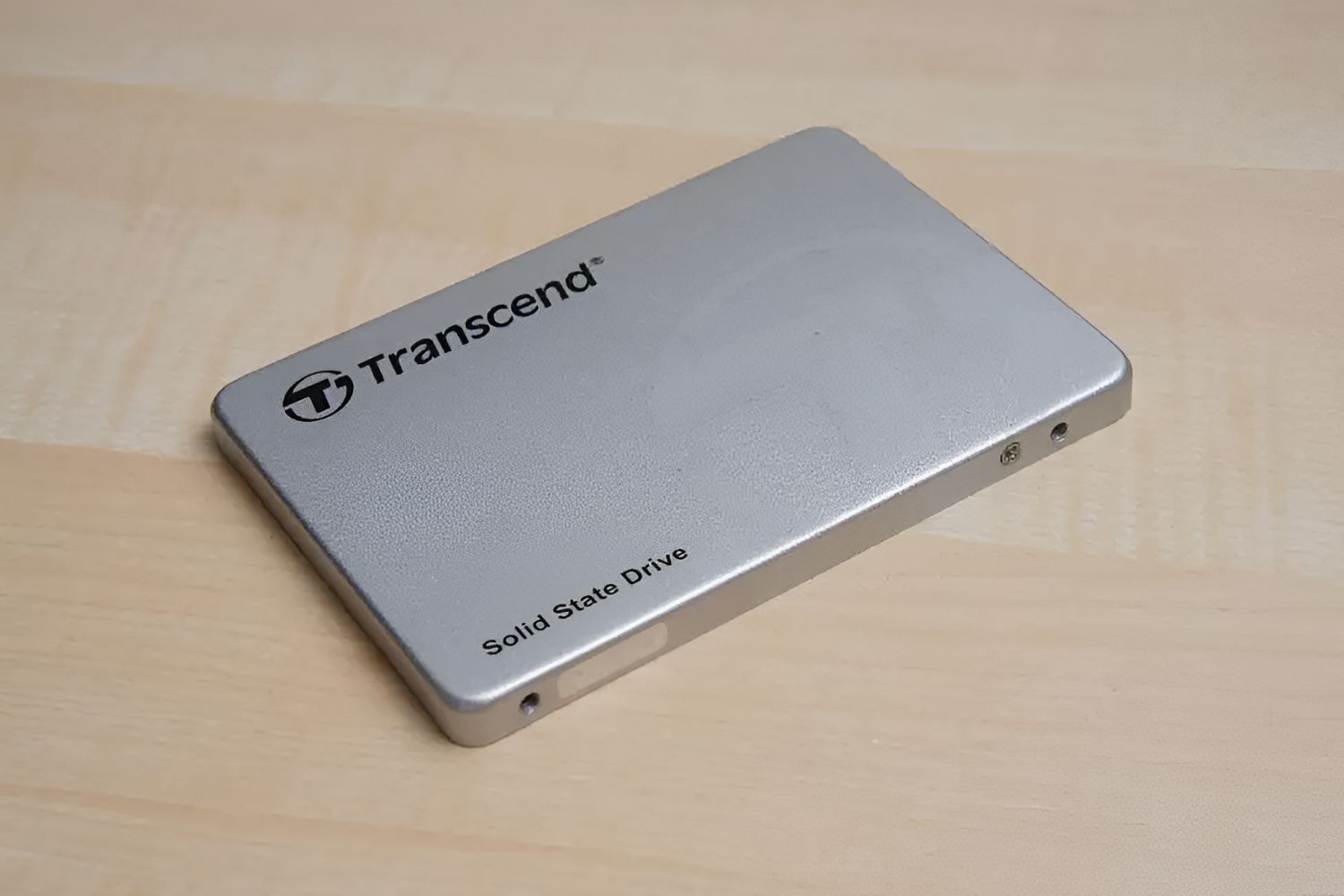Introduction
Welcome to the world of storage technology, where advancements have significantly transformed the way we store and access data. One such innovation is the SATA-III (6GB/s) MLC Internal Solid State Drive (SSD). As we continue to generate and require more data, the need for faster and more reliable storage solutions becomes paramount.
A SATA-III (6GB/s) MLC Internal SSD is a cutting-edge storage device that offers exceptional speed, durability, and performance. It has become increasingly popular among computer enthusiasts, gamers, and professionals who demand high-speed data access and reliable storage.
Unlike traditional hard disk drives (HDDs) that use spinning disks to store data, SSDs utilize flash memory technology, an advanced solid-state storage medium. This fundamental difference in technology sets SSDs apart, bringing numerous advantages and advancements to the table.
In this article, we will explore the world of SATA-III (6GB/s) MLC Internal SSDs, delving into how they work, their advantages, considerations before purchasing, installation guidelines, performance optimization tips, and troubleshooting common issues. By the end, you will have a comprehensive understanding of these exceptional storage devices and their significance in modern computing.
So, let’s embark on this journey to unravel the mysteries of SATA-III (6GB/s) MLC Internal SSDs and discover the incredible potential they hold for enhancing your computing experience.
What is a SATA-III (6GB/s) MLC Internal Solid State Drive?
A SATA-III (6GB/s) MLC Internal Solid State Drive (SSD) is a type of storage device that uses advanced flash memory technology to store and retrieve data. It is designed to replace traditional hard disk drives (HDDs) in computers, laptops, and servers. The “SATA-III” refers to the Serial ATA (Advanced Technology Attachment) interface, which provides high-speed data transfer capabilities.
The term “6GB/s” signifies the maximum data transfer rate supported by the SATA-III interface. With this impressive speed, a SATA-III (6GB/s) MLC Internal SSD can deliver significantly faster performance compared to previous generations of SSDs or HDDs.
The MLC (Multi-Level Cell) in the name refers to the type of flash memory used within the SSD. MLC is a popular flash memory technology that allows multiple bits of data to be stored in each memory cell, enabling higher storage capacities within a compact form factor.
SATA-III (6GB/s) MLC Internal SSDs offer several advantages over traditional HDDs. Firstly, they have no moving parts, making them more resistant to physical shocks and vibrations, which can lead to data loss on HDDs. Additionally, SSDs consume less power, generate less heat, and produce minimal noise compared to HDDs. These factors contribute to a more efficient, reliable, and silent computing experience.
Furthermore, SATA-III (6GB/s) MLC Internal SSDs offer lightning-fast data transfer rates, resulting in significantly reduced boot times, faster application launches, and quicker file access. Whether you’re a gamer, creative professional, or simply a demanding computer user, the improved speed and responsiveness of a SATA-III (6GB/s) MLC Internal SSD can greatly enhance your overall computing experience.
Overall, a SATA-III (6GB/s) MLC Internal SSD is a powerful storage solution that provides a blend of performance, reliability, and efficiency. By harnessing the capabilities of modern flash memory technology and high-speed data transfer interface, these SSDs are revolutionizing computer storage and setting new standards for storage performance in today’s digital age.
Advantages of SATA-III (6GB/s) MLC Internal Solid State Drive
SATA-III (6GB/s) MLC Internal Solid State Drives (SSDs) offer numerous advantages over traditional hard disk drives (HDDs) and even previous generations of SSDs. These advantages make them an exceptional choice for anyone seeking improved storage performance and reliability. Let’s explore some of the key benefits:
1. Lightning-fast Speed: SATA-III (6GB/s) MLC Internal SSDs harness the power of advanced flash memory technology and high-speed data transfer rates. This results in blazingly fast read and write speeds, reducing boot times, accelerating application launches, and significantly improving overall system responsiveness.
2. Enhanced Performance: With no moving parts, SATA-III (6GB/s) MLC Internal SSDs eliminate the mechanical limitations that affect traditional HDDs. This translates into faster file transfers, seamless multitasking, smoother multimedia playback, and improved gaming experiences.
3. Improved Durability: Since SSDs have no spinning disks, they are highly resistant to physical shocks and vibrations, making them more durable and reliable than HDDs. This durability ensures data integrity, reducing the risk of data loss and providing peace of mind.
4. Lower Power Consumption: SATA-III (6GB/s) MLC Internal SSDs consume significantly less power than HDDs. This not only helps to reduce electricity bills but also prolongs battery life in laptops and portable devices. The lower power consumption also means the SSD generates less heat, which aids in keeping the system cool and mitigating the risk of overheating.
5. Silent Operation: SSDs operate silently since they lack moving parts, creating a noise-free computing environment. This is especially beneficial in quiet working or living spaces, providing a more peaceful and undisturbed atmosphere.
6. Compact Form Factor: SATA-III (6GB/s) MLC Internal SSDs are available in small and lightweight form factors. They take up less physical space inside a computer, allowing for more flexibility in terms of system design and installation options.
7. Longevity: MLC flash memory, used in SATA-III (6GB/s) MLC Internal SSDs, offers higher endurance compared to its predecessors. This means that the SSD can handle a higher number of read and write cycles before experiencing performance degradation, ensuring a longer lifespan for your storage device.
8. Compatibility: SATA-III (6GB/s) MLC Internal SSDs are designed to be compatible with most modern computers and laptops. They can be easily installed and connected to existing SATA interfaces without the need for additional software or hardware modifications.
Overall, the advantages of SATA-III (6GB/s) MLC Internal SSDs make them a compelling choice for those seeking top-tier storage performance, reliability, and efficiency. Whether it’s for gaming, professional work, or everyday computing, upgrading to an SSD can deliver a noticeable and transformative improvement to your system’s performance.
How Does a SATA-III (6GB/s) MLC Internal Solid State Drive Work?
A SATA-III (6GB/s) MLC Internal Solid State Drive (SSD) uses advanced flash memory technology to store and retrieve data. Understanding how an SSD works can provide insight into its superior performance and reliability compared to traditional hard disk drives (HDDs).
At the core of an SSD are NAND flash memory cells, which store data in a digital format. These cells are organized into blocks, and each block is further divided into pages. The pages are where the data is actually stored.
When you save or retrieve data on an SSD, the controller inside the SSD manages the process. When saving data, the controller receives the data and divides it into smaller chunks called “writes”. These writes are then stored in the available empty pages of the flash memory cells.
When you need to retrieve data, the controller retrieves the desired data from the pages and sends it back to the computer or device. This retrieval process is significantly faster than on HDDs, as there are no moving parts involved.
One of the key factors that contribute to the performance of an SSD is its SATA-III (6GB/s) interface. This interface enables high-speed data transfer between the SSD and the computer. The 6GB/s transfer rate of SATA-III allows for a larger bandwidth, ensuring fast read and write speeds.
Additionally, the MLC (Multi-Level Cell) technology in a SATA-III (6GB/s) MLC Internal SSD allows for increased data storage capacity within each memory cell. MLC flash memory cells can store multiple bits of data, thereby offering higher density and larger storage capacities.
To facilitate efficient data management and prolong the lifespan of the SSD, wear-leveling algorithms are used. Wear-leveling ensures that data is evenly distributed across the flash memory cells, preventing any individual cells from experiencing excessive wear due to frequent use.
Another important aspect of SSD operation is the TRIM command. When you delete files from an SSD, the TRIM command informs the SSD’s controller about the deleted data. The controller then marks the corresponding pages as available for future data storage, optimizing performance and preventing unnecessary wear and tear on the flash memory cells.
Overall, a SATA-III (6GB/s) MLC Internal Solid State Drive works by utilizing advanced flash memory technology, a high-speed SATA-III interface, and intelligent algorithms to deliver lightning-fast data access, improved reliability, and superior performance compared to traditional HDDs.
Differences between SATA-III (6GB/s) MLC Internal Solid State Drive and Other Storage Technologies
The advent of SATA-III (6GB/s) MLC Internal Solid State Drives (SSDs) has revolutionized the world of storage technology. Compared to other storage technologies, SSDs offer several distinct advantages that make them stand out. Let’s explore the key differences between SATA-III (6GB/s) MLC Internal SSDs and other commonly used storage technologies:
1. Speed: One of the major differences is the speed at which data can be read and written. SATA-III (6GB/s) MLC Internal SSDs offer significantly faster data transfer rates compared to traditional hard disk drives (HDDs) and even older generations of SSDs. This translates into faster boot times, quicker application launches, and reduced wait times for file transfers.
2. Mechanical vs. Solid State: HDDs use mechanical components, such as spinning disks and moving read/write heads, to store and retrieve data. In contrast, SATA-III (6GB/s) MLC Internal SSDs utilize solid-state technology with no moving parts. This eliminates concerns related to mechanical failure, making SSDs more durable, reliable, and less susceptible to physical shock or damage.
3. Power Consumption: SSDs consume significantly less power compared to HDDs. This makes SATA-III (6GB/s) MLC Internal SSDs more energy-efficient, resulting in longer battery life in laptops, reduced electricity bills, and less heat generation.
4. Noise Levels: HDDs produce noise due to the spinning of their disks and the movement of read/write heads. In contrast, SATA-III (6GB/s) MLC Internal SSDs operate silently since they have no moving parts, providing a noise-free computing experience.
5. Data Access Time: SSDs have extremely low access times compared to HDDs. This means that data can be retrieved and written to an SSD almost instantaneously, resulting in faster file access and improved overall system responsiveness. HDDs, on the other hand, have mechanical latency due to the need to physically locate data on spinning disks, resulting in longer access times.
6. Form Factor and Portability: SATA-III (6GB/s) MLC Internal SSDs are available in small and compact form factors, making them ideal for slim laptops, ultrabooks, and miniaturized devices. This makes them highly portable and allows for greater flexibility in system design and installation.
7. Capacity and Price: Currently, HDDs generally offer higher storage capacities at a more affordable price per gigabyte compared to SSDs. However, SSDs continue to advance in terms of capacity, and the price of SSDs is gradually becoming more competitive. The overall cost-effectiveness depends on individual storage needs and priorities.
8. Endurance: MLC flash memory used in SATA-III (6GB/s) MLC Internal SSDs offers good endurance compared to other flash memory technologies, such as TLC (Triple-Level Cell) or QLC (Quad-Level Cell). MLC SSDs can withstand a higher number of read and write cycles, making them more suitable for intensive workloads and demanding applications.
Considering these differences, SATA-III (6GB/s) MLC Internal Solid State Drives offer a compelling combination of superior speed, reliability, durability, efficiency, and performance. While HDDs still have their merits, the growing popularity of SSDs highlights the significant advantages they bring to the table, making them a preferred choice for many users.
Factors to Consider Before Purchasing a SATA-III (6GB/s) MLC Internal Solid State Drive
When considering the purchase of a SATA-III (6GB/s) MLC Internal Solid State Drive (SSD), several factors should be taken into account to ensure you choose the right SSD for your needs. Let’s explore these essential factors:
1. Capacity: Determine how much storage capacity you require. SATA-III (6GB/s) MLC Internal SSDs come in various capacities, ranging from smaller sizes suitable for operating systems and applications to larger sizes for multimedia files and storage-intensive tasks. Balance your storage needs with your budget to find the ideal capacity.
2. Performance: Consider the performance characteristics of the SSD, including read and write speeds, random read and write IOPS (Input/Output Operations Per Second), and overall responsiveness. Assess the specifications provided by the manufacturer or read reviews to get an idea of the SSD’s performance under real-world usage conditions.
3. Endurance: Check the endurance rating of the SSD, which indicates how many program/erase cycles the SSD can handle before performance degradation may occur. Higher-rated SSDs are better suited for intensive workloads and demanding applications. Consider the warranty offered by the manufacturer as an indicator of the SSD’s endurance.
4. Price: Establish a budget for your SSD purchase. SSD prices can vary depending on the capacity, performance, and brand. Research prices and compare different options to find a balance between your budget and the features you require. Consider the cost-per-gigabyte to determine the SSD’s value.
5. Compatibility: Ensure that the SATA-III (6GB/s) MLC Internal SSD is compatible with your computer or motherboard. Check the specifications of your system to verify if it has the necessary SATA-III interface and available connections. Additionally, check if any firmware updates or drivers are required for seamless integration.
6. Reliability: Consider the reliability and reputation of the SSD manufacturer. Look for SSDs from reputable brands known for high-quality components and reliable firmware. Read user reviews and technical assessments to gain insights into the SSD’s reliability and long-term performance.
7. Power Efficiency: If energy efficiency is a concern, check the power consumption specifications of the SSD. Lower power consumption not only saves energy but also reduces heat generation, contributing to a cooler and more efficient system.
8. Software and Features: Investigate any unique software or features offered by the SSD. Some manufacturers provide SSD management tools that enable firmware updates, performance optimization, and data migration. Look for features such as data encryption, TRIM support, and bad block management to enhance the functionality and security of your SSD.
Considering these factors before purchasing a SATA-III (6GB/s) MLC Internal Solid State Drive will help you make an informed decision that aligns with your storage requirements, performance expectations, and budget. Remember to research, compare options, and read user reviews to ensure you select an SSD that meets your specific needs and delivers reliable performance.
Installing a SATA-III (6GB/s) MLC Internal Solid State Drive
Installing a SATA-III (6GB/s) MLC Internal Solid State Drive (SSD) is a relatively straightforward process that can greatly improve the performance of your computer or laptop. Let’s walk through the steps involved in installing an SSD:
1. Prepare: Before beginning the installation, gather the necessary tools, such as a screwdriver, and make sure you have an available SATA data cable and power connector in your computer or laptop. Shut down your system and disconnect it from the power source.
2. Locate the Drive Bay: Identify the drive bay where you will install the SSD. This can be a 2.5-inch or M.2 slot, depending on the form factor of your SSD. Refer to your computer or laptop’s user manual for specific instructions on locating the drive bay.
3. Mount the SSD: If your SSD is a 2.5-inch form factor, attach it to the drive bay using screws or a mounting bracket, ensuring a secure fit. If your SSD is an M.2 form factor, insert it into the appropriate slot, aligning the notches or keying pins correctly.
4. Connect the Cables: Connect one end of the SATA data cable to the SSD and the other end to the SATA port on your motherboard. Ensure a secure connection. Next, connect the power connector from your power supply unit to the SSD.
5. Secure and Organize Cables: Ensure that the cables are neatly organized and secured to prevent any interference with other components or obstruct proper airflow within the system. Use cable ties or other cable management solutions to keep things tidy.
6. Close the Casing: Carefully place the computer or laptop casing back in its original position and secure it with the appropriate screws. Ensure that all connections are in place and no cables are pinched or obstructed in the process.
7. Power On: Reconnect your computer or laptop to the power source and power it on. The system should detect the newly installed SSD automatically. If not, you may need to access the BIOS or UEFI settings to ensure that the SSD is recognized.
8. Initialize and Format: Once the SSD is detected by your system, you may need to initialize and format it. This can typically be done through the Disk Management utility in Windows or the Disk Utility on macOS. Follow the on-screen instructions to initialize and format the SSD for use.
9. Install Operating System or Migrate Data: Depending on your requirements, you can choose to install a fresh operating system on the SSD or migrate your existing data from the old storage device. Follow the appropriate procedure to complete this step.
10. Verify and Optimize: Once your operating system or data migration is complete, verify that the SSD is working correctly. Check the disk properties to ensure that the SSD is recognized as the primary drive and optimize its performance by enabling TRIM support and disabling defragmentation.
Following these installation steps will allow you to successfully install a SATA-III (6GB/s) MLC Internal Solid State Drive in your computer or laptop, unlocking the full potential of faster data access and improved overall system performance.
How to Optimize Performance of SATA-III (6GB/s) MLC Internal Solid State Drive
To extract the maximum performance from your SATA-III (6GB/s) MLC Internal Solid State Drive (SSD), it’s important to implement certain optimization techniques. By following these steps, you can enhance the speed, efficiency, and lifespan of your SSD:
1. Enable TRIM Support: Ensuring that TRIM support is enabled on your SSD is crucial. TRIM allows the operating system to inform the SSD which blocks of data are no longer in use. This enables the SSD to optimize its performance and extend its lifespan by erasing unnecessary data and maintaining the efficiency of empty blocks.
2. Update Firmware: Periodically check for SSD firmware updates from the manufacturer’s website. Firmware updates often bring performance improvements, bug fixes, and compatibility enhancements. Keeping your firmware up to date ensures optimal performance and compatibility with the latest technologies.
3. Disable Disk Defragmentation: Unlike traditional hard disk drives, SSDs do not require defragmentation. In fact, defragmenting an SSD can potentially reduce its lifespan. Disable scheduled or automatic disk defragmentation in your operating system’s settings to prevent unnecessary wear on your SSD.
4. Disable Hibernation: If hibernation is enabled on your computer, consider disabling it. Hibernation writes the system’s entire memory to disk, which can create unnecessary write operations on the SSD. Disabling hibernation not only reduces write operations but also frees up valuable storage space on the SSD.
5. Minimize Page File Usage: By default, operating systems allocate a portion of the drive for the page file (virtual memory). While this can be beneficial for systems with limited physical memory, it can result in unnecessary write operations on the SSD. Consider reducing the page file size or relocating it to a secondary storage device, such as an HDD, to reduce wear on the SSD.
6. Avoid Overfilling the SSD: It’s advisable to avoid overfilling your SSD, as this can impact its performance and lifespan. Leaving some unused space on the SSD (around 10-20%) allows the controller to perform wear leveling and garbage collection efficiently, ensuring optimal performance and longevity of the SSD.
7. Regularly Back Up Data: While SSDs are generally reliable, unexpected failures can occur. It’s essential to regularly back up your data to an external storage device or cloud-based solution. This ensures you have a copy of your critical files in case of any unforeseen SSD issues or failures.
8. Optimize Power Settings: Adjust the power settings of your computer to optimize SSD performance. Select power plans that prioritize performance over power saving to ensure the SSD maintains maximum speed and responsiveness.
9. Keep the SSD Cool: SSDs generate heat during operation, so it’s important to ensure adequate cooling within your system. Proper airflow and temperature management help prolong the lifespan and maintain the performance of your SSD.
10. Regularly Perform Disk Maintenance: It’s advisable to perform regular disk maintenance tasks recommended by your operating system, such as disk cleanup and error checking. These tasks help keep your SSD organized, remove unnecessary files, and identify any potential issues that might affect performance.
By following these optimization techniques, you can maximize the performance, longevity, and efficiency of your SATA-III (6GB/s) MLC Internal Solid State Drive. These steps will help you make the most of your SSD investment and ensure a smooth and reliable computing experience.
Troubleshooting Common Issues with SATA-III (6GB/s) MLC Internal Solid State Drive
While SATA-III (6GB/s) MLC Internal Solid State Drives (SSDs) are generally reliable, there may be situations where you encounter issues that affect their performance. Here are some common issues you may encounter with SSDs, along with troubleshooting steps to help resolve them:
1. SSD Not Detected: If your computer fails to detect the SSD, ensure that the SATA data and power cables are securely connected. Try connecting the SSD to a different SATA port or using a different cable. If the problem persists, check if the SSD is recognized in the system BIOS or UEFI settings and update the firmware if necessary.
2. Slow Performance: If you notice a decrease in SSD performance, ensure that the SSD firmware is up to date. Also, check that Trim support is enabled in your operating system to allow the SSD to optimize performance. Free up space on the SSD by removing unnecessary files and avoid overfilling it. Additionally, disabling disk defragmentation and optimizing power settings can help improve performance.
3. Unexpected Freezing or Crashing: If your computer freezes or crashes when accessing files stored on the SSD, ensure that the SSD firmware is up to date. Verify that the operating system and drivers are also updated. Check the temperature of the SSD to ensure it is not overheating, as excessive heat can lead to instability. Scan the SSD for errors using the “chkdsk” command in Windows or the equivalent tool in your operating system.
4. Data Corruption: If you experience data corruption issues, first ensure that you are using the latest firmware for the SSD. Verify that the data cables connected to the SSD are not loose or damaged, as this can cause data transfer errors. Make regular backups of your data to minimize the impact of potential data corruption issues. If the problem persists, consider contacting the SSD manufacturer for further assistance.
5. Incompatibility Issues: In rare cases, compatibility issues between the SSD and your system’s hardware or BIOS may arise. Ensure that your motherboard’s firmware is up to date and check for specific SSD compatibility information provided by the manufacturer. Consider consulting the SSD manufacturer’s support resources or community forums for any reported compatibility issues and possible solutions.
6. Error Messages: If you encounter error messages when working with your SSD, note down the specific error codes or messages and search for them online. Many SSD manufacturers have support pages or forums where you can find information about specific error messages. You can also contact the manufacturer’s support for assistance in troubleshooting the specific error you are facing.
7. Physical Damage or Disconnection: Ensure that the SSD is not physically damaged and that all connections are secure and properly seated. Check for loose cables or connectors and ensure they are firmly connected. If you suspect physical damage, it is advisable to contact the SSD manufacturer or seek professional assistance for repair or replacement options.
8. Firmware Update Issues: If you encounter issues while updating the firmware of your SSD, ensure that you are using the correct firmware update utility provided by the manufacturer. Follow the instructions carefully and avoid interrupting the firmware update process. If you encounter any problems during the update, consult the manufacturer’s support resources or community forums for guidance.
By following these troubleshooting steps, you can address common issues that may arise with your SATA-III (6GB/s) MLC Internal Solid State Drive. If you require further assistance, it is recommended to contact the manufacturer’s support or seek professional help to resolve the specific issue you are facing.
Conclusion
The SATA-III (6GB/s) MLC Internal Solid State Drive (SSD) is a powerful and innovative storage solution that offers exceptional speed, reliability, and performance. Throughout this article, we have explored the various aspects of SATA-III (6GB/s) MLC Internal SSDs, including their functionality, advantages, installation process, performance optimization techniques, and troubleshooting common issues.
With lightning-fast data transfer speeds, improved durability, lower power consumption, and silent operation, SATA-III (6GB/s) MLC Internal SSDs have revolutionized the storage landscape. They outshine traditional hard disk drives (HDDs) by utilizing advanced flash memory technology and eliminating mechanical limitations.
When considering the purchase of an SSD, it is essential to evaluate factors such as capacity, performance, endurance, compatibility, and price. By understanding your storage needs and priorities, you can make an informed decision to select the ideal SATA-III (6GB/s) MLC Internal SSD that meets your requirements.
Installing an SSD is a straightforward process, and optimizing its performance involves enabling TRIM support, updating firmware, disabling disk defragmentation, and ensuring adequate cooling, among other techniques. These optimization steps allow you to unleash the full potential of your SATA-III (6GB/s) MLC Internal SSD.
While SSDs are generally reliable, common issues such as SSD not being detected, slow performance, unexpected freezing or crashing, data corruption, and incompatibility may arise. By following troubleshooting steps, you can address these issues and restore the SSD’s optimal performance.
In conclusion, the SATA-III (6GB/s) MLC Internal Solid State Drive is a game-changer in the realm of storage technology. Its exceptional speed, reliability, and efficiency make it a preferred choice for those seeking enhanced computing experiences. By harnessing the power of SSDs, you can unlock the full potential of your system, benefiting from faster data access, improved performance, and overall productivity.