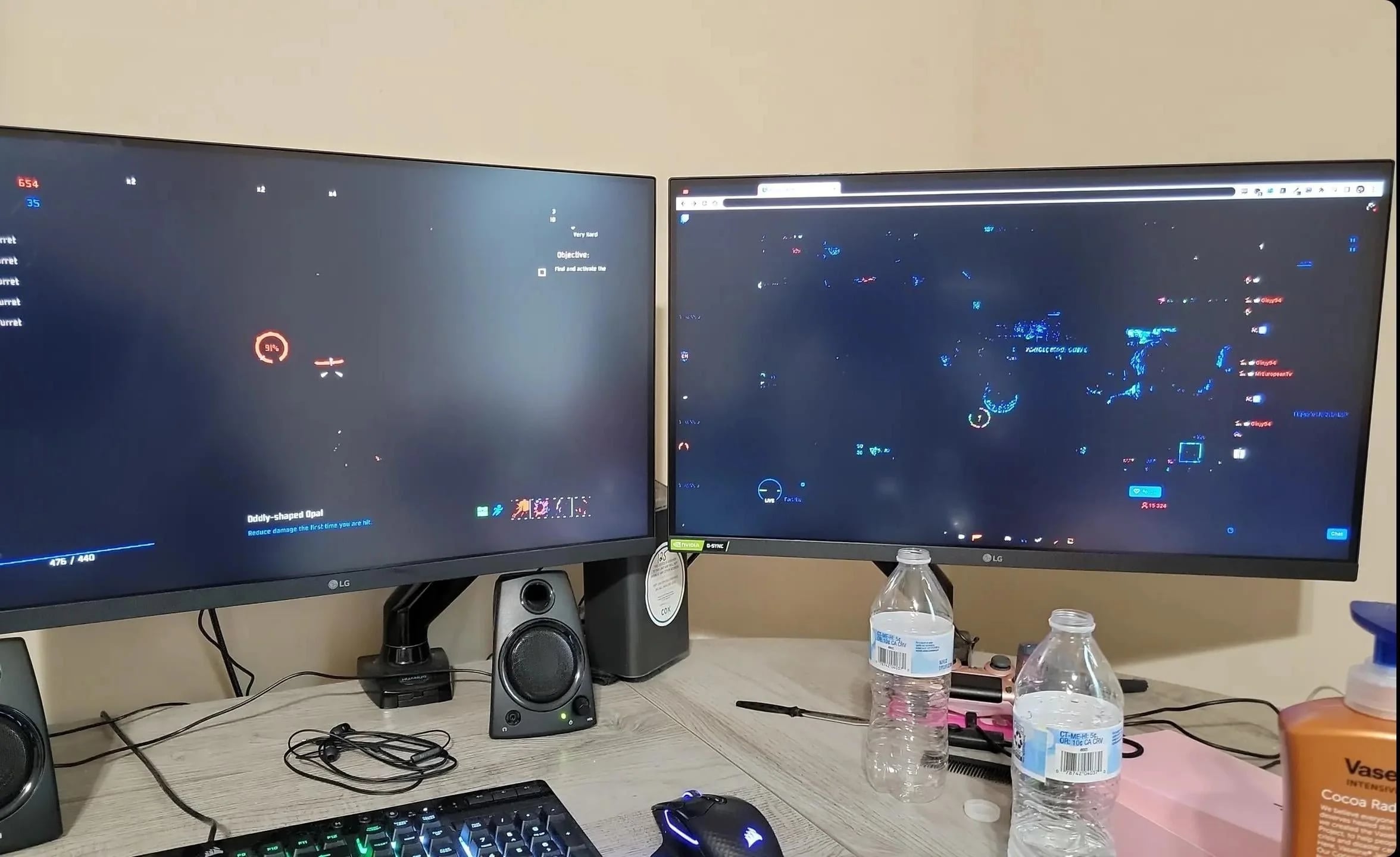Introduction
When it comes to optimizing the performance of your graphics card, having a sufficient power supply is of utmost importance. The power supply unit (PSU) is responsible for providing the necessary electrical energy to your computer components, including the graphics card. Without a reliable and adequate power supply, your graphics card may not be able to operate at its full potential, leading to performance issues and potential damage.
A graphics card is an essential component for gaming enthusiasts, video editors, graphic designers, and other professionals who rely on high-quality visuals. These powerful devices consume a significant amount of power to handle the demanding tasks they are designed for. If the power supply is not enough to meet the requirements of your graphics card, you may encounter a range of issues that affect the overall performance and stability of your system.
In this article, we will explore the importance of having a sufficient power supply for your graphics card, the signs and symptoms of an insufficient power supply, the potential consequences of not addressing the issue, and the precautions and solutions to ensure your graphics card receives the necessary power it needs to function optimally.
Importance of Power Supply for Graphics Card
The power supply unit (PSU) plays a critical role in ensuring the proper functioning of your graphics card. It is responsible for converting the AC power from the wall outlet into a stable DC power that can be utilized by your computer components, including the graphics card. The PSU delivers the necessary voltage and current to the graphics card, enabling it to perform complex calculations and render high-resolution graphics.
Having a sufficient power supply is vital for the following reasons:
- Stable Performance: A graphics card requires a consistent and reliable power supply to operate at its full potential. Insufficient power can result in reduced performance, frequent frame drops, and slower rendering times, compromising your overall user experience. By ensuring an adequate power supply, you can maximize the performance and responsiveness of your graphics card.
- Efficient Power Distribution: A high-quality power supply unit is designed to distribute power efficiently to different components, including the graphics card. It provides dedicated power connectors and rails to deliver the required power to the graphics card without overloading or straining the PSU. This efficient power distribution helps prevent system instability and performance issues.
- Compatibility: Powerful graphics cards often have specific power requirements in terms of voltage, amperage, and connectors. A proper power supply ensures compatibility between the power requirements of your graphics card and the capabilities of your PSU. This compatibility is crucial for avoiding compatibility issues or even damaging your graphics card due to insufficient power.
- Overclocking Potential: Overclocking is a popular practice among enthusiasts to push their graphics cards beyond their default performance limits. However, overclocking requires additional power. With a robust power supply, you can provide the necessary power to support overclocking and unleash the full potential of your graphics card.
In sum, ensuring a sufficient power supply for your graphics card is vital for achieving stable performance, efficient power distribution, compatibility, and unlocking the overclocking potential. By addressing the power requirements of your graphics card, you can enhance your gaming, multimedia, and professional computing experiences without compromising on performance or risking hardware damage.
Signs and Symptoms of Insufficient Power Supply
When your graphics card does not receive enough power from the PSU, several noticeable signs and symptoms may arise. Recognizing these indicators is crucial for identifying and addressing any potential power supply issues. Here are some common signs of an insufficient power supply:
- System Reboots or Shutdowns: If your computer abruptly restarts or shuts down while performing tasks that require substantial graphics processing, it could be a sign of inadequate power supply. The sudden power loss or instability can be attributed to the graphics card not receiving sufficient power during demanding operations.
- Screen Freezes and Artifacts: Insufficient power can result in screen freezes, graphical artifacts, or distortions while running graphics-intensive applications. These visual anomalies can manifest as flickering screens, random lines, or distorted textures. Such issues are often attributed to the graphics card not receiving the power it needs to function properly.
- Unstable Frame Rates: If you notice inconsistent frame rates during gaming or video playback, it could be an indication of an insufficient power supply. Inadequate power affects the performance and stability of the graphics card, leading to frequent frame drops and lags, negatively impacting your gaming or multimedia experience.
- System Lag and Slowdown: When the power supply cannot meet the requirements of the graphics card, the overall system performance may suffer. Your computer may experience lag, slow response times, and overall sluggishness. This occurs because the graphics card is not receiving the power it needs to execute its tasks efficiently.
- Unexplained System Crashes: If your computer crashes frequently or encounters the infamous “Blue Screen of Death” (BSOD), it might be due to an insufficient power supply. Power-related issues can cause system instability, leading to unexpected crashes and errors. It is essential to rule out power supply problems before assuming other causes.
If you experience any of these signs or symptoms, it is crucial to investigate and rectify any potential power supply issues. Ignoring these indicators can lead to further performance degradation, system instability, or even permanent damage to your graphics card.
Performance Issues
Inadequate power supply can significantly impact the performance of your graphics card, leading to various performance issues that can hinder your overall computing experience. Understanding these performance issues can help you troubleshoot any power-related problems and improve the performance of your graphics card. Here are some common performance issues caused by an insufficient power supply:
- Reduced FPS (Frames Per Second): One of the most noticeable performance issues is a drop in the Frames Per Second (FPS) while gaming. When the graphics card does not receive sufficient power, it struggles to render frames quickly, resulting in lower FPS. This can lead to choppy gameplay, lag, and a less enjoyable gaming experience.
- Poor Graphics Quality: Insufficient power can also impact the quality of graphics rendered by your graphics card. The lack of power affects the ability of the card to render complex lighting, shadows, textures, and other visual effects. As a result, you may experience reduced visual clarity, blocky textures, and overall diminished visual quality in games and other graphics-intensive applications.
- Slow Rendering Times: Inadequate power can cause your graphics card to take longer to render complex scenes and images. This can result in delays when editing videos, rendering 3D models, or applying effects in image editing software. Slow rendering times can significantly slow down your workflow and hinder your productivity.
- Stuttering and Input Lag: Insufficient power supply can cause stuttering and input lag during gaming. Stuttering refers to the sudden halts or freezes in the gameplay, disrupting the smoothness of the gaming experience. Input lag refers to the delay between pressing a button or moving the mouse and the corresponding action happening on the screen. Both issues can be attributed to inadequate power delivery, affecting the responsiveness of the graphics card.
- Overheating: When the power supply cannot meet the demands of your graphics card, the card may have to work harder to compensate, resulting in increased power draw and heat generation. Overheating can lead to throttling, where the graphics card reduces its performance to prevent damage. This can further degrade performance and potentially cause long-term damage if not addressed.
These performance issues can significantly impact your gaming, multimedia editing, and other graphics-intensive tasks. It is important to ensure that your power supply meets the requirements of your graphics card to avoid these performance limitations and to achieve optimal performance.
System Crashes and Instability
Inadequate power supply can lead to system crashes and instability, disrupting your computing experience and potentially causing data loss. When your graphics card does not receive the necessary power, it can result in a range of issues that affect the overall stability of your system. Here are some common problems associated with insufficient power supply:
- Sudden System Shutdowns: Insufficient power can cause your computer to shut down unexpectedly. This is often a result of the graphics card not receiving enough power during demanding tasks, causing the system to overload and shut down to protect itself. These sudden shutdowns can lead to data loss and interrupt your workflow.
- Freezing and System Hangs: Inadequate power can also cause your computer to freeze or hang, where the system becomes unresponsive and requires a restart. These freezes can occur during graphics-intensive tasks or even during regular use. They can be frustrating and disrupt your productivity or gaming experience.
- Blue Screen of Death (BSOD): An insufficient power supply can trigger the infamous Blue Screen of Death (BSOD). The BSOD is a critical system error that occurs when the system encounters a fatal problem. Power-related issues, such as unstable voltage or insufficient power, can cause the BSOD, resulting in system crashes and potential data loss.
- Application Crashes: When the graphics card is not receiving enough power, it can lead to instability in graphics-intensive applications. As a result, you may experience frequent crashes or error messages while using software that heavily relies on the graphics card, such as 3D modeling software, video editing tools, or modern video games.
- File Corruption: In extreme cases of power supply inadequacy, it is possible for unstable power delivery to corrupt files or data on your computer. Abrupt power fluctuations or unexpected shutdowns can result in data loss, damaged files, or even corrupted system files. It is crucial to address power supply issues promptly to avoid potential data loss or system damage.
Experiencing system crashes, freezes, or instability is a clear indication that your power supply may not be adequate to meet the demands of your graphics card. It is essential to troubleshoot and resolve these issues to ensure the stability and reliability of your system.
Damage to Graphics Card
Insufficient power supply can potentially cause damage to your graphics card, leading to costly repairs or the need for a replacement. When a graphics card does not receive adequate power, it can result in various issues that may harm the card’s components over time. Here are some ways in which an inadequate power supply can damage your graphics card:
- Voltage Fluctuations: If the power supply does not provide stable and consistent voltage, it can lead to voltage fluctuations that can damage the delicate electronic components on the graphics card. These fluctuations can cause electrical surges, which can result in short circuits, burnt traces, or even component failure.
- Overheating: Insufficient power can cause the graphics card to work harder than necessary, generating more heat than it is designed to handle. Overheating can lead to thermal stress, affecting the longevity and performance of the card. Prolonged exposure to high temperatures can cause solder joints to weaken or break, leading to system instability or complete failure of the graphics card.
- Power Regulation Issues: In some cases, the inadequate power supply may not be able to regulate power properly, resulting in inconsistent power delivery to the graphics card. This can cause voltage spikes or drops that stress the card’s circuitry, leading to component damage or failure.
- Reduced Lifespan: A graphics card that consistently receives insufficient power may experience a reduced lifespan. The components on the card may be subjected to more stress and strain due to power-related issues, leading to premature degradation and failure. This can result in the need for a costly replacement sooner than anticipated.
- Performance Degradation: Continued operation with inadequate power can cause the graphics card to operate at suboptimal levels, resulting in performance degradation over time. The card may not be able to reach its intended clock speeds or handle demanding tasks, leading to decreased overall performance and a less enjoyable user experience.
It is essential to address any power supply issues promptly to prevent potential damage to your graphics card. Providing the necessary power will not only prolong the lifespan of your graphics card but also ensure its optimal performance and prevent the need for expensive repairs or replacements in the future.
Precautions and Solutions
To ensure that your graphics card receives the necessary power for optimal performance and longevity, there are several precautions and solutions you can implement:
- Check Power Requirements: Before purchasing a graphics card, thoroughly check its power requirements. Look for the recommended power supply wattage and the required connectors. This will help you determine if your current power supply can handle the graphics card’s demands.
- Upgrade Power Supply: If your current power supply does not meet the requirements of your graphics card, consider upgrading to a higher wattage power supply. Choose a reputable brand and ensure it has sufficient power output, dedicated graphics card connectors, and good power regulation to provide stable power delivery.
- Calculate Power Needs: Use a power supply calculator to estimate the power needs of your entire system, including the graphics card, CPU, hard drives, and other components. This will give you a better understanding of the recommended wattage for your power supply to support your graphics card’s requirements.
- Check Power Connectors: Ensure that your power supply has the necessary connectors to support your graphics card. Some high-end graphics cards require multiple power connectors, such as 6-pin or 8-pin PCIe connectors. Verify that your power supply can provide these connectors and that they are properly connected to the graphics card.
- Proper Cable Management: Maintain proper cable management inside your computer case to ensure effective airflow and prevent cables from obstructing the graphics card’s cooling. This will help dissipate heat more efficiently and reduce the risk of overheating issues.
- Avoid Overclocking with Inadequate Power: If your power supply cannot handle the increased power demands of overclocking, it is advisable to refrain from pushing your graphics card beyond its default settings. Overclocking increases power consumption, and without adequate power supply, it can lead to instability and potential damage.
- Regular Maintenance: Perform regular cleaning and maintenance of your computer system, including dusting off components and ensuring proper ventilation. A clean and well-ventilated system allows for better heat dissipation, reducing the risk of overheating-related issues caused by insufficient power.
By taking these precautions and implementing the appropriate solutions, you can ensure that your graphics card receives the necessary power for optimal performance, preventing stability issues, and potential damage. It is crucial to prioritize the reliability and compatibility of your power supply to protect your investment in the graphics card and to enhance your overall computing experience.
Calculating Power Requirements
Calculating the power requirements for your graphics card is essential to ensure that your power supply can meet the demands of your system. By accurately determining the power consumption of your components, you can choose a power supply that provides sufficient wattage and connectors. Here’s how you can calculate the power requirements:
- Identify System Components: Make a list of all the components in your system that consume power, including the graphics card, CPU, RAM, hard drives, fans, and any other peripherals you may have connected.
- Find Power Consumption Specifications: Look up the power consumption specifications for each component. This information can usually be found in the product documentation or on the manufacturer’s website. Note the maximum power consumption for each component.
- Consider Overhead: It’s important to account for some overhead when calculating power requirements. Add an additional 10-20% to the total power consumption to ensure that your power supply can handle peak demands and provide stable power delivery.
- Add Up the Power Requirements: Add up the power requirements of all the components to determine the total power consumption of your system. This will give you an estimate of how much wattage your power supply should provide.
- Consider Future Upgrades: If you plan on upgrading any components in the near future, take those into account as well. It’s always better to have a power supply that can handle future upgrades without needing another replacement.
- Choose an Adequate Power Supply: With the total power consumption in mind, choose a power supply with a wattage rating that meets or exceeds the calculated requirements. Look for a reputable brand with good power regulation and efficiency, ensuring stable and reliable power delivery.
Power supply calculators are also available online, which can help simplify the process. These calculators generally require you to input your system components and provide an estimated power requirement. While these calculators can provide a good starting point, it is recommended to manually check and verify the power consumption specifications of your components for optimal accuracy.
By accurately calculating your power requirements and choosing an adequate power supply, you can ensure that your graphics card and other components receive the necessary power to operate optimally without risking stability issues or potential damage due to insufficient power.
Upgrading to a Higher Power Supply
If your current power supply is not sufficient to meet the power requirements of your graphics card, upgrading to a higher wattage power supply is a practical solution. Upgrading your power supply can provide the necessary power and stability for your graphics card to perform optimally. Here’s what you need to consider:
- Assess Your Power Needs: Calculate the power requirements of your entire system, including the graphics card, CPU, and other components. Ensure that the power supply you choose can handle the total power consumption of your system. Take into account any future upgrades or additional peripherals you may add to your system.
- Choose a Higher Wattage: Look for a power supply with a higher wattage rating than your calculated power requirements. This allows for some overhead and ensures that your power supply can handle peak power demands without struggling or becoming overloaded. Adding an additional 10-20% to your calculated power requirements is a good rule of thumb.
- Consider Power Supply Efficiency: Look for a power supply with a high efficiency rating, preferably 80 PLUS certified or higher. A higher efficiency rating means that the power supply converts more of the electricity from the outlet into usable power for your components, reducing wasted energy and heat output.
- Check Connector Compatibility: Ensure that the power supply you choose has the necessary connectors to support your graphics card. Graphics cards often require PCIe power connectors, such as 6-pin or 8-pin connectors. Check your graphics card’s documentation or the manufacturer’s website to confirm the required connectors.
- Choose a Reputable Brand: Select a power supply from a reputable brand known for producing reliable and high-quality power supplies. Look for customer reviews and consider brands that offer good warranties and customer support. A reliable power supply is crucial for the stability and longevity of your system.
- Consider Modular Design: Modular power supplies offer the flexibility of detaching unnecessary cables, allowing for better cable management and improved airflow inside your computer case. This helps to reduce clutter and optimize the cooling of your components, including the graphics card.
- Installation and Safety: When upgrading to a higher power supply, ensure that you follow proper installation procedures and observe safety precautions. Disconnect power from the wall outlet, remove the old power supply, and carefully install the new one. Refer to the manufacturer’s instructions and consult online resources if needed.
Upgrading to a higher power supply will provide your graphics card with the necessary power and stability to operate optimally. It ensures that your components receive reliable and consistent power, minimizing the risk of performance issues, system crashes, and potential damage caused by insufficient power delivery.
Conclusion
Having a sufficient power supply for your graphics card is crucial for ensuring optimal performance, stability, and longevity. Insufficient power can lead to various issues, including performance degradation, system crashes, and potential damage to your graphics card. By understanding the signs and symptoms of an inadequate power supply, you can identify and address any power-related issues promptly.
To prevent problems associated with an insufficient power supply, it is important to calculate the power requirements of your system accurately. Consider the power consumption of all components, add some overhead to account for peak power demands, and choose a power supply with a wattage rating that meets or exceeds your calculated requirements.
Upgrading to a higher wattage power supply, if necessary, ensures that your graphics card receives the necessary power to perform optimally, gives you the ability to handle demanding tasks without compromising performance or risking stability issues. Make sure to choose a reputable brand, check for suitable connectors, and consider power supply efficiency and modular designs for better cable management and airflow optimization.
By following these precautions and implementing the appropriate solutions, you can protect your investment in the graphics card, enhance your computing experience, and prevent potential issues caused by an insufficient power supply. Prioritize the reliability and compatibility of your power supply to ensure that your graphics card operates smoothly and efficiently, delivering the best performance possible for your gaming, multimedia, and professional computing needs.