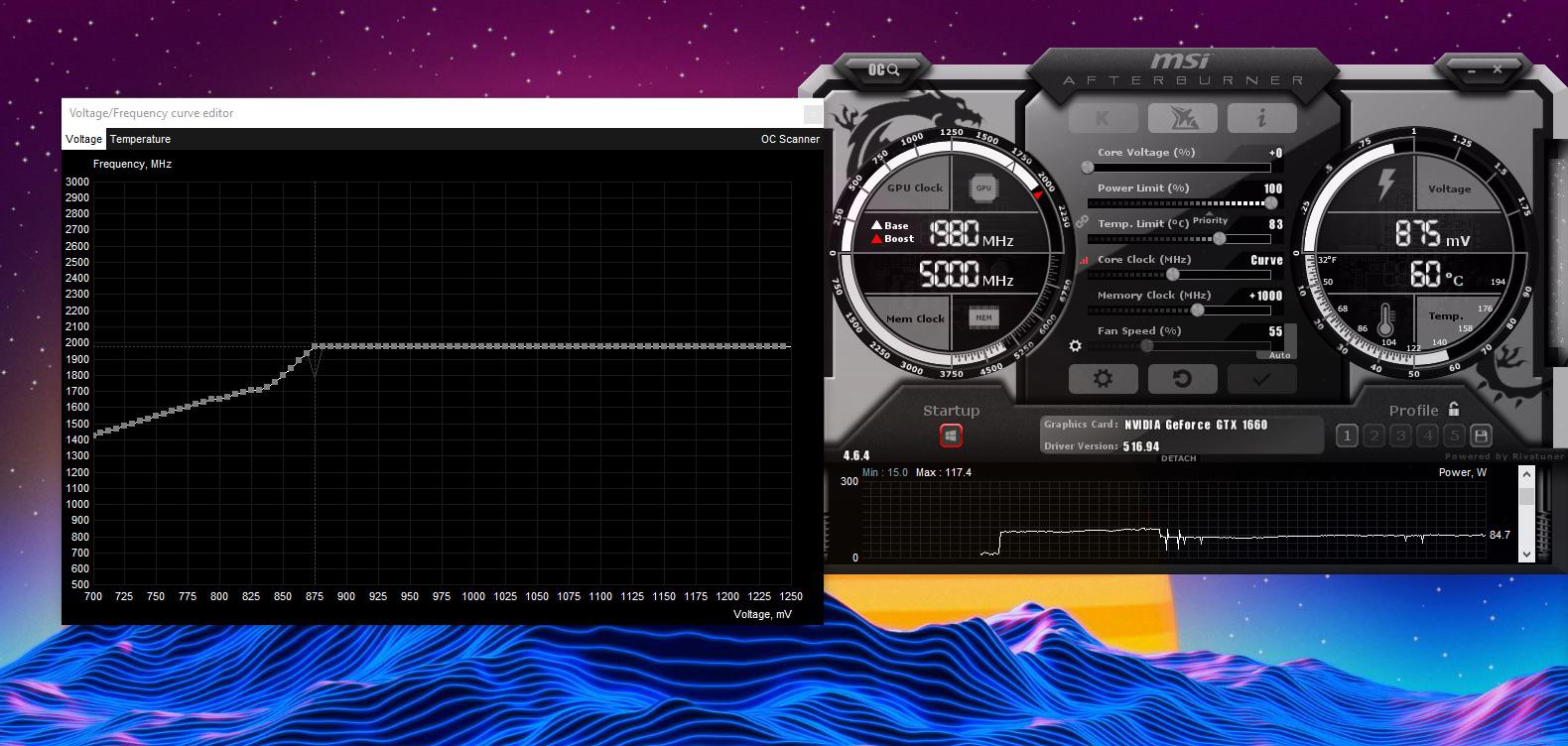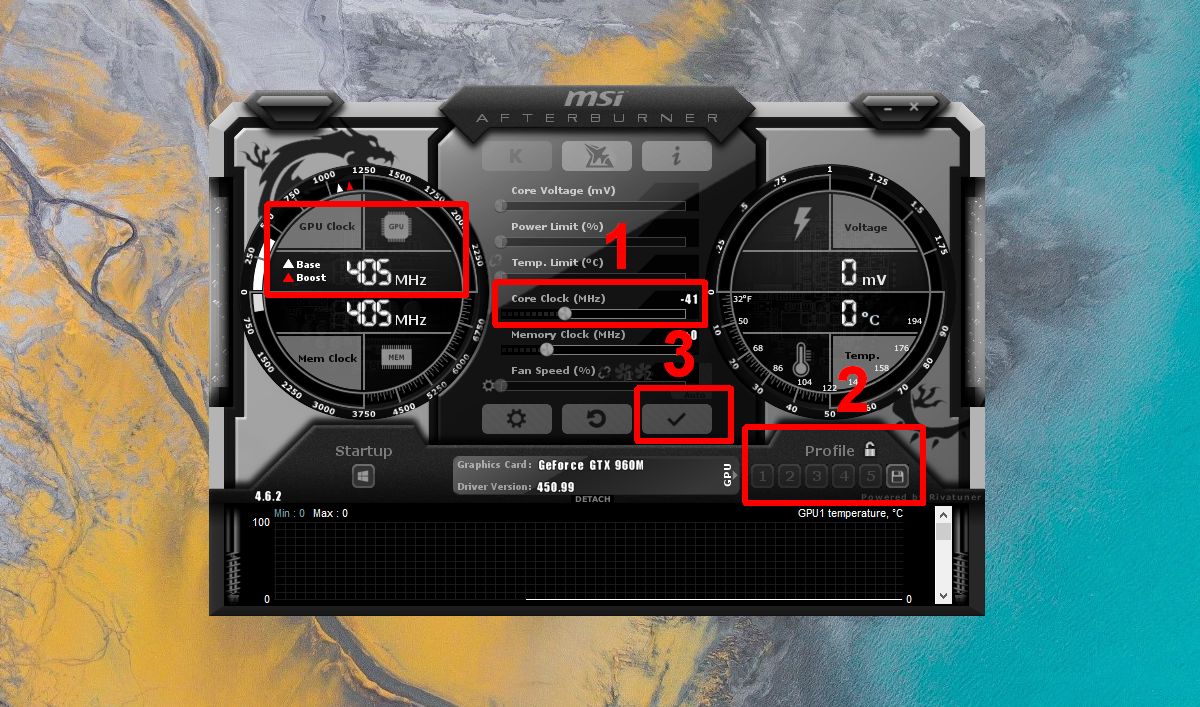Introduction
Undervolting is a technique that has gained popularity among tech enthusiasts and gamers who aim to optimize the performance of their graphics processing units (GPUs). With advancements in technology, GPUs have become more powerful but also more power-hungry, resulting in increased heat generation and power consumption. Undervolting offers a solution to these issues by allowing users to reduce the voltage supplied to the GPU, thereby decreasing power consumption and heat output without sacrificing performance.
Traditionally, overclocking was the go-to method for improving GPU performance. However, overclocking often leads to higher power consumption and increased heat, which can affect system stability and lifespan. Undervolting, on the other hand, focuses on tweaking the voltage rather than the clock speed, offering a more efficient and sustainable method of optimization.
Undervolting is not a new concept, but recent advancements in GPU technology have made it more accessible and beneficial. Most modern GPUs come with a built-in voltage regulator module (VRM), allowing users to adjust the voltage settings through software utilities or BIOS settings. This flexibility enables GPU owners to find the optimal balance between power consumption, heat generation, and performance.
In this article, we will delve into the world of undervolting GPUs, exploring the reasons why one might consider undervolting, the benefits it offers, the tools available for undervolting, and a step-by-step guide on how to undervolt your GPU. We will also discuss the potential risks and considerations associated with undervolting to help you make an informed decision.
What is Undervolting?
Undervolting is the process of reducing the amount of voltage supplied to a graphics processing unit (GPU) while maintaining its stable functioning. GPUs are designed to operate within a specific voltage range set by the manufacturer. Undervolting allows users to tweak these voltage settings, resulting in lower power consumption and reduced heat generation without sacrificing performance.
When a GPU operates at a lower voltage, it requires less electrical power to function. This not only reduces the energy consumption of the GPU but also leads to decreased heat production. Heat is a common concern when it comes to high-performance GPUs, as excessive heat can negatively impact performance and even cause damage to the hardware over time. By undervolting the GPU, users can effectively manage the temperature and ensure a more stable and efficient performance.
Undervolting is different from underclocking, which involves lowering the clock speed of the GPU. While underclocking can reduce power consumption, it also results in decreased performance. Undervolting, on the other hand, allows users to maintain the same clock speed while optimizing power usage. This makes it a more attractive option for those who want to improve energy efficiency without sacrificing gaming or rendering performance.
It’s important to note that undervolting is not a guaranteed method to improve performance or reduce power consumption in all cases. Each GPU model and manufacturer may have different voltage requirements and limits, and the results of undervolting can vary. Experimentation and adjustment may be necessary to find the optimal voltage settings for your specific GPU.
Furthermore, undervolting is not limited to just gaming GPUs. It can also be applied to other components such as CPUs and RAM modules, offering similar benefits of reduced power consumption and heat output. However, in this article, we will focus specifically on undervolting GPUs and its impact on gaming and graphics-intensive tasks.
Why Undervolt GPU?
Undervolting your GPU can bring about several compelling advantages that make it worth considering for both gamers and professionals in graphics-intensive fields. Here are some key reasons to undervolt your GPU:
- Reduced Power Consumption: By adjusting the voltage supplied to your GPU, you can significantly lower its power consumption. This is especially beneficial for gamers who often push their GPUs to their limits during extended gaming sessions. Lower power consumption not only helps cut down on your energy bill but also reduces the strain on your power supply and overall system temperature.
- Improved Temperature Management: GPUs generate a considerable amount of heat, which can adversely affect performance and longevity. Undervolting reduces the heat output of your GPU by lowering the power consumption, helping to maintain lower temperatures and promote overall system stability. Cooler temperatures also allow your GPU to sustain boost clock speeds for longer durations, resulting in more consistent and reliable performance.
- Quieter Operation: As GPUs tend to run hotter when operating at higher power levels, fans often need to run at faster speeds to dissipate the heat effectively. This can lead to increased noise levels, which can be bothersome during quiet gaming or computing sessions. By undervolting, you can reduce the heat generated, enabling your GPU fans to operate at lower speeds, resulting in quieter operation.
- Potential Overclocking Headroom: Undervolting can create room for potential overclocking. With lower temperatures and reduced power consumption, your GPU may have more headroom for pushing clock speeds higher without causing instability. This can result in improved performance in gaming and other graphics-intensive tasks, giving you a significant boost in frame rates and overall responsiveness.
- Extended Lifespan: High temperatures and excessive power consumption can accelerate the aging process of your GPU. By undervolting, you can mitigate these factors, allowing your GPU to run at lower temperatures and experience less stress. This can potentially extend the lifespan of your GPU, saving you money by delaying the need for an upgrade.
Undervolting your GPU is not a guaranteed solution to all performance issues or power consumption concerns, but it offers a tangible and practical approach to optimizing your graphics card’s performance. With careful monitoring and adjustment, you can find the sweet spot between power savings and performance enhancements to enhance your gaming or graphic-intensive work experience.
Benefits of Undervolting GPU
Undervolting your GPU can provide a range of benefits that can enhance your overall computing experience, whether you are a gamer or a professional in a graphics-intensive field. Here are some key advantages of undervolting your GPU:
- Improved Energy Efficiency: Undervolting lowers the voltage supplied to the GPU, resulting in reduced power consumption. This translates to lower energy bills and a more sustainable computing setup. Whether you are gaming for long hours or engaged in resource-intensive tasks, undervolting allows you to maximize efficiency without compromising performance.
- Lower Temperature: GPUs generate a significant amount of heat during operation. By undervolting, you can decrease power consumption, leading to reduced heat output. This helps to maintain lower temperatures, which is crucial for long-term system stability and health. Lower temperatures also help prevent thermal throttling, ensuring consistent performance during demanding tasks.
- Quiet Operation: High power consumption often results in the GPU fans running at higher speeds to dissipate the excess heat. This can lead to increased noise levels that can be bothersome, especially in quiet environments. Undervolting reduces heat generation, allowing the fans to operate at lower speeds. This results in a quieter computing experience, enhancing immersion during gaming or enabling a peaceful working environment.
- Potential Performance Boost: While the primary aim of undervolting is energy efficiency and temperature management, it can also have a positive impact on performance. By optimizing voltage settings, you may be able to achieve a better balance between power consumption and clock speeds, leading to improved overall performance. This can result in smoother gameplay, faster rendering times, and increased productivity in graphics-intensive tasks.
- Extended Hardware Lifespan: Excessive heat and voltage levels can accelerate the aging process of your GPU, potentially shortening its lifespan. By undervolting, you can mitigate these risks and create a more controlled and optimized environment for your graphics card. Lower operating temperatures and reduced stress on the components can help prolong the longevity of your GPU, saving you from premature hardware replacements.
- Customization and Optimization: Undervolting provides users with the ability to fine-tune their GPU performance, allowing for a more personalized computing experience. Through careful adjustment of voltage settings, users can find the optimal balance between power consumption, temperature, and performance based on their specific needs and preferences.
Undervolting is a flexible and effective technique that allows you to maximize the potential of your GPU while minimizing power consumption and heat generation. It offers tangible and practical benefits that can improve energy efficiency, prolong hardware lifespan, enhance system stability, and optimize overall performance. However, it is important to note that not all GPUs and systems will experience the same level of benefits from undervolting, and experimentation may be needed to find the optimal settings for your specific setup.
How to Undervolt GPU?
Undervolting your GPU may sound intimidating, but with the right tools and guidance, it can be a straightforward process. Here are the general steps to undervolt your GPU:
- Research and Compatibility: Start by researching your specific GPU model and its compatibility with undervolting. Not all GPUs or manufacturers provide native support for undervolting, so it’s essential to check if your GPU allows voltage adjustments.
- Choose an Undervolting Tool: Select an undervolting software tool that is compatible with your GPU. Some popular options include MSI Afterburner, AMD WattMan, and NVIDIA Inspector. These tools provide an interface to adjust various GPU settings, including the voltage.
- Monitor and Benchmark: Before undervolting, it’s essential to monitor your GPU’s temperature and performance. Use software like GPU-Z or HWMonitor to keep track of key metrics such as temperature, clock speeds, and power consumption. This will help you measure the impact of undervolting on the GPU’s performance.
- Start Conservatively: When adjusting voltage settings, it’s advisable to start with a conservative approach. Decrease the voltage in small increments, such as -10mV, and test stability and performance after each adjustment. This iterative process ensures that you find the optimal balance between power consumption, temperature, and performance.
- Stress Testing: To ensure stability, stress test your GPU after each voltage adjustment. Use software tools like FurMark or Heaven Benchmark to put your GPU through demanding tasks. Monitor the temperature, clock speeds, and performance during these tests to check for any issues or instability.
- Adjustment and Iteration: Based on the results of the stress tests, make further adjustments to the voltage settings as necessary. If your GPU remains stable with a lower voltage, continue lowering it gradually until you reach a point where stability is compromised.
- Finalizing Settings: Once you find the optimal undervolt settings that offer a balance between energy efficiency, temperature, and performance, save the final settings using the undervolting software. Some tools allow you to create profiles for different scenarios, making it easier to switch between settings based on your needs.
Remember that undervolting is not a one-size-fits-all solution, and the optimal voltage settings may vary depending on your specific GPU model and cooling setup. Experimentation, monitoring, and benchmarking are crucial during the undervolting process to ensure stability and performance. Additionally, it’s important to note that undervolting may void the warranty of your GPU, so proceed with caution and at your own risk.
Tools for Undervolting
Undervolting your GPU requires specialized software tools that allow you to adjust voltage settings and optimize performance. Here are some popular tools that you can use for undervolting:
- MSI Afterburner: MSI Afterburner is a widely used GPU overclocking and monitoring tool that also provides undervolting capabilities. It supports a variety of GPU models, including those from AMD and NVIDIA, and allows users to adjust voltage settings, core clock speeds, and fan curves. The user-friendly interface and extensive customization options make MSI Afterburner a popular choice among gamers and PC enthusiasts.
- AMD WattMan: AMD WattMan is an official overclocking and undervolting utility provided by AMD for their Radeon graphics cards. It offers a range of controls, including voltage adjustment, power limit adjustment, and temperature-based fan control. WattMan provides advanced tuning options and real-time monitoring, making it an excellent choice for AMD GPU owners looking to optimize their performance.
- NVIDIA Inspector: NVIDIA Inspector is a powerful tool for tweaking and monitoring NVIDIA GPUs. While it is primarily known for its GPU monitoring capabilities, it also allows for voltage adjustments on compatible NVIDIA graphics cards. It provides detailed GPU information, real-time monitoring, and the ability to create custom profiles, making it a valuable tool for undervolting and overclocking NVIDIA GPUs.
- GPU Tweak II: GPU Tweak II is the official overclocking and monitoring utility from ASUS, designed specifically for ASUS graphics cards. It offers a user-friendly interface, customizable performance profiles, and the ability to adjust voltage settings for optimal energy efficiency and temperature management. GPU Tweak II supports a range of ASUS GPU models, making it an ideal choice for ASUS GPU owners.
- EVGA Precision X1: EVGA Precision X1 is tailored for EVGA brand GPUs, offering extensive control over various GPU parameters, including voltage, clock speeds, and fan curves. It provides real-time GPU monitoring, customizable profiles, and automatic overclocking features. EVGA Precision X1 is highly regarded among EVGA GPU users due to its reliability and user-friendly interface.
When choosing an undervolting tool, consider the compatibility with your specific GPU model, the availability of voltage adjustment options, and the user interface that suits your preferences. Keep in mind that undervolting tools may vary in functionality and compatibility with different GPUs, so it’s essential to check for compatibility and support before proceeding with undervolting.
It’s worth noting that some GPU manufacturers also provide their own proprietary utilities that offer undervolting capabilities. These utilities may have additional features and optimizations specific to their GPU models. Check with your GPU manufacturer’s website or support documentation for any software tools they provide that facilitate undervolting.
Step-by-Step Guide to Undervolt GPU
Undervolting your GPU can be achieved with the right tools and a systematic approach. Here is a step-by-step guide to help you undervolt your GPU effectively:
- Research and Preparation: Start by researching your specific GPU model to ensure compatibility with undervolting. Identify the appropriate software tool for undervolting your GPU, such as MSI Afterburner, AMD WattMan, or NVIDIA Inspector. Download and install the tool on your computer.
- Testing and Baseline: Before making any adjustments, run a benchmark or stress test to establish a baseline for your GPU’s performance and temperature. Use software like FurMark or Heaven Benchmark to stress test your GPU and monitor its metrics.
- Open Undervolting Tool: Launch the undervolting software you have installed. Familiarize yourself with the user interface and locate the voltage adjustment settings. Take note of the default voltage settings before making any changes.
- Conservative Voltage Reduction: Start by reducing the voltage in small increments, such as -10mV or -20mV. Apply the changes and test the stability and performance of your GPU. Run stress tests and monitor the temperatures to ensure that the GPU remains stable under load.
- Monitor Metrics and Adjust: While stress testing, keep an eye on the GPU temperature, clock speeds, and performance metrics. If the undervolted settings result in instability or performance degradation, revert to the previous voltage settings, or try smaller voltage reductions.
- Iterate and Fine-tune: Continue adjusting the voltage settings in small increments and testing for stability and performance gains. Take your time during this iterative process to find the best balance between energy efficiency and performance for your specific GPU. Remember to monitor the temperatures to ensure they remain within safe limits.
- Final Settings and Stability: Once you find the optimal undervolt settings, apply and save them using the undervolting software. Retest the stability of your GPU by running stress tests for an extended period to confirm that the new voltage settings are stable under load.
- Monitoring and Adjustment: After undervolting, regularly monitor your GPU’s temperatures and performance to ensure that the undervolted settings continue to provide the desired results. Make further adjustments if necessary to maintain stability and optimize energy efficiency.
Throughout the undervolting process, it’s important to remember that every GPU is unique, and the optimal undervolt settings may vary. Take your time, be patient, and experiment with different voltage adjustments to find the sweet spot for your GPU’s performance, temperature, and energy efficiency.
Always exercise caution when making voltage adjustments, as excessive undervolting can lead to instability or even system crashes. If you encounter any issues, revert to the default voltage settings or increase the voltage slightly to restore stability. Undervolting may also void the warranty of your GPU, so proceed at your own risk.
Risks and Considerations
Undervolting your GPU can yield significant benefits, but it’s essential to be aware of the potential risks and considerations involved. Here are some key factors to keep in mind:
- Stability and Performance: Undervolting involves reducing the voltage supplied to the GPU, which can impact stability and performance. It’s important to conduct thorough stability tests and monitor performance metrics to ensure that the undervolted settings are stable and do not result in any noticeable performance degradation.
- Compatibility: Not all GPUs or manufacturers provide native support for undervolting. Before proceeding, ensure that your specific GPU model allows voltage adjustment and that you are using a compatible software tool for undervolting.
- System Instability: Incorrect undervolt settings can lead to system instability, crashes, and even data loss. Always back up your important files and ensure that you have a stable system configuration before undervolting. Be prepared to revert to default settings or make necessary adjustments to restore stability if issues arise.
- Voided Warranty: Undervolting may void the warranty of your GPU. Check the terms and conditions of your GPU’s warranty before proceeding with undervolting, as any damage caused by undervolting may not be covered by the manufacturer.
- Temperature Monitoring: While undervolting can help reduce GPU temperatures, it’s important to monitor the temperatures regularly to ensure that they remain within safe limits. If temperatures become excessively high or stability is compromised, you may need to adjust the voltage settings accordingly.
- Individual Variations: Every GPU is unique, and the optimal undervolt settings may vary. Results may also vary depending on factors such as ambient temperature, system cooling, and workload. It requires patience and experimentation to find the ideal balance for your specific GPU.
Undervolting can be a rewarding technique for optimizing power consumption, reducing heat output, and potentially improving performance. However, it requires careful consideration and understanding of the risks involved. Proceed with caution, research your GPU’s specifications, follow proper procedures, and be prepared for potential challenges along the way.
If you are unsure or uncomfortable with undervolting your GPU yourself, consider seeking assistance from experienced individuals or consulting with experts who can guide you through the process safely.
Conclusion
Undervolting your GPU can be a valuable technique to optimize energy efficiency, reduce heat output, and potentially enhance performance. By adjusting the voltage settings, you can strike a balance between power consumption, temperature, and performance, resulting in a more efficient and stable computing experience.
Throughout this article, we’ve explored what undervolting is, its benefits, and the step-by-step process to undervolt your GPU. Undervolting offers advantages such as reduced power consumption, improved temperature management, quieter operation, potential overclocking headroom, and an extended hardware lifespan. However, it’s important to consider the risks involved, including stability concerns, compatibility limitations, potential voiding of the GPU warranty, and the need for careful monitoring and adjustment.
Undervolting is not a one-size-fits-all solution, and the results may vary based on your specific GPU model, system configuration, and workload. It requires patience, experimentation, and thorough monitoring to find the optimal undervolt settings for your GPU.
Before proceeding with undervolting, take the time to research your GPU’s compatibility, choose a suitable undervolting tool, and conduct benchmarking and stress tests to establish baselines. Always be cautious, backup your important data, and understand that undervolting may void your GPU’s warranty.
Undervolting can be a rewarding method to unlock the full potential of your GPU while reducing power consumption and maintaining stable performance. However, if you are unsure or uncomfortable with the process, it is recommended to seek assistance from knowledgeable individuals or consult with experts who can provide guidance throughout the undervolting journey.