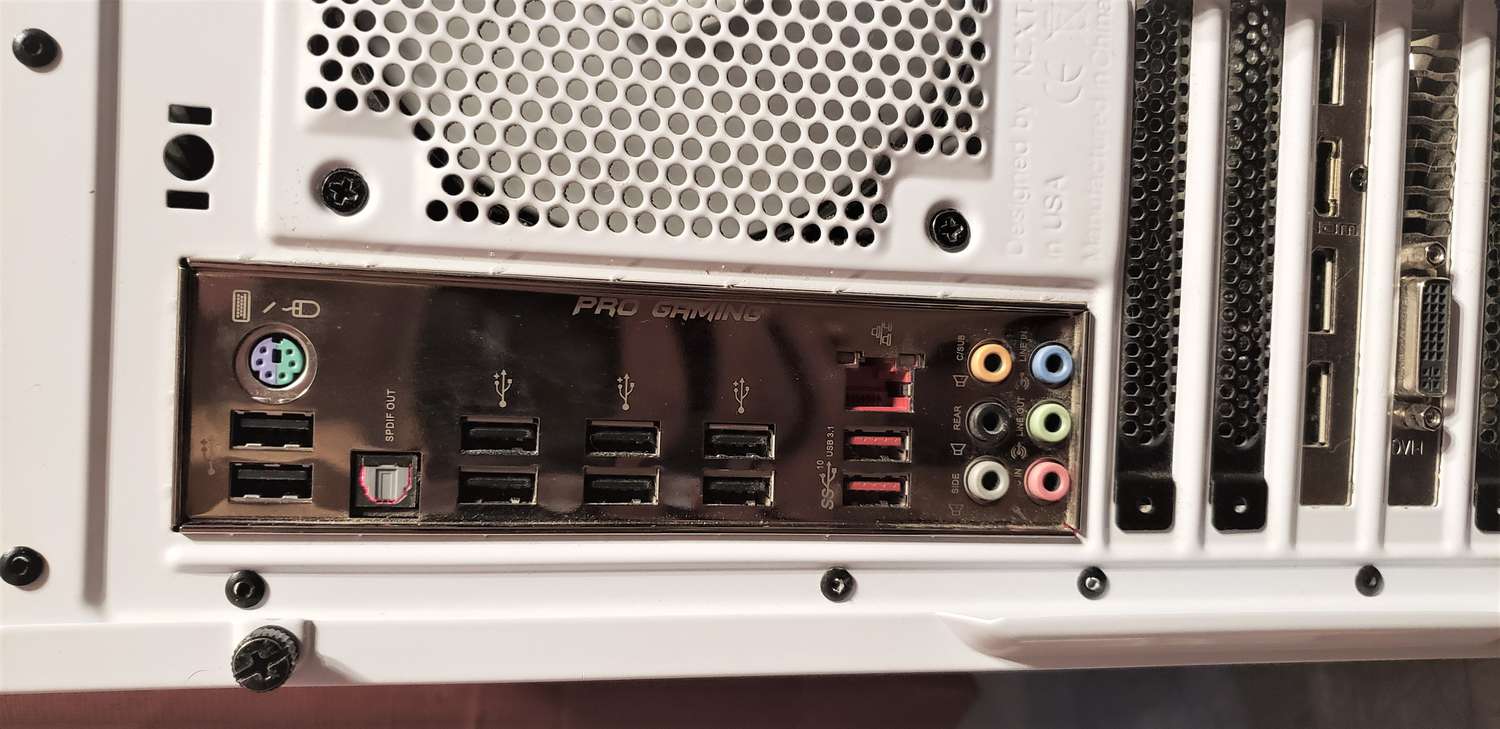Introduction
When it comes to selecting the right PC case for your build, one important consideration is the type of USB headers available. USB 3.0 and USB 3.1 are two common options that offer faster data transfer speeds and enhanced connectivity compared to USB 2.0. Understanding the differences between USB 3.0 and 3.1 can help you make an informed decision and ensure compatibility with your devices.
In this article, we will delve into the key factors that determine USB 3.0 versus 3.1 on PC cases. We will examine the physical connectors they use, the data transfer speeds they offer, the power delivery capabilities, and their compatibility with older USB standards.
By the end of this article, you will have a better understanding of which USB standard is best suited for your needs and how to determine whether a PC case supports USB 3.0 or USB 3.1.
Understanding USB 3.0 and 3.1
USB (Universal Serial Bus) is a widely used interface for connecting peripheral devices to computers. USB 3.0 and USB 3.1 are advancements over the previous USB 2.0 standard, offering improved data transfer speeds and enhanced capabilities.
USB 3.0, also known as SuperSpeed USB, was introduced in 2008. It features a transfer rate of up to 5 gigabits per second (Gbps), which is ten times faster than USB 2.0. USB 3.0 cables and ports are backward compatible with USB 2.0 devices, meaning you can still use older devices with a USB 3.0 connection.
USB 3.1, also known as SuperSpeed+ USB, was introduced in 2013. It offers even faster data transfer speeds compared to USB 3.0, with a maximum transfer rate of 10 Gbps. This makes it ideal for transferring large files or working with high-bandwidth devices, such as external storage drives or video capture devices.
Both USB 3.0 and 3.1 are designed to be compatible with the USB 2.0 standard. This means that you can connect USB 2.0 devices to USB 3.0 or 3.1 ports without any issues. However, to fully utilize the benefits of USB 3.0 or 3.1, you will need compatible devices and cables that support these higher speeds.
USB 3.0 and 3.1 also feature backward compatibility with USB Type-A connectors, which are the traditional USB connectors we are all familiar with. However, the USB 3.1 standard introduced a new connector called USB Type-C. This reversible connector offers additional features, such as faster charging and the ability to transfer data, video, and power all through a single cable.
Understanding the key differences between USB 3.0 and 3.1 is crucial when selecting a PC case. Now that we have a clear understanding of these standards, let’s explore how they differ in terms of physical connectors, data transfer speeds, power delivery, and compatibility.
USB 3.0 vs USB 3.1
USB 3.0 and USB 3.1 are two iterations of the USB standard that offer faster data transfer speeds and improved capabilities compared to their predecessor, USB 2.0. While they share several similarities, there are some key differences that set them apart.
One of the major differences is the data transfer speeds. USB 3.0 has a maximum transfer rate of 5 Gbps, while USB 3.1 provides double the speed at 10 Gbps. This means that USB 3.1 allows for faster file transfers and shorter backup times, making it ideal for users who work with large files or require high-speed data transfer.
Another significant difference between USB 3.0 and 3.1 lies in the power delivery capabilities. USB 3.0 does not support power delivery, meaning it cannot provide power to charge devices. On the other hand, USB 3.1 supports USB Power Delivery (USB PD) specification, allowing for increased power delivery and faster charging of compatible devices. This feature is particularly beneficial for those who rely on their PC for charging smartphones, tablets, or other devices that require higher power output.
When it comes to physical connectors, both USB 3.0 and 3.1 use the traditional USB Type-A connector, which is commonly found on PCs and peripherals. However, USB 3.1 also introduced the USB Type-C connector, which is smaller and reversible, meaning it can be inserted into the port in any orientation. The USB Type-C connector offers additional functionality and compatibility, including support for Thunderbolt 3 and DisplayPort connectivity.
It’s worth noting that while USB 3.1 supports faster data transfer speeds and power delivery capabilities, it is backward compatible with USB 3.0 and 2.0 devices. This means that you can still connect USB 3.0 or 2.0 peripherals to a USB 3.1 port without any issues, although you may not be able to take advantage of the higher speeds and power delivery features.
Overall, the choice between USB 3.0 and 3.1 depends on your specific needs. If you require faster data transfer speeds and the ability to charge devices at a higher power output, USB 3.1 is the better option. However, if your peripherals and devices primarily use USB 3.0 or you don’t require the additional features offered by USB 3.1, a USB 3.0 port will suffice.
Physical Connectors
USB 3.0 and USB 3.1 use different physical connectors to ensure compatibility and provide enhanced functionality. Let’s take a closer look at the connectors used by these two USB standards.
USB 3.0 utilizes the familiar USB Type-A connector, which has been in use for many years. This connector is rectangular in shape with a flat face and is commonly found on PCs, laptops, and various peripheral devices. It is designed to be backward compatible with USB 2.0, meaning you can connect USB 2.0 devices to a USB 3.0 port without any issues.
On the other hand, USB 3.1 introduced a new and versatile connector called USB Type-C. This connector is smaller and oval-shaped, with a reversible design that allows for easy and hassle-free insertion. One of the significant advantages of USB Type-C is its ability to support multiple protocols, including USB 3.1, Thunderbolt 3, DisplayPort, and more.
USB Type-C connectors provide several benefits compared to the traditional USB Type-A connectors. Firstly, they offer faster data transfer speeds and can deliver power at a higher output, thanks to the USB Power Delivery (USB PD) specification. This makes them ideal for charging laptops and other power-hungry devices.
Additionally, USB Type-C connectors provide greater versatility as they can be used for various purposes beyond data transfer and charging. For example, they support video output, allowing you to connect your devices to external monitors or TVs with the appropriate adapters.
It’s important to note that USB Type-C is not limited to USB 3.1; it can also be used with USB 3.0 or even USB 2.0 standards. However, when using a USB 3.1 Type-C connector with devices that support USB 3.1, you can take advantage of the higher data transfer speeds and power delivery capabilities.
In summary, USB 3.0 predominantly utilizes the USB Type-A connector, while USB 3.1 introduces the more versatile and future-proof USB Type-C connector. Having a PC case that supports the appropriate USB connector can make a significant difference in terms of convenience, compatibility, and performance for your devices.
Data Transfer Speeds
Data transfer speed is a crucial factor to consider when choosing between USB 3.0 and USB 3.1. Both standards offer faster speeds compared to USB 2.0, but there are some differences in their maximum transfer rates.
USB 3.0, also known as SuperSpeed USB, has a maximum data transfer rate of up to 5 gigabits per second (Gbps). This is ten times faster than the maximum transfer rate of USB 2.0, which is 480 megabits per second (Mbps). With USB 3.0, you can transfer large files, such as videos or high-resolution images, in a fraction of the time it would take with USB 2.0.
USB 3.1, also known as SuperSpeed+ USB, takes data transfer speeds to the next level. It offers a maximum transfer rate of up to 10 Gbps, doubling the speed of USB 3.0. This increased speed is particularly beneficial for tasks that involve working with large amounts of data, such as video editing or transferring large backups.
It is important to note that the actual data transfer speed you achieve may vary depending on various factors, including the devices you are connecting and the quality of the cables. While both USB 3.0 and 3.1 offer faster speeds, it is crucial to ensure that your devices are compatible with the standard you choose to take advantage of these speeds.
Another factor to consider is backward compatibility. USB 3.0 and 3.1 are designed to be backward compatible with USB 2.0, meaning you can still use USB 2.0 devices with a USB 3.0 or 3.1 port. However, the transfer speeds will be limited to the maximum transfer rate of USB 2.0 in such cases.
It’s important to consider your specific needs when deciding between USB 3.0 and 3.1 in terms of data transfer speeds. If you frequently transfer large files or require faster data transfer, USB 3.1 might be the better choice. On the other hand, if you primarily use USB 2.0 devices or don’t require the highest transfer speeds, USB 3.0 will provide ample performance for most tasks.
Power Delivery
Power delivery is an important consideration when comparing USB 3.0 and USB 3.1. While USB 3.0 does not support power delivery, USB 3.1 introduces the USB Power Delivery (USB PD) specification, which allows for increased power output and faster charging of compatible devices.
With USB 3.0, the primary function is data transfer. It does not have the capability to provide power to charge devices. However, it is worth noting that USB 2.0 and 3.0 ports can still provide power for low-power devices such as keyboards, mice, and smartphones, but the power output is limited to 500 milliamperes (mA) or less.
On the other hand, USB 3.1 introduces enhanced power delivery capabilities. USB PD allows for higher power output, up to 100 watts (W) in some cases. This means that you can charge power-hungry devices, such as laptops or tablets, more quickly and efficiently using a USB 3.1 port that supports USB PD.
USB PD also allows for bi-directional power flow, meaning you can charge a device from a power source or use the device to charge other devices. For example, with a USB 3.1 Type-C connector and a compatible USB PD charger, you can charge your laptop while simultaneously charging your smartphone or other USB-powered devices.
It’s important to note that not all USB 3.1 ports support USB PD. The power delivery capability depends on the specific implementation of the USB 3.1 standard on your PC case or device. Therefore, when selecting a PC case, it is essential to ensure that it offers the power delivery features you require, especially if you rely on your PC for charging devices or powering peripherals.
In summary, USB 3.0 does not support power delivery, while USB 3.1 introduces the USB PD specification, allowing for higher power output and faster charging. USB PD provides convenience and versatility by enabling devices to charge more quickly and supporting bi-directional power flow. To take advantage of the power delivery capabilities, ensure that the USB 3.1 port on your PC case supports USB PD.
Compatibility
When considering USB 3.0 versus USB 3.1, it is important to understand their compatibility with other USB standards. Both USB 3.0 and USB 3.1 are designed to be backward compatible with USB 2.0, meaning you can use USB 2.0 devices with a USB 3.0 or 3.1 port without any issues.
This backward compatibility allows you to connect USB 2.0 peripherals, such as keyboards, mice, printers, and external storage drives, to a USB 3.0 or 3.1 port. However, it’s essential to keep in mind that the transfer speeds will be limited to the maximum transfer rate of USB 2.0, even when using a USB 3.0 or 3.1 port.
Additionally, USB 3.0 and 3.1 ports are typically built with USB Type-A connectors. These connectors can accommodate USB Type-A cables, which are commonly used with USB 2.0 devices. This means that you can use your existing USB Type-A cables with USB 3.0 or 3.1 ports, ensuring compatibility with your current peripheral devices.
USB 3.1 introduces the USB Type-C connector, which offers additional functionality and compatibility. USB Type-C is not limited to USB 3.1 but can also be used with USB 3.0 or 2.0 standards. Therefore, if your PC case supports USB 3.1 with a USB Type-C port, you can connect USB 3.1, 3.0, and even 2.0 devices using the appropriate cables or adapters.
It’s important to note that while USB 3.0 and 3.1 are backward compatible with USB 2.0, USB 2.0 ports cannot support the higher speeds and power delivery features of USB 3.0 and 3.1 devices. Therefore, if you want to take full advantage of the benefits these newer standards offer, make sure your PC case has the appropriate USB 3.0 or 3.1 ports.
Furthermore, while USB 3.1 is compatible with USB 3.0 and 2.0, USB 3.1 Gen 2 is not backward compatible with USB 3.1 Gen 1. This means that if you have USB 3.1 Gen 2 devices, they may not operate at full speed when connected to a USB 3.1 Gen 1 port.
In summary, both USB 3.0 and USB 3.1 are backward compatible with USB 2.0 and can support USB Type-A connectors. USB 3.1, specifically with USB Type-C, offers greater compatibility and versatility. However, it’s important to verify the compatibility of your devices, cables, and peripherals with the USB standard and connectors supported by your PC case.
Conclusion
Choosing between USB 3.0 and USB 3.1 for your PC case requires careful consideration of several factors, including data transfer speeds, power delivery capabilities, physical connectors, and compatibility. Both standards offer significant improvements over USB 2.0, but they have distinct differences that may impact your decision.
USB 3.0 provides a substantial increase in data transfer speeds compared to USB 2.0, making it ideal for users who frequently work with large files or require faster backup times. USB 3.1 takes data transfer speeds even further, offering faster performance and better efficiency for power-intensive tasks.
In terms of power delivery, USB 3.0 does not support it, whereas USB 3.1 introduces USB PD, enabling higher power output and faster charging for compatible devices. This feature is particularly valuable for those who rely on their PC for charging laptops, tablets, or smartphones.
When considering the physical connectors, USB 3.0 typically uses USB Type-A, which is widely compatible and offers backward compatibility with USB 2.0 devices. USB 3.1 introduces the more versatile USB Type-C connector, which supports higher data transfer speeds, power delivery, and additional functionalities like video output and Thunderbolt 3 support.
Compatibility is another crucial aspect to consider. Both USB 3.0 and USB 3.1 are backward compatible with USB 2.0, allowing you to connect USB 2.0 devices to a USB 3.0 or 3.1 port. USB 3.1 brings enhanced compatibility with USB Type-C, which offers broad compatibility with USB 3.1, 3.0, and 2.0 devices using appropriate cables or adapters.
In conclusion, selecting between USB 3.0 and USB 3.1 for your PC case depends on your specific requirements and devices. USB 3.1 offers faster data transfer speeds, power delivery capabilities, and the versatility of the USB Type-C connector. However, if your devices primarily use USB 2.0 or you don’t require the additional features of USB 3.1, USB 3.0 will suffice for most tasks.