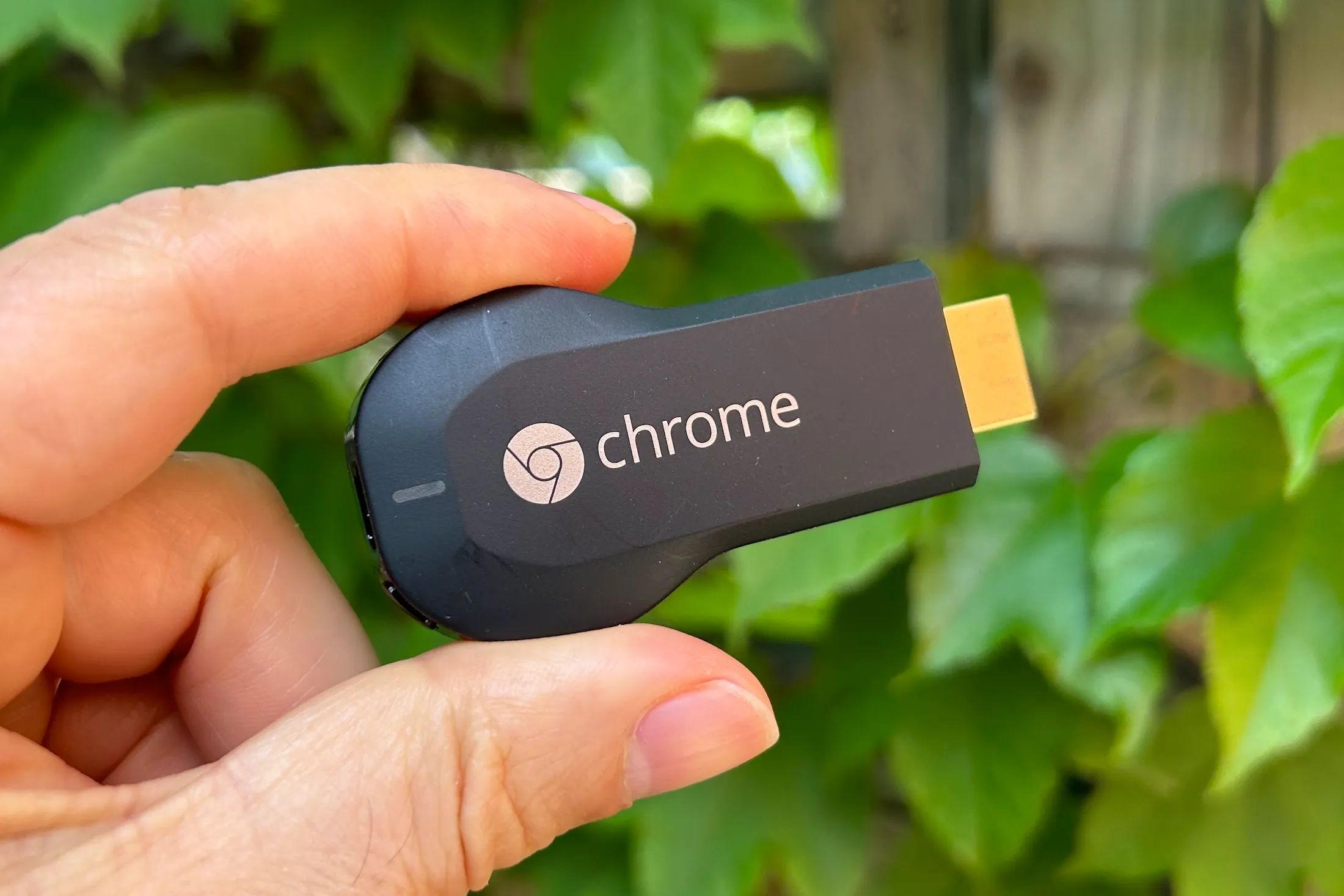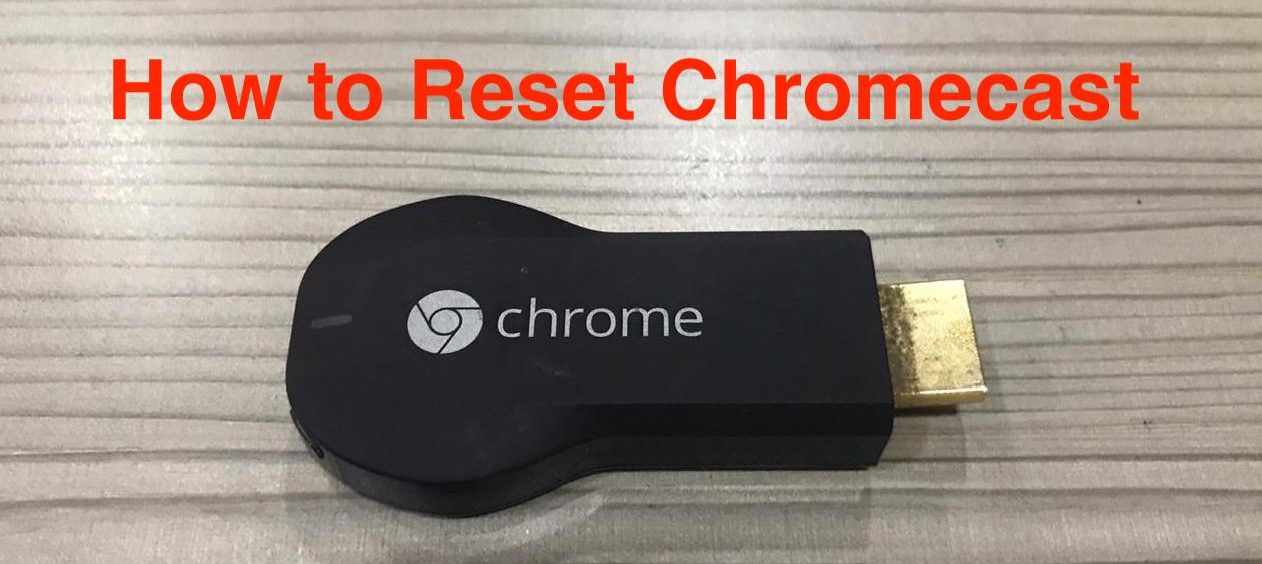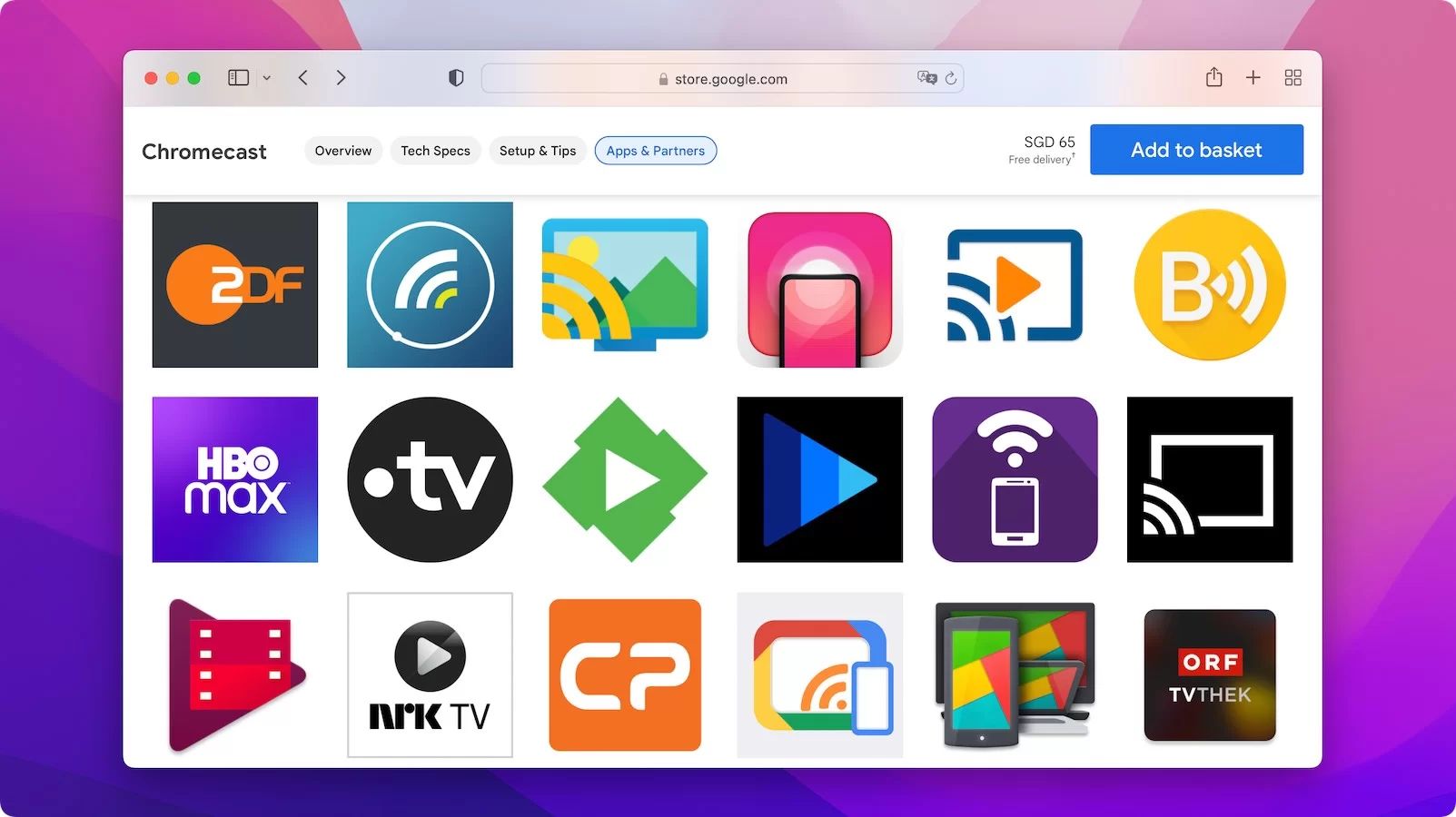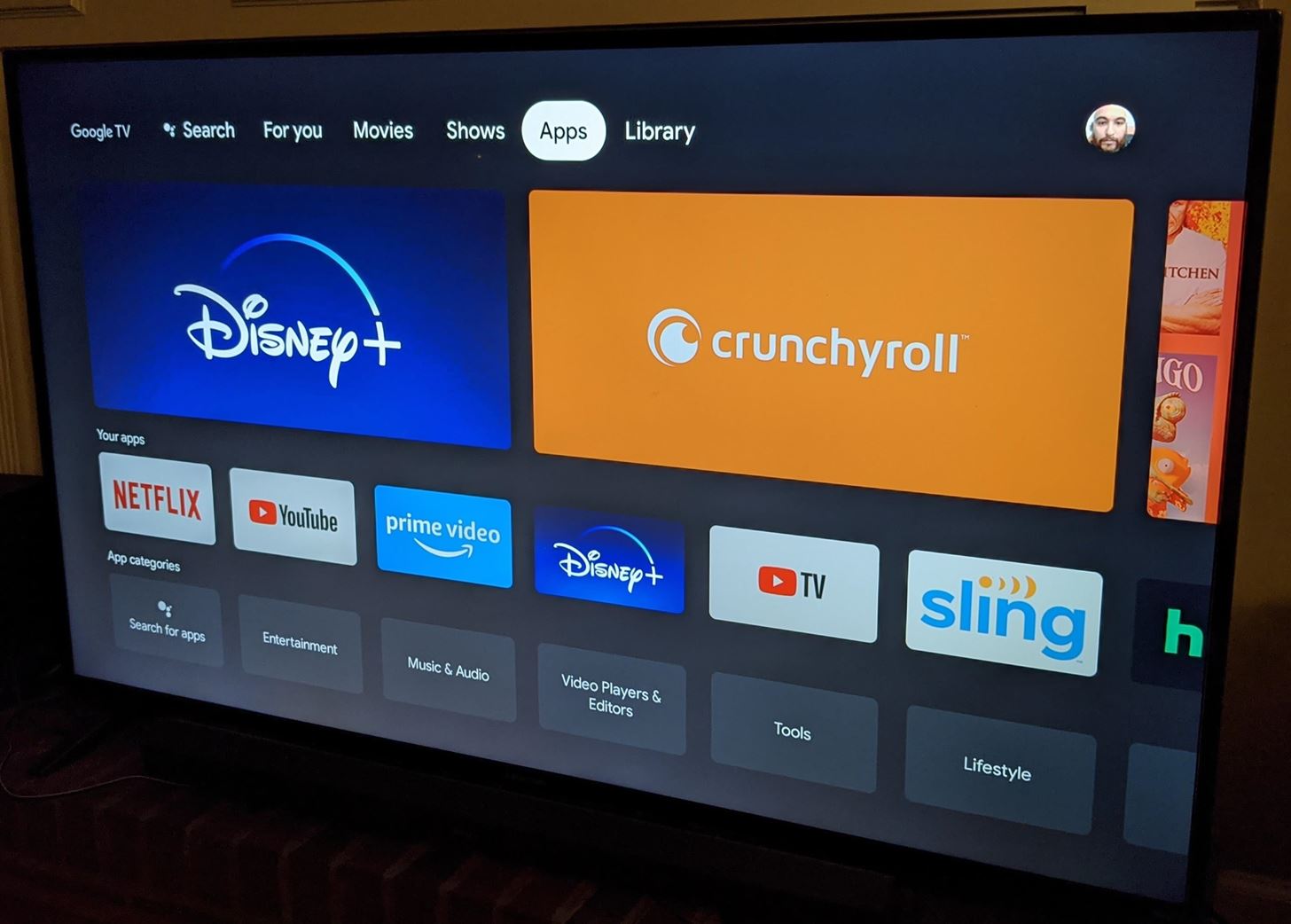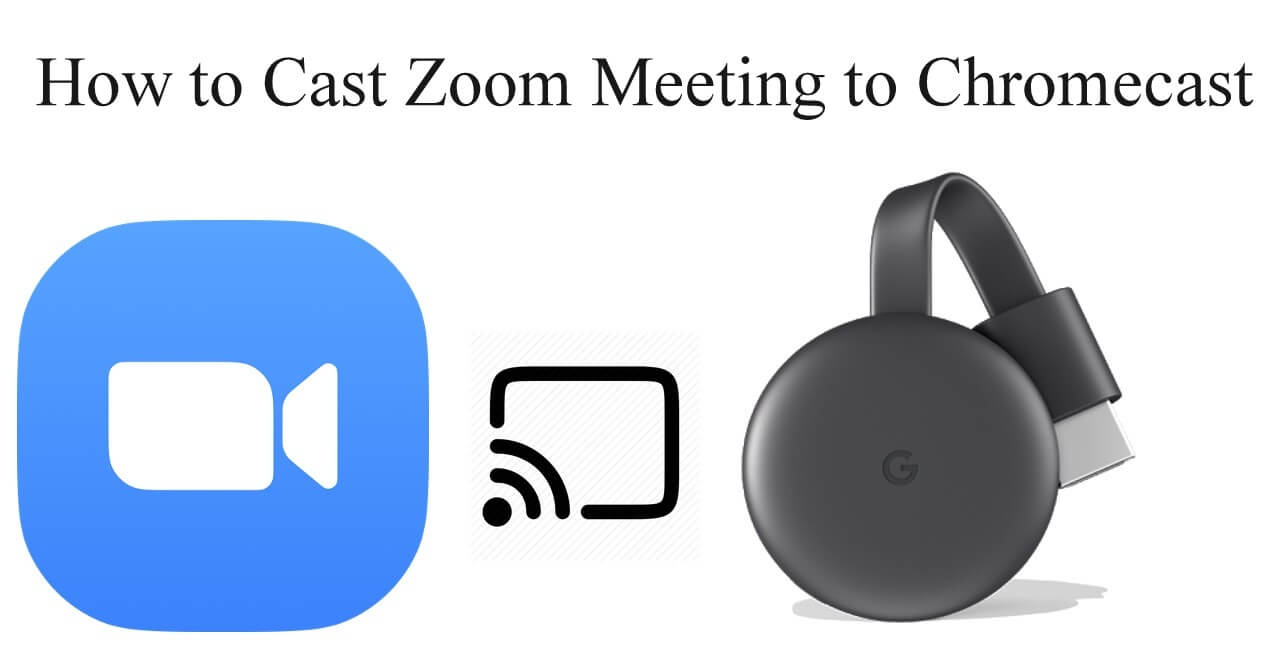Introduction
Welcome to the wonderful world of Chromecast! This nifty little streaming device, developed by tech giant Google, has revolutionized how we consume media in our homes. With just a small dongle that connects to your TV’s HDMI port, Chromecast allows you to wirelessly stream videos, music, and more from your smartphone, tablet, or computer. The best part? You don’t need any complicated setups or additional cables – it’s as simple as a few taps on your device.
Chromecast offers a wide range of features and functionality that make it a must-have device for home entertainment enthusiasts. Whether you want to cast your favorite videos and music, stream online content, play games, or even mirror your device’s screen, Chromecast has got you covered. In this article, we will explore the various possibilities and exciting features that Chromecast brings to the table.
So, sit back, relax, and let’s dive into the incredible world of Chromecast!
Casting Videos and Music
One of the standout features of Chromecast is its ability to cast videos and music to your television. With a variety of compatible apps, such as YouTube, Netflix, Spotify, and more, you can easily stream your favorite content directly to your big screen. Simply open the app on your device, find the video or music you want to watch, and tap the cast button. Voila! Your media will instantly begin playing on your TV.
Not only can you cast videos and music from popular streaming apps, but you can also cast your own personal media. Whether it’s photos, videos, or music files stored on your device, Chromecast allows you to effortlessly share them with friends and family on the big screen. This feature is particularly handy for group gatherings or sharing memories.
Furthermore, Chromecast supports multi-room audio, meaning you can create a whole-house entertainment system by casting synchronized music to multiple Chromecast-enabled speakers throughout your home. With a compatible music app, you can easily control the volume and track selection for each speaker, creating a seamless and immersive audio experience.
So, whether you’re hosting a movie night, jamming to your favorite tunes, or showcasing your photo album, Chromecast makes it effortless to cast videos and music to your TV for everyone to enjoy.
Streaming Online Content
One of the great advantages of Chromecast is its ability to seamlessly stream online content from a wide range of apps and websites. With an ever-growing list of supported services, including Netflix, Hulu, Disney+, and many more, you can easily access your favorite shows, movies, and documentaries with just a few taps on your device.
With the ability to stream online content, you can say goodbye to the limitations of traditional cable or satellite TV. Chromecast gives you the freedom to choose what you want to watch, when you want to watch it. Whether you’re in the mood for a binge-watching session of the latest series or want to catch up on the latest viral videos, Chromecast brings the entire world of online entertainment to your fingertips.
In addition to streaming from individual apps, Chromecast also supports Google Chrome’s “Cast” feature, allowing you to mirror any tab or even your entire desktop onto your TV. This means that you can browse the web, stream live sports events, or view online presentations with the comfort and convenience of a large screen display.
Furthermore, Chromecast Ultra, the higher-end version of the device, offers support for 4K Ultra HD and HDR (High Dynamic Range) content, delivering stunning visuals and vibrant colors for an enhanced viewing experience.
Whether you’re a movie buff, a TV show fanatic, or just enjoy browsing the web on a larger screen, Chromecast opens up a world of endless entertainment possibilities.
Playing Games
Chromecast isn’t just for streaming videos and music – it also offers a fun gaming experience for both casual and avid gamers. With a variety of Chromecast-compatible games available, you can turn your TV into a gaming console and enjoy playing games with friends and family.
Using your smartphone or tablet as the controller, you can easily navigate and control games on the big screen. From classic party games to action-packed adventures, there is a wide selection of games available to suit every gaming preference.
Some games even take advantage of the multi-screen functionality, allowing players to use their phone or tablet as a personal game board or controller while the game itself is displayed on the TV. This interactive and immersive gaming experience adds a new level of excitement and engagement.
Whether you’re challenging friends to a fast-paced racing game, testing your reflexes with a puzzle game, or enjoying a virtual board game night, Chromecast provides a versatile and accessible gaming platform right in the comfort of your own living room.
Furthermore, with the ability to cast your gameplay to the big screen, you can also showcase your skills and achievements to others, creating a shared gaming experience that everyone can enjoy.
So, grab your devices, gather your friends and family, and get ready for a fun-filled gaming session with Chromecast!
Screen Mirroring
Screen mirroring is a powerful feature offered by Chromecast that allows you to mirror the display of your smartphone, tablet, or computer onto your TV screen. This means that whatever you see on your device, whether it’s apps, games, websites, or presentations, can be mirrored in real-time on the larger display of your TV.
Screen mirroring is incredibly useful in various scenarios. For instance, if you want to share a photo slideshow with friends or present a slideshow for work or school, Chromecast makes it easy to showcase your content on a bigger screen for everyone to see.
Screen mirroring also enables you to enjoy your favorite mobile games on a larger display, creating a more immersive gaming experience. You can even connect a Bluetooth game controller or use your device as a touchpad to interact with the game while viewing it on the TV screen.
In addition, screen mirroring allows you to browse the internet on your TV, stream live sports events, or share and view social media content with friends and family. The possibilities are endless, and screen mirroring gives you the flexibility to use your TV as an extension of your device’s display.
To utilize screen mirroring, simply ensure that your device and Chromecast are connected to the same Wi-Fi network, open the Chromecast app or device settings, and select the screen mirroring option. From there, follow the prompts to establish the connection and start mirroring your device’s screen onto your TV.
Screen mirroring with Chromecast offers a convenient way to amplify your digital experiences and bring them to life on the big screen. Whether for work, entertainment, or sharing moments with loved ones, this feature provides a seamless and versatile solution.
Extended Desktop
Chromecast isn’t limited to mirroring your smartphone or tablet’s screen onto your TV; it also supports extended desktop functionality for computers. With extended desktop, you can use your TV as a secondary display, effectively expanding your workspace and enhancing productivity.
By connecting your computer to your TV via Chromecast, you can enjoy the convenience of a larger screen for multitasking, working on documents, creating presentations, or even editing videos. This extended desktop feature is particularly useful for professionals who require a larger workspace or for those who simply want to have a more immersive viewing experience.
Setting up extended desktop with Chromecast is quick and straightforward. Make sure your computer and Chromecast are on the same Wi-Fi network, open the Chromecast app or device settings, and select the extended desktop option. Follow the on-screen instructions to establish the connection, and you’ll be ready to utilize your TV as a second monitor.
With extended desktop, you can arrange windows, drag and drop files, and seamlessly navigate between different applications on your computer, all while enjoying the expanded real estate of your TV screen.
Whether you’re working from home, giving a presentation, or simply want to immerse yourself in a gaming or multimedia experience, Chromecast’s extended desktop feature provides you with versatility and flexibility in utilizing your TV as an extended display.
So, take advantage of this feature to enhance your productivity, elevate your entertainment, and make the most of your Chromecast device.
Chromecast Audio
While Chromecast is widely known for its ability to stream video content, it also offers a fantastic solution for music lovers: Chromecast Audio. With this companion device, you can upgrade your existing speakers or audio systems to enable wireless streaming of music from your smartphone, tablet, or computer.
Chromecast Audio works by connecting to your speakers or audio system via the auxiliary input or optical output. Once set up, you can use compatible music streaming apps on your device to cast music directly to your speakers. This allows you to enjoy your favorite tunes throughout your home without the need for separate speakers in each room.
One of the major benefits of Chromecast Audio is that it supports multi-room audio syncing. This means you can have the same song playing simultaneously on multiple speakers throughout your home, creating a synchronized and immersive audio experience. You can even group speakers together to create custom speaker groups, such as “Living Room” or “Bedroom,” and control them all with a single command.
Chromecast Audio also offers high-quality audio streaming, supporting lossless formats and high-resolution audio files, giving you the best possible sound reproduction. You can easily adjust the volume, skip tracks, and play/pause music from your device, making it a convenient and user-friendly solution for music enthusiasts.
Whether you’re hosting a party, relaxing at home, or working out, Chromecast Audio allows you to fill every corner of your home with your favorite music, creating a personalized and immersive audio experience.
So, dust off your old speakers, connect Chromecast Audio, and bring your music to life in a whole new way.
Guest Mode
Have you ever had guests come over and wished they could easily cast their favorite media to your TV without needing to connect to your Wi-Fi network? That’s where Chromecast’s Guest Mode comes in handy. With Guest Mode, your friends, family, or anyone else visiting your home can cast content to your Chromecast device without needing to be on the same Wi-Fi network.
Guest Mode utilizes a unique four-digit PIN that is displayed on the TV screen. Guests can open their casting app on their device, tap on the cast icon, and choose the nearby Chromecast with Guest Mode enabled. They will then be prompted to enter the four-digit PIN displayed on your TV, granting them the ability to cast their media effortlessly.
This feature is perfect for occasions where you have friends over for a movie night, a sports event, or a shared gaming session. It eliminates the need for guests to connect to your Wi-Fi network, ensuring a smooth and hassle-free casting experience for everyone.
Additionally, Guest Mode provides a layer of privacy and security since guests don’t have access to your home Wi-Fi network. They can cast their media without any risk of accessing or interfering with your personal devices or files.
Guest Mode can be enabled on your Chromecast from the Google Home app. Simply open the app, select your Chromecast device, go to Device Settings, and toggle on Guest Mode. You can disable Guest Mode whenever you want to limit casting to only devices on your Wi-Fi network.
With Chromecast’s Guest Mode, you can extend a warm welcome to your guests and give them the freedom to cast their favorite content without the hassle of connecting to your Wi-Fi network.
Multi-Room Audio
If you have multiple Chromecast devices in your home, you can take advantage of Chromecast’s multi-room audio feature. This allows you to create a synchronized audio system, playing the same music or audio across different rooms simultaneously.
The multi-room audio feature works by grouping Chromecast devices together using the Google Home app. Once grouped, you can easily control the volume, play/pause, and skip tracks for all the grouped devices together. Whether you have Chromecast Audio devices connected to speakers or use Chromecast built-in on TVs, you can seamlessly enjoy music throughout your home.
This feature is perfect for parties, gatherings, or simply setting the mood in your home. You can have a playlist playing in the living room, kitchen, and even the backyard, creating a cohesive and immersive audio experience for you and your guests.
In addition to grouping Chromecast devices, you can also include compatible smart speakers with Chromecast built-in, such as Google Nest devices, in your multi-room audio setup. This allows you to have a combination of speakers and Chromecast devices in different rooms, giving you even more flexibility and coverage for your audio playback.
Furthermore, the Google Home app offers advanced features like adjusting the audio balance between speakers, enabling or disabling specific devices in the group, and setting up stereo pairs with compatible speakers for a more enhanced and immersive listening experience.
Whether you’re relaxing at home, hosting a party, or simply want to enjoy music in multiple rooms, Chromecast’s multi-room audio feature makes it easy to create a personalized and synchronized audio experience throughout your home.
So, fill every corner of your home with music and enjoy a seamless and immersive audio experience with Chromecast’s multi-room audio feature.
Conclusion
Chromecast offers an incredible range of features and functionalities that enhance your home entertainment experience. From casting videos and music to streaming online content, playing games, screen mirroring, and extending your desktop, Chromecast brings versatility and convenience to your TV.
With the ability to cast videos and music from your favorite streaming apps or your own personal media, Chromecast ensures that you have unlimited entertainment options at your fingertips. You can enjoy a seamless streaming experience, share content with friends and family, and even create a whole-house audio system with multi-room audio support.
Chromecast goes beyond video and audio streaming by offering screen mirroring capabilities for both mobile devices and computers. This allows you to showcase photos, presentations, websites, or even play mobile games on the big screen for a more immersive experience.
Additionally, Chromecast Audio provides a fantastic solution for upgrading your existing speakers to enjoy wireless music streaming. You can fill your home with high-quality audio and even synchronize playback across multiple rooms for a truly immersive audio experience.
And let’s not forget about the convenience of Guest Mode, which allows your guests to easily cast their favorite media to your TV without needing access to your Wi-Fi network.
Overall, Chromecast offers a versatile and user-friendly solution for enhancing your home entertainment system. It brings together the power of your smartphone, tablet, or computer and seamlessly integrates with your TV to provide a seamless and enjoyable media streaming and casting experience.
So, whether you’re hosting a movie night, jamming to your favorite tunes, presenting a slideshow, or gaming with friends and family, Chromecast has your entertainment needs covered. Explore the possibilities and unlock a whole new world of media streaming with Chromecast.