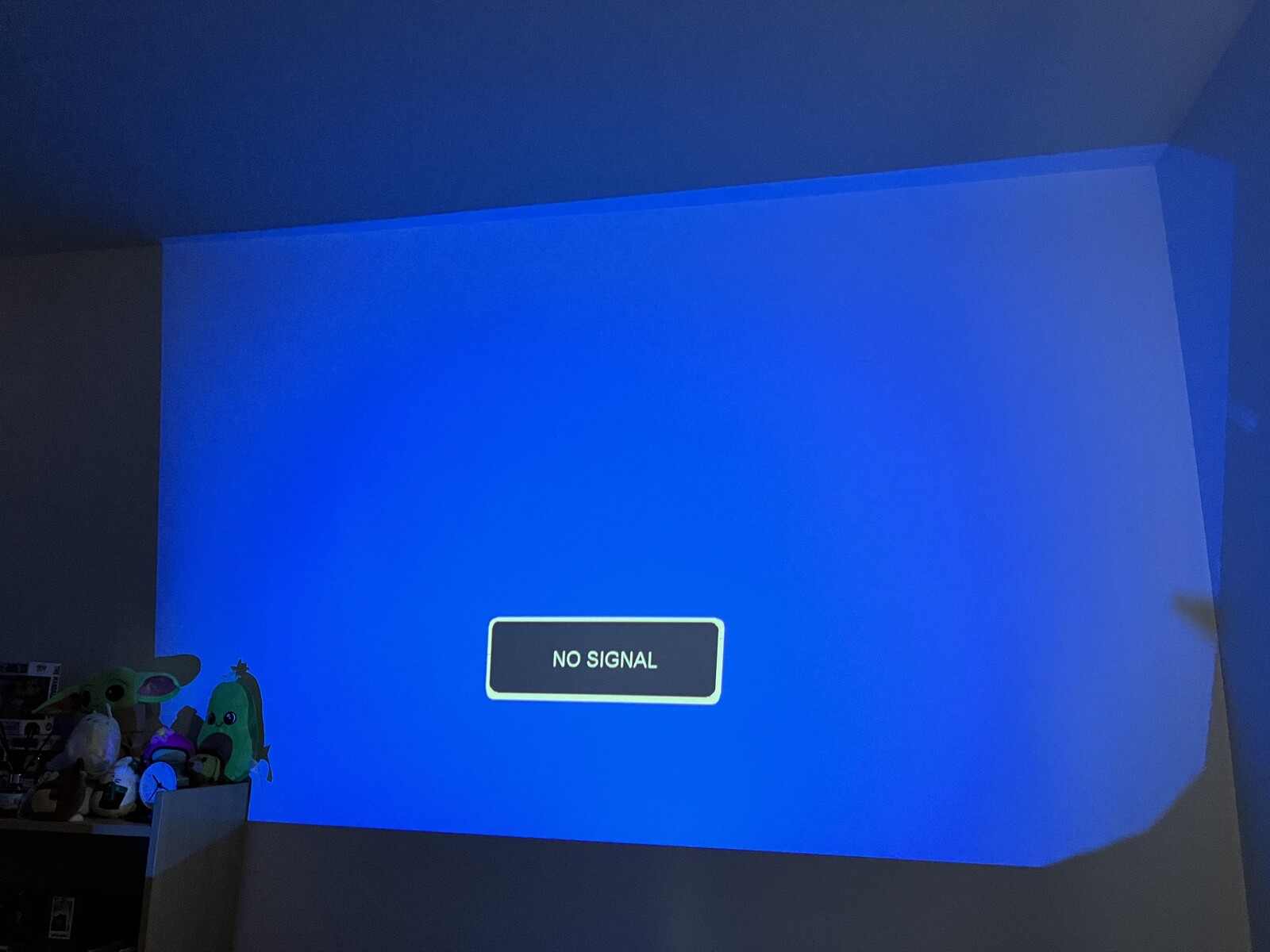Introduction
When it comes to setting up your graphics card, it’s important to know which cables to use and how they connect. The right cables will not only ensure a proper and stable connection but also play a crucial role in delivering high-quality video and audio signals to your display. In this article, we will explore the various cables that are commonly used to plug into a graphics card and discuss their features and compatibility.
Graphics cards are an essential component of any modern computer, whether you’re a hardcore gamer, a professional video editor, or simply someone who enjoys watching high-definition movies. These powerful devices are responsible for rendering stunning visuals and providing seamless performance. However, without the proper cables, you won’t be able to access the full potential of your graphics card.
There are several different types of cables that can be used to connect a graphics card depending on its available ports. Each cable has its advantages and limitations, and knowing which one to use can make a significant difference in your overall experience.
In the following sections, we will take a closer look at the most commonly used cables for graphics cards, including HDMI, DisplayPort, DVI, and VGA. We will discuss their features, capabilities, and the type of connectors they use. Additionally, we’ll touch on the importance of power cables and SLI bridge cables (for those who have multiple graphics cards) in maximizing the performance of your setup.
By understanding the different types of cables and their functions, you’ll be able to make informed choices when setting up your graphics card. So, let’s dive in and discover the cables that plug into a graphics card!
HDMI Cable
The HDMI (High-Definition Multimedia Interface) cable is one of the most commonly used cables for connecting a graphics card to a display. It has become the standard for transmitting high-definition video and audio signals in a single cable.
HDMI cables offer several advantages, including support for resolutions up to 4K Ultra HD and beyond, as well as the ability to carry both audio and video signals. This eliminates the need for separate audio cables, simplifying the setup process. The latest versions of HDMI also support features like HDR (High Dynamic Range) for enhanced color depth and contrast.
When using an HDMI cable, you need to ensure that both your graphics card and display have HDMI ports. Most modern graphics cards come equipped with HDMI ports, making it easy to connect to a wide range of displays, including HDTVs, monitors, and projectors.
It’s worth noting that HDMI cables come in different versions, ranging from HDMI 1.4 to HDMI 2.1. While older versions still offer impressive performance, the latest HDMI 2.1 provides higher bandwidth and supports features like Variable Refresh Rate (VRR) and Enhanced Audio Return Channel (eARC). If you have a compatible graphics card, display, and the need for these advanced features, using an HDMI 2.1 cable is recommended.
When connecting an HDMI cable, simply plug one end into the HDMI port on your graphics card and the other end into the HDMI port on your display. Ensure that both ends are securely connected, and your graphics card should automatically detect the display and configure its settings accordingly.
HDMI cables also support HDMI-CEC (Consumer Electronics Control), which allows you to control multiple devices using a single remote control. This feature can be especially useful if you have multiple devices connected to your display, such as a gaming console or Blu-ray player.
In summary, HDMI cables offer a convenient and versatile solution for connecting your graphics card to a display. With their ability to transmit high-definition video and audio signals, along with support for advanced features, HDMI cables are a popular choice among gamers, video editors, and home entertainment enthusiasts.
DisplayPort Cable
The DisplayPort cable is another popular choice for connecting a graphics card to a display. It is a digital video and audio interface that offers high-quality transmission and supports advanced features.
One of the key advantages of DisplayPort cables is their ability to handle high resolutions and refresh rates. DisplayPort 1.2, the most common version currently in use, supports resolutions up to 4K Ultra HD at 60Hz and can even handle 8K resolution at lower refresh rates. The latest DisplayPort 1.4 standard further enhances this capability, supporting 8K resolution at 60Hz and enabling High Dynamic Range (HDR) for stunning visuals.
DisplayPort cables also support Multi-Stream Transport (MST), which allows you to connect multiple displays to a single graphics card using a daisy-chain connection. This feature is particularly beneficial for professionals who require a multi-monitor setup for their work.
In terms of audio, DisplayPort cables are capable of transmitting high-definition audio signals, including support for multi-channel audio formats like Dolby Digital and DTS-HD. This eliminates the need for separate audio cables, streamlining your setup.
When it comes to connectivity, DisplayPort cables feature a unique locking mechanism that ensures a secure connection. This prevents accidental disconnections and provides a reliable link between your graphics card and display.
Most modern graphics cards come equipped with DisplayPort ports, and many high-end displays also have DisplayPort inputs. However, it’s important to note that if you need to connect your graphics card to a display with only HDMI or DVI inputs, you can use a DisplayPort to HDMI or DisplayPort to DVI adapter to bridge the connection.
When connecting a DisplayPort cable, simply plug one end into the DisplayPort port on your graphics card and the other end into the corresponding port on your display. Just like with HDMI cables, ensure that the connection is secure to ensure optimal performance.
In summary, DisplayPort cables provide a reliable and high-performance solution for connecting your graphics card to a display. With their support for high resolutions, refresh rates, and advanced features like MST and HDR, DisplayPort cables are a popular choice for gamers, professionals, and enthusiasts alike.
DVI Cable
The DVI (Digital Visual Interface) cable is a popular choice for connecting a graphics card to a display, especially older displays that do not support HDMI or DisplayPort connections. DVI cables can transmit digital signals, as well as analog signals with the help of a DVI-I (Integrated) connector.
One of the main advantages of DVI cables is their support for high-resolution displays. Single-link DVI cables can handle resolutions up to 1920×1200, while dual-link DVI cables can support resolutions up to 2560×1600. This makes them suitable for connecting to higher-resolution monitors.
DVI cables come in different types: DVI-D (Digital), DVI-A (Analog), and DVI-I (Integrated). DVI-D cables support only digital signals, which provide a high-quality and reliable connection. DVI-A cables, on the other hand, transmit only analog signals and are less common these days. DVI-I cables have both digital and analog capabilities, making them versatile and compatible with a wider range of displays.
When using a DVI cable, it’s important to ensure that both your graphics card and display have DVI ports. Most graphics cards, especially older models, are equipped with DVI ports. Some displays also have DVI inputs, although newer models often prioritize HDMI and DisplayPort connections.
If your display has only HDMI or DisplayPort inputs, you can use a DVI to HDMI or DVI to DisplayPort adapter to connect your graphics card. These adapters allow you to bridge the connection between the two different port types, ensuring compatibility.
When connecting a DVI cable, simply plug one end into the DVI port on your graphics card and the other end into the corresponding port on your display. DVI cables do not have a locking mechanism like DisplayPort cables, so it’s important to ensure a secure and snug connection for optimal performance.
It’s worth noting that DVI cables do not transmit audio signals, unlike HDMI and DisplayPort cables. If you also require audio transmission, you will need to use a separate audio cable, such as a 3.5mm audio cable or an optical audio cable, depending on the available audio outputs on your graphics card and inputs on your display.
In summary, DVI cables provide a reliable and high-resolution solution for connecting your graphics card to a display, particularly for older displays that lack HDMI or DisplayPort inputs. With their support for various DVI types and compatibility with adapters, DVI cables remain a viable choice in certain setups.
VGA Cable
The VGA (Video Graphics Array) cable is an analog video cable that has been widely used in the past for connecting graphics cards to displays. While newer display technologies have largely replaced VGA, it is still found on some older monitors and projectors.
VGA cables have 15 pins arranged in three rows, and they transmit analog video signals. Compared to digital interfaces like HDMI, DisplayPort, and DVI, VGA is limited in terms of resolution and signal quality. VGA cables are typically capable of supporting resolutions up to 1920×1200 at 60Hz, but they may not provide the same level of sharpness and image quality as digital connections.
Although VGA cables do not carry audio signals, some monitors still feature built-in speakers that can receive audio through a separate audio cable. In these cases, an additional cable, such as a 3.5mm audio cable, may be required to channel audio from your graphics card to the display’s speakers.
It is important to note that modern graphics cards often do not come equipped with VGA ports. However, if you have an older graphics card with a VGA port, or if your display only supports VGA, you may need to use a DVI-I or HDMI to VGA adapter to connect your graphics card to the display. These adapters convert a digital signal from your graphics card to an analog VGA signal that can be interpreted by the display.
When connecting a VGA cable, plug one end of the cable into the VGA port on your graphics card and the other end into the VGA port on your display. Make sure the connection is secure and tightened to prevent any signal interference or loss of image quality.
It is worth mentioning that VGA technology is considered outdated and has largely been replaced by digital interfaces for better image quality and compatibility with higher resolutions. If possible, it is recommended to use a digital cable such as HDMI, DisplayPort, or DVI for a clearer and more reliable video signal.
In summary, VGA cables are still used to connect older graphics cards to displays that only support VGA inputs. While VGA can provide a functional connection, it is limited in terms of resolution and image quality compared to digital interfaces. If your graphics card and display support digital connections, it is recommended to use an HDMI, DisplayPort, or DVI cable for a higher-quality signal.
Power Cable
The power cable is an essential component for your graphics card to receive the necessary electrical power to function properly. Graphics cards require a dedicated power source to deliver enough power for their processing capabilities.
The type of power cable you’ll need depends on the power requirements of your graphics card. Most modern graphics cards require a dedicated PCIe (Peripheral Component Interconnect Express) power connector. This connector delivers the necessary power directly from your power supply to the graphics card.
PCIe power connectors come in two forms: 6-pin and 8-pin. Some high-power graphics cards may require two 8-pin connectors or even combinations of 6-pin and 8-pin connectors. It’s important to check the power requirements of your specific graphics card and ensure that your power supply has the necessary connectors to match.
When connecting the power cable, make sure your computer is turned off and unplugged from the electrical outlet. Locate the PCIe power connectors on your graphics card and attach the corresponding connectors from your power supply. Ensure that the connections are secure and snug to prevent any power interruptions during operation.
It’s important to note that not all graphics cards require dedicated PCIe power connectors. Some low-power or entry-level graphics cards can draw power directly from the PCIe slot on your motherboard. These cards are often designed for basic computing tasks and do not require extra power beyond what the motherboard can provide.
When upgrading your graphics card, it’s crucial to ensure that your power supply can handle the power demands of the new card. High-performance graphics cards can draw a significant amount of power, and insufficient power supply can result in unstable performance or system crashes. Check the recommended power supply wattage for your graphics card and ensure your power supply can meet those requirements.
In some cases, you may need to upgrade your power supply to accommodate the power needs of a new, high-performance graphics card. It’s always recommended to consult your power supply manufacturer or a professional if you are unsure about the compatibility or power requirements.
In summary, the power cable is a critical component for your graphics card, providing the necessary electrical power to ensure proper functioning. Ensure that your graphics card is properly connected to your power supply using the appropriate PCIe power connectors, and verify that your power supply can meet the power demands of your specific graphics card.
SLI Bridge Cable (for multiple graphics cards)
The SLI (Scalable Link Interface) bridge cable is used to connect multiple graphics cards together in an SLI configuration. SLI is a technology developed by NVIDIA that allows two or more graphics cards to work together in parallel, resulting in improved performance and graphical capabilities.
If you have two compatible NVIDIA graphics cards and a motherboard that supports SLI, you can utilize an SLI bridge cable to connect the two cards. The SLI bridge forms a high-speed data connection between the graphics cards, enabling them to share the workload and handle complex graphics processing more efficiently.
The SLI bridge cable communicates the data between the cards, synchronizing their actions and allowing them to act as a unified system. This allows for better frame rates, smoother gameplay, and enhanced visuals, especially in graphically demanding applications and games.
SLI bridge cables come in different lengths to accommodate the spacing between the graphics cards on your motherboard. It’s essential to choose an SLI bridge cable that matches the distance between the SLI connectors on your graphics cards to ensure a secure and reliable connection.
When setting up an SLI configuration, consult the manufacturer’s guidelines for your specific graphics cards and motherboard. The SLI bridge cable is typically installed by attaching one end of the cable to each graphics card’s SLI connector. Ensure that the connectors are properly aligned and securely connected.
It’s important to note that SLI technology is specific to NVIDIA graphics cards. For AMD graphics card users, a similar technology called CrossFire is used, and a CrossFire bridge cable should be used instead.
SLI technology has its limitations and requirements. Not all applications or games are optimized for SLI configurations, and some may not see a significant boost in performance. Additionally, SLI can increase power consumption and generate more heat, so it’s important to have a sufficient power supply and adequate cooling in your system.
Lastly, it’s worth mentioning that SLI support has become less common in recent years, as multi-GPU setups have generally become less prevalent and more demanding applications have shifted towards other optimization methods. However, SLI can still provide a performance benefit in certain scenarios, and it remains an option for enthusiasts seeking maximum graphics performance.
In summary, the SLI bridge cable allows you to connect multiple NVIDIA graphics cards in an SLI configuration, enhancing their performance and graphical capabilities. Ensure compatibility with your graphics cards and motherboard, and follow the manufacturer’s guidelines for proper installation and configuration.
Conclusion
When it comes to connecting your graphics card to a display, choosing the right cables is essential for a seamless and high-quality experience. In this article, we explored the various cables commonly used for graphics cards, including HDMI, DisplayPort, DVI, VGA, and even power and SLI bridge cables for multiple graphics cards.
HDMI cables provide a versatile and widely supported connection for high-definition video and audio signals. DisplayPort cables offer advanced features, higher resolutions, and refresh rates for those seeking optimal performance. DVI cables remain a viable option for older displays that lack HDMI or DisplayPort inputs, while VGA cables are still used for legacy systems.
In addition to video and audio cables, power cables are crucial for providing the necessary electrical power to your graphics card. For enthusiasts wanting to harness the power of multiple graphics cards, SLI bridge cables can create a unified and more powerful graphical system.
Understanding the different types of cables and their features allows you to make informed choices when setting up your graphics card. It’s important to ensure compatibility between your graphics card, display, and the available connectors on both ends. Consider factors like resolution, refresh rate, audio support, and power requirements to make the most out of your setup.
As technology continues to evolve, newer cables and interfaces are emerging, offering even higher resolutions, refresh rates, and advanced features. Stay informed about the latest cable standards to take full advantage of your graphics card’s capabilities and future-proof your setup.
Ultimately, the proper selection and setup of cables for your graphics card can significantly impact your overall computing and multimedia experience. Take the time to understand your equipment and choose the cables that suit your needs best, ensuring an immersive and visually stunning experience every time you power up your system.