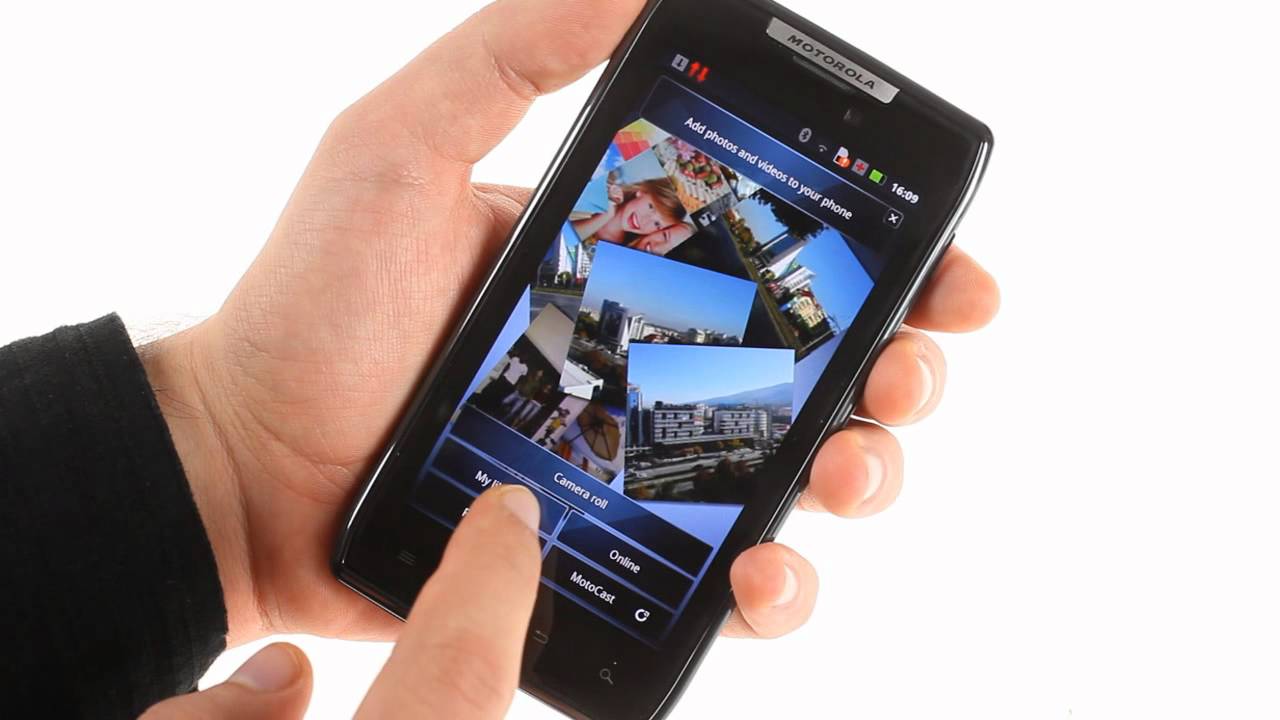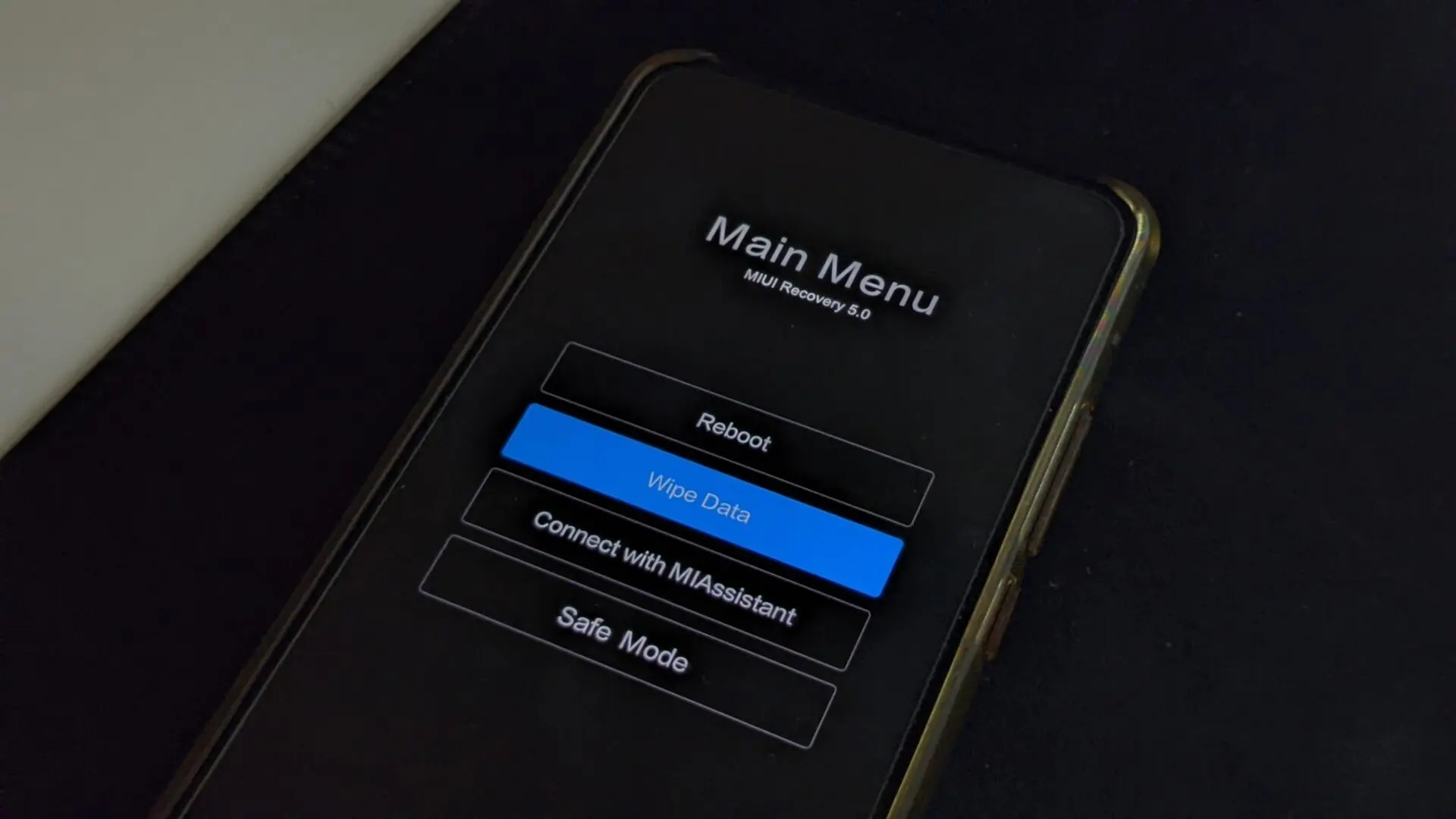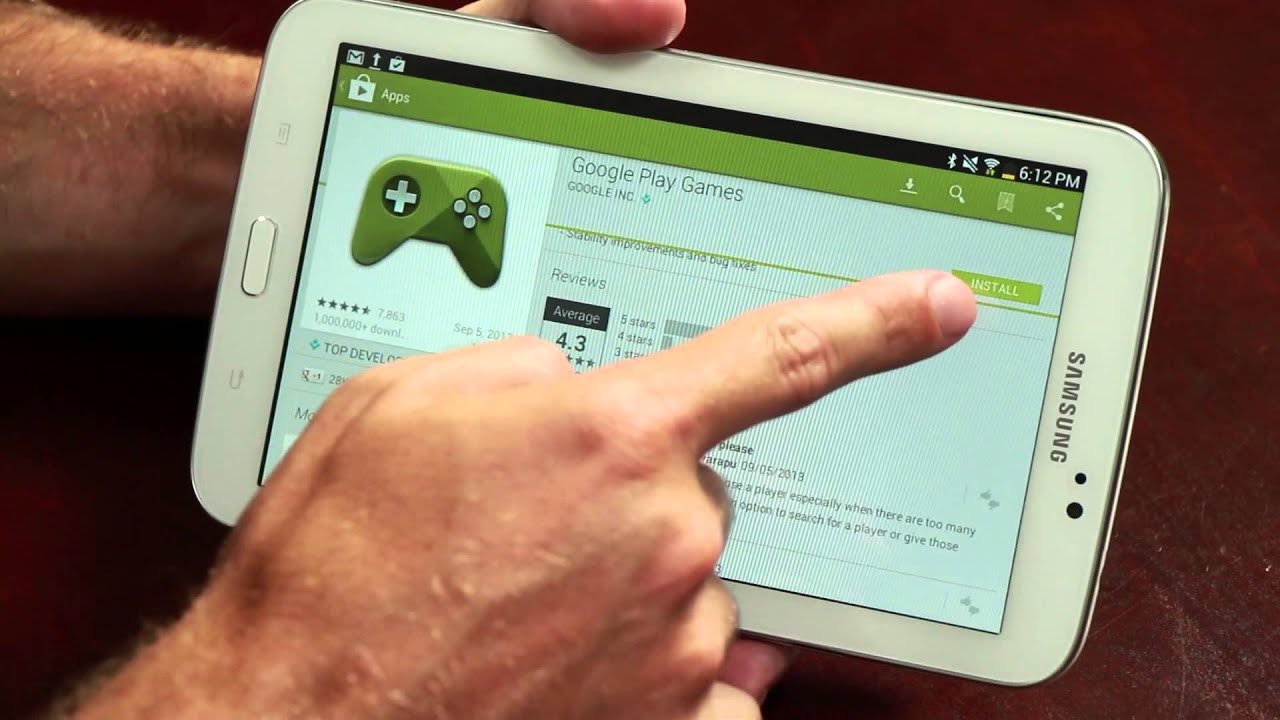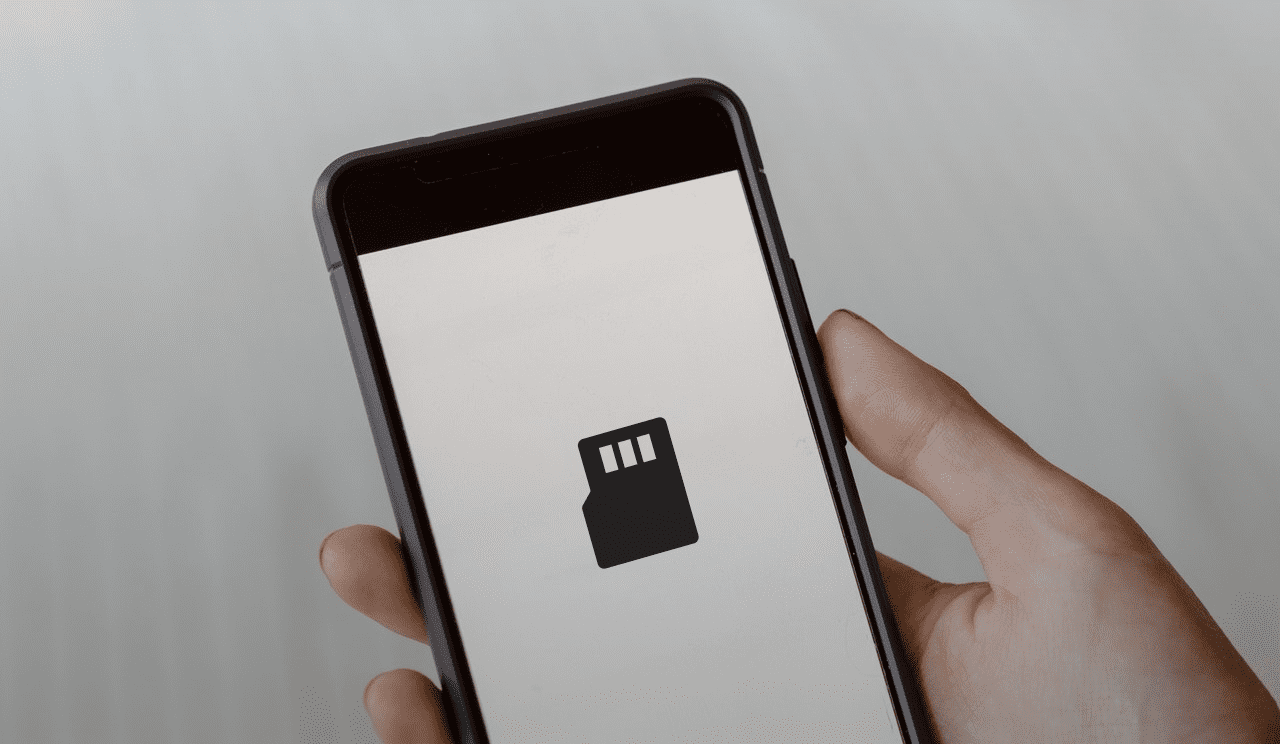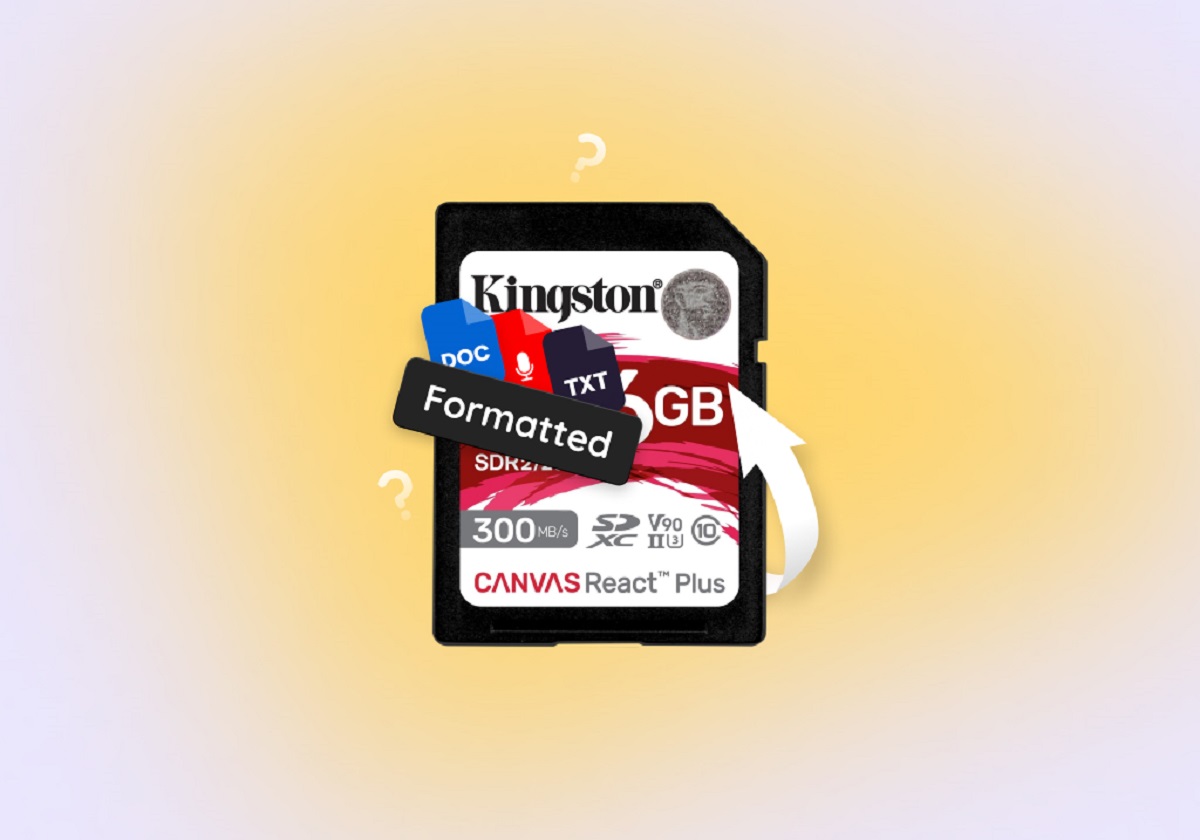Introduction
An SD card, also known as a Secure Digital card, is a small portable storage device that is commonly used in digital cameras, smartphones, tablets, and other electronic devices. Like any other storage medium, an SD card can accumulate data over time, including photos, videos, documents, and other files.
However, there may be instances where you need to wipe an SD card clean, erasing all the data stored on it. This could be due to privacy concerns, the need to free up space, or to prepare the card for use in another device. When it comes to wiping an SD card, it’s important to follow the correct methods to ensure that the data is permanently removed and cannot be recovered.
In this article, we will explore different methods you can use to wipe an SD card effectively. We will also discuss the precautions you should take before initiating the wiping process, as well as provide tips for maintaining an SD card’s performance. By following the guidelines outlined here, you can confidently wipe an SD card while protecting your data and optimizing the card’s functionality.
Why Wipe an SD Card?
There are several reasons why you may find it necessary to wipe an SD card. Let’s explore some of the common scenarios:
- Protecting Your Privacy: If you plan on selling or giving away your SD card, it’s essential to remove all personal data to prevent it from falling into the wrong hands. Wiping the card ensures that your sensitive information, such as photos, videos, or documents, cannot be accessed by unauthorized individuals.
- Freeing Up Space: Over time, an SD card can become cluttered with files, leading to reduced storage capacity. By wiping the card, you can reclaim the space and optimize it for storing new data.
- Preparing for a Fresh Start: If you intend to repurpose the SD card for a different device or project, it’s best to wipe it clean beforehand. This ensures that any previous configurations or incompatible files are removed, enabling a fresh start for the new usage.
- Resolving File System Issues: Sometimes, an SD card may encounter file system errors or become corrupt, resulting in read or write errors. Wiping the card can help resolve these issues and restore its functionality.
Regardless of your specific reason, wiping an SD card is a proactive measure to safeguard your data and optimize the card’s performance for future use. However, it’s crucial to understand the methods and precautions involved in the process to ensure effective and secure removal of data.
Things to Consider Before Wiping an SD Card
Before proceeding with the wiping process, there are a few important factors to consider:
- Backup Your Data: It’s vital to create a backup of any important files stored on the SD card before wiping it. This ensures that you won’t lose any valuable or sentimental data during the process. You can transfer the files to another storage device or upload them to a cloud storage service for safekeeping.
- Verify the Need for Wiping: Double-check that wiping the SD card is truly necessary. Make sure you don’t have any unused or unwanted files that can be easily deleted, freeing up space without the need to wipe the entire card.
- Confirm Compatibility: If you’re planning to use the SD card in a different device, ensure that it is compatible with the new device. Check the specifications and requirements of the new device to ensure a seamless integration.
- Consider Security Measures: If your primary concern is protecting sensitive data on the SD card, you may want to consider using software tools or methods that guarantee secure data erasure. This ensures that the data will be permanently and securely deleted, making it virtually impossible for anyone to recover.
- Research Appropriate Methods: Depending on the device and operating system you’re using, there may be different methods available for wiping an SD card. Research the recommended methods for your specific device to ensure that you follow the appropriate steps and achieve a successful wipe.
By taking these considerations into account, you can ensure that the process of wiping your SD card is carried out smoothly and effectively, while keeping your data safe and minimizing any potential issues.
Method 1: Using the Device’s Formatting Option
Most devices that use SD cards, such as cameras or smartphones, have a built-in formatting option. This method allows you to wipe the SD card directly from the device itself. Here’s how you can do it:
- Insert the SD card into the device’s SD card slot.
- Access the device’s settings or menu options and navigate to the storage or memory section.
- Look for the option to format or erase the SD card. The labeling may vary depending on the device, but it should be relatively easy to find.
- Select the SD card as the target for formatting.
- Before proceeding, ensure that you have backed up any important data on the SD card, as the formatting process will erase all the data permanently.
- Confirm your decision to format the SD card. Once confirmed, the device will initiate the formatting process, and a progress bar will indicate the status.
- Wait for the formatting process to complete. This may take a few moments, depending on the size of the SD card.
- After the formatting is complete, the SD card will be wiped clean, and it will be ready for use.
Using the device’s formatting option is a convenient and straightforward method to wipe an SD card. However, it’s crucial to note that formatting does not guarantee complete data removal, as there are software tools available that can recover formatted data. If you require a more secure wipe, consider using specialized software or methods specifically designed for secure data erasure.
Method 2: Using a Computer
If your device does not have a formatting option, or if you prefer to wipe an SD card using a computer, you can follow this method. Here’s how to wipe an SD card using a computer:
- Insert the SD card into an SD card reader, or connect your device to the computer using a USB cable. Ensure that the computer recognizes the SD card.
- On your computer, open the File Explorer (Windows) or Finder (Mac).
- Locate the SD card in the list of drives or devices. It should be displayed as a removable storage device.
- Right-click on the SD card icon and select the “Format” option from the context menu.
- A format window will appear, where you can choose the file system for the SD card. Select the appropriate file system based on your needs. If unsure, the default file system (FAT32 for smaller SD cards or exFAT for larger ones) is usually sufficient for most devices.
- Before proceeding, ensure that you have backed up any important data on the SD card, as the formatting process will erase all the data permanently.
- Click on the “Start” or “Format” button to begin the formatting process. A warning prompt may appear, confirming that all data on the SD card will be deleted.
- Once you confirm, the formatting process will commence, and a progress bar will indicate the status.
- Wait for the formatting to complete. The duration will depend on the size and speed of the SD card.
- After the formatting is finished, the SD card will be wiped clean and ready for use.
By utilizing a computer to format the SD card, you have more control over the formatting options. However, similar to the device’s formatting option, it’s important to note that formatting does not guarantee complete data removal. For enhanced security, consider using specialized software or methods specifically designed for secure data erasure.
Method 3: Using Specialized Software
If you require a more thorough and secure method to wipe an SD card, using specialized software is a viable option. These software tools are specifically designed for secure data erasure. Here’s how you can wipe an SD card using specialized software:
- Download and install a reliable and reputable data wiping software on your computer. There are various options available, such as DBAN, Eraser, or CCleaner.
- Insert the SD card into an SD card reader, or connect your device to the computer using a USB cable. Ensure that the computer recognizes the SD card.
- Open the data wiping software on your computer and select the option to wipe a specific drive or device.
- Choose the SD card from the list of available drives or devices. Double-check to ensure that you have selected the correct SD card.
- Select the wiping method. Most software tools offer multiple wiping options, such as quick erase, DoD wipe, or Gutmann method. If you require enhanced security, choose a thorough wiping method that overwrites the data multiple times.
- Before proceeding, ensure that you have backed up any important data on the SD card, as the wiping process will permanently erase all the data.
- Initiate the wiping process by clicking on the “Start” or “Wipe” button. A warning prompt may appear, confirming that all data on the SD card will be irreversibly deleted.
- Wait for the software to complete the wiping process. The duration will depend on the size and speed of the SD card, as well as the chosen wiping method.
- Once the wiping process is finished, the SD card will be completely wiped of all data and ready for reuse.
Using specialized software provides a more comprehensive and secure method to wipe an SD card, ensuring that the data is irretrievable. This method is particularly useful when dealing with sensitive or confidential information. It’s important to choose a reliable data wiping software from a reputable source to guarantee effective data erasure.
Precautions to Take Before Wiping an SD Card
Before proceeding with the wiping process, it’s essential to take certain precautions to ensure a smooth and secure experience:
- Backup Important Data: Before wiping an SD card, make sure to create a backup of any important files or data stored on it. This ensures that you have a copy of your valuable information in case anything goes wrong during the wiping process.
- Double-Check the SD Card: Ensure that you have selected the correct SD card for wiping. Mistakenly wiping the wrong SD card can result in permanent data loss and affect other devices.
- Minimize Interruptions: To avoid potential errors or corruption during the wiping process, close any unnecessary programs or applications running on your computer or device. Interruptions may cause issues with the formatting or wiping process.
- Remove Passwords and Encryption: If you have enabled passwords or encryption on the SD card, make sure to disable them before wiping. This ensures that the wiping process can proceed without any hindrances.
- Verify the Wiping Method: Depending on the sensitivity of the data on the SD card, verify that the chosen wiping method is suitable for your needs. If dealing with highly confidential information, opt for a thorough wiping method that ensures data cannot be recovered.
- Physically Disconnect the SD Card: After the wiping process is complete, physically disconnect the SD card from the device or computer. This prevents any accidental reformatting or wiping of the card in the future.
- Dispose of SD Cards Properly: If you plan to dispose of the SD card after wiping, consider recycling or properly disposing of it according to electronic waste regulations. This helps protect the environment and ensures that no personal data can be recovered from the discarded card.
By following these precautions, you can minimize the risk of data loss, ensure a smooth wiping process, and protect your personal information from unauthorized access.
Tips for Maintaining an SD Card’s Performance
To keep your SD card in optimal condition and extend its lifespan, consider following these tips:
- Regularly Backup Data: Make it a habit to regularly back up the data on your SD card to prevent data loss in case of any unforeseen issues or accidents.
- Avoid Overfilling: Avoid filling your SD card to its maximum capacity. Leaving some space on the card allows for smoother performance and prevents potential errors or corruption.
- Properly Eject: Always use the appropriate method to eject or safely remove the SD card from your device or computer. Abruptly removing the card can lead to data corruption and potentially damage the card itself.
- Protect from Physical Damage: Handle the SD card with care and protect it from physical damage. Avoid exposing it to extreme temperatures, water, and magnetic fields, as these can harm the card and result in data loss.
- Avoid Multiple Write Actions: Minimize the number of write actions to the SD card, as excessive writing can degrade its performance over time. If possible, avoid continuously deleting and saving files on the card.
- Use Quality Devices: Use quality SD card readers or adapters to ensure proper connectivity and prevent potential data transfer errors or damage to the card or device.
- Regularly Clean the SD Card: Periodically clean the SD card and the contacts using a soft, dry cloth. This helps remove any dust or debris that may interfere with proper communication between the card and the device.
- Update Device Firmware: Keep your devices and their firmware up to date. Firmware updates often include improvements and bug fixes that can enhance SD card compatibility and performance.
- Avoid Mixing SD Cards: Avoid using different brands or capacities of SD cards in the same device. Mixing SD cards can cause compatibility issues and potentially slow down performance.
- Format Periodically: Formatting an SD card periodically can help improve its performance and prevent file system errors. However, ensure you have a backup of important data before formatting.
By following these tips, you can maintain the performance and longevity of your SD card, ensuring optimal functionality and data storage for years to come.
Conclusion
Wiping an SD card is a necessary process to protect your privacy, free up storage space, and prepare the card for new use. Whether you choose to use the device’s formatting option, a computer, or specialized software, it’s important to take precautions and follow the recommended methods to ensure effective data removal.
Before wiping an SD card, always remember to back up any important data and verify the need for wiping. Consider the compatibility of the SD card with the new device, and if security is a concern, opt for secure wiping methods or software that ensure data cannot be recovered.
It’s important to note that formatting an SD card, while effective in most cases, may not guarantee complete data removal. For enhanced security, specialized software or methods specifically designed for secure data erasure can be utilized.
Maintaining an SD card’s performance is also crucial. By regularly backing up data, avoiding overfilling, properly ejecting, protecting from physical damage, and following best practices, you can extend the lifespan of your SD card and ensure optimal performance.
By following these guidelines and utilizing the appropriate methods, you can confidently wipe an SD card, protect your data, and maintain the performance and functionality of the card. So, take the necessary precautions, choose the right method for your needs, and enjoy the benefits of a clean and optimized SD card.