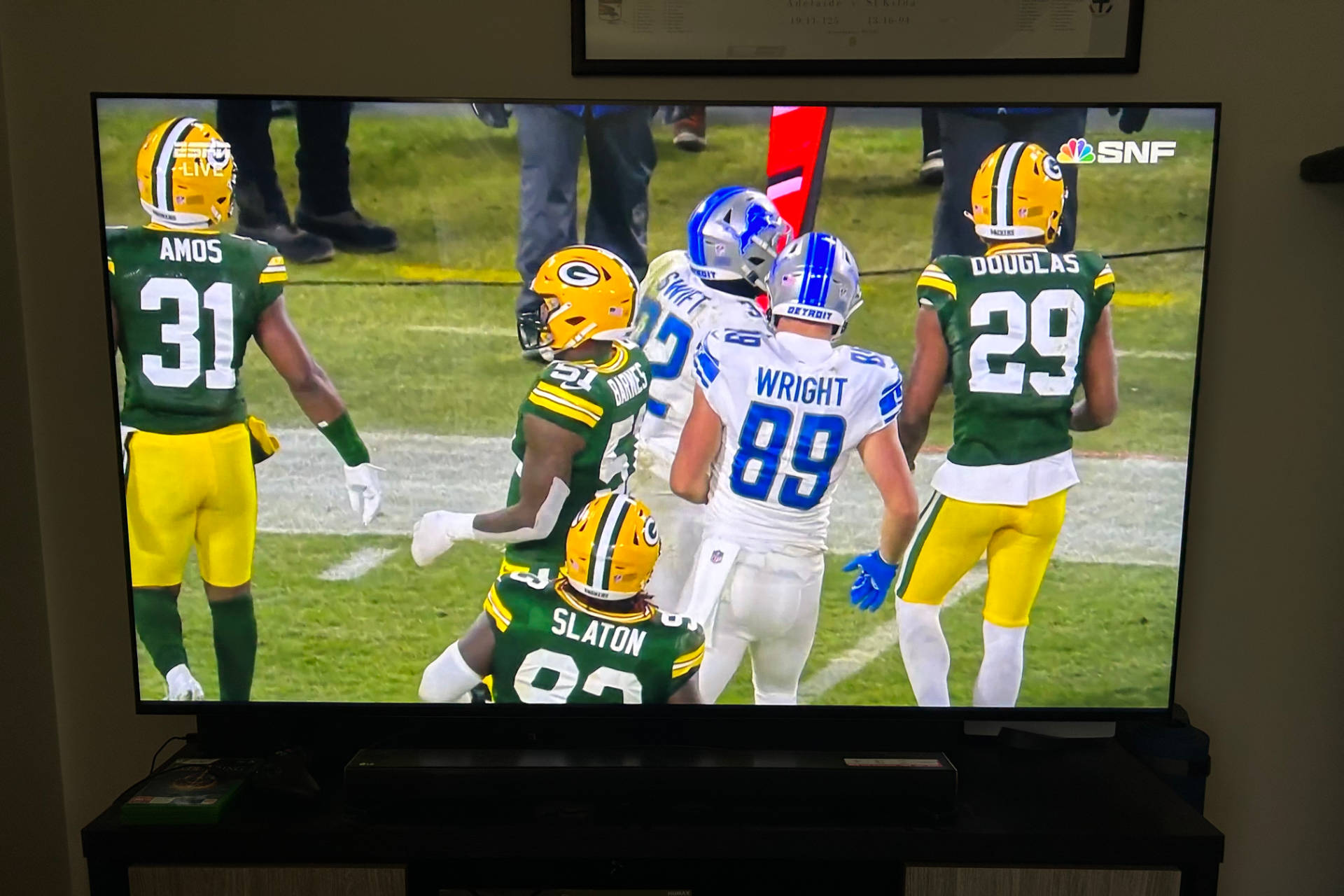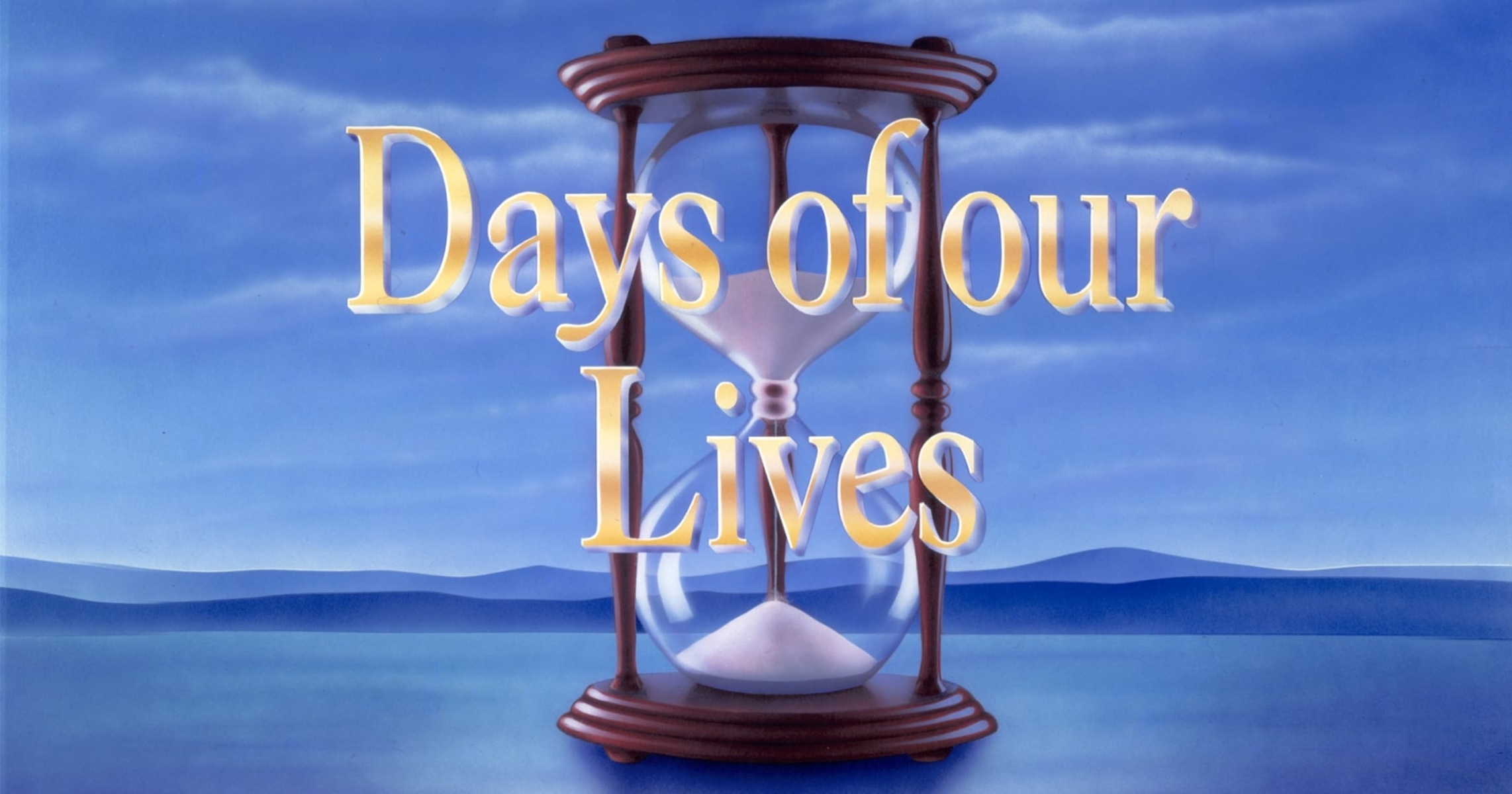Introduction
Welcome to the digital age, where you can now watch your favorite TV shows and movies on your Smart TV. With the wide range of streaming services available, one of the most popular networks that people want to access is NBC. Known for its top-rated shows like “The Office,” “Friends,” and “Saturday Night Live,” NBC offers a wide variety of content that you wouldn’t want to miss.
However, accessing NBC content on your Smart TV may come at a price. Many streaming platforms require a subscription to watch their shows, putting a dent in your budget. But what if we told you that you could watch NBC for free on your Smart TV? Yes, you read that right! In this article, we’ll guide you through the steps to watch NBC on your Smart TV without spending a dime.
Before we get started, it’s essential to ensure that your Smart TV is compatible with the NBC app. Not all Smart TVs support every streaming service, so it’s crucial to do a quick compatibility check before proceeding. If your Smart TV is compatible, let’s dive into the steps to watch NBC for free!
Step 1: Check if your Smart TV is compatible with the NBC app
Before you can start watching NBC for free on your Smart TV, you need to ensure that your device is compatible with the NBC app. Here are the steps to check compatibility:
- Turn on your Smart TV and navigate to the home screen.
- Look for the app store or marketplace on your Smart TV. It is usually represented by an icon with a shopping bag or the name of your TV’s manufacturer.
- Open the app store or marketplace and search for “NBC” using the search bar.
- If the NBC app appears in the search results, it means that your Smart TV is compatible with the app and you can proceed to the next step.
- If the NBC app doesn’t appear in the search results, it means that your Smart TV may not support the app. In this case, you can check if there are any alternative ways to access NBC content on your TV, such as using a streaming device or connecting your Smart TV to a computer.
It’s important to note that even if your Smart TV is compatible with the NBC app, the availability of free content may vary depending on your location and the specific deals NBC has made with different streaming platforms. Some shows may require a subscription or may not be available for free at all. Nevertheless, there are still plenty of free NBC shows and episodes to enjoy on your Smart TV.
Step 2: Connect your Smart TV to the internet
In order to access the NBC app and stream free content on your Smart TV, you need to connect your device to the internet. Here are the steps to connect your Smart TV to the internet:
- Turn on your Smart TV and navigate to the settings menu. The location of the settings menu may vary depending on the make and model of your TV, but it is usually represented by a gear or cog icon.
- In the settings menu, look for the “Network” or “Internet” option and select it.
- Choose the “Wi-Fi” option to connect to a wireless network. If you prefer a wired connection, use an Ethernet cable to connect your Smart TV to your router or modem.
- Once you’ve selected the Wi-Fi option, your Smart TV will display a list of available Wi-Fi networks. Choose your home network from the list and enter your Wi-Fi password if prompted.
- After entering the correct credentials, your Smart TV will connect to the internet. You can test the connection by opening a web browser or using any other internet-enabled app on your TV.
It’s important to have a stable and reliable internet connection to stream NBC content smoothly. If you experience any issues with your internet connection, you may need to troubleshoot or seek assistance from your internet service provider.
Now that your Smart TV is connected to the internet, you’re one step closer to watching NBC for free. In the next step, we’ll guide you through downloading and installing the NBC app on your Smart TV.
Step 3: Download and install the NBC app on your Smart TV
Once your Smart TV is connected to the internet, it’s time to download and install the NBC app. The steps may vary slightly depending on your TV’s operating system, but the general process is as follows:
- From the home screen of your Smart TV, navigate to the app store or marketplace. This is usually represented by an icon with a shopping bag or the name of your TV’s manufacturer.
- Open the app store or marketplace and search for “NBC” using the search bar. Alternatively, you may find the NBC app under the “Entertainment” or “Streaming” category.
- Select the NBC app from the search results or category.
- Click on the “Download” or “Install” button to begin the installation process. The app will take a few moments to download and install onto your Smart TV.
- Once the NBC app is installed, navigate back to the home screen of your Smart TV. You should now see the NBC app among your available apps.
It’s important to note that some Smart TVs come pre-installed with the NBC app, so you may not need to go through the download and installation process. If this is the case, you can skip this step and move on to the next one.
Now that you have successfully downloaded and installed the NBC app, you’re ready to move on to the next step: signing in or creating an NBC account. This will grant you access to free NBC content on your Smart TV.
Step 4: Sign in or create an NBC account
In order to access the free content on the NBC app, you will need to sign in or create an NBC account. Follow these steps to get started:
- Open the NBC app on your Smart TV from the home screen or app menu.
- On the main screen of the NBC app, you will see an option to “Sign In” or “Create an Account.” Select the appropriate option based on your situation.
- If you already have an NBC account, choose the “Sign In” option. Enter your username and password, then click on “Sign In.”
- If you don’t have an NBC account, select the “Create an Account” option. Fill in the required information, including your name, email address, and a password. Once you have entered all the necessary details, click on “Create Account” to proceed.
- Follow any additional prompts or verification steps, such as entering a verification code sent to your email address, to complete the account creation process.
- Once you have successfully signed in or created an NBC account, you will gain access to the free content available on the NBC app.
Having an NBC account also allows you to personalize your viewing experience, save your favorite shows, and receive recommendations tailored to your interests. It’s a convenient way to make the most out of your free NBC streaming experience on your Smart TV.
Now that you have signed in or created an NBC account, you’re all set to enjoy the world of free NBC content on your Smart TV. Let’s move on to the final step, where you’ll learn how to start watching your favorite NBC shows and episodes.
Step 5: Enjoy free NBC content on your Smart TV
Congratulations! You have now reached the final step in watching free NBC content on your Smart TV. Here’s how you can start enjoying your favorite NBC shows and episodes:
- Open the NBC app on your Smart TV.
- Once you’re in the app, you’ll be greeted with a variety of options, such as featured shows, popular episodes, and different categories to explore. Use your TV’s remote control or the on-screen navigation to browse through the available content.
- Click on a show or episode that you want to watch. This will take you to the show’s page, where you can find more information about the series, view available episodes, and even watch trailers.
- Select the episode you want to watch and click on it to start streaming. Sit back, relax, and enjoy the free NBC content on your Smart TV.
- If you have a favorite NBC show, you can also search for it using the search bar within the NBC app. This will directly take you to the show’s page, where you can start watching.
- Remember, while the NBC app offers a wide range of free content, some shows may require a subscription or may not be available for free. It’s always a good idea to explore the available options and enjoy the shows and episodes that are accessible without any extra cost.
Now that you know how to access and enjoy free NBC content on your Smart TV, you can catch up on your favorite shows, discover new ones, and never miss out on the latest episodes. Sit back, grab some popcorn, and have a great time streaming NBC on your Smart TV!
Conclusion
Congratulations! You are now equipped with the knowledge and steps to watch NBC for free on your Smart TV. By following the outlined process, you can access a plethora of fantastic NBC content without spending a dime. Let’s recap the steps briefly:
- Check if your Smart TV is compatible with the NBC app.
- Connect your Smart TV to the internet.
- Download and install the NBC app on your Smart TV.
- Sign in or create an NBC account.
- Enjoy all the free NBC content available on your Smart TV.
Remember, while most NBC shows and episodes are available for free, there may be some that require a subscription or are not available at all. However, you still have a wide range of options to keep you entertained without breaking the bank.
So, grab your remote, sit back, and immerse yourself in the world of NBC on your Smart TV. Whether you’re binging your favorite sitcoms or catching up on the latest episodes of thrilling dramas, you now have access to a whole range of free NBC content.
Enjoy the convenience and flexibility of watching NBC on your Smart TV, and explore the various genres and shows that NBC has to offer. With a few simple steps, you can transform your living room into a personal entertainment hub that brings the best of NBC right to your fingertips.
Thank you for reading and happy streaming!