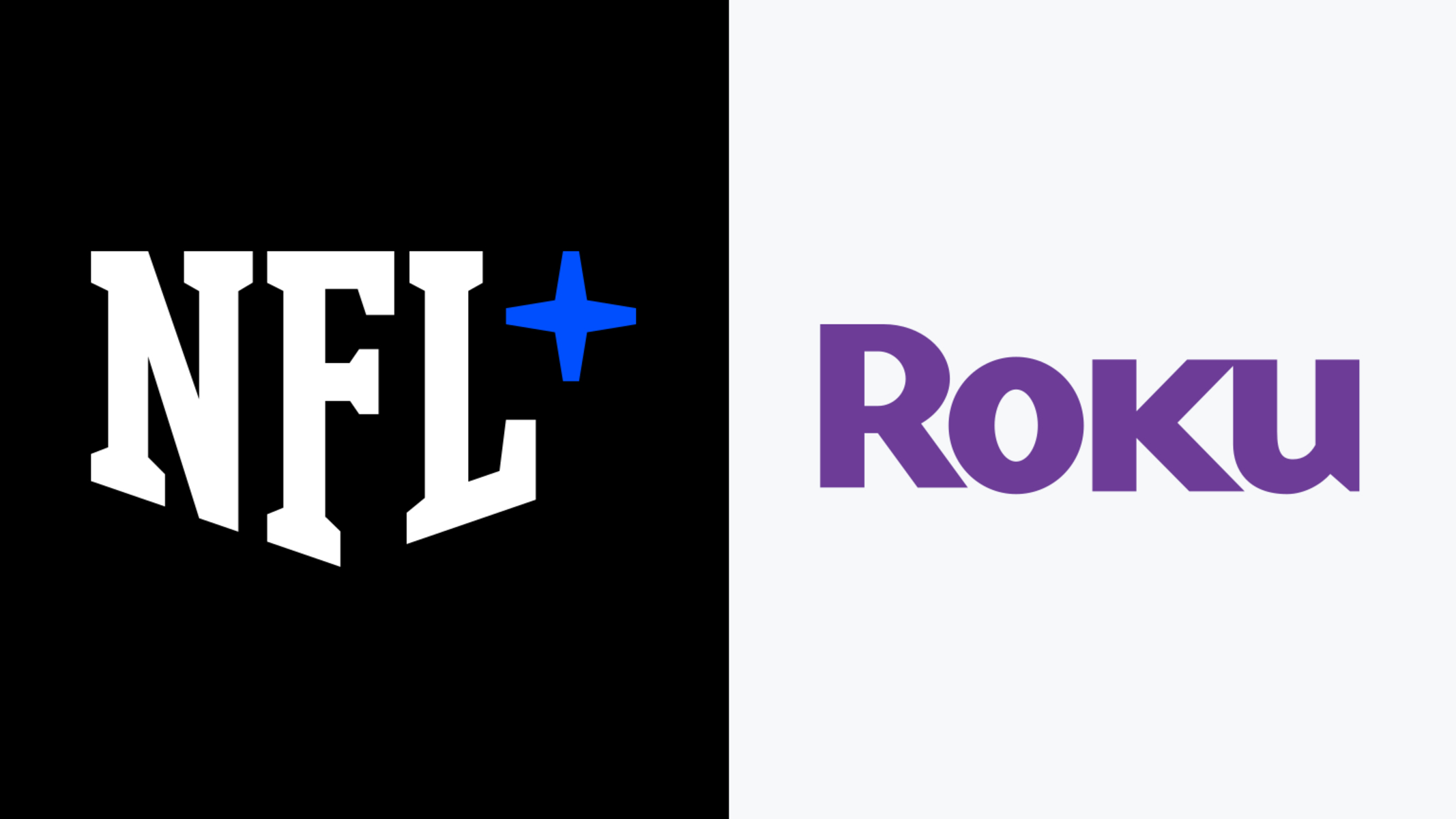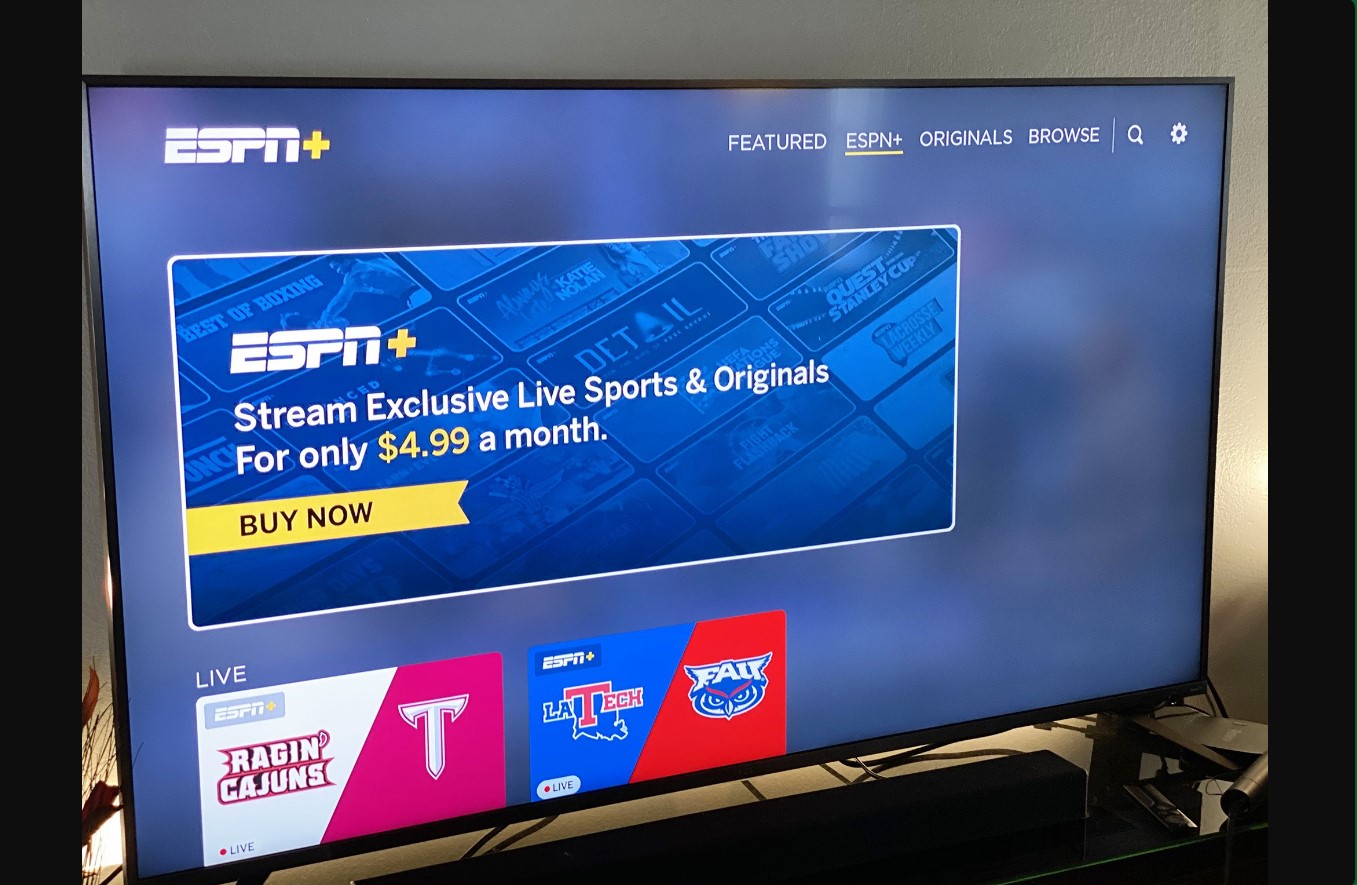Introduction
Are you a sports enthusiast who wants to catch all the latest sports action on ESPN? With a Roku device, you can easily access the ESPN channel and enjoy live streaming of your favorite games, shows, and events. Roku offers a convenient and cost-effective way to watch ESPN from the comfort of your own home.
Roku is a popular streaming platform that provides a wide range of channels and content options, including ESPN, which is the go-to channel for sports lovers. Whether you’re into basketball, football, baseball, soccer, or any other sport, Roku gives you the opportunity to stay updated and never miss a moment of the action.
In this article, we will guide you through the step-by-step process of setting up your Roku device and watching ESPN. We’ll show you how to find the ESPN channel on Roku, activate it, sign in with your cable or satellite provider, and start live streaming all the sports content you love.
So, if you’re ready to take your sports viewing experience to the next level, let’s get started with the setup process and start watching ESPN on your Roku device!
Step 1: Set up Roku Device
Before you can start watching ESPN on your Roku device, you need to set up the device itself. Follow these simple steps to get started:
- Connect your Roku device to your TV: Use an HDMI cable to connect your Roku device to an available HDMI port on your TV. Make sure to note which HDMI input you used so you can select it later on your TV.
- Connect your Roku device to the internet: You can connect your Roku device to the internet either through a wired or wireless connection. If you have a wired Ethernet connection, simply connect one end of the Ethernet cable to your Roku device and the other end to your modem or router. If you prefer a wireless connection, go to the Roku device settings and select your desired Wi-Fi network. Enter your Wi-Fi password, if prompted.
- Power on your Roku device: Plug in the power adapter that came with your Roku device and connect it to an electrical outlet. Most Roku devices will automatically power on once connected to a power source. If not, press the power button on your Roku device or its remote control.
- Set up your Roku device: Once your Roku device powers on, you’ll be prompted to select the language you want to use. Choose your preferred language from the list. Then, follow the on-screen instructions to set up your Roku device, including connecting to your Wi-Fi network and creating a Roku account if you don’t already have one.
- Update your Roku device: After setting up your Roku device, it’s a good idea to ensure it has the latest software updates. To do this, go to the Roku home screen and select “Settings.” Then, choose “System” and select “Software Update” to check for any available updates and install them if necessary.
Once you have completed these steps, your Roku device will be set up and ready to use. Now, it’s time to find the ESPN channel and start enjoying all the sports content it has to offer. Stay tuned for the next step in the process!
Step 2: Find the ESPN Channel on Roku
Now that your Roku device is set up, it’s time to find and add the ESPN channel to your Roku home screen. Follow these steps to locate the ESPN channel:
- Go to the Roku home screen: Press the home button on your Roku remote to navigate to the Roku home screen.
- Select “Streaming Channels”: Use the arrow keys on your remote to highlight and select the “Streaming Channels” option. This will open the Roku Channel Store.
- Search for the ESPN channel: In the Roku Channel Store, you can browse through different categories or use the search function to find the ESPN channel easily. To search, select the search icon or press the magnifying glass button and enter “ESPN.”
- Choose the ESPN channel: Once you’ve found the ESPN channel in the search results, select it to access the channel details page.
- Add the ESPN channel: On the ESPN channel details page, select the “Add Channel” or “Install” button to add the channel to your Roku device. This will download and install the ESPN channel on your Roku device.
After following these steps, the ESPN channel will be added to your Roku home screen. You can now easily access the channel and start watching your favorite sports content. But before you can begin streaming, there is an additional activation process that needs to be completed. In the next step, we will guide you through the activation process of the ESPN channel on Roku. So, let’s move on to the next step!
Step 3: Activate ESPN Channel
After adding the ESPN channel to your Roku device, you’ll need to activate it in order to start streaming sports content. Follow these steps to activate the ESPN channel:
- Open the ESPN channel: Navigate to your Roku home screen and locate the ESPN channel. Use the arrow keys on your remote to highlight the ESPN channel and press the OK button to open it.
- Note down the activation code: Upon opening the ESPN channel, you’ll be prompted with an activation code. Take note of this code as you will need it in the next steps.
- Visit the ESPN activation website: Using a web browser on your computer or mobile device, go to the official ESPN activation website. The URL for the activation website is usually provided on the screen along with the activation code, or you can simply search for “ESPN activate”.
- Choose your streaming provider: On the ESPN activation website, you’ll be presented with a list of streaming providers. Select your cable or satellite provider from the list.
- Login to your account: After selecting your streaming provider, you will be redirected to a login page. Enter your login credentials, which are usually the same ones you use to access your cable or satellite provider’s account.
- Enter the activation code: Once logged in, you will be prompted to enter the activation code. Type in the code you noted down earlier from your Roku screen.
- Complete the activation process: After entering the activation code, follow the on-screen instructions to complete the activation process. This may include agreeing to terms and conditions or additional verification steps.
Once you have successfully completed the activation process, the ESPN channel on your Roku device will be activated. You can now start enjoying live streaming of various sports content, including games, shows, and highlights, directly from the ESPN channel. Stay tuned for the next step to watch ESPN content using your cable or satellite provider login information.
Step 4: Sign in with Cable or Satellite Provider
Now that you have activated the ESPN channel on your Roku device, the next step is to sign in with your cable or satellite provider in order to access the available ESPN content. Follow these steps to sign in:
- Open the ESPN channel: Navigate to the Roku home screen and locate the ESPN channel. Use the arrow keys on your remote to highlight the ESPN channel and press the OK button to open it.
- Select “Settings”: Within the ESPN channel, navigate to the settings menu. This can usually be accessed by pressing the star (*) button on your Roku remote.
- Choose “Account Information”: In the settings menu, look for an option called “Account Information” or a similar label. Select it to proceed.
- Select “TV Provider”: Within the Account Information section, you should find an option to choose your TV provider. Select it to continue.
- Enter your login credentials: A login screen will appear where you need to enter your cable or satellite provider login credentials. This typically includes your username and password. Use the on-screen keyboard to input the required information.
- Sign in: After entering your login credentials, select the “Sign In” or “Submit” button to proceed.
Once you have successfully signed in with your cable or satellite provider, you will have access to the content available through the ESPN channel. This includes live streams of games, on-demand shows, highlights, and more. It’s important to note that you must have an active cable or satellite subscription that includes ESPN in order to be able to sign in and access the content.
Now that you’re signed in, you can start exploring the ESPN channel and enjoying all the sports content it offers. Whether it’s live games, analysis shows, or exclusive interviews, you won’t miss a moment of the action. Stay tuned for the final step to learn how to start live streaming ESPN content using your Roku device!
Step 5: Live Stream ESPN Content
Now that you’ve successfully signed in with your cable or satellite provider on the ESPN channel, you’re ready to start live streaming all the exciting sports content. Follow these steps to begin watching your favorite ESPN programs:
- Open the ESPN channel: Navigate to the Roku home screen, locate the ESPN channel, and press the OK button on your remote to open it.
- Browse available content: Once inside the ESPN channel, you’ll find a variety of live and on-demand content categorized by sport and program. Browse through the available options by using the arrow keys on your remote.
- Select the content to stream: Highlight the desired program or live event that you want to watch and press the OK button on your remote to select it.
- Start live streaming: After selecting the content, the ESPN channel will begin streaming it live. Sit back, relax, and enjoy the action from the comfort of your own home.
- Navigate and control the content: While streaming ESPN content, you can use the Roku remote to pause, resume, rewind, or fast forward the program. Simply use the appropriate buttons on your remote to navigate through the options.
- Discover additional features: Explore the various features available on the ESPN channel, such as game highlights, interviews, analysis shows, and more. These additional features provide a deeper dive into the world of sports and enhance your overall viewing experience.
With access to live streaming on the ESPN channel, you can stay up to date with the latest sports events, catch your favorite teams in action, and enjoy insightful commentary from experts in the field. Whether it’s football, basketball, baseball, or any other sport, the ESPN channel on Roku has you covered.
Congratulations! You have successfully learned how to watch ESPN on your Roku device. By following these steps, you can now enjoy a wide range of sports content with ease. So grab your snacks, get comfortable, and immerse yourself in the excitement of the sporting world, all from the convenience of your own living room.
Conclusion
In this article, we have walked you through the step-by-step process of watching ESPN on Roku. By following these simple steps, you can set up your Roku device, find and add the ESPN channel, activate it, sign in with your cable or satellite provider, and start live streaming all the sports content you love.
Roku provides a convenient and cost-effective way to access ESPN, which is the go-to channel for sports enthusiasts. With live streaming capabilities and a wide range of sports content available, you won’t miss a moment of the action from your favorite sports events, games, shows, and highlights.
Remember to set up your Roku device and ensure it is connected to the internet before proceeding with the activation and sign-in process. Once you have entered your cable or satellite provider login credentials, you’ll have full access to the ESPN channel on Roku and can start enjoying all the sports content it has to offer.
Whether you’re a die-hard fan watching every game or just looking to catch up on the latest highlights, Roku provides a user-friendly and seamless way to stream ESPN and enhance your sports viewing experience. With the ability to control and customize your content, you have the power to tailor your sports entertainment to your preferences.
So, what are you waiting for? Follow the steps outlined in this article and start watching ESPN on your Roku device today. Stay connected to the world of sports and never miss a beat with live streaming and on-demand content at your fingertips. Get ready to cheer for your favorite teams, enjoy expert analysis, and witness unforgettable moments right from the comfort of your own home.