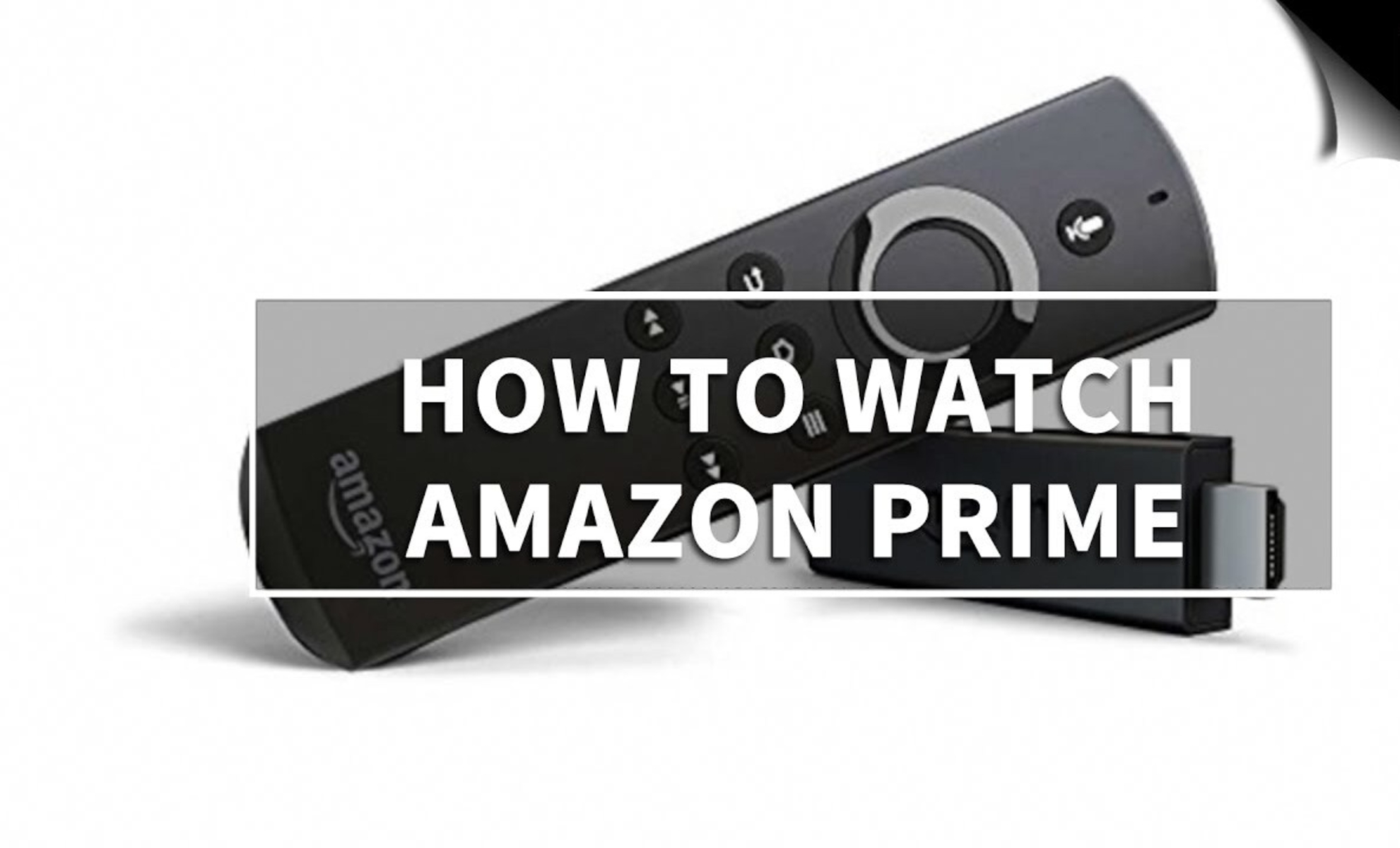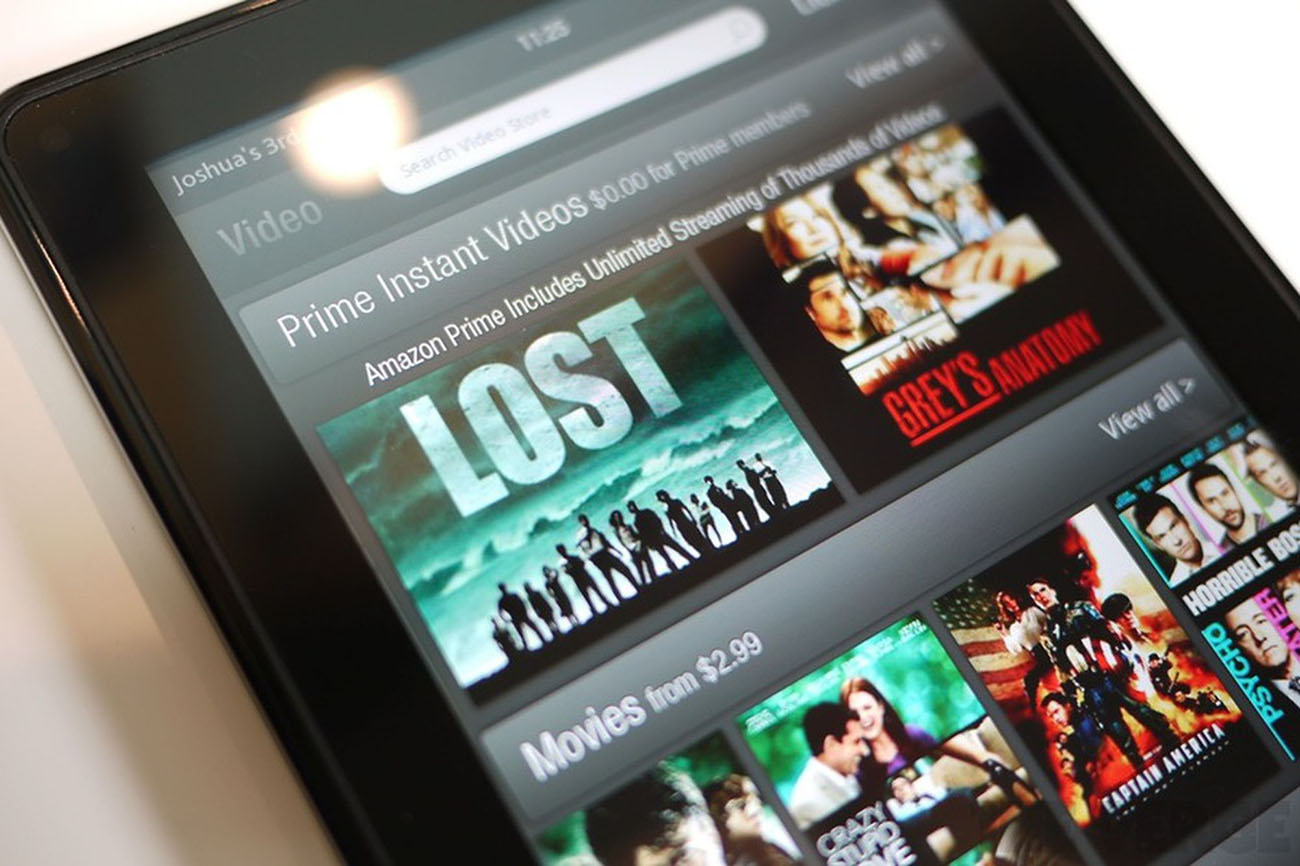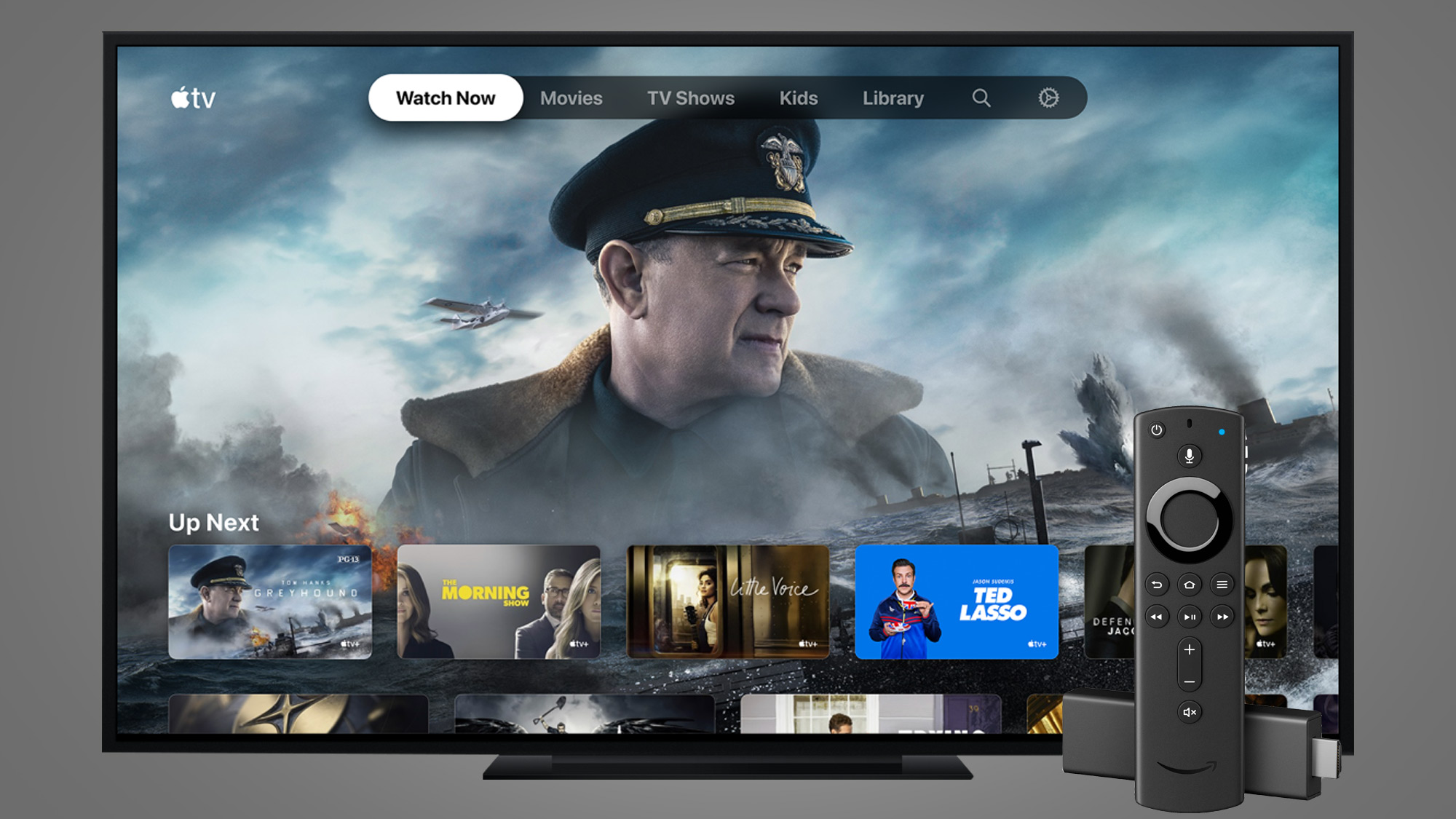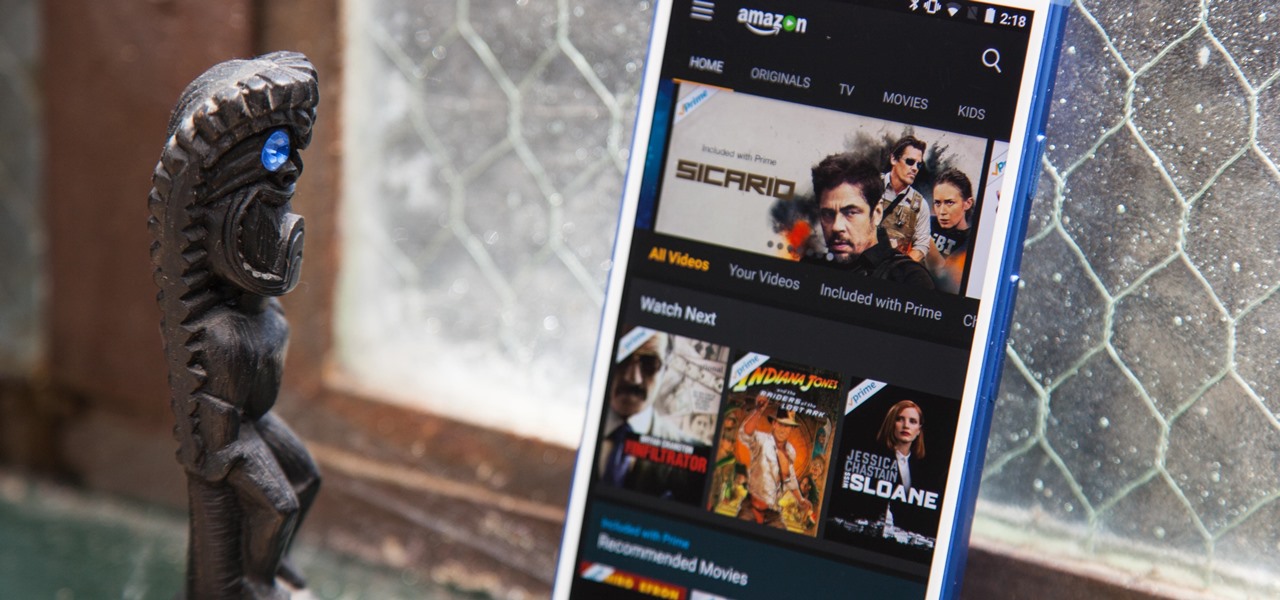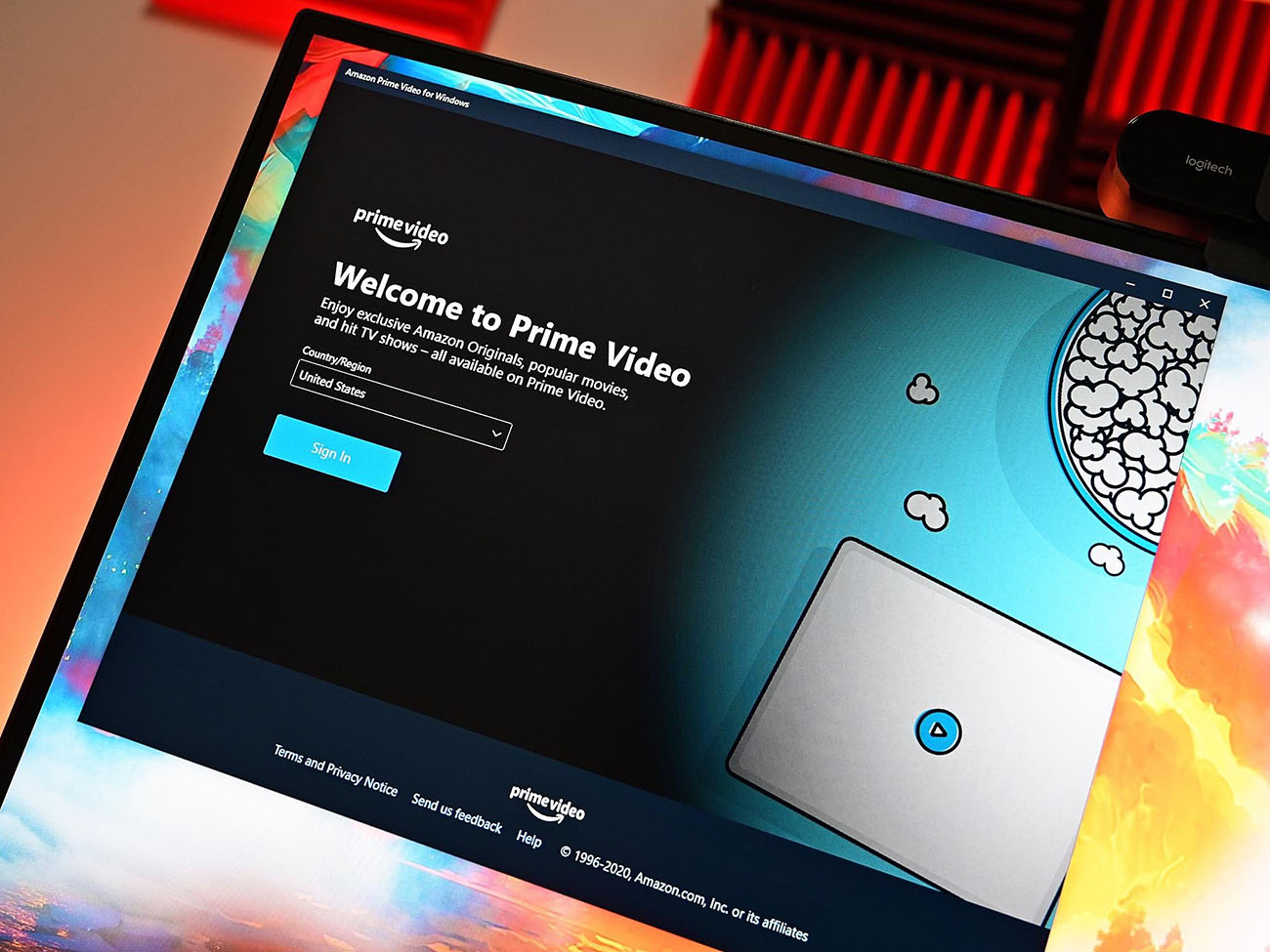Introduction
Welcome to the exciting world of Amazon Prime! If you’re looking for a diverse range of high-quality movies, TV shows, and exclusive content to stream, along with other fantastic benefits, then Amazon Prime is the perfect streaming service for you. In this article, we will guide you through the process of watching Amazon Prime on various devices, including computers, smart TVs, and smartphones or tablets.
With Amazon Prime, you not only get access to an extensive library of movies and TV shows but also enjoy additional perks like free two-day shipping on eligible Amazon products, access to Prime Music for ad-free music streaming, Kindle book lending, and much more. It’s a comprehensive package that offers excellent value for money.
To get started with Amazon Prime, you’ll need to sign up for a subscription. Once you’re a member, you can watch Amazon Prime content on a wide range of devices, giving you the flexibility and convenience to enjoy your favorite shows and movies whenever and wherever you want.
In the following sections, we’ll walk you through the step-by-step process of signing up for Amazon Prime, explore the different devices that are compatible with the service, and provide detailed instructions on how to watch Amazon Prime on your computer, smart TV, or mobile device. We’ll also share some tips and tricks to enhance your Amazon Prime watching experience.
So, whether you’re a fan of thrilling action movies, captivating documentaries, or binge-worthy TV series, get ready to immerse yourself in a world of entertainment with Amazon Prime. Let’s dive in and discover the various ways to access and enjoy all that Amazon Prime has to offer!
Signing up for Amazon Prime
Signing up for Amazon Prime is a simple and straightforward process. Follow these steps to become a member and start enjoying all the benefits of Amazon Prime:
- Visit the Amazon website and click on the “Prime” tab at the top of the page.
- Click on the “Try Prime” button to start your 30-day free trial. Amazon Prime offers a trial period for new users, allowing you to experience the service before committing to a paid subscription.
- If you’re not already logged in, you’ll be prompted to sign in to your Amazon account. If you don’t have an account, you can easily create one by following the on-screen instructions.
- Once you’re signed in, you’ll be taken to the Prime sign-up page. Here, you’ll see an overview of the benefits of Amazon Prime. Take a moment to review the features and decide if Amazon Prime is right for you.
- Click on the “Start your 30-day free trial” button to proceed with the signup process.
- Next, you’ll need to enter your payment information. Amazon Prime requires a valid credit card to ensure a seamless transition to a paid subscription once the trial period ends. Rest assured, you won’t be charged during the free trial period.
- Complete the payment information, including your credit card details and billing address. Amazon takes customer security seriously, so you can trust that your information will be handled securely.
- Review your details and click on the “Start your free trial” button to finalize your sign-up process.
- Once you’ve successfully signed up, you’ll receive an email notification confirming your Amazon Prime membership.
That’s it! You’re now officially an Amazon Prime member. With your membership, you can enjoy unlimited streaming of movies, TV shows, and original content, as well as other benefits like fast shipping, access to eBooks, and more.
Please note that after the 30-day trial period, your membership will automatically convert to a paid subscription. If you wish to cancel, make sure to do so before the trial period ends to avoid any charges.
Devices compatible with Amazon Prime
Amazon Prime is compatible with a wide range of devices, ensuring that you can access your favorite movies and shows wherever you are. Here are some of the devices that support Amazon Prime:
- Computers: You can enjoy Amazon Prime by accessing the website through popular web browsers like Google Chrome, Mozilla Firefox, Safari, or Microsoft Edge. Simply log in to your Amazon account and start streaming your favorite content.
- Smart TVs: Many smart TVs come with the Amazon Prime Video app pre-installed, allowing you to easily stream content directly from your TV. Alternatively, you can connect your computer or mobile device to your smart TV using an HDMI cable to watch Amazon Prime on the big screen.
- Streaming devices: Devices like Amazon Fire TV Stick, Roku, Apple TV, and Google Chromecast enable you to access Amazon Prime Video on your regular TV. Simply connect the streaming device to your TV and follow the on-screen instructions to install the Amazon Prime Video app.
- Game consoles: Popular gaming consoles like PlayStation and Xbox also have the Amazon Prime Video app available for download. Simply navigate to the console’s app store, search for Amazon Prime Video, and install the app to start streaming.
- Smartphones and tablets: Download the Amazon Prime Video app from the App Store (for iOS devices) or Google Play Store (for Android devices) to stream content on your mobile device. The app provides a convenient and user-friendly interface for an optimal viewing experience.
It’s important to note that the availability of the Amazon Prime Video app may vary depending on your location and the device you’re using. Additionally, some older models of devices may not be compatible with the latest version of the app. Therefore, it’s always recommended to check the device’s specifications and ensure compatibility before attempting to download or use the Amazon Prime Video app.
With so many options available, you can easily enjoy Amazon Prime on the device that suits you best, whether it’s your computer, smart TV, streaming device, game console, or mobile device.
Now that you have an idea of the devices that support Amazon Prime, let’s explore how you can start watching your favorite shows and movies on these devices.
Watching Amazon Prime on your computer
Watching Amazon Prime on your computer is a convenient and straightforward way to enjoy your favorite movies and TV shows. Here’s how you can do it:
- Open your preferred web browser on your computer, such as Google Chrome, Mozilla Firefox, Safari, or Microsoft Edge.
- Go to the Amazon website and log in to your Amazon account. If you don’t have an account, you can easily create one by following the on-screen instructions.
- Once you’re logged in, navigate to the “Prime Video” section of the Amazon website.
- Browse through the extensive library of movies and TV shows available on Amazon Prime. You can use the search bar to find specific titles or explore different genres and categories.
- Click on a video thumbnail to select the content you want to watch.
- On the video page, you’ll find details about the selected title, including a brief description, duration, and ratings.
- Click the “Watch Now” button to start streaming the video. The video player will open in a new window or tab.
- Enjoy your movie or TV show in high-quality streaming directly on your computer. You can use the video player controls to pause, play, rewind, and adjust the volume.
- If you prefer to watch in full-screen mode, click the “Full Screen” button in the video player. To exit full-screen mode, press the “ESC” key on your keyboard or click the “Exit Full Screen” button.
- Once you’ve finished watching, you can navigate back to the Amazon Prime Video library to choose another title or explore other features of Amazon Prime.
Watching Amazon Prime on your computer allows you to have a large viewing screen and access all the functionality of the Prime Video website. It’s a great option if you prefer to have a dedicated space for your movie-watching or when you’re working on your computer and want to take a break with some entertainment.
Now that you know how to watch Amazon Prime on your computer, let’s explore the options for watching on your smart TV.
Watching Amazon Prime on your smart TV
If you have a smart TV, you can easily stream Amazon Prime content directly on the big screen. Here’s how to watch Amazon Prime on your smart TV:
- Ensure that your smart TV is connected to the internet. Most smart TVs have built-in Wi-Fi capabilities, but you can also connect via an Ethernet cable if available.
- Using your TV remote, navigate to the home screen or main menu of your smart TV.
- Look for the “Apps” or “Applications” section in the menu. This is where you’ll find the available apps on your smart TV.
- Search for the Amazon Prime Video app among the list of available apps. You can generally find it in the “Entertainment” or “Video” category.
- Select the Amazon Prime Video app and click “Install” or “Download” to start the installation process.
- Once the installation is complete, go back to the main menu of your smart TV.
- Find the Amazon Prime Video app in your list of installed apps and open it.
- Sign in to your Amazon account using your TV remote. If you don’t have an account, you can create one directly on your TV by following the on-screen instructions.
- Once you’re signed in, you’ll have access to the full Amazon Prime Video library on your smart TV.
- Use the remote to navigate through the different categories, genres, and recommendations. Select the content you want to watch by highlighting it and pressing the “Enter” or “OK” button on your remote.
- Sit back, relax, and enjoy your favorite movies and TV shows on the big screen of your smart TV.
Watching Amazon Prime on your smart TV is a fantastic option for a more immersive viewing experience. You can take full advantage of your TV’s audio and video capabilities, creating a cinematic atmosphere right in the comfort of your living room.
If you prefer to use a streaming device or game console instead of your smart TV, most of them also support the Amazon Prime Video app. Simply connect the device to your TV, install the app, and follow similar steps to sign in and start streaming.
Now that you know how to watch Amazon Prime on your smart TV, let’s explore how to enjoy your favorite content on your smartphone or tablet.
Watching Amazon Prime on your smartphone or tablet
With the Amazon Prime Video app, you can carry your favorite movies and TV shows in your pocket and watch them anytime, anywhere on your smartphone or tablet. Here’s how to watch Amazon Prime on your mobile device:
- Unlock your smartphone or tablet and go to the respective app store: App Store for iOS devices or Google Play Store for Android devices.
- In the app store, search for “Amazon Prime Video” and tap on the app when it appears in the search results.
- Tap the “Install” or “Get” button to download and install the Amazon Prime Video app on your device.
- Once the installation is complete, open the app on your smartphone or tablet.
- If you already have an Amazon account, sign in using your account credentials. If not, you can easily create a new account directly within the app.
- Once you’re signed in, you’ll have access to the extensive collection of movies and TV shows available on Amazon Prime.
- Use the app’s intuitive interface to browse through different genres, categories, and recommendations. You can also use the search function to find specific titles.
- Tap on a video thumbnail to select the content you want to watch.
- The video will start playing on your mobile device. You can use the video controls to pause, play, rewind, and adjust the volume.
- If you prefer to watch in landscape mode, simply rotate your device, and the video will adjust automatically.
- Enjoy watching your favorite movies and TV shows on the go, whether you’re commuting, traveling, or simply relaxing at home.
The Amazon Prime Video app provides a seamless and optimized streaming experience on mobile devices, allowing you to enjoy high-quality content with ease. You can create watchlists, resume playback from where you left off, and even download select titles for offline viewing when you don’t have an internet connection.
Whether you have an iPhone, iPad, or an Android device, the Amazon Prime Video app is compatible with a wide range of smartphones and tablets, giving you the freedom to watch Amazon Prime content at your convenience.
Now that you know how to access Amazon Prime on your mobile device, let’s explore how to make the most of the Amazon Prime Video app.
How to use the Amazon Prime Video app
The Amazon Prime Video app offers a user-friendly interface and a host of features to enhance your streaming experience. Here’s a guide on how to make the most of the app:
- Once you’ve downloaded and opened the Amazon Prime Video app on your device, sign in to your Amazon account using your account credentials. If you’re already signed in, you can skip this step.
- On the app’s home screen, you’ll find a curated selection of movies and TV shows. You can scroll horizontally to explore different categories or browse through the featured content.
- Tap on the menu icon (usually located in the top-left or top-right corner of the screen) to access additional options and features.
- From the menu, you can navigate to different sections of the app, such as “Home,” “Search,” “Downloads,” “Settings,” and more.
- Use the “Search” feature to find specific titles or browse through different genres and categories.
- Tapping on a video thumbnail will take you to the video’s detail page. Here, you can find information about the title, including a synopsis, duration, and reviews.
- To start streaming the video, tap the “Play” button. You can use the video controls to pause, play, rewind, and adjust the volume.
- While watching a video, swipe down or tap on the screen to access additional features like subtitles, audio language options, and playback settings.
- If you want to create a watchlist for future viewing, tap the “Add to Watchlist” button on the video’s detail page.
- For downloading titles for offline viewing, tap the download button (usually represented by a downward arrow) next to the video. You can access your downloaded content in the “Downloads” section of the app.
- Explore the “Settings” section to customize your streaming experience. Here, you can manage your account, adjust streaming quality, change subtitle preferences, and more.
- Make use of the “Prime Originals” section to discover and enjoy exclusive Amazon Prime content created specifically for the platform.
The Amazon Prime Video app provides a seamless streaming experience with a vast library of movies and TV shows. With its user-friendly features and intuitive interface, you can easily navigate through the app, discover new content, and enjoy your favorite shows and movies with just a few taps.
Now that you know how to use the Amazon Prime Video app, let’s explore some tips and tricks to enhance your Amazon Prime watching experience.
Tips and tricks for a better Amazon Prime watching experience
Make the most out of your Amazon Prime watching experience with these helpful tips and tricks:
- Create multiple user profiles: If you’re sharing your Amazon Prime account with family members or friends, consider creating individual user profiles. This allows each person to have their own personalized recommendations and watchlists.
- Explore personalized recommendations: Amazon Prime Video uses your viewing history and preferences to offer personalized recommendations. Take advantage of this feature to discover new shows and movies tailored to your interests.
- Use the “Watch Next” feature: The “Watch Next” section displays a list of shows and movies you’ve started watching but haven’t finished. It makes it easy for you to pick up where you left off and continue your binge-watching sessions.
- Make use of the “X-Ray” feature: The “X-Ray” feature provides information about the actors, trivia, and soundtrack of the movie or TV show you’re watching. Simply tap on the screen while watching to access this feature and enhance your viewing experience.
- Take advantage of offline viewing: If you’ll be without an internet connection for a while, download your favorite movies and TV shows to watch offline. This is especially useful when traveling or during periods of limited connectivity.
- Adjust streaming quality: If you’re experiencing buffering or poor video quality, you can manually adjust the streaming quality in the app’s settings. Lowering the resolution can help improve playback on slower connections.
- Utilize parental controls: If you have children accessing your Amazon Prime account, you can set up parental controls to restrict access to age-inappropriate content. This ensures a safe and suitable viewing experience for young viewers.
- Take advantage of Alexa integration: If you have an Alexa-enabled device, you can control your Amazon Prime Video playback with voice commands. Simply link your Amazon Prime account to your Alexa device and enjoy hands-free control.
- Explore Prime Exclusive content: Amazon Prime offers a range of exclusive content, known as Prime Originals. These include award-winning shows and movies that you won’t find on any other platform. Take some time to explore and enjoy these unique offerings.
- Keep an eye on deals and discounts: Apart from streaming content, your Amazon Prime membership comes with additional benefits like free two-day shipping and access to exclusive deals and discounts on Amazon products. Stay updated on these offerings and make the most of your membership.
By applying these tips and tricks, you can enhance your Amazon Prime watching experience and make the most out of the vast library of shows, movies, and exclusive content available to you.
Now that you’re equipped with these valuable tips and tricks, let’s address some frequently asked questions about Amazon Prime to further enhance your understanding of the service.
Frequently asked questions about Amazon Prime
Here are answers to some frequently asked questions about Amazon Prime:
- What is Amazon Prime?
- How much does Amazon Prime cost?
- Can I share my Amazon Prime account with family members?
- Can I watch Amazon Prime content offline?
- Can I cancel my Amazon Prime subscription?
- Is Amazon Prime available in my country?
- Can I watch Amazon Prime on multiple devices?
- Are there any age restrictions on Amazon Prime content?
Amazon Prime is a subscription service offered by Amazon that provides various benefits including access to a vast library of streaming movies and TV shows, free two-day shipping on eligible products, exclusive deals, and more.
The cost of Amazon Prime varies depending on your location and the type of membership you choose. It typically ranges from a monthly fee to an annual subscription. Visit the Amazon website for the most up-to-date pricing information.
Yes, Amazon Prime allows you to share your account with up to six family members by creating individual user profiles. Each family member can enjoy the benefits of Amazon Prime, including access to Prime Video.
Yes, you can download select movies and TV shows from Amazon Prime Video to watch offline. Simply select the “Download” option on the video detail page, and the content will be available for offline viewing on your compatible device.
Yes, you can cancel your Amazon Prime subscription at any time. If you cancel during the trial period, you will not incur any charges. If you cancel after the trial period, you may be eligible for a refund depending on your usage and the remaining duration of your subscription.
Amazon Prime is available in many countries worldwide. However, the availability of specific features and benefits may vary depending on your location. Visit the Amazon website to check if Amazon Prime is available in your country.
Yes, you can watch Amazon Prime on multiple devices simultaneously. The number of devices that can stream Prime Video content at the same time depends on your specific Amazon Prime subscription plan.
Yes, Amazon Prime Video offers parental controls that allow you to restrict access to age-inappropriate content. You can set up separate profiles for children and enable age filters to ensure a safe viewing experience.
We hope these answers have provided clarity on some common questions about Amazon Prime. If you have any specific inquiries or need further assistance, you can refer to the Amazon Prime support website or contact their customer service directly.
Now that you’re well-informed, you can fully enjoy all the benefits that Amazon Prime has to offer. Start streaming your favorite movies and TV shows and make the most of your membership today!
Conclusion
Amazon Prime offers a world of entertainment and convenience through its extensive library of movies, TV shows, and exclusive content, combined with additional benefits like fast shipping and exclusive deals. In this article, we have covered the process of signing up for Amazon Prime, the compatibility of the service with various devices, and how to enjoy Amazon Prime on your computer, smart TV, and mobile devices.
Whether you prefer the large screen of your smart TV, the portability of your smartphone or tablet, or the comfort of streaming on your computer, Amazon Prime has you covered. With easy-to-follow instructions and user-friendly interfaces, accessing and enjoying your favorite movies and TV shows has never been easier.
We’ve also shared tips and tricks to enhance your Amazon Prime watching experience, making the most out of personalized recommendations, offline viewing, parental controls, and more. By following these suggestions, you can further enhance your enjoyment and discover new content based on your preferences.
Lastly, we addressed some frequently asked questions to provide clarity on common concerns regarding Amazon Prime. With information about the cost, device compatibility, account sharing, offline viewing, and more, you’re now equipped with the knowledge to navigate and optimize your Amazon Prime membership.
Now that you have all the information you need, it’s time to dive into the incredible world of Amazon Prime. Sign up for a subscription, explore the wide array of movies and TV shows, and enjoy the benefits and convenience that come with being an Amazon Prime member. Happy streaming!