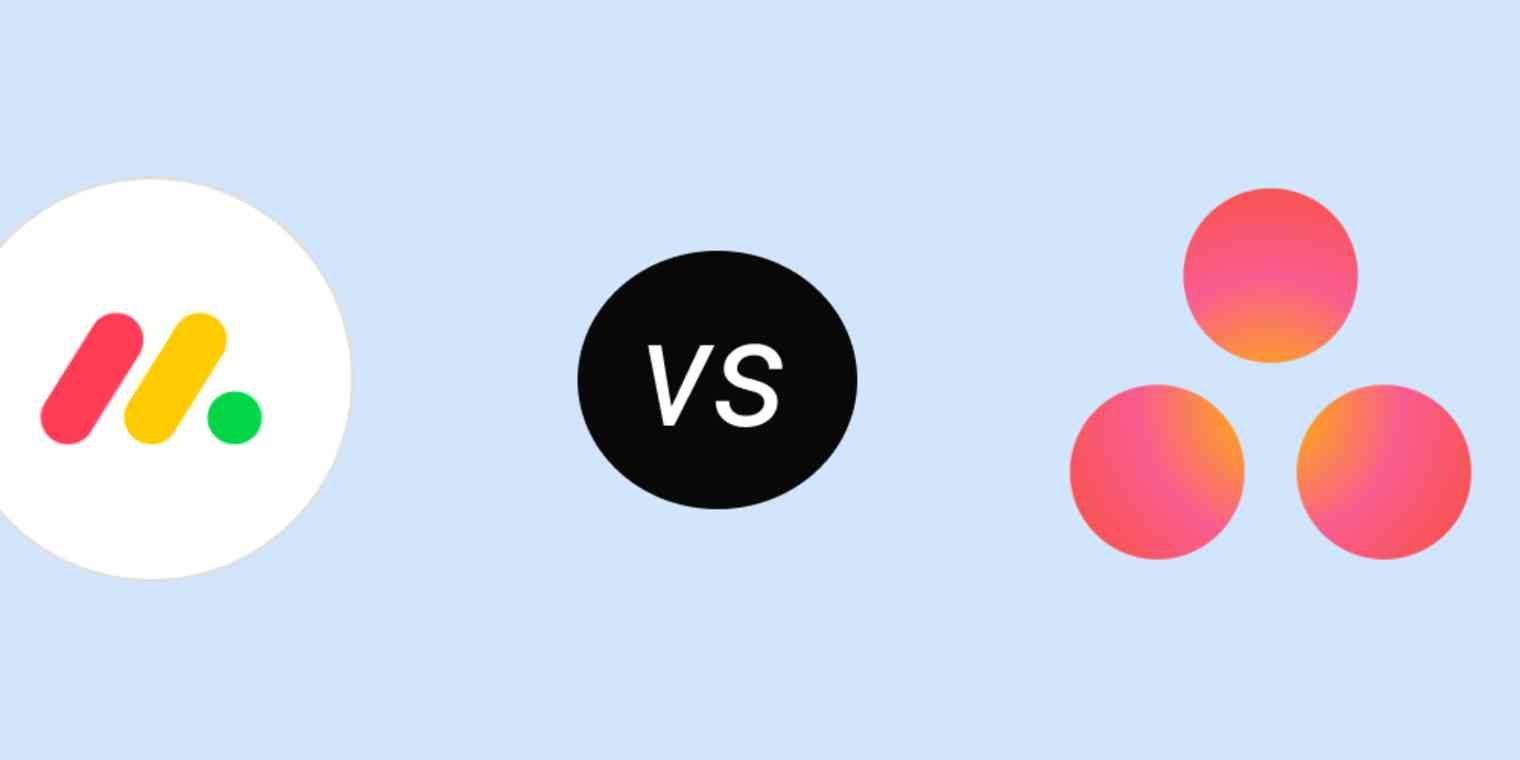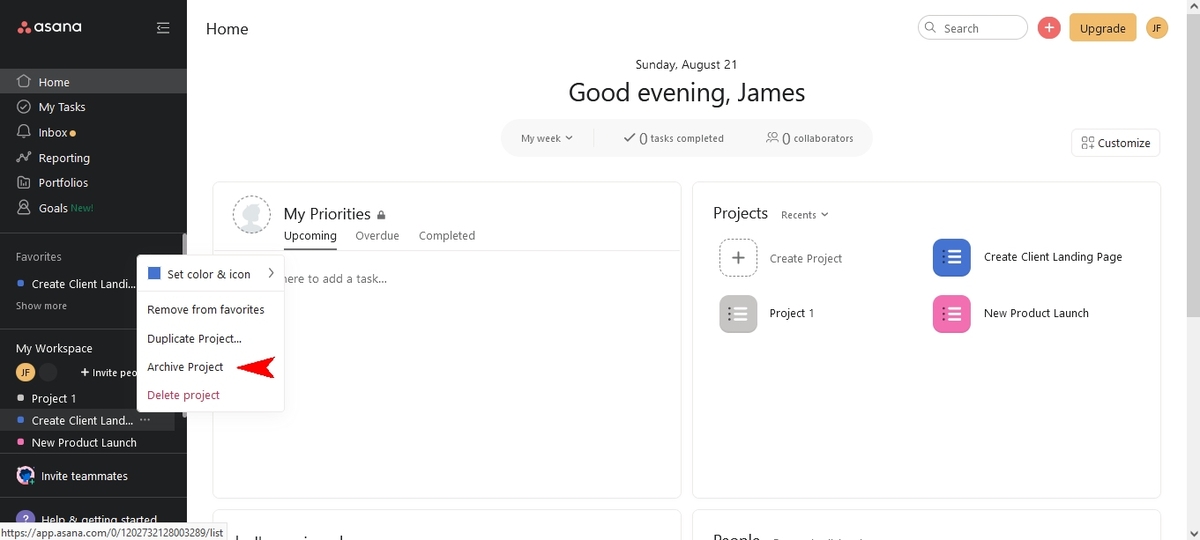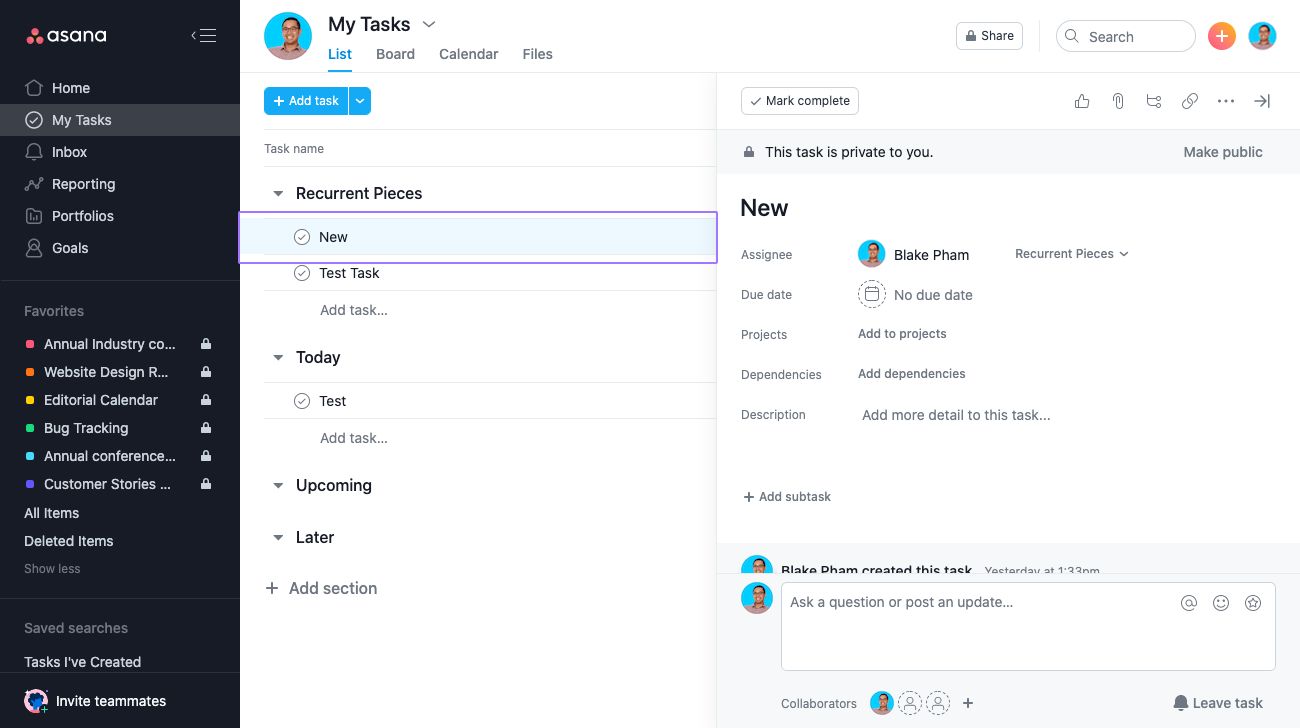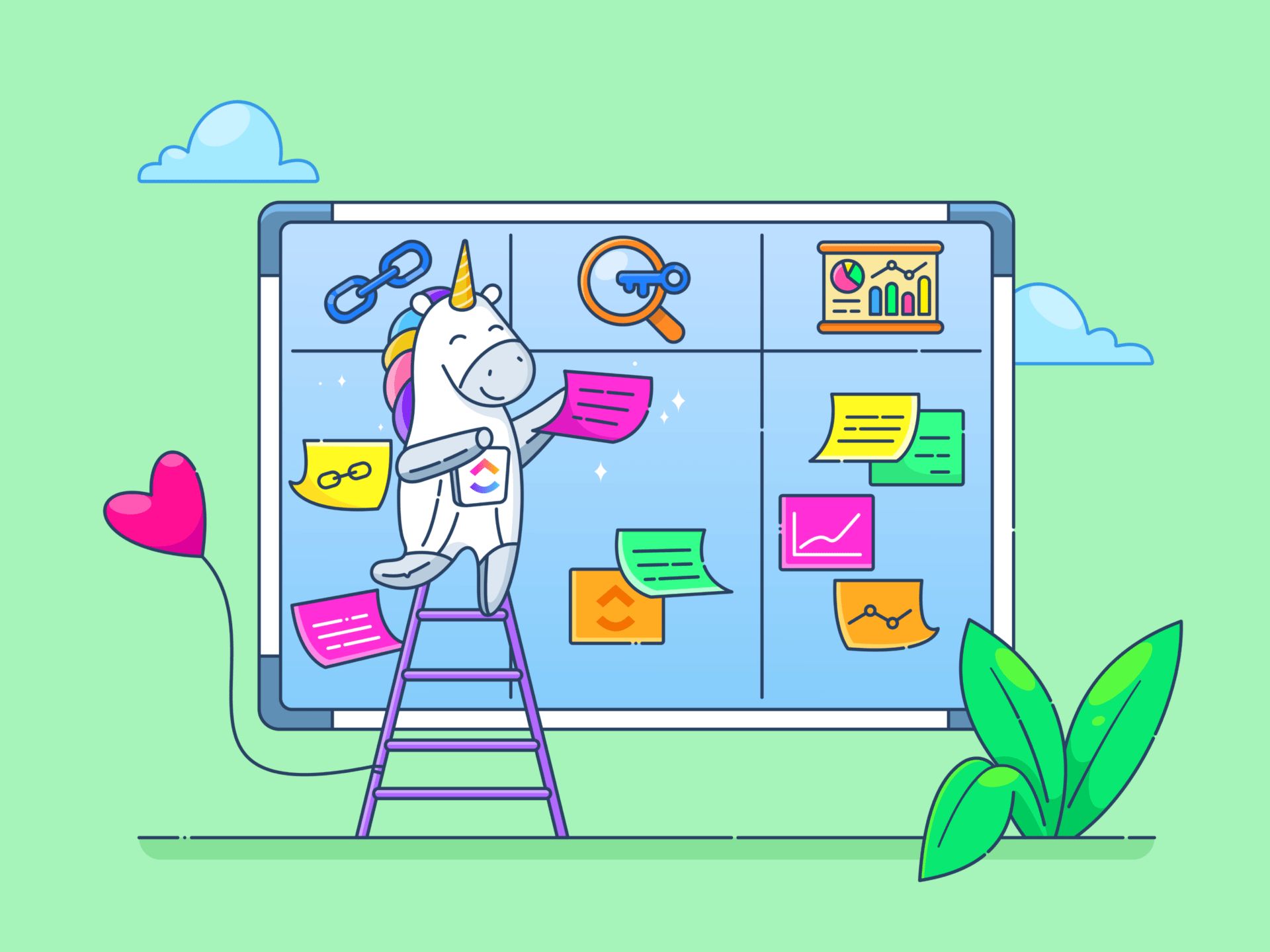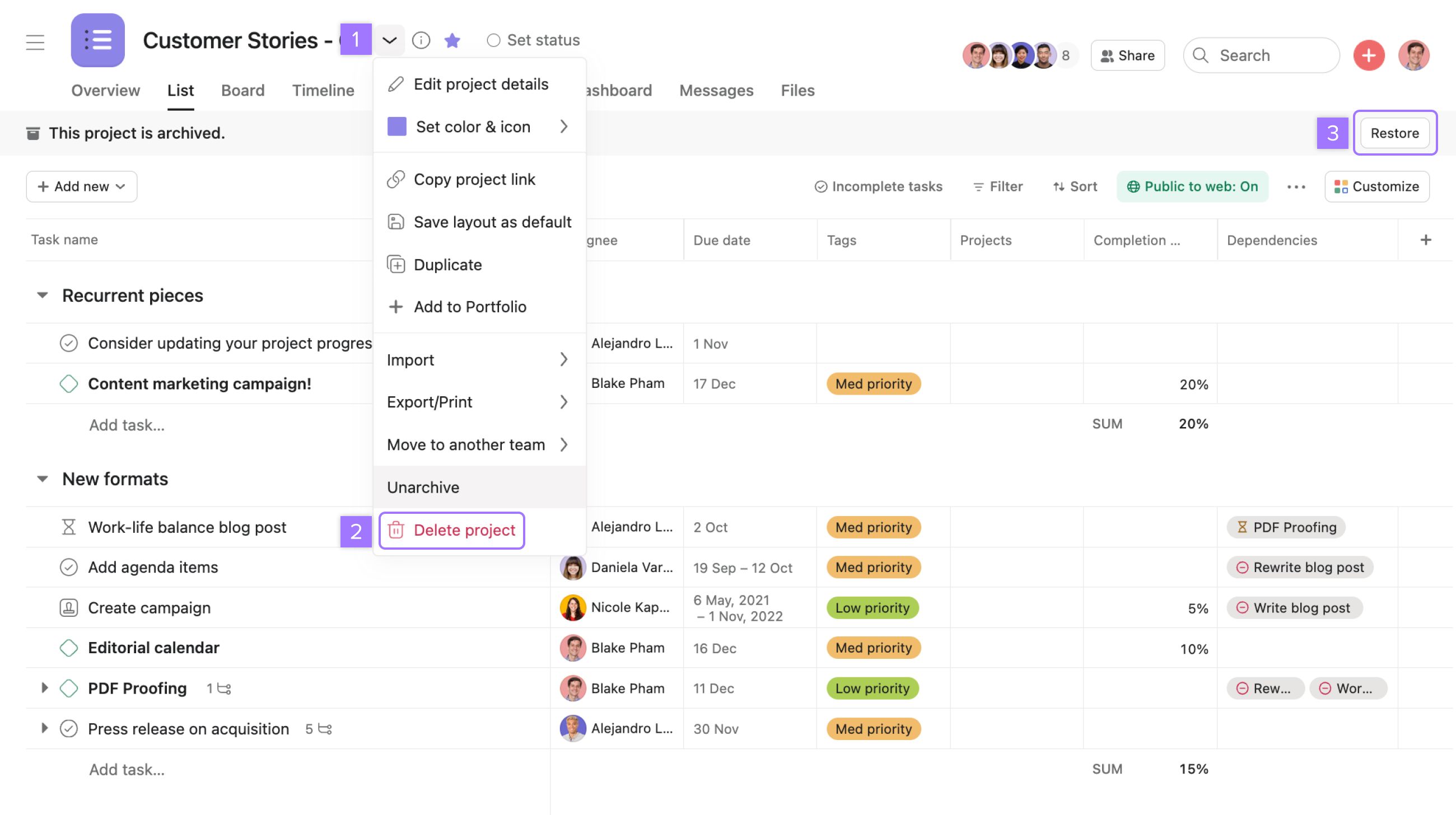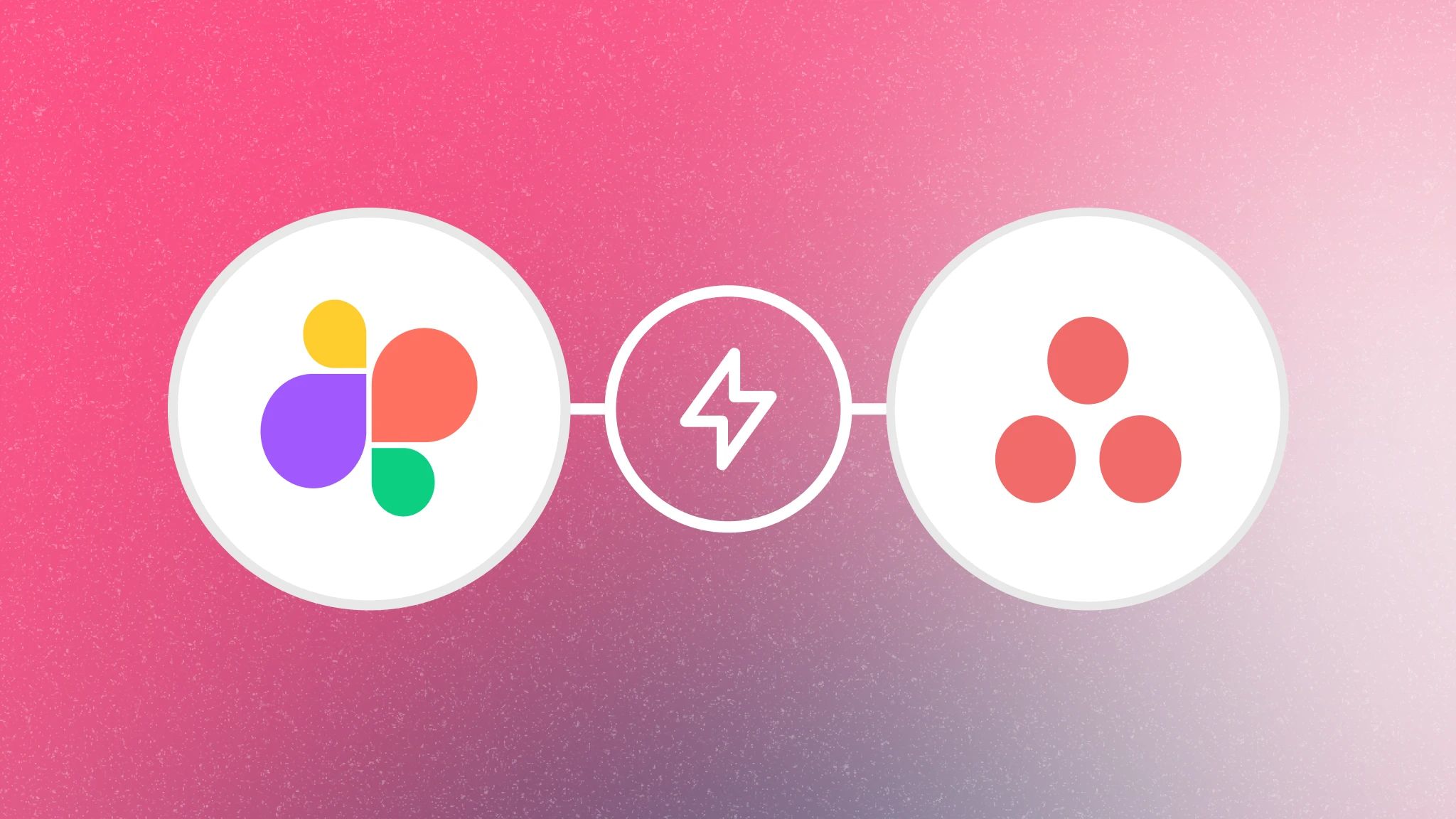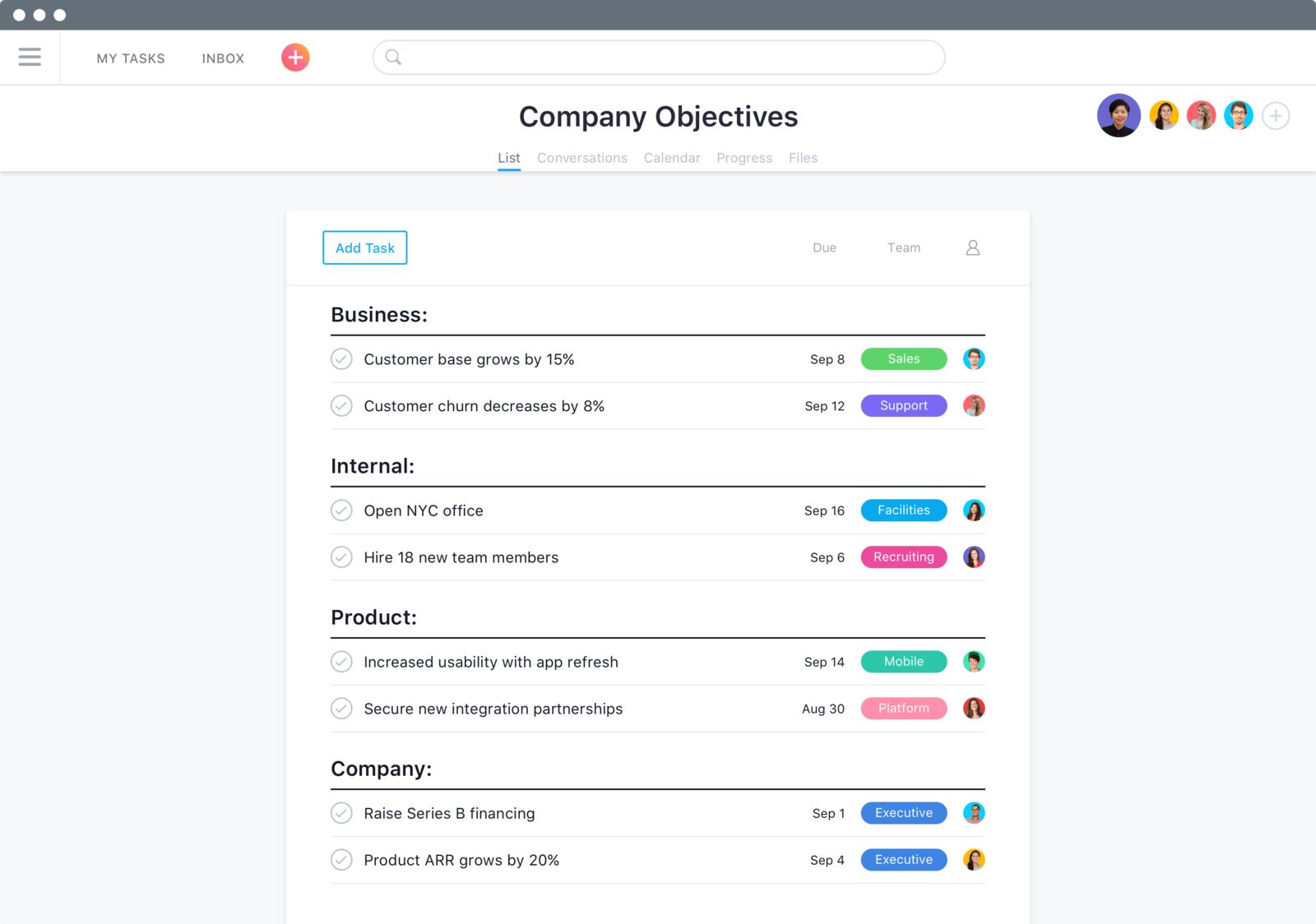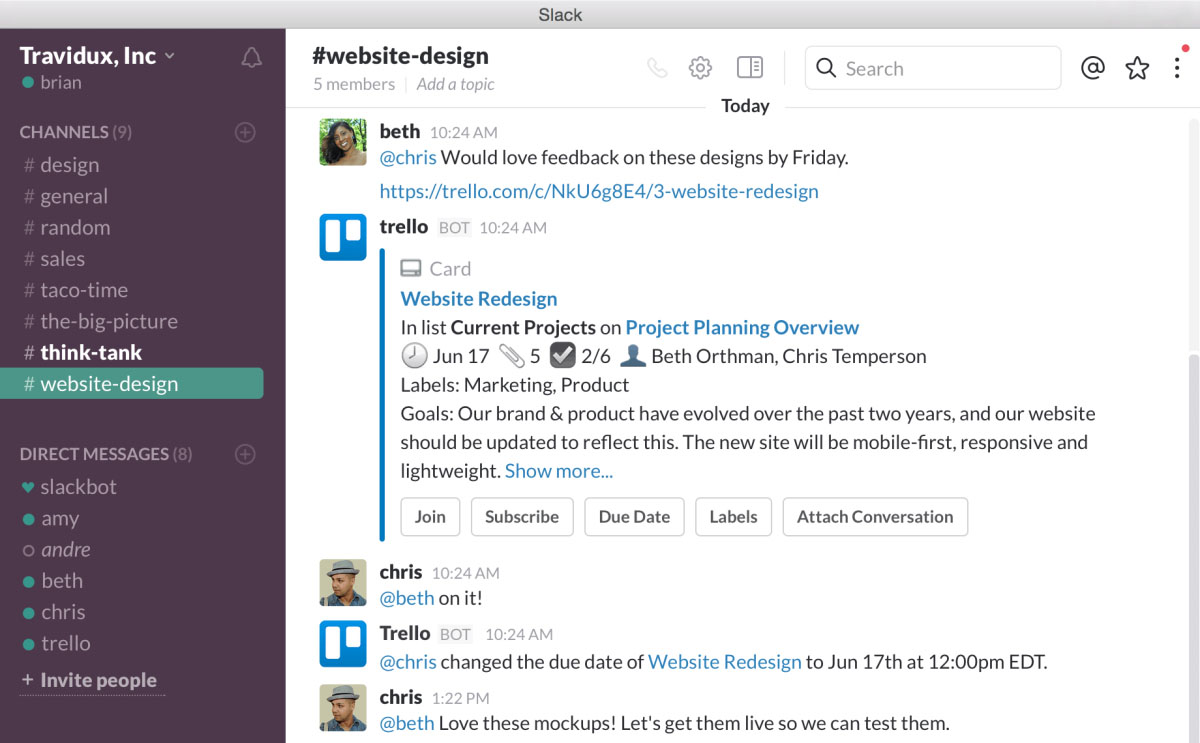Introduction
Asana is a popular project management tool that allows teams to collaborate and stay organized. One useful feature of Asana is the ability to archive projects. Archiving a project allows you to clean up your workspace by removing projects that are no longer active or relevant, while still retaining the project’s data and history. In this article, we will explore how to view archived projects in Asana.
Archiving projects can be beneficial for several reasons. It helps declutter your workspace and keeps your active projects front and center. Archived projects can also serve as a reference for past work or for future reference. Being able to quickly and easily access archived projects ensures that your project management remains efficient and organized.
In the subsequent sections, we will cover different methods to view archived projects in Asana. Whether you prefer using the sidebar, search bar, or archive page, Asana provides multiple ways to find and access your archived projects. Additionally, we will discuss how to reactivate archived projects if the need arises.
So, if you are wondering how to find that project you archived last month or need to access important information from a previous project, read on to learn the different methods to view archived projects in Asana!
What are Archived Projects
Archived projects in Asana are projects that have been marked as inactive or completed but are still important for reference or historical purposes. When you archive a project, it is removed from your active project list but is not deleted from your account. Archiving a project allows you to keep your workspace organized and focused on current tasks and projects, while still retaining access to past projects when needed.
Archived projects can include completed projects, old projects that are no longer being actively worked on, or projects that are on hold but may be resumed in the future. Archiving a project does not delete any of the project’s tasks, comments, attachments, or other data associated with it. It simply moves the project out of the main workspace to a separate archive section, making it easier to navigate and locate relevant active projects.
Archiving projects offers several benefits. First, it helps prevent the workspace from becoming cluttered with inactive or completed projects, allowing you to maintain a clean and focused environment. It also improves searchability and reduces the risk of accidentally editing or deleting files or tasks within archived projects. By archiving projects instead of deleting them, you can easily reference and retrieve important information or assets from past projects without disrupting your current workflow.
It’s important to note that archiving a project does not impact its visibility or accessibility for other project members. Team members can still access archived projects, view their contents, and contribute as necessary. However, archived projects are labeled as such and are typically excluded from the default view in the workspace, ensuring that the emphasis is placed on active projects and tasks.
Now that we understand what archived projects are and their benefits, let’s dive into the different methods to view them in Asana.
Viewing Archived Projects
When it comes to viewing archived projects in Asana, the platform provides multiple methods to help you locate and access your archived projects. These methods include using the sidebar, search bar, and the archive page. Let’s explore each of these methods in detail.
Method 1: Using the Sidebar
The sidebar is a convenient way to navigate through projects in Asana. To view your archived projects using the sidebar, follow these steps:
- Open Asana and log in to your account.
- On the left-hand side, you will see the sidebar. Scroll down until you find the “Archived Projects” section.
- Click on “Archived Projects” to expand the section and view a list of all your archived projects.
- Click on the specific project you want to view. You will be directed to the project’s page where you can access all the project details and history.
Method 2: Using the Search Bar
The search bar in Asana is a powerful tool that allows you to quickly find projects, tasks, or other specific items within your workspace. To view archived projects using the search bar, follow these steps:
- Click on the search bar at the top of the Asana interface.
- Type in the name or keywords related to the archived project you are looking for.
- As you begin typing, Asana will start suggesting relevant results. Look for the “Archived Projects” section in the search results.
- Click on the relevant archived project from the search results to access its details and history.
Method 3: Using the Archive Page
If you prefer a comprehensive view of all your archived projects, the archive page is the way to go. Here’s how you can use the archive page to view your archived projects:
- Open Asana and log in to your account.
- Click on your profile icon on the top right corner of the Asana interface.
- In the dropdown menu, select “Archived Projects.” You will be taken to the archive page.
- On the archive page, you will see a list of all your archived projects. Scroll through the page to find the specific project you want to view.
- Click on the project to access its details and history.
By using any of these methods, you can conveniently view your archived projects in Asana and retrieve any necessary information or resources.
Method 1: Using the Sidebar
Using the sidebar in Asana is a simple and efficient way to access your archived projects. By following these steps, you can easily navigate to the archived projects section and view the projects you have archived:
- Open Asana and log in to your account.
- Locate the sidebar on the left-hand side of the interface.
- Scroll down until you find the “Archived Projects” section. Click on it to expand the section.
- A list of all your archived projects will now be displayed. You can scroll through the list or use the search bar within the sidebar to find a specific project.
- Once you have found the archived project you want to view, click on it.
After clicking on the archived project, you will be directed to the project’s page, where you can access all the project details and history. Here, you can review tasks, view comments, attachments, and any other relevant information associated with the project.
The sidebar provides a quick and accessible way to locate and view your archived projects. It allows you to keep your workspace organized by separating active projects from those that are completed or no longer in progress. With just a few clicks, you can switch between different projects, saving you time and effort in navigating through your Asana workspace.
By using the sidebar to view archived projects, you can easily reference past work, review project histories, or extract relevant information without cluttering your main project view. This method ensures that your focus remains on your current tasks and projects while still preserving access to important historical data.
Utilizing the sidebar in Asana is a convenient way to access your archived projects and maintain an organized workspace. Keep this method in mind when you need to revisit previous projects or retrieve valuable information stored within your archived projects.
Method 2: Using the Search Bar
The search bar in Asana is a powerful tool that allows you to quickly find specific projects, tasks, or other items within your workspace. By using the search bar, you can easily locate and view your archived projects. Follow these steps to make the most of the search bar to access your archived projects:
- Click on the search bar located at the top of the Asana interface.
- Type in the name or any relevant keywords associated with the archived project you are looking for.
- As you start typing, Asana will begin displaying relevant suggestions based on your search query.
- Look for the “Archived Projects” section among the search results. This section will only appear if there are archived projects matching your search criteria.
- Click on the relevant archived project from the search results to access its details.
Using the search bar allows you to narrow down your search by filtering for archived projects specifically. This saves you time and effort by directly presenting you with relevant archived projects rather than having to browse through all your active projects.
The search bar also offers additional search filters and options, such as filtering by tags, assignees, due dates, and more. By leveraging these filters, you can further refine your search and pinpoint the exact archived project you are looking for.
Once you have found the archived project in the search results, you can click on it to view its details, including tasks, discussions, attachments, or any other relevant information. From there, you can extract the necessary information or access important project documents.
Using the search bar in Asana to locate and view your archived projects is an efficient way to access specific projects without manually navigating through folders or lists. It provides a streamlined method to retrieve information from past projects or reference completed work.
Next time you need to find an archived project quickly, make use of the search bar’s robust functionality to locate and view your projects with ease.
Method 3: Using the Archive Page
If you prefer a comprehensive view of all your archived projects, the archive page in Asana is the ideal method to access them. The archive page provides a centralized location where you can easily view and manage your archived projects. Follow these steps to utilize the archive page:
- Open Asana and log in to your account.
- Click on your profile icon located in the top-right corner of the Asana interface.
- In the dropdown menu, select “Archived Projects.”
- You will be redirected to the archive page, which displays a list of all your archived projects.
- Scroll through the page to find the specific archived project you want to view.
- Once you have located the project, click on it to access its details and history.
Using the archive page allows you to easily navigate through your archived projects in a centralized manner. It provides an organized overview of your archived projects, ensuring efficient retrieval of the required information when needed.
On the archive page, you can review the project’s tasks, comments, attachments, due dates, and any other relevant information. This comprehensive view allows you to get a clear understanding of the project’s history and progress.
Furthermore, the archive page allows you to manage your archived projects effectively. You can reactivate projects, move them back to the active project list, or even delete them permanently if necessary. Having this level of control ensures that you can efficiently manage your workspace, keeping it clutter-free while still preserving access to the records of your past projects.
The archive page in Asana is a valuable tool for maintaining organization and accessing past projects. It provides a centralized view of all your archived projects, making it easy to locate and review project details and history. By using the archive page, you can efficiently manage and retrieve information from your archived projects, improving your workflow and productivity.
Next time you need to access an archived project, make use of the archive page to view and manage all your archived projects in a single location.
Reactivating Archived Projects
In Asana, reactivating an archived project is a straightforward process that allows you to bring back an inactive project and resume work on it. Reactivating a project ensures that it is once again visible in your active project list, making it easy for you and your team to access and collaborate on the project. Here’s how you can reactivate an archived project:
- Open Asana and log in to your account.
- Navigate to the “Archived Projects” section, either by using the sidebar or accessing the archive page.
- From the list of archived projects, find the specific project you want to reactivate.
- Click on the project to enter its details page.
- In the details page, you will notice a button or link that allows you to reactivate the project. The specific wording may vary, but it is typically labeled something like “Reactivate Project” or “Restore Project.”
- Click on the reactivation button or link, and the project will be moved back to your active project list.
Once the project is reactivated, it will be visible in your workspace just like any other active project. You and your team can access the project, view its tasks, make updates, and continue collaborating as necessary.
Reactivating an archived project is particularly useful when a project that was previously on hold or completed needs to be revisited or resumed. Instead of starting from scratch, you can reactivate the project and pick up right where you left off, saving time and effort.
It’s important to note that reactivating a project does not alter its original structure or content. The project will be restored to its previous state, including its tasks, comments, attachments, and any other project-related data.
Remember, reactivation should be done purposefully, as bringing back too many projects may lead to a crowded workspace. Continuously evaluate the relevance and priority of your projects to maintain a well-organized and streamlined workflow.
By following these steps, you can easily reactivate archived projects in Asana, ensuring smooth transitions from inactive to active projects whenever necessary.
Conclusion
Archiving projects in Asana is a helpful feature that allows you to keep your workspace organized while still retaining access to important historical data. By archiving projects, you can focus on your active projects and easily navigate to archived projects when needed. In this article, we explored various methods to view archived projects in Asana.
The sidebar method provides a quick and convenient way to access your archived projects. By expanding the “Archived Projects” section in the sidebar, you can easily locate and click on the project you want to view.
The search bar method allows for precise searching and filtering of archived projects. By typing in relevant keywords or the project name, you can quickly find specific archived projects related to your search query.
Lastly, the archive page offers a comprehensive view of all your archived projects in a centralized location. Scrolling through the archive page allows you to easily find and click on the desired project to access its details and history.
Additionally, we discussed how to reactivate archived projects when the need arises. Reactivating a project brings it back to your active project list, allowing you to resume work and collaboration seamlessly.
By leveraging the methods mentioned in this article, you can effectively manage and access your archived projects in Asana. Whether you prefer using the sidebar, search bar, or archive page, Asana provides flexible options to cater to your browsing preferences.
Remember, archiving projects helps maintain a clean and organized workspace, ensuring that the focus remains on current tasks and projects. By knowing how to view and reactivate archived projects in Asana, you can maintain productivity, improve collaboration, and easily retrieve important information from past projects when needed.
Now that you have a deeper understanding of viewing and reactivating archived projects in Asana, you can streamline your project management process and make the most out of this powerful project management tool.