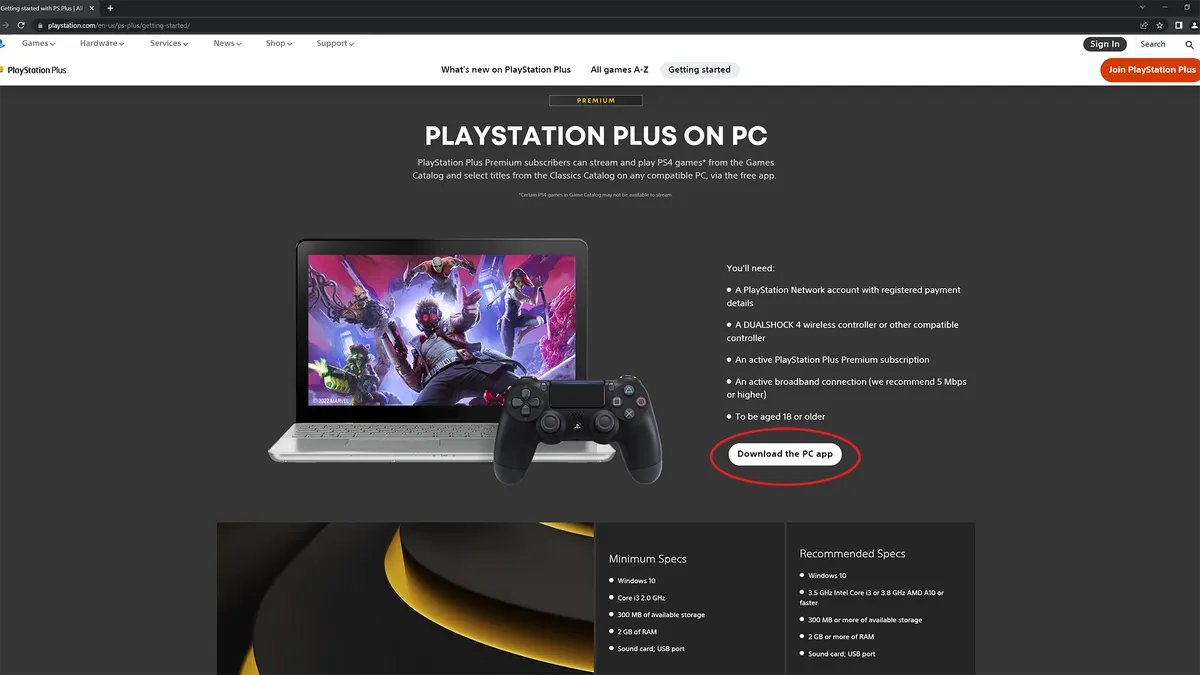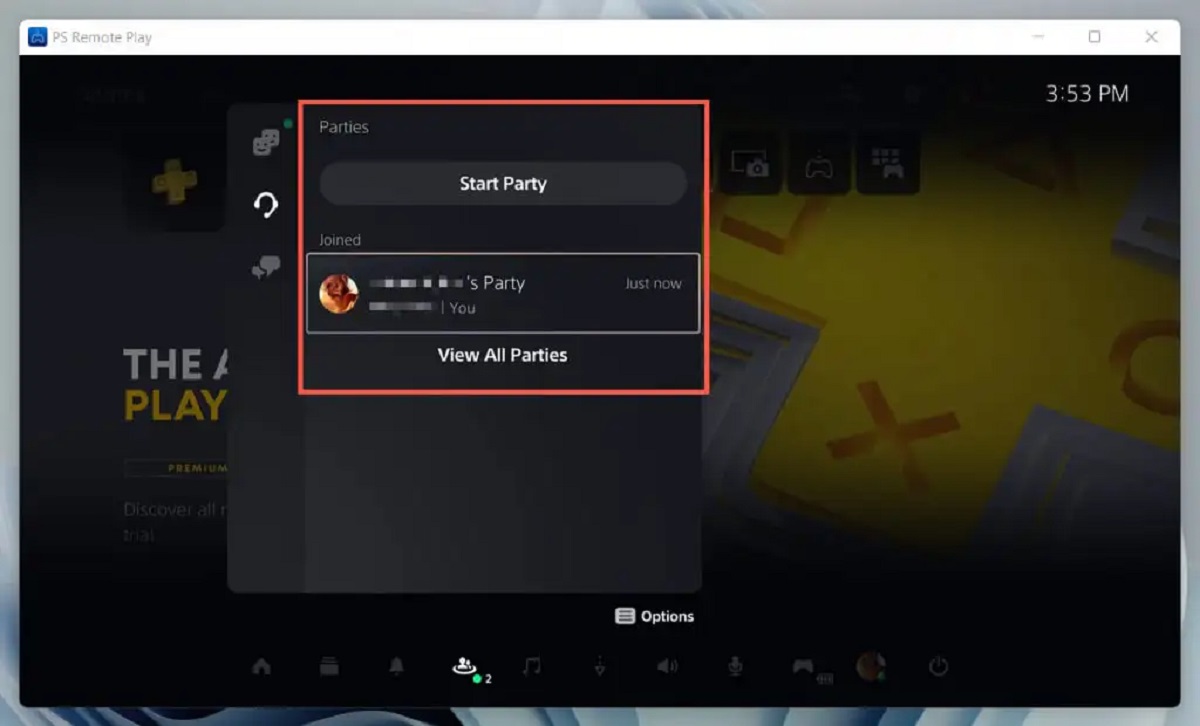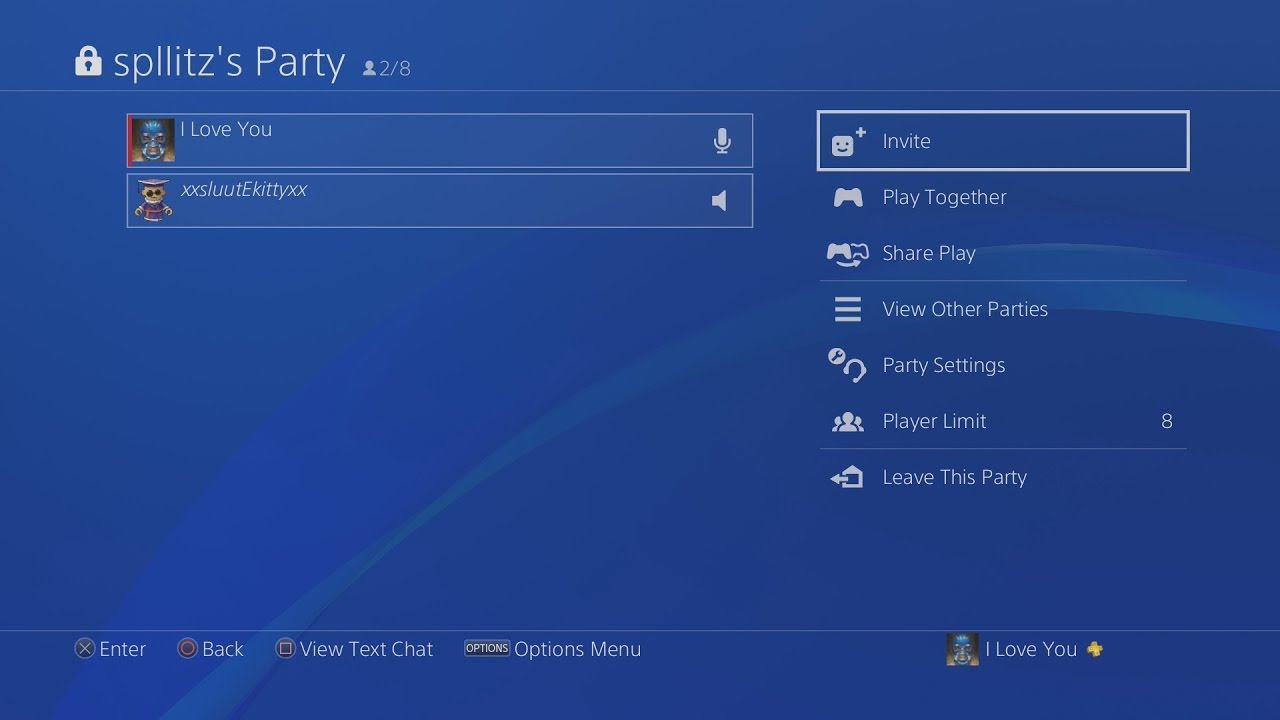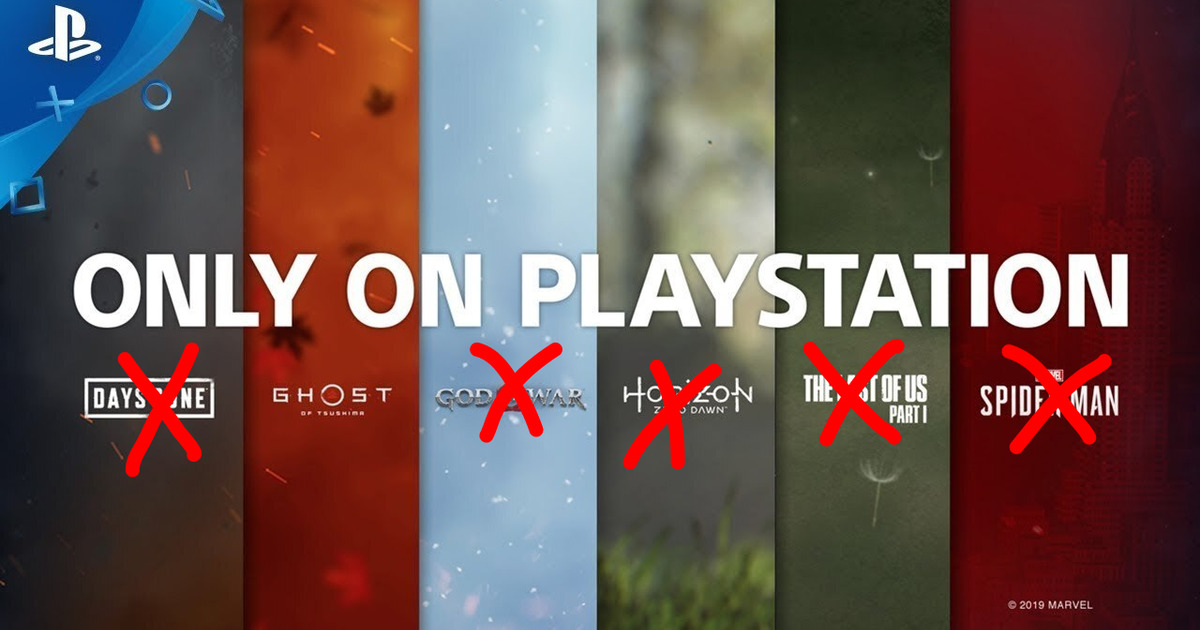Introduction
Welcome to the world of PlayStation Now—a game streaming service that allows you to play a vast library of PlayStation games on your PC. Whether you’re a die-hard fan or new to the PlayStation family, this guide will show you how to get started with PlayStation Now on your PC.
PlayStation Now brings the convenience of streaming directly to your computer, giving you access to an extensive collection of games without the need for a console. With PlayStation Now, you can enjoy critically acclaimed hits, classic titles, and indie gems, all at your fingertips.
Whether you’re looking to relive nostalgic adventures or discover new game experiences, PlayStation Now delivers a diverse catalog that caters to every gamer’s preferences. From action-packed adventures to immersive role-playing games, there’s something for everyone.
But before you dive into the world of PlayStation Now, there are a few things you need to know. In this guide, we’ll walk you through the system requirements, creating a PlayStation Network account, downloading the PlayStation Now app, and everything else you need to get started on your gaming journey.
So, grab your controller, prepare your gaming setup, and let’s dive into the exciting world of PlayStation Now on PC!
System Requirements
Before you embark on your PlayStation Now adventure, it’s essential to ensure that your PC meets the necessary system requirements. This will ensure a smooth and enjoyable gaming experience. Here are the minimum and recommended system requirements:
– Minimum Requirements:
- Operating System: Windows 7 (SP1), 8.1, or 10 (32-bit or 64-bit)
- Processor: Intel Core i3 2.0 GHz or AMD equivalent
- Memory: 2GB RAM
- Graphics: Intel HD Graphics, NVIDIA GeForce 600 series or AMD Radeon HD 7000 series
- Network: Broadband Internet Connection
– Recommended Requirements:
- Operating System: Windows 10 (64-bit)
- Processor: Intel Core i5 3.5 GHz or AMD equivalent
- Memory: 4GB RAM or more
- Graphics: NVIDIA GeForce GTX 660 or AMD Radeon R9 270 series
- Network: Broadband Internet Connection
It’s important to note that these requirements may vary depending on the games you intend to play. Some games may have higher technical demands, so it’s always beneficial to review the specific requirements for the titles you’re interested in playing.
Additionally, ensure that your PC has the latest drivers for your graphics card and that your operating system is up to date. This will help optimize performance and compatibility with PlayStation Now.
By meeting or exceeding these system requirements, you’ll be well-equipped to enjoy a seamless gaming experience on PlayStation Now. So, double-check your PC’s specifications and prepare for hours of gaming enjoyment!
Creating a PlayStation Network Account
In order to access PlayStation Now on your PC, you’ll need to create a PlayStation Network (PSN) account. This account will serve as your gateway to the PlayStation ecosystem, allowing you to enjoy various features and services.
Follow these steps to create your PlayStation Network account:
- Open your preferred web browser and visit the official PlayStation website.
- Click on the “Sign In” or “Create Account” button, typically located at the top right corner of the page.
- On the sign-in page, select the “Create an Account” option.
- Fill in the required information, including your email address, password, and date of birth. Make sure to choose a strong and unique password.
- Review and accept the Terms of Service and Privacy Policy.
- Complete any additional steps, such as email verification, to finalize the creation of your account.
Once your PlayStation Network account is created, you’ll have access to various features, including PlayStation Now. It’s important to note that this account can be used across different PlayStation platforms, so you’ll be able to enjoy PlayStation services on your PC, PlayStation consoles, and even mobile devices.
Remember to keep your account details secure and avoid sharing your login information with others. This will help protect your account from unauthorized access and ensure the safety of your personal information.
With your PlayStation Network account set up, you’re one step closer to enjoying the extensive library of games available on PlayStation Now. Let’s move on to the next step and download the PlayStation Now app on your PC.
Downloading the PlayStation Now App
With your PlayStation Network account ready, it’s time to download the PlayStation Now app on your PC. This app will serve as your gateway to accessing and enjoying the vast library of games available on PlayStation Now.
Follow these steps to download the PlayStation Now app:
- Open your preferred web browser and visit the official PlayStation website.
- Navigate to the PlayStation Now section of the website.
- Locate the “Download” or “Get Started” button and click on it.
- You will be redirected to the download page for the PlayStation Now app.
- Choose the appropriate version of the app for your operating system (Windows 7/8.1/10).
- Click on the “Download” button to start the download process.
- Once the download is complete, locate the downloaded file on your PC and double-click on it to initiate the installation.
- Follow the on-screen prompts to complete the installation of the PlayStation Now app.
After the installation is finished, you’ll find the PlayStation Now app in your applications or programs list. Simply launch the app and get ready to embark on your gaming adventure.
It’s important to keep your PlayStation Now app updated to ensure you have the latest features and optimizations. Check for updates within the app or visit the official PlayStation website regularly to download any available updates.
Now that you have the PlayStation Now app installed on your PC, let’s move on to the next step and learn how to log into PlayStation Now with your PlayStation Network account.
Logging into PlayStation Now
Now that you have the PlayStation Now app installed on your PC, it’s time to log in and start exploring the world of PlayStation games. Follow these steps to log into PlayStation Now with your PlayStation Network account:
- Launch the PlayStation Now app on your PC.
- On the login screen, enter your PlayStation Network email address and password in the provided fields.
- Click on the “Sign In” button to proceed.
After successfully logging in, you will have access to the PlayStation Now interface, where you can browse the extensive catalog of games, manage your account settings, and more.
If you encounter any issues while logging in, double-check your login credentials and ensure that you have a stable internet connection. If you’ve forgotten your password, click on the “Forgot Your Password?” link and follow the necessary steps to reset it.
Remember to keep your login information secure and avoid sharing it with others. This will help protect your account from unauthorized access and ensure the privacy of your personal details.
Once you’re logged in, you’re ready to start exploring the exciting world of PlayStation Now. In the next section, we’ll guide you through browsing the catalog and finding your favorite games.
Browsing the Catalog
Now that you’re logged into PlayStation Now, it’s time to dive into the extensive catalog of games available on the platform. PlayStation Now offers a vast library of titles, ranging from popular AAA games to indie gems. Here’s how you can browse the catalog and find games to play:
1. On the PlayStation Now home screen, you’ll find different sections that highlight featured games, recently added titles, and more. Take a moment to explore these sections and discover new releases or recommended games.
2. Use the search bar located at the top of the screen to search for specific titles, genres, or developers. Simply type in keywords or the name of a game, and PlayStation Now will display relevant results.
3. Explore the different categories and genres available. PlayStation Now offers a wide range of genres, including action, adventure, RPG, racing, and more. Click on the desired category to browse games within that genre.
4. Filter your search results based on various criteria. Use the sorting options to arrange games by release date, popularity, rating, or alphabetical order. You can also filter games based on their age rating, allowing you to find titles suitable for all ages.
5. Take advantage of the game details page to learn more about a specific title. Click on a game’s thumbnail or title to access its details. Here, you’ll find a description, screenshots, videos, and user reviews, helping you make an informed decision.
6. Add games to your library or wishlist. If you come across a game you’re interested in, you can add it to your PlayStation Now library or wishlist. This makes it easier to access and play your favorite games in the future.
7. Keep an eye out for new additions to the catalog. PlayStation Now regularly adds new games to its library, ensuring a fresh and ever-expanding selection of titles to choose from. Check the “Recently Added” section or the PlayStation Now blog for updates on the latest additions.
Browsing the catalog on PlayStation Now allows you to discover exciting new games, revisit old favorites, or explore genres you may not have tried before. Spend some time exploring the vast collection and start building your gaming playlist.
Now that you know how to browse and find games, let’s move on to the next section, which covers subscribing to PlayStation Now and accessing even more gaming options.
Subscribing to PlayStation Now
If you’re ready to unlock the full potential of PlayStation Now and enjoy unlimited access to hundreds of games, it’s time to subscribe to the service. Here’s how you can subscribe to PlayStation Now and start exploring a vast library of gaming experiences:
1. Launch the PlayStation Now app on your PC and log in using your PlayStation Network account credentials.
2. Once logged in, navigate to the PlayStation Now home screen.
3. Look for the “Subscribe Now” or “Start Free Trial” button. Click on it to initiate the subscription process.
4. You will be presented with different subscription options, including monthly and yearly plans. Choose the plan that best suits your gaming needs and budget.
5. Review the details of your selected subscription plan, including the price and any applicable terms and conditions.
6. If you’re eligible for a free trial, ensure that you understand the trial period’s duration and any requirements or limitations.
7. Proceed to the payment section and enter your payment information. PlayStation Now supports various payment methods, including credit/debit cards and PayPal.
8. Once you’ve entered your payment details, review and confirm your subscription.
9. Congratulations! You’ve successfully subscribed to PlayStation Now. Your access to the full catalog of games is now unlocked.
With an active PlayStation Now subscription, you can explore and enjoy hundreds of games on demand, without the need for individual purchases or downloads. Stream games directly to your PC and start playing right away.
It’s important to note that PlayStation Now subscriptions are recurring, so your chosen plan will renew automatically at the end of each billing cycle. If you wish to cancel or modify your subscription, you can do so through your PlayStation Network account settings.
Now that you’re subscribed, it’s time to delve into the immersive gaming experiences that PlayStation Now has to offer. Grab your controller, sit back, and get ready to embark on thrilling adventures.
Renting Games on PlayStation Now
In addition to the vast library of games available with a PlayStation Now subscription, you also have the option to rent individual games for a specific duration. This allows you to access and enjoy games that may not be included in the standard subscription catalog. Here’s how you can rent games on PlayStation Now:
1. Launch the PlayStation Now app on your PC and log in using your PlayStation Network account credentials.
2. Once logged in, browse the catalog and find the game you wish to rent. You can use the search bar, browse by genre, or explore the various categories to find the desired game.
3. On the game’s details page, you’ll find an option to rent the game. Click on the “Rent” button or a similar label associated with renting.
4. Select the rental duration that suits your preferences. Often, rental options include 4-hour, 7-day, or 30-day durations, depending on the game.
5. Review the rental details, including the cost and any terms and conditions specific to the selected game. Ensure that you understand the rental period and any limitations associated with the rental.
6. Proceed to the payment section and enter your payment information. PlayStation Now supports various payment methods, including credit/debit cards and PayPal.
7. Once your payment is confirmed, the game will be available for you to play during the chosen rental period.
During the rental period, you have full access to the rented game, just like any other game in the PlayStation Now catalog. You can play, save your progress, and fully enjoy the gaming experience.
It’s important to note that rental games will have an expiration date based on the chosen duration. Once the rental period ends, you will no longer have access to the game unless you decide to rent it again or have an active subscription.
Renting games on PlayStation Now gives you the flexibility to experience specific titles without committing to a long-term subscription. It’s an excellent option if you have a particular game in mind or want to try out a highly anticipated release.
Now that you know how to rent games on PlayStation Now, you have even more gaming possibilities at your fingertips. Explore the catalog, rent your favorite games, and enjoy hours of immersive gameplay.
Playing Games on PlayStation Now
With your PlayStation Now subscription or rented game ready, it’s time to dive into the world of immersive gaming experiences. PlayStation Now allows you to play games directly on your PC, giving you the freedom to enjoy a wide variety of titles without the need for a console. Here’s how you can start playing games on PlayStation Now:
1. Launch the PlayStation Now app on your PC and log in using your PlayStation Network account credentials.
2. Once logged in, navigate to the game you want to play. You can browse the catalog or search for specific titles using the search bar or different categories.
3. On the game’s details page, click on the “Play” button or a similar label associated with starting the game.
4. PlayStation Now will begin streaming the game to your PC. Depending on your internet connection and PC’s performance, it may take a moment to load the game. Stay patient, and the game will start playing shortly.
5. Use your connected PlayStation-compatible controller or your keyboard and mouse to control the game. Follow the on-screen prompts or refer to the game’s instruction manual for specific controls.
6. Play and enjoy the game to your heart’s content! PlayStation Now allows you to save your progress, so you can pick up where you left off anytime you play.
During gameplay, PlayStation Now continuously streams the game to your PC, giving you seamless and responsive gameplay. However, a stable and reliable internet connection is essential for the best experience. Ideally, a high-speed internet connection with a minimum recommended speed of 5 Mbps is required for smooth streaming.
As you explore the diverse library of games on PlayStation Now, you’ll have the opportunity to discover new favorites, rediscover classics, and immerse yourself in captivating worlds. Whether you’re battling fierce enemies, solving intricate puzzles, or exploring vast landscapes, PlayStation Now offers a gaming experience that will keep you entertained for hours on end.
Remember to take breaks, hydrate, and enjoy gaming responsibly. PlayStation Now offers a wide range of gaming experiences, ensuring there’s always something for everyone.
Now that you know how to play games on PlayStation Now, it’s time to grab your controller, delve into the virtual worlds, and embark on thrilling gaming adventures.
Managing Save Data
When playing games on PlayStation Now, it’s crucial to manage your save data effectively. Save data allows you to retain your progress and continue your gaming adventures seamlessly. Here’s how you can manage your save data on PlayStation Now:
1. Accessing Save Data:
Within the PlayStation Now app, navigate to the game for which you want to manage the save data. Look for the game’s options or settings menu, where you’ll likely find a “Manage Save Data” or similar option. Click on it to access your saved files.
2. Uploading Save Data to the Cloud:
PlayStation Now offers the ability to upload your game saves to the cloud. This ensures that your progress is securely stored and accessible across devices. Within the save data management menu, look for an option to upload your saves to the cloud. Follow the prompts to complete the upload process.
3. Downloading Save Data from the Cloud:
If you want to access your saved data on a different device or after re-installing a game, simply go to the save data management menu and choose the option to download your saved files from the cloud. This will synchronize your progress and allow you to continue playing where you left off.
4. Deleting Save Data:
At times, you may want to clear up space on your device or start a game from scratch. In the save data management menu, you’ll find options to delete specific saves or all save data for a particular game. Exercise caution when deleting save data, as it cannot be recovered once removed.
It’s essential to periodically back up your save data to ensure its safety and security. By utilizing the cloud storage functionality, you can have peace of mind knowing that your progress is protected even if you encounter any issues with your device or game installation.
Remember to check the specific game’s save data management options, as certain games may have additional features or requirements for managing saves.
By effectively managing your save data on PlayStation Now, you can maintain your progress, switch devices seamlessly, and enjoy uninterrupted gaming experiences.
Now that you know how to manage your save data, you can confidently embark on gaming adventures and explore new worlds without worrying about losing your progress.
Adjusting Settings
Adjusting settings on PlayStation Now allows you to customize your gaming experience and optimize it according to your preferences. Here’s how you can access and adjust settings on PlayStation Now:
1. Launch the PlayStation Now app on your PC and log in using your PlayStation Network account credentials.
2. Once logged in, navigate to the settings menu. Look for an icon or label resembling a gear or options menu.
3. Within the settings menu, you’ll find a range of options to customize various aspects of your gaming experience. Here are a few key settings you can adjust:
- Video and Display Settings: These settings allow you to configure the resolution, display mode, and window size of the game window. You can choose between full screen or windowed mode, adjust the screen aspect ratio, and enable or disable features like V-Sync.
- Audio Settings: Tailor your audio experience by adjusting options such as the volume, chat balance, and audio output devices.
- Controller Settings: PlayStation Now supports various types of compatible controllers. In the controller settings menu, you can customize the button mapping, sensitivity, and other controller-specific options.
- Network Settings: Ensure you have stable and optimal network connectivity by adjusting network settings. You can view information about your connection, perform network tests, and troubleshoot any network-related issues.
- Account Settings: Additionally, you can access account-specific settings such as subscription details, payment information, and security preferences.
4. Make the desired adjustments to the settings according to your preferences. Take note that some settings may require a game restart for the changes to take effect.
5. Once you’ve adjusted the settings to your liking, you’re ready to dive back into your gaming session with the newly configured preferences.
It’s important to regularly revisit the settings menu to ensure that your gaming experience remains optimized. Experiment with different settings to find the configuration that suits your needs and enhances your enjoyment.
While exploring settings, it’s recommended to keep in mind the system requirements and capabilities of your PC. Adjusting settings beyond the capabilities of your hardware may affect performance or cause compatibility issues.
By taking advantage of the various customizable settings on PlayStation Now, you can tailor your gaming experience to match your preferences and play games in a way that feels most comfortable and enjoyable for you.
Now that you know how to adjust settings, go ahead and explore the options available to enhance your gaming journey on PlayStation Now.
Troubleshooting and FAQs
While PlayStation Now provides a seamless and enjoyable gaming experience, you may encounter some issues or have questions along the way. Here are answers to frequently asked questions and troubleshooting tips that can help you overcome common obstacles:
Q: I’m experiencing lag or latency while playing games on PlayStation Now. What can I do?
A: Lag or latency can be caused by various factors, including your internet connection, PC performance, and server load. Try these steps to minimize lag:
– Ensure you have a stable and high-speed internet connection.
– Close any unnecessary background applications consuming bandwidth.
– Connect to your network via a wired Ethernet connection instead of Wi-Fi.
– Reduce graphical settings or other options that may affect performance within the game menus.
– Try playing during off-peak hours when server load is lower.
Q: Can I use my PlayStation Now subscription on multiple devices?
A: Yes, your PlayStation Now subscription is tied to your PlayStation Network account, allowing you to access the service on multiple devices, including your PC, PlayStation consoles, and compatible mobile devices. Simply log in with your account credentials on the device you want to use.
Q: Can I download games from PlayStation Now and play them offline?
A: As of now, PlayStation Now only supports streaming games, which require a stable internet connection. You cannot download games for offline play.
Q: How do I cancel my PlayStation Now subscription?
A: To cancel your PlayStation Now subscription, log in to your PlayStation Network account on the official PlayStation website. Navigate to the subscription management section and follow the prompts to cancel your subscription. Keep in mind that cancellation policies and procedures may vary depending on your region and subscription plan.
Q: Can I use my PlayStation Plus membership in combination with PlayStation Now?
A: Yes, PlayStation Now and PlayStation Plus are separate subscriptions, but they can be used in combination. If you have an active PlayStation Plus membership, you can enjoy its benefits, including online multiplayer, free monthly games, and exclusive discounts, in addition to accessing the PlayStation Now service.
If you encounter any other issues or have specific questions not addressed here, refer to the official PlayStation support website for further assistance. They provide comprehensive troubleshooting guides, FAQs, and access to community forums where you can find additional help.
Remember, technical issues can sometimes arise, but with a bit of troubleshooting and the resources available, you can quickly get back to enjoying the immersive gaming library on PlayStation Now.
Now that you have some troubleshooting tricks up your sleeve, feel free to explore the vast collection of games on PlayStation Now and tackle any challenges that may come your way.
Conclusion
Congratulations! You’ve reached the end of this guide on how to use PlayStation Now on your PC. By following the steps outlined in this guide, you’ve learned how to create a PlayStation Network account, download the PlayStation Now app, browse the catalog, subscribe to PlayStation Now, rent games, and manage your save data. Additionally, you’ve discovered how to adjust settings, troubleshoot common issues, and find answers to frequently asked questions.
PlayStation Now opens up a world of gaming possibilities, allowing you to access a vast library of games and experience them directly on your PC. Whether you’re a casual gamer, a hardcore enthusiast, or a nostalgic player craving classic titles, PlayStation Now has something for everyone.
Remember to check the system requirements, create a PlayStation Network account, and download the PlayStation Now app to get started. With a stable internet connection and an active subscription, you’ll have unlimited access to a diverse range of games, both old and new.
Don’t forget to explore the catalog, try out different genres, and discover new gaming experiences. Save your progress, adjust settings to your preference, and manage your playtime effectively. And if you encounter any issues, refer back to the troubleshooting tips and frequently asked questions section for guidance.
Now, it’s time to grab your controller, immerse yourself in thrilling adventures, and enjoy the countless hours of entertainment that await you on PlayStation Now. Have a fantastic gaming experience!