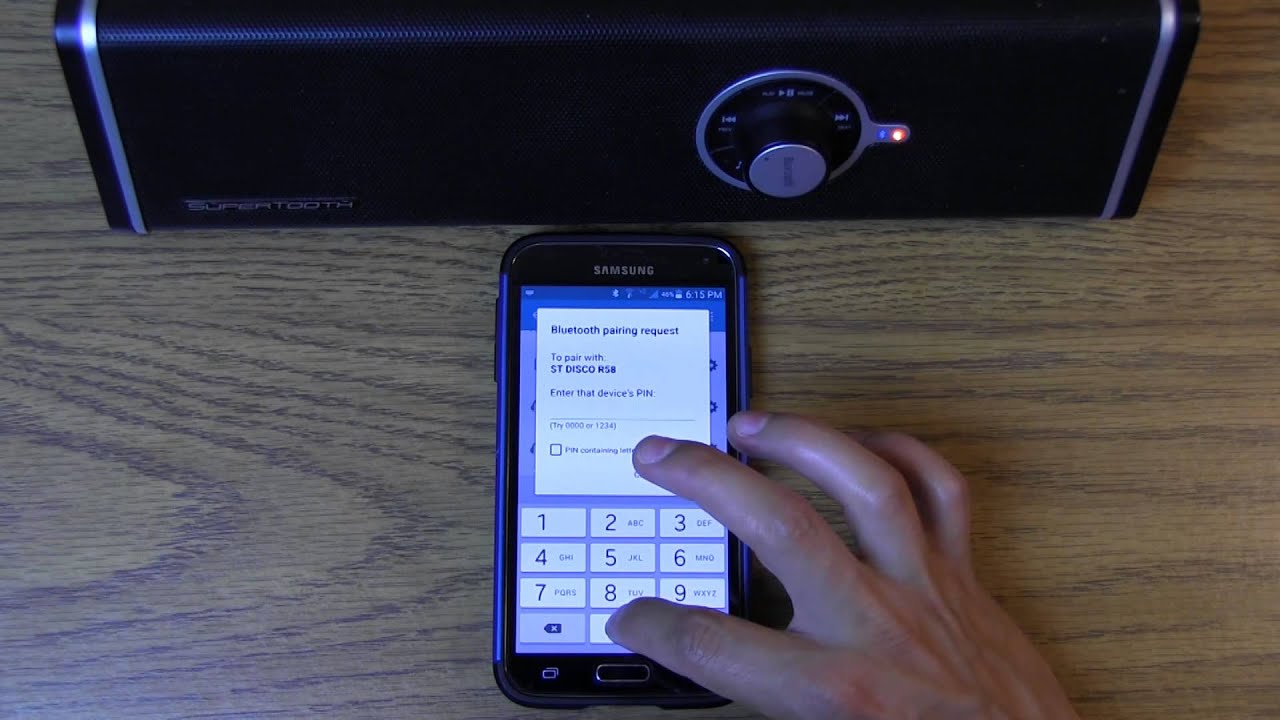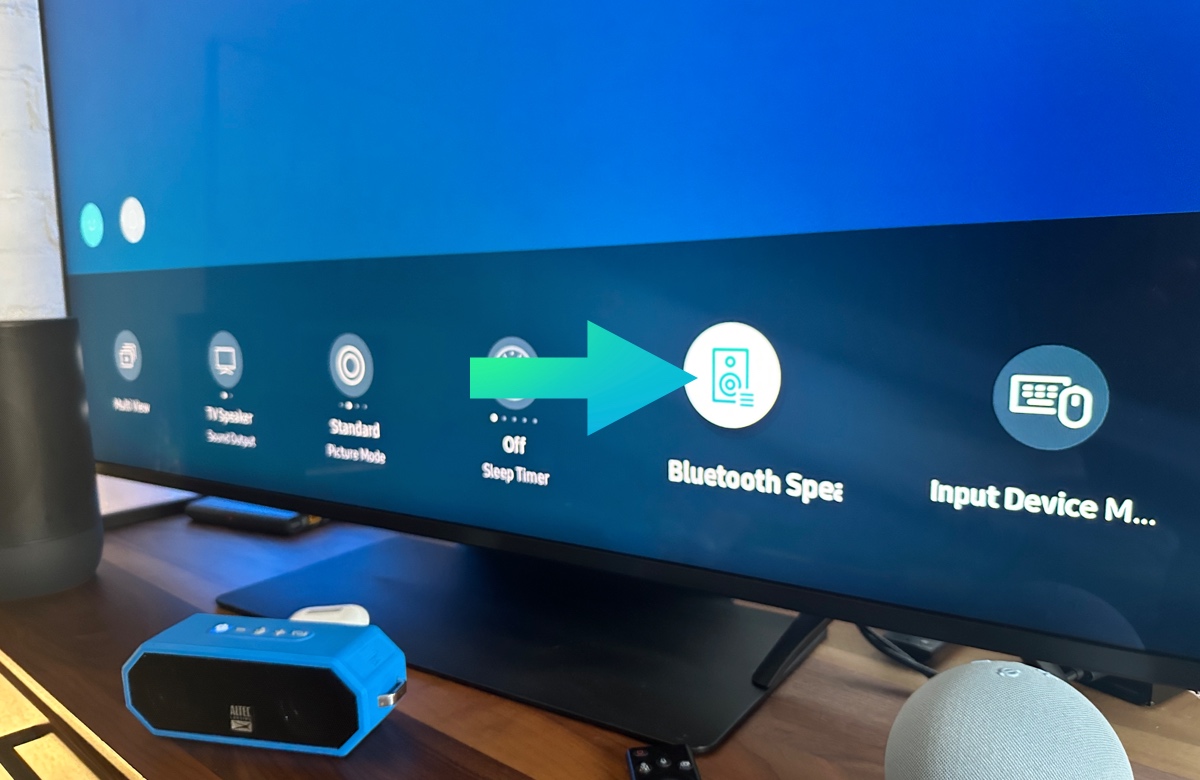Introduction
Welcome to the world of Bluetooth speakers, where you can enjoy your favorite music and audio wirelessly! Bluetooth speakers have become increasingly popular due to their convenience and portability. Whether you are at home, at a party, or on the go, these compact devices allow you to enjoy high-quality sound without being tethered to cables or cords.
In this guide, we will walk you through the steps on how to use a Bluetooth speaker. Even if you are new to this technology, don’t worry – it’s easy to set up and use. By following these simple steps, you’ll be enjoying your favorite tunes in no time!
But before we dive into the step-by-step process, let’s briefly understand what Bluetooth is. Bluetooth is a wireless communication technology that allows devices to connect and exchange data over short distances. It eliminates the need for wires, making it a popular choice for connecting devices such as phones, tablets, and speakers.
So, whether you’re planning a backyard barbecue, a road trip, or simply want to enhance your everyday listening experience, let’s get started on how to use a Bluetooth speaker!
Before we begin, make sure you have a Bluetooth-enabled device, such as a smartphone, tablet, or laptop, and a Bluetooth speaker that is fully charged. Once you have these essentials, let’s move on to the first step: powering on the Bluetooth speaker.
Step 1: Power on the Bluetooth Speaker
The first step in using a Bluetooth speaker is to power it on. Most Bluetooth speakers have a power button located either on the top, side, or back of the device. Locate the power button and press it to turn on the speaker.
Some speakers may have an indicator light that will turn on or flash to indicate that the device is powered on. Pay attention to any lights or indicators on your Bluetooth speaker to confirm that it is successfully turned on.
If your Bluetooth speaker has a built-in battery, make sure it is fully charged before powering it on. Consult the user manual or documentation that came with the speaker to determine the charging time required for a full charge.
Once the speaker is powered on, it is ready to be connected to your device via Bluetooth. But before we can dive into the pairing process, we need to ensure that Bluetooth is enabled on your device. This brings us to the next step.
Step 2: Enable Bluetooth on Your Device
Before you can connect your device to the Bluetooth speaker, you need to enable Bluetooth on your device. The process of enabling Bluetooth may vary slightly depending on the operating system of your device, but the overall steps are similar.
If you are using a smartphone or tablet, open the settings menu and look for the Bluetooth option. On most devices, this can be found under the “Connections” or “Wireless & Networks” section. Tap on Bluetooth to access the Bluetooth settings.
If you are using a laptop or computer, the process may differ based on the operating system. On Windows, click on the Start menu, then go to Settings > Devices > Bluetooth & other devices. On macOS, click on the Apple menu, then go to System Preferences > Bluetooth.
Once you have accessed the Bluetooth settings on your device, toggle the Bluetooth switch to “On” or “Enabled.” This will activate the Bluetooth function and allow your device to search for and connect to nearby Bluetooth devices.
At this point, it’s important to note that some devices may have a visibility setting, which determines whether other devices can discover and connect to it. Make sure the visibility setting is set to “Discoverable” or “Visible” to ensure the Bluetooth speaker can detect your device during the pairing process.
After enabling Bluetooth on your device, it’s time to move on to the next step: pairing your device with the Bluetooth speaker. Let’s explore this process in the following section.
Step 3: Pair Your Device with the Bluetooth Speaker
Now that Bluetooth is enabled on your device, it’s time to pair it with the Bluetooth speaker. Pairing allows your device and the speaker to establish a secure wireless connection.
On your device’s Bluetooth settings page, you should see a list of available Bluetooth devices. Look for the name or model number of your Bluetooth speaker in the list. Once you find it, tap or click on it to initiate the pairing process.
Some Bluetooth speakers may require a PIN or passcode to complete the pairing. If prompted, refer to the speaker’s user manual for the default PIN or passcode. In most cases, you can enter “0000” or “1234” as the PIN. However, some speakers come with their own unique default passcode, so it’s best to consult the manual.
After entering the PIN or passcode, your device will establish a connection with the Bluetooth speaker. Once the pairing process is complete, you should see a notification or confirmation message on your device indicating that it is connected to the speaker.
Keep in mind that some speakers may support multiple device connections, allowing you to switch between devices without going through the pairing process each time. If your speaker supports this feature, consult the user manual for instructions on how to connect additional devices.
Now that your device is successfully paired with the Bluetooth speaker, it’s time to make sure the volume and settings are adjusted to your liking. Let’s proceed to the next step to learn more.
Step 4: Adjust the Volume and Settings
After successfully connecting your device to the Bluetooth speaker, it’s important to ensure that the volume and settings are adjusted to your preference. Most Bluetooth speakers offer quick and easy ways to control the volume and access additional settings.
The volume control buttons are typically located on the speaker itself. These buttons may be labeled with symbols or icons for volume up (+) and volume down (-). Adjust the volume by pressing these buttons accordingly. Alternatively, some speakers allow you to control the volume directly from your connected device.
In addition to volume control, many Bluetooth speakers offer additional settings that can enhance your audio experience. These settings may include options like bass boost, equalizer presets, or audio modes. Refer to the user manual or documentation that came with your speaker to explore and adjust these settings.
Furthermore, some Bluetooth speakers come equipped with built-in microphone and speakerphone functionalities. This allows you to use the speaker to handle phone calls or participate in conference calls hands-free. Make sure to familiarize yourself with these features and adjust the necessary settings as needed.
It’s also worth noting that some Bluetooth speakers have auxiliary (AUX) ports or USB ports that allow you to connect non-Bluetooth devices. If you have a device that does not support Bluetooth, you can use these ports to establish a wired connection and play audio from that device.
Now that you have adjusted the volume and settings to your liking, it’s time to play music or audio from your device on the Bluetooth speaker. Let’s move on to the next step to learn how.
Step 5: Play Music or Audio from Your Device on the Bluetooth Speaker
With your device connected and the volume settings adjusted, it’s time to start enjoying your favorite music or audio through the Bluetooth speaker. Playing music or audio from your device on the speaker is simple and straightforward.
Open the music or audio app on your device and choose the desired song, playlist, podcast, or audio file that you want to play. Once you have made your selection, ensure that the audio output is set to the Bluetooth speaker. This can usually be done by tapping on the audio output settings within the app or by swiping down on the notification panel of your device and selecting the Bluetooth speaker as the audio output.
As soon as the audio output is set to the Bluetooth speaker, the music or audio should start playing through the speaker. You will now be able to enjoy your favorite songs or audio with enhanced sound quality and volume.
Keep in mind that the range of the Bluetooth connection between your device and the speaker is typically limited to a few meters. Therefore, ensure that your device is within close proximity to the speaker to maintain a stable connection and avoid any audio interruptions.
If you encounter any issues with the audio playback, such as poor sound quality or disconnections, try adjusting the position of your device or the speaker. Sometimes, physical obstructions or interference from other devices can affect the Bluetooth signal strength.
Congratulations! You have successfully connected your device to the Bluetooth speaker and started playing music or audio. Now let’s move on to the final step to learn how to disconnect and turn off the Bluetooth speaker when you’re done using it.
Step 6: Disconnect and Turn Off the Bluetooth Speaker
When you’re finished using the Bluetooth speaker, it’s important to properly disconnect and turn off the device to preserve battery life and maintain efficiency.
To disconnect your device from the Bluetooth speaker, navigate to the Bluetooth settings on your device. Find the name or model number of the speaker in the list of paired devices and tap or click on it. This will prompt a disconnection process, and your device will no longer be connected to the speaker.
After disconnecting your device, it’s time to turn off the Bluetooth speaker. Locate the power button on the speaker and press and hold it until the device powers off. Some speakers may emit a sound or flash a light to indicate that they are being turned off.
It’s important to note that some Bluetooth speakers have an automatic power-off feature to conserve battery life. If you forget to turn off the speaker, it may automatically power off after a certain period of inactivity. Consult the user manual or documentation that came with your speaker to learn more about its specific power-off settings.
When not in use, it is recommended to keep your Bluetooth speaker in a safe and dry place to prevent any damage or wear. You can also consider storing it in a protective carrying case if one is provided.
By properly disconnecting and turning off the Bluetooth speaker, you ensure that the device remains in good condition and ready for your next listening session.
With that, you have completed all the necessary steps to use a Bluetooth speaker. Congratulations! Now you can enjoy wireless audio and take your music with you wherever you go.
Conclusion
Using a Bluetooth speaker doesn’t have to be complicated. By following these simple steps, you can effortlessly connect your device to a Bluetooth speaker and enjoy high-quality audio anywhere.
We started by powering on the Bluetooth speaker and ensuring that Bluetooth was enabled on our device. Then, we went through the pairing process to establish a secure connection between the two devices. Adjusting the volume and settings allowed us to personalize our audio experience.
Once everything was set up, we played our favorite music or audio from our device on the Bluetooth speaker and experienced the enhanced sound quality it provided. When we were finished using the speaker, we disconnected our device and turned off the speaker to conserve battery life.
Remember to consult the user manual or documentation that came with your Bluetooth speaker for specific instructions and features. Additionally, keep in mind that the steps outlined in this guide may slightly differ based on the make and model of your speaker and your device’s operating system.
Now that you have mastered the art of using a Bluetooth speaker, you can enjoy wireless audio in various settings – from parties and outdoor gatherings to personal listening sessions at home.
So go ahead, grab your Bluetooth speaker, power it on, connect your device, and let the music play. Enjoy the freedom and convenience of wireless audio with your Bluetooth speaker, and immerse yourself in a world of rich sounds and melodies.