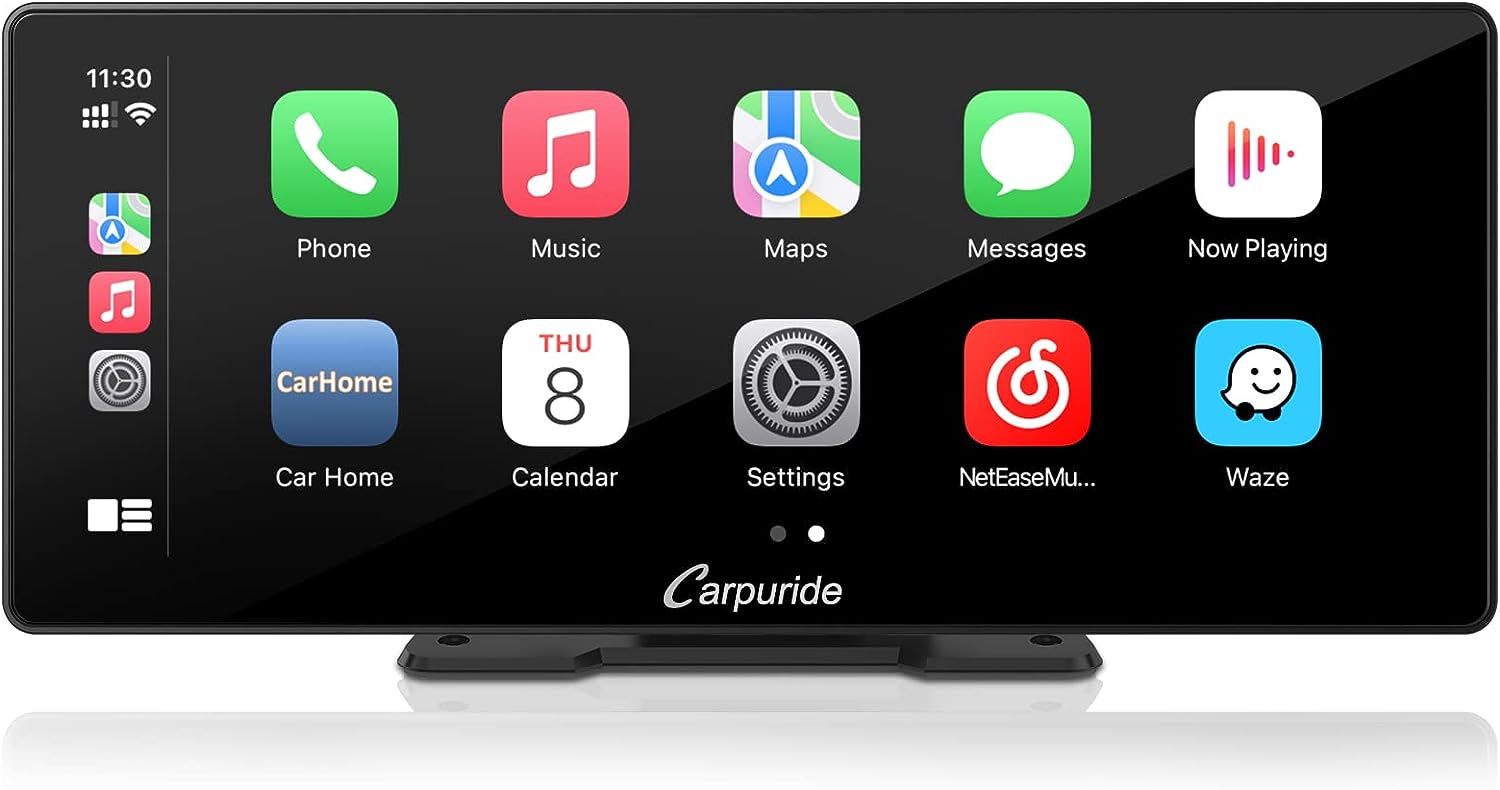Introduction
Welcome to the wonderful world of Android Auto Wireless! In this article, we will explore how you can make the most of this innovative technology to seamlessly connect your Android smartphone to your car without the need for any pesky wires. Android Auto Wireless offers a convenient and intuitive way to access your favorite apps, make hands-free calls, send messages, and get turn-by-turn navigation, all while keeping your focus on the road.
Imagine being able to control your phone’s features and functions right from your car’s infotainment system, with a simple and user-friendly interface. Android Auto Wireless brings this vision to life, transforming your daily commute or road trip into a safer and more enjoyable experience.
In the following sections, we will explore the ins and outs of Android Auto Wireless, including the devices it supports, the requirements for using it, and how to connect your phone to your car wirelessly. We will also provide troubleshooting tips for common issues and share some handy tips and tricks to enhance your Android Auto Wireless experience.
So, whether you are a tech enthusiast eager to make the most of your Android device or a frequent traveler looking for a smarter way to stay connected on the road, read on to discover how Android Auto Wireless can revolutionize your driving experience.
What is Android Auto Wireless?
Android Auto Wireless is a feature that allows you to connect your Android smartphone to your car’s infotainment system without the need for a physical USB cable. With this wireless connection, you can access the Android Auto interface directly on your car’s display, giving you a seamless and convenient way to interact with your phone while driving.
Android Auto Wireless uses a combination of Wi-Fi and Bluetooth technology to establish a connection between your phone and your car. This means that as long as your car’s head unit and your phone both support Android Auto Wireless, you can enjoy the benefits of wireless connectivity and eliminate the hassle of dealing with cables.
Once connected, Android Auto Wireless offers a simplified interface specifically designed for use in the car. The interface is user-friendly and optimized for driving, with large icons, easy-to-read text, and voice-activated commands. It allows you to access a wide range of smartphone functions, such as making calls, sending messages, playing media, or using navigation apps, all while keeping your hands on the wheel and your eyes on the road.
Android Auto Wireless is compatible with a growing number of apps, including popular music streaming services, messaging apps, and navigation apps. This means you can listen to your favorite songs, reply to messages, and get accurate directions, all without needing to touch your phone.
It’s important to note that not all Android devices and car head units support Android Auto Wireless. To use this feature, both your phone and your car’s infotainment system must be compatible. However, the list of supported devices and head units is continually expanding, so it’s worth checking if your setup is eligible.
In the next section, we will explore the devices that support Android Auto Wireless, giving you a better idea of whether your phone and car can take advantage of this convenient wireless technology.
Devices that support Android Auto Wireless
Android Auto Wireless is a cutting-edge technology that offers wireless connectivity between your Android smartphone and your car’s infotainment system. However, not all Android devices and car head units support this feature. Let’s take a look at which devices are compatible with Android Auto Wireless.
Firstly, it’s important to note that not all Android smartphones are capable of connecting to a car wirelessly. To use Android Auto Wireless, your phone must meet the following criteria:
- Your phone must be running on Android 9.0 or later.
- Your phone must have the Android Auto app installed. You can download it for free from the Google Play Store.
- Your phone must support both Wi-Fi and Bluetooth technology.
- Your phone must be on the same Wi-Fi network as your car’s infotainment system.
As for the car’s infotainment system, it also needs to meet certain requirements to support Android Auto Wireless. Here are the key factors to consider:
- Your car’s head unit must be compatible with Android Auto. Many newer vehicles come with built-in support for Android Auto, but if you have an older car, you may need to install a compatible head unit.
- Your car’s head unit must support Wi-Fi connectivity. This is crucial for establishing a wireless connection between your phone and the car’s display.
- It’s worth noting that some car manufacturers may have their own wireless connectivity options that are specific to their respective vehicles. These options may operate similarly to Android Auto Wireless, so it’s worth checking with your car’s manufacturer for more information.
It’s essential to ensure compatibility between your Android smartphone and your car’s head unit before attempting to use Android Auto Wireless. You can refer to the respective manufacturer’s website or user manual for information on device compatibility.
With new advancements in technology and continuous updates, the list of devices and car head units that support Android Auto Wireless is growing. It’s always a good idea to check for updates and compatibility with your specific devices to ensure a smooth and enjoyable wireless connectivity experience.
Now that you have an understanding of the devices that support Android Auto Wireless, let’s move on to the requirements for using this feature in the next section.
Requirements for using Android Auto Wireless
Before you can enjoy the convenience of Android Auto Wireless, there are certain requirements that need to be met. These requirements involve both your Android smartphone and your car’s infotainment system. Let’s dive into the details.
Android Smartphone Requirements:
- Your smartphone must be running on Android 9.0 or later. Android Auto Wireless is not available on earlier versions of the operating system.
- Ensure that you have the Android Auto app installed on your phone. You can download it for free from the Google Play Store. The Android Auto app acts as the bridge between your phone and your car’s infotainment system.
- Verify that your phone supports both Wi-Fi and Bluetooth technology. Android Auto Wireless relies on a combination of these technologies to establish a wireless connection with your car.
- Make sure your phone is connected to the same Wi-Fi network as your car’s infotainment system. This is necessary for the seamless wireless communication between the two devices.
Car Infotainment System Requirements:
- Check if your car’s head unit is compatible with Android Auto. Many newer cars come equipped with built-in support for Android Auto, while older vehicles may require the installation of a compatible head unit.
- Ensure that your car’s head unit supports Wi-Fi connectivity. This is essential for establishing a wireless connection with your phone. Some head units may have a dedicated Wi-Fi icon or setting to enable Android Auto Wireless.
- Keep in mind that different car manufacturers may have their own unique wireless connectivity options specific to their vehicles. It’s advisable to consult the manufacturer’s website or user manual to determine if any additional requirements or steps need to be followed for Android Auto Wireless.
Once you have verified that both your Android smartphone and your car’s infotainment system meet the requirements, you are ready to proceed with connecting your phone to your car wirelessly.
In the next section, we will guide you through the step-by-step process of connecting your Android smartphone to your car using Android Auto Wireless.
How to connect your phone to your car wirelessly
Connecting your Android smartphone to your car wirelessly using Android Auto is a straightforward process. Follow these step-by-step instructions to establish a wireless connection between your phone and your car’s infotainment system:
- Ensure that your Android smartphone and your car’s infotainment system meet the requirements for Android Auto Wireless, as mentioned in the previous section.
- Start by turning on your car’s ignition and ensuring that your car’s infotainment system is powered on.
- On your Android smartphone, open the Settings app and navigate to the ‘Connections’ or ‘Bluetooth & device connections’ section.
- Tap on ‘Wi-Fi’ or ‘Network & internet’, and then select the Wi-Fi network that your car’s infotainment system is connected to.
- Once your phone is connected to the same Wi-Fi network as your car’s infotainment system, launch the Android Auto app on your phone.
- If this is your first time using Android Auto, you may need to grant permission for the app to access certain features and data on your phone. Follow the on-screen instructions to complete this setup process.
- After setting up Android Auto, your smartphone should automatically detect and connect to your car’s infotainment system. If the connection does not occur automatically, you can manually initiate the process by selecting the ‘Connect to a car’ option within the Android Auto app.
- Once the connection is established, your phone screen will be mirrored onto your car’s display, displaying the Android Auto interface.
- Now you can access various Android Auto features, such as making hands-free calls, sending and receiving messages, navigating with GPS, and streaming music, all from your car’s infotainment system.
Please note that the steps may vary slightly depending on the make and model of your phone and the car’s infotainment system. It’s always a good idea to refer to your phone’s user manual or consult the manufacturer’s website for specific instructions tailored to your device.
If you encounter any issues during the connection process, don’t worry. The next section will provide troubleshooting tips for common problems that may arise when using Android Auto Wireless.
Troubleshooting common issues
While connecting your Android smartphone to your car wirelessly using Android Auto is generally a smooth process, there are times when certain issues may arise. In this section, we will discuss some common problems you may encounter and provide troubleshooting tips to help resolve them.
No automatic connection:
If your phone is not automatically connecting to your car’s infotainment system, try the following troubleshooting steps:
- Ensure that both your phone and your car’s infotainment system are connected to the same Wi-Fi network.
- On your phone, toggle the Wi-Fi connection off and then back on. This can help refresh the connection and trigger the automatic connection process.
- Restart your phone and your car’s infotainment system. Sometimes a simple restart can resolve connectivity issues.
- If the issue persists, try removing the Wi-Fi network from your phone’s settings and then reconnecting to it.
Random disconnections:
If your phone frequently disconnects from your car’s infotainment system while using Android Auto, follow these troubleshooting steps:
- Ensure that both your phone and your car’s infotainment system have the latest software updates. Outdated software can sometimes lead to connectivity issues.
- Check if there are any interfering devices or wireless signals in the vicinity. Move away from sources of potential interference, such as other Wi-Fi networks or Bluetooth devices.
- Reset the network settings on your phone. This will remove any saved Wi-Fi networks, Bluetooth pairings, and other network-related settings. You can find this option in the ‘Network & internet’ or ‘Connections’ section of your phone’s settings.
- If the problem persists, try resetting your car’s infotainment system to its factory settings. Please note that this step may vary depending on the make and model of your car, so consult the user manual or contact the manufacturer for instructions.
Poor audio quality:
If you experience poor audio quality during Android Auto usage, try these troubleshooting tips:
- Check the volume levels on both your phone and your car’s infotainment system. Ensure that the volume is turned up to an appropriate level on both devices.
- Make sure that your car’s audio system or speakers are not malfunctioning. Test the audio quality using other sources, such as FM radio or CD playback, to isolate the issue.
- Consider using a high-quality USB cable instead of relying on wireless connectivity. Directly connecting your phone to the car via USB can improve audio quality and reduce potential audio lag.
If you are still experiencing issues with Android Auto Wireless connectivity, it’s advisable to consult the official support channels of your phone’s manufacturer or the car’s infotainment system provider. They can provide specific troubleshooting steps tailored to your device and offer further assistance to resolve the problem.
Now that we’ve covered some troubleshooting tips, let’s move on to the next section, where we will share some handy tips and tricks for making the most of Android Auto Wireless.
Tips and tricks for using Android Auto Wireless
Now that you are familiar with connecting your Android smartphone to your car wirelessly using Android Auto, let’s explore some helpful tips and tricks to enhance your experience:
1. Customize your Android Auto layout: Android Auto allows you to customize the layout of your apps on the car’s display. Arrange your most frequently used apps for quick and easy access while driving.
2. Utilize voice commands: Android Auto is designed to be used hands-free. Take advantage of the voice command feature to make calls, send messages, and control your apps without taking your hands off the wheel.
3. Explore music and podcast apps: Android Auto supports popular music and podcast apps. Install and optimize your preferred app for a seamless in-car audio experience.
4. Stay updated with navigation: Use Android Auto’s built-in navigation app or your preferred GPS app to stay updated with real-time traffic information, route guidance, and estimated arrival times.
5. Enable Do Not Disturb mode: Android Auto can automatically enable Do Not Disturb mode when connected to your car, reducing distractions from notifications while you’re on the road.
6. Take advantage of Google Assistant: Access the power of Google Assistant through Android Auto. Get answers to your questions, check the weather, or control smart home devices, all with voice commands.
7. Discover compatible apps: Stay updated with the latest compatible apps for Android Auto. Visit the Google Play Store’s dedicated section for Android Auto to explore new apps that can enhance your driving experience.
8. Keep your phone charged: Although Android Auto can run wirelessly, it’s still advisable to keep your phone charged while using it. Consider using a wireless charging pad or a USB port in your car to keep your phone battery topped up.
9. Keep your car’s software up to date: Check for software updates for your car’s infotainment system regularly. These updates often bring bug fixes, performance improvements, and new features that can enhance your Android Auto experience.
10. Be mindful of distractions: While Android Auto is designed to minimize distractions, it’s crucial to prioritize safe driving. Use Android Auto’s features responsibly and always keep your focus on the road.
Implementing these tips and tricks will help you make the most of Android Auto Wireless and ensure a seamless and enjoyable experience while on the road.
As technology continues to evolve, Android Auto Wireless is set to become even more advanced and feature-rich. Keep an eye out for updates and future enhancements that can further enhance your driving experience.
With these tips and tricks in mind, you’re ready to take full advantage of Android Auto Wireless and enjoy a smarter and safer way to stay connected while driving.
Conclusion
Android Auto Wireless is a game-changer for anyone looking to streamline their driving experience and stay connected on the road. With its wireless connectivity and user-friendly interface, Android Auto Wireless allows you to easily access your smartphone’s features without taking your hands off the wheel or your eyes off the road.
In this article, we explored what Android Auto Wireless is and how it works. We discussed the requirements for using this feature, including compatible devices and car infotainment systems. We also provided step-by-step instructions for connecting your Android smartphone to your car wirelessly.
Additionally, we delved into common issues that may arise during the setup process and offered troubleshooting tips to resolve them. We shared tips and tricks to enhance your Android Auto Wireless experience, such as customizing layouts, utilizing voice commands, and staying updated with navigation and compatible apps.
Remember, as you make use of Android Auto Wireless, it’s essential to prioritize safe driving and minimize distractions. Always stay focused on the road and use voice commands or hands-free controls whenever possible.
As technology continues to advance, Android Auto Wireless is expected to evolve and introduce even more exciting features and capabilities. Stay informed about updates and new developments to make the most of this innovative technology.
So, whether you’re commuting to work, embarking on a road trip, or simply running errands, Android Auto Wireless is your driving companion, providing seamless connectivity and convenience at your fingertips.
Embrace the future of in-car connectivity with Android Auto Wireless and enjoy a safer, smarter, and more enjoyable driving experience.