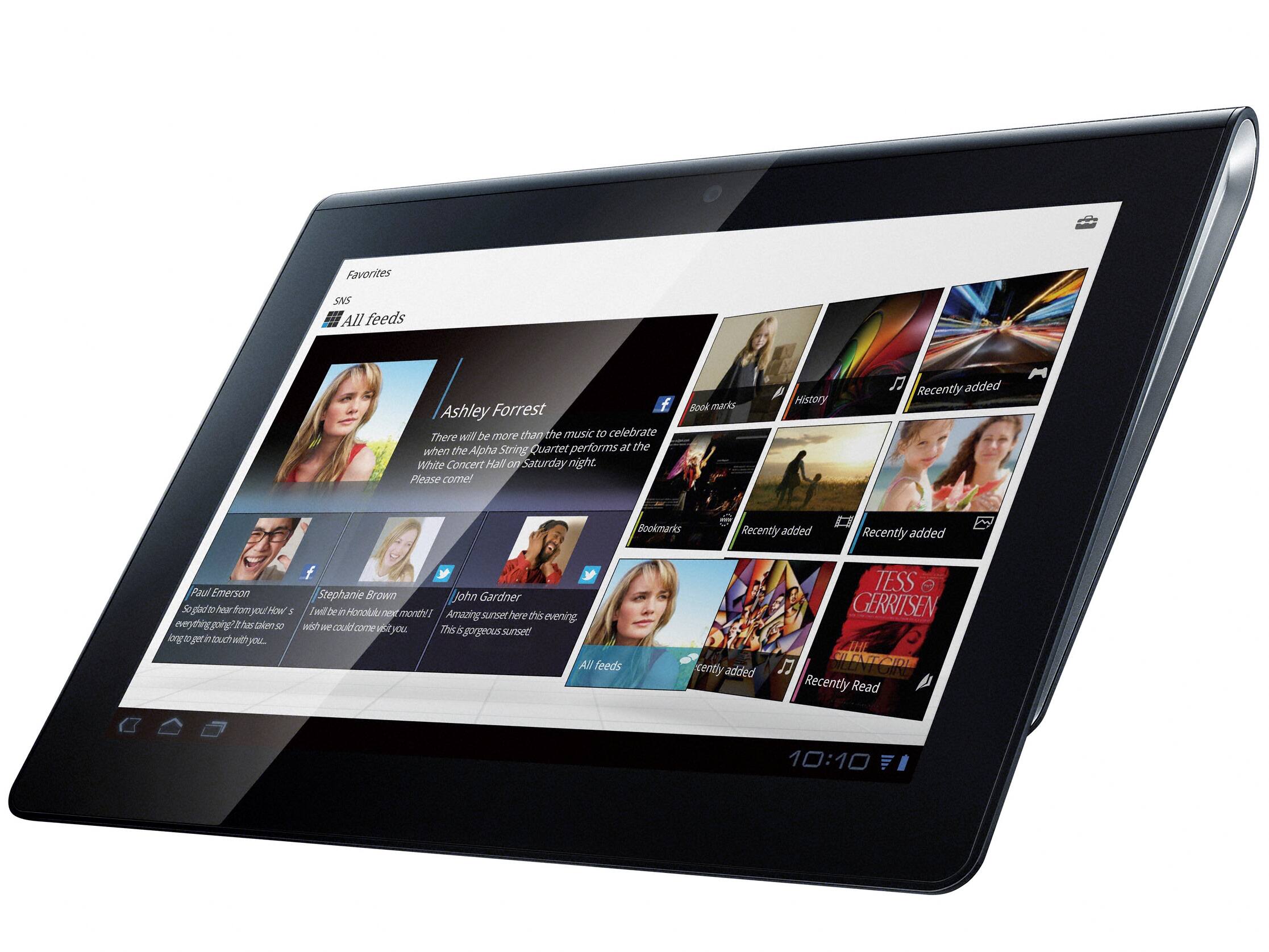Introduction
Unrooting your Nvidia Shield Tablet can be a necessary step for various reasons. Whether you want to install the latest official firmware, resolve software issues, or prepare your device for resale, unrooting brings your tablet back to its original state. Rooting offers users the ability to customize their devices beyond manufacturer limitations, but there may come a time when the benefits of unrooting outweigh the advantages of a rooted device.
Unrooting essentially reverses the rooting process by removing root access and restoring the device to its stock firmware. This ensures that the tablet no longer has elevated privileges, which can be important for security reasons and to ensure compatibility with certain apps or software updates.
In this guide, we will explore different methods to unroot your Nvidia Shield Tablet. Whether you prefer a simple app-based solution or a more advanced method involving stock recovery or flashing firmware, we have you covered. Each method has its own advantages, so you can choose the one that best suits your needs and technical expertise.
Before diving into the unrooting process, it’s crucial to back up your data. Unrooting may erase all data on your device, so it’s essential to ensure that you have a copy of important files, contacts, and any personalized settings. Additionally, make sure your tablet is sufficiently charged or connected to a power source to avoid any interruptions during the unrooting process.
Now that we’ve covered the basics, let’s explore some of the reasons to unroot your Nvidia Shield Tablet and get started with the unrooting methods.
Reasons to Unroot Your Nvidia Shield Tablet
While rooting your Nvidia Shield Tablet can provide you with a range of benefits like customization options and access to advanced features, there are several reasons why you might consider unrooting your device. Let’s explore some of these reasons:
- Software Updates: One of the main reasons to unroot your tablet is to install official software updates. Manufacturers regularly release updates to enhance device performance, security, and introduce new features. However, rooted devices often face compatibility issues with these updates, and unrooting is necessary to ensure a smooth and hassle-free update installation.
- App Compatibility: Some apps, especially those related to banking, device security, and streaming services, may not work on rooted devices due to security concerns. Unrooting your Nvidia Shield Tablet allows you to access and use these apps without any restrictions or compatibility issues.
- Warranty Concerns: Rooting your device typically voids its warranty. If your tablet encounters any hardware or software issues, unrooting it before seeking warranty or repair services is essential. By unrooting, you restore the tablet to its original state, ensuring that the manufacturer’s warranty remains valid.
- Stability and Performance: While rooting gives you the freedom to tweak and modify your device, improper customization or installation of incompatible modifications can negatively impact stability and performance. Unrooting the Nvidia Shield Tablet reverts it back to the stock firmware, ensuring optimal stability and performance out of the box.
- Sell or Give Away: If you plan to sell or give away your Nvidia Shield Tablet, unrooting is essential to provide the new owner with a clean and stock device. Removing root access eliminates any potential security risks and ensures that the buyer or recipient can enjoy the device without worrying about any previous modifications.
Overall, unrooting your Nvidia Shield Tablet is a practical decision if you no longer require the benefits of rooting, face compatibility issues, or want to enjoy official software updates and app support. Let’s now move on to the preparations before diving into the unrooting process.
Preparing for Unrooting
Before proceeding with the unrooting process for your Nvidia Shield Tablet, it is important to take some preparatory steps. These steps ensure that your data is backed up, your device is charged, and you are ready to proceed with unrooting. Here’s what you need to do:
- Backup your data: Unrooting your Nvidia Shield Tablet may erase all data on your device. Therefore, it’s important to backup any important files, photos, videos, contacts, and any other data you want to keep. You can backup your data to an external storage device, cloud storage, or your computer to ensure its safety.
- Charge your tablet: Ensure that your Nvidia Shield Tablet has sufficient battery power or is connected to a power source before starting the unrooting process. A low battery during unrooting can lead to interruptions and potentially cause issues with your device.
- Make a note of important settings: If you have made any personalized settings or configurations on your rooted device, make a note of them before unrooting. This will help you restore these settings after the unrooting process is complete.
- Download necessary files: Depending on the unrooting method you choose, you may need to download specific files such as stock firmware or utility tools. Make sure to download these files from reputable sources and have them ready on your computer or external storage device for easy access during the unrooting process.
- Enable USB debugging: USB debugging is required for certain unrooting methods, such as flashing firmware. To enable USB debugging, go to the Developer Options in your Nvidia Shield Tablet’s settings. If Developer Options are not visible, go to Settings > About Tablet and tap on the Build number multiple times until the Developer Options are enabled. Then, navigate to Developer Options and enable USB debugging.
- Disconnect from Google account: If you have your Nvidia Shield Tablet connected to your Google account, it is advisable to temporarily disconnect it. This can prevent any unwanted data syncing or potential issues during the unrooting process.
By following these preparatory steps, you ensure that your valuable data is backed up, your device is ready for the unrooting process, and you have all the necessary files and settings noted down. With everything in place, you are now ready to proceed with the unrooting methods we will discuss in the following sections.
Method 1: Unrooting using SuperSU App
If you have rooted your Nvidia Shield Tablet using the popular SuperSU app, unrooting is a straightforward process. SuperSU is a root management app that allows you to control and manage root access on your device. Here’s how you can unroot your tablet using the SuperSU app:
- Open SuperSU: Launch the SuperSU app from your Nvidia Shield Tablet’s app drawer or home screen. If you can’t find the app, make sure it is installed and up-to-date.
- Access Settings: Once the SuperSU app is open, tap on the three horizontal lines at the top-left corner of the screen to open the app’s menu. From the menu, select “Settings.”
- Scroll down and tap on “Full unroot”: In the SuperSU Settings menu, scroll down until you find the “Full unroot” option. Tap on it to initiate the unrooting process.
- Confirm unrooting: A confirmation dialog box will appear on the screen asking if you want to proceed with unrooting. Read the information carefully and tap on “Continue” to confirm the unrooting process.
- Wait for the process to complete: The SuperSU app will now carry out the unrooting process. It may take a few moments, so be patient and avoid interrupting the process.
- Reboot your device: Once the unrooting process is complete, you will receive a notification confirming that your device has been unrooted. To ensure that the changes take effect, it is recommended to reboot your Nvidia Shield Tablet.
That’s it! Your Nvidia Shield Tablet should now be unrooted using the SuperSU app. You can verify the status of root access by checking if the SuperSU app is still present on your device. If it is no longer present or not functioning as before, it confirms that the unrooting process was successful.
Remember to complete any other necessary steps, such as restoring your data and reconfiguring your device settings, after the unrooting process is complete. Let’s move on to the next method, which involves using the stock recovery to unroot your Nvidia Shield Tablet.
Method 2: Unrooting through Stock Recovery
If you prefer to unroot your Nvidia Shield Tablet using the built-in stock recovery, this method offers a reliable way to revert your device to its original state. Here’s how you can unroot using the stock recovery:
- Power off your tablet: Start by turning off your Nvidia Shield Tablet completely. You can do this by holding down the power button and selecting the “Power off” option from the on-screen menu.
- Boot into stock recovery: To access the stock recovery, press and hold the Volume Down button and the Power button simultaneously until the Nvidia logo appears on the screen. Release the buttons once you see the logo.
- Navigate the recovery menu: In the stock recovery menu, use the Volume Up and Volume Down buttons to navigate through the options, and the Power button to select them. Look for an option that says “Wipe data/factory reset” or something similar.
- Select the factory reset option: Highlight the “Wipe data/factory reset” option using the Volume buttons and select it using the Power button. You may be asked to confirm your selection, so carefully read the instructions and proceed with the factory reset.
- Confirm and wait: Once you confirm the factory reset, the unrooting process will begin. It may take a few minutes for the process to complete, and your tablet may restart automatically when it’s done. Be patient and avoid interrupting the process.
- Complete the setup: After the tablet reboots, you will be taken through the initial setup process, just like when you first got your device. Follow the on-screen instructions to configure your Nvidia Shield Tablet and set it up as you prefer.
After completing these steps, your Nvidia Shield Tablet should be unrooted and returned to its stock state. The built-in stock recovery is a reliable method for unrooting, and it ensures a clean and fresh start for your device.
Remember to backup any important data before proceeding with the unrooting process, as a factory reset will erase all data on your device. Additionally, make sure your tablet is sufficiently charged or connected to a power source to avoid any interruptions during the unrooting process.
Now that we’ve covered unrooting through the stock recovery, let’s move on to the next method, which involves unrooting your Nvidia Shield Tablet using a factory reset.
Method 3: Unrooting with a Factory Reset
If you prefer a simple and straightforward method to unroot your Nvidia Shield Tablet, performing a factory reset is an effective option. This method erases all data on your device and restores it to its original factory settings, effectively removing any traces of root access. Here’s how you can unroot your tablet using a factory reset:
- Backup your data: Before proceeding with a factory reset, it is crucial to backup any important data on your Nvidia Shield Tablet. This ensures that you can retrieve your files, apps, and settings after the unrooting process is complete.
- Access the Settings menu: Open the Settings app on your tablet. You can typically find it in the app drawer or by swiping down from the top of the screen and tapping the gear icon.
- Navigate to Backup & Reset: In the Settings menu, look for the “Backup & Reset” option. Depending on your device’s version of Android, this option may be located under “System” or “System and Updates.”
- Select Factory Data Reset: Within the Backup & Reset menu, look for the option labeled “Factory Data Reset” or “Reset Phone.” Tap on this option to proceed with the factory reset.
- Confirm the factory reset: A prompt will appear asking you to confirm the factory reset. This step is crucial as it will erase all data on your tablet. Read the information carefully and confirm the reset by selecting “Reset” or “Erase Everything.”
- Wait for the process to complete: The factory reset process will begin, and it may take a few minutes to complete. Avoid interrupting the process and keep your tablet connected to a power source if necessary.
- Complete the setup: After the factory reset is finished, your Nvidia Shield Tablet will restart, and you’ll be taken through the initial setup process. Follow the on-screen instructions to set up your tablet, customize your settings, and install any desired apps.
Performing a factory reset effectively removes root access from your Nvidia Shield Tablet and restores it to its original state. This method is suitable if you want a clean slate and do not require the data or settings from your rooted device.
Remember to backup any important data before proceeding with the factory reset, as it will erase all data on your tablet. Additionally, ensure that your device is sufficiently charged or connected to a power source to avoid any interruptions during the unrooting process.
Now that we’ve explored unrooting your tablet through a factory reset, let’s move on to the next method, which involves unrooting by flashing the stock firmware.
Method 4: Unrooting by Flashing Stock Firmware
If you are comfortable with more advanced procedures, unrooting your Nvidia Shield Tablet by flashing the stock firmware is a reliable method. This method involves replacing the custom firmware on your device with the official firmware provided by the manufacturer. Here’s how you can unroot your tablet by flashing the stock firmware:
- Backup your data: Before proceeding with flashing the stock firmware, it is crucial to backup any important data on your Nvidia Shield Tablet. This ensures that you can retrieve your files, apps, and settings after the unrooting process is complete.
- Download the stock firmware: Visit the official website of Nvidia or other trusted sources to find and download the appropriate stock firmware for your specific Nvidia Shield Tablet model. Make sure to select the correct firmware version for your device.
- Enable USB debugging: On your Nvidia Shield Tablet, go to Settings and then tap on “About Tablet.” Locate the “Build number” and tap on it seven times to enable Developer Options. Go back to the main Settings menu and select “Developer Options.” Enable USB debugging by toggling the switch.
- Install necessary drivers: On your computer, install the appropriate USB drivers for your Nvidia Shield Tablet. This will ensure that your device can communicate with the computer during the flashing process. You can typically find the drivers on the manufacturer’s website or through a quick internet search.
- Enter fastboot mode: Power off your tablet completely. Press and hold the Volume Down button and the Power button simultaneously until you see the fastboot mode menu appear on your tablet’s screen.
- Connect your tablet to the computer: Use a USB cable to connect your Nvidia Shield Tablet to your computer while it is in fastboot mode.
- Flash the stock firmware: Open a command prompt or terminal window on your computer and navigate to the directory where you downloaded the stock firmware. Use the appropriate command to flash the firmware onto your tablet. The exact command may vary depending on the tools you are using and the firmware file you downloaded. Ensure that you follow the instructions carefully to avoid any errors.
- Wait for the process to complete: The flashing process may take a few minutes to complete. Avoid interrupting the process or disconnecting your tablet from the computer during this time.
- Reboot your device: Once the flashing process is finished, disconnect your tablet from the computer and reboot it. Your Nvidia Shield Tablet should now be unrooted and running the official stock firmware.
Flashing the stock firmware effectively removes root access from your Nvidia Shield Tablet and reverts it back to its original state. This method is more advanced and requires careful attention to the instructions to ensure a successful unrooting process.
Remember to backup any important data before proceeding with flashing the stock firmware, as it will erase all data on your tablet. Additionally, ensure that your device is sufficiently charged or connected to a power source to avoid any interruptions during the unrooting process.
Now that we’ve covered unrooting by flashing the stock firmware, let’s move on to the next section, which focuses on restoring your data after unrooting your Nvidia Shield Tablet.
Restoring Your Data After Unrooting
After successfully unrooting your Nvidia Shield Tablet using one of the methods mentioned earlier, it’s time to restore your data and settings. Since unrooting involves resetting your device to its original state, you’ll need to reconfigure your tablet and reinstall any apps or data that you want to restore. Here’s how you can go about restoring your data after unrooting:
- Restore from your backup: If you made a backup of your data before unrooting, now is the time to restore it. Connect your Nvidia Shield Tablet to your computer and transfer your backed-up files back onto the tablet. Alternatively, if you backed up your data to the cloud, sign in to your cloud storage account and download the files onto your tablet.
- Reinstall your apps: Once your data is restored, reinstall the apps that you had on your Nvidia Shield Tablet prior to unrooting. Visit the Google Play Store and download the apps from your account’s app library. If you had any paid apps, make sure you sign in to your Google account associated with those purchases to access them again.
- Reconfigure your device settings: Take the time to go through your device settings and reconfigure them according to your preferences. This includes Wi-Fi connection settings, security settings, notification preferences, and anything else you customized before unrooting your tablet.
- Sync your accounts: If you use any online accounts, such as Google, Microsoft, or social media accounts, make sure to sign in to sync your data. This will restore your contacts, calendars, emails, and other information associated with those accounts.
- Set up personalized settings: If you had any personalized settings on your Nvidia Shield Tablet, such as wallpaper, widgets, or home screen layouts, take the time to recreate them. Customize your tablet’s appearance and layout to your liking.
- Re-configure app preferences: Open each app individually and review your preferences and settings. Customize them according to your needs and preferences, ensuring that they are set up the way you want them to be.
By following these steps, you can restore your data, apps, and settings after unrooting your Nvidia Shield Tablet. Take your time to ensure that everything is set up to your liking, and don’t forget to reconfigure any security measures you had in place before unrooting.
If you didn’t make a backup of your data prior to unrooting, unfortunately, you won’t be able to restore your files. However, you can start fresh and re-download your favorite apps and reconfigure your tablet to your preferences.
With your data restored, your apps reinstalled, and your settings personalized, you can now enjoy your unrooted Nvidia Shield Tablet with all the benefits of a stock and official Android experience.
Conclusion
Unrooting your Nvidia Shield Tablet can be a necessary step in various situations, such as wanting to install official software updates, ensuring app compatibility, maintaining warranty validity, improving stability and performance, or preparing the device for resale. In this guide, we explored four different methods to unroot your tablet.
Method 1 involved using the SuperSU app to unroot your device. Method 2 focused on unrooting through the stock recovery, while Method 3 outlined the process of unrooting with a factory reset. Lastly, Method 4 discussed unrooting by flashing stock firmware. Each method has its own advantages, so you can choose the one that suits your needs and technical expertise the best.
Before proceeding with unrooting, it is important to back up your data, ensure your device is charged, and follow any preparation steps relevant to the chosen unrooting method. After unrooting, you can restore your data using your backup, reinstall apps, reconfigure settings, and personalize your tablet’s appearance and layout.
By unrooting your Nvidia Shield Tablet and returning it to its stock state, you can enjoy official updates, improved app compatibility, and the peace of mind that comes with maintaining warranty validity. Whether you’re a power user seeking customization options or simply desire the stability and security of a non-rooted device, unrooting is a valuable process to consider.
Remember to choose the unrooting method that aligns with your technical proficiency and make sure to follow the instructions carefully to successfully unroot your tablet. With the unrooting process complete and your data restored, you can now fully enjoy the functionalities and features of your unrooted Nvidia Shield Tablet.