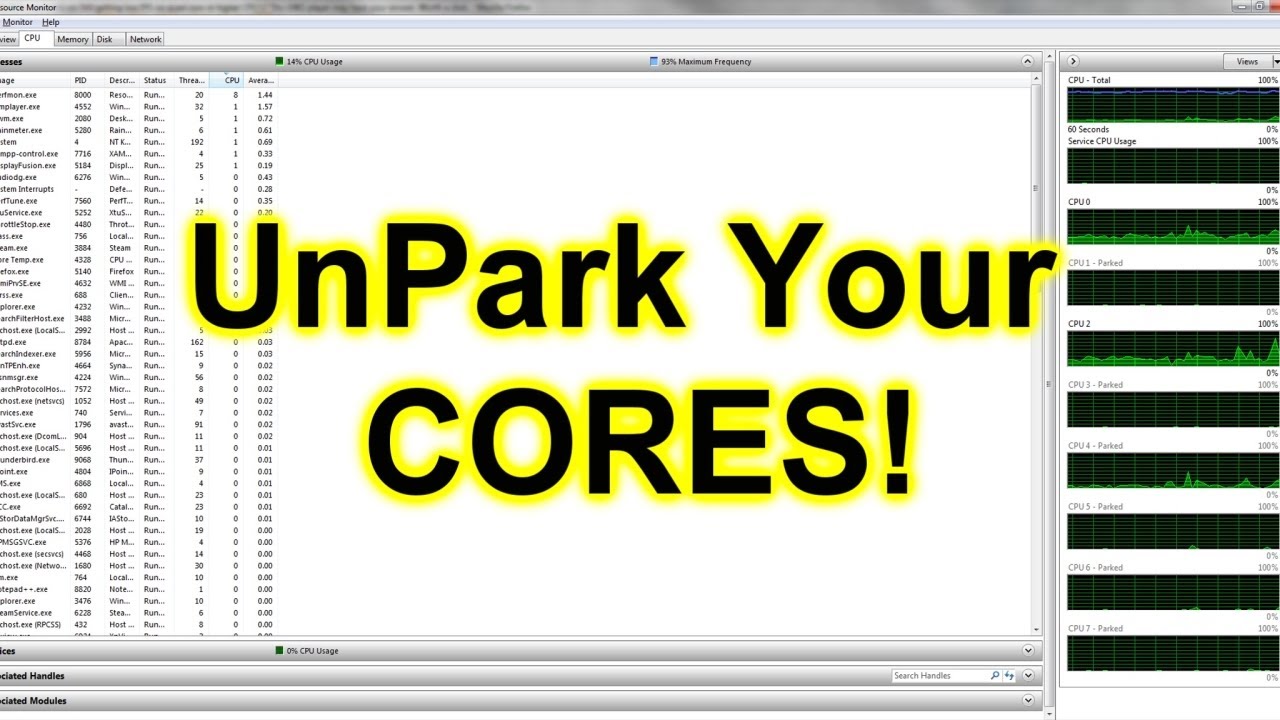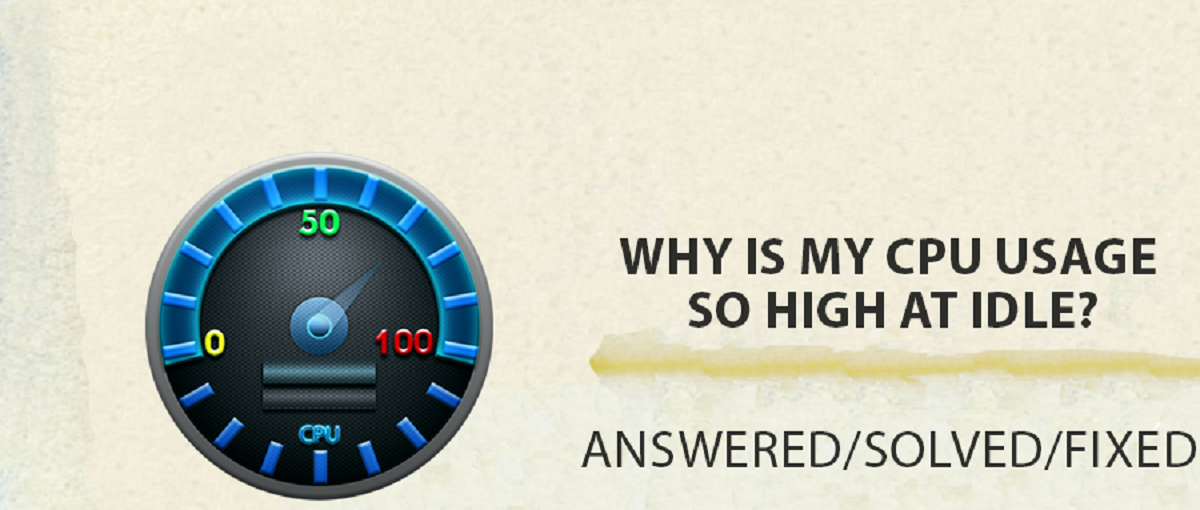Introduction
When it comes to optimizing the performance of your computer, there are various factors that can contribute to the overall speed and efficiency. One important component that plays a significant role is the Central Processing Unit (CPU). By default, modern operating systems have a feature called “CPU parking” that allows them to conserve energy by allocating processing power to specific cores of the CPU while the others remain dormant.
While CPU parking can be beneficial in terms of power saving, it may not always be ideal for those who require maximum performance from their systems. Unparking the CPU cores can help unleash the full potential of your processor, allowing it to handle demanding tasks with ease.
In this article, we will explore the concept of CPU parking, discuss the reasons why you might want to unpark your CPU, and provide step-by-step instructions on how to check if your CPU is parked and how to unpark it. Additionally, we will discuss alternative methods for unparking your CPU and highlight the potential benefits and considerations associated with this process.
What does it mean to park a CPU?
Before we delve into the process of unparking your CPU, it is important to understand what it means to park a CPU. When a CPU core is parked, it is essentially put into a low-power state, allowing it to conserve energy. This means that the parked core is not actively engaged in processing tasks and remains idle until it is needed.
Parking CPU cores is a feature implemented by operating systems to optimize power consumption. It is especially useful in scenarios where the workload on the computer is relatively light, as it allows the system to allocate the available processing power to the active cores, while putting the idle cores to sleep mode. This helps to reduce power consumption and lower the temperature of the CPU, which can increase the overall efficiency and lifespan of the processor.
When a CPU core is parked, it is essentially taken offline and is not available for immediate processing tasks. However, it can be quickly unparked when the workload on the system increases, and more processing power is required. The decision to park or unpark CPU cores is typically managed by the operating system, which dynamically adjusts core parking based on the system’s performance demands.
It is worth noting that not all CPUs and operating systems implement CPU parking in the same way. Different manufacturers and software versions may have different strategies for managing core parking, and some may offer more control and customization options than others.
Why might you want to unpark your CPU?
While CPU parking can be advantageous in terms of power saving and thermal management, it may not always be the optimal setting for certain situations. Unparking the CPU cores can offer several potential benefits, depending on your specific needs and usage patterns.
One of the main reasons why you might want to unpark your CPU is to maximize the performance of your system. When CPU cores are parked, the available processing power is distributed among the active cores, which can limit the overall performance potential. By unparking the CPU cores, you allow all the cores to be actively engaged in processing tasks, enabling your system to handle more demanding applications and multitasking scenarios.
Unparking the CPU cores can be particularly beneficial for tasks that require heavy processing power, such as video editing, 3D rendering, gaming, and virtualization. By unlocking the full potential of your CPU, you can experience smoother performance, reduced lag, and faster processing times, enhancing your overall user experience.
Furthermore, unparking CPU cores can also help improve system responsiveness. When CPU cores are parked, there may be a slight delay in their activation when a workload suddenly increases. By unparking the CPU cores, you ensure that they are always ready to respond to task demands immediately, resulting in a more agile and responsive system.
Another advantage of unparking CPU cores is the potential for better load balancing. By allowing all the CPU cores to be actively utilized, the workload can be distributed more evenly across the cores, preventing any single core from being overloaded while others remain idle. This balance can result in better overall performance and a smoother computing experience.
It is important to note that not all systems will experience noticeable improvements in performance by unparking CPU cores. The impact of unparking will vary depending on various factors, including the specific CPU architecture, the workload being executed, and the performance requirements of the applications being used.
Overall, unparking your CPU cores can be a beneficial step to optimize performance and responsiveness in scenarios where you require maximum processing power. However, it is essential to carefully assess your system’s needs and consider the potential risks and trade-offs before making any changes to the CPU parking settings.
Checking if your CPU is parked
Before you proceed with unparking your CPU cores, it is important to check whether they are currently parked. Fortunately, there are various methods available to determine the parking status of your CPU, depending on your operating system.
If you are using a Windows operating system, you can use the Resource Monitor utility to check the CPU parking status. To access the Resource Monitor, press the Windows key + R to open the Run dialog box, then type “resmon” and hit Enter. In the Resource Monitor, go to the CPU tab and look for the “Park Status” column. If you see any entries with the status “Parked”, it means that those cores are currently parked.
Alternatively, you can also use third-party software tools such as CPU-Z or HWiNFO to check the parking status of your CPU cores. These tools provide detailed information about your system’s hardware, including the status of each CPU core.
If you are using a Linux-based operating system, you can use the CPUFreq driver to check the CPU parking status. Open a terminal window and enter the following command:
cpupower idle-info
This command will display information about the idle states of your CPU cores, allowing you to determine whether they are parked or active.
Regardless of the method you choose, it is important to take note of the parking status of your CPU cores before proceeding with any changes. This will help you verify the effectiveness of the unparking process and ensure that the desired modifications are taking place.
Unparking your CPU
If you have determined that your CPU cores are parked and you want to unleash their full power, you can proceed with unparking them. The process of unparking CPU cores may vary depending on your operating system. Here, we will provide instructions for Windows and Linux-based systems.
Unparking CPU cores in Windows:
1. Open the Power Options menu by right-clicking on the Start button and selecting “Power Options”.
2. In the Power Options window, click on “Change plan settings” next to your selected power plan.
3. Click on the “Change advanced power settings” link.
4. In the Advanced settings tab, scroll down and expand the “Processor power management” option.
5. Under “Processor power management”, you will find the sub-option “Minimum processor state”. Adjust the value to a higher percentage (e.g., 100%) to ensure all CPU cores are unparked.
6. Click “Apply” and “OK” to save the changes.
7. Restart your computer to apply the unparking modifications.
Unparking CPU cores in Linux:
1. Open a terminal window.
2. Enter the following command:
sudo cpupower set --cpu all --governor performance
This command sets the performance governor for all CPU cores, ensuring that they remain active and unparked.
3. Restart your computer to apply the changes.
It is important to note that the method and effectiveness of unparking CPU cores may vary depending on your specific hardware and operating system version. In some cases, the operating system may automatically adjust the CPU parking settings based on the system’s needs, rendering manual unparking unnecessary. Therefore, it is always recommended to monitor the performance and behavior of your system after unparking the CPU cores to ensure the desired outcome is achieved.
Alternative methods for unparking your CPU
In addition to the process mentioned earlier, there are alternative methods and software utilities available that can assist in unparking CPU cores and optimizing their performance. These methods offer more flexibility and customization options, allowing you to fine-tune your CPU settings according to your specific needs.
1. Third-party software:
There are several third-party software tools available that can help automate the process of unparking CPU cores. These tools provide a user-friendly interface with options to adjust CPU parking settings, monitor core usage, and optimize performance. Some popular options include ParkControl, CPU Unparking Tool, and Bitsum ParkControl. These tools can save you the hassle of manually adjusting power options or using command-line tools.
2. BIOS/UEFI settings:
Sometimes, unparking CPU cores can be achieved through the BIOS/UEFI settings of your computer. Restart your computer and access the BIOS/UEFI interface by pressing a specific key (typically F2, Delete, or a function key) during the startup process. Once inside the BIOS/UEFI settings, navigate to the CPU settings or power management section. Look for any options related to CPU parking or core unparking, and adjust them accordingly. Remember to save your changes before exiting the BIOS/UEFI interface.
3. Overclocking:
Another method to increase CPU performance and potentially unpark CPU cores is through overclocking. Overclocking involves increasing the clock speed of your CPU beyond its default settings. This can be done through the BIOS/UEFI settings or using specialized software tools. However, overclocking should be approached with caution, as it can potentially lead to increased power consumption, temperature, and instability if not done properly.
It is important to note that when using alternative methods for unparking CPU cores, it is essential to research and understand the potential risks associated with each method. Some methods may void the warranty of your CPU or computer, and improper adjustments can lead to system instability. It is always recommended to proceed with caution, monitor system performance, and revert any changes if necessary.
Ultimately, selecting the best method for unparking your CPU cores depends on your level of technical expertise, specific hardware and software configurations, and your desired level of customization. Experimentation and research are key to finding the most effective and safe method for optimizing your CPU performance.
Conclusion
Unparking your CPU cores can be a valuable step to optimize the performance and responsiveness of your system, particularly in scenarios that require heavy processing power. By unparking the CPU cores, you can unlock their full potential and enable them to handle demanding tasks with greater efficiency.
We discussed the concept of CPU parking, which allows operating systems to conserve energy by putting CPU cores into a low-power state when they are not actively needed. While CPU parking can be beneficial for power saving and temperature management, it may limit the performance capabilities of your system.
If you decide to unpark your CPU cores, it is important to first check their parking status using software utilities or system settings. This will help you determine whether unparking is necessary and verify the effectiveness of the changes you make.
We provided step-by-step instructions on how to unpark CPU cores in Windows and Linux-based systems. Additionally, we explored alternative methods, such as third-party software tools and adjusting BIOS/UEFI settings, which offer more customization options for optimizing CPU performance.
However, it is crucial to exercise caution when making changes to CPU parking settings, as improper adjustments can lead to instability or even void warranties. It is recommended to thoroughly research and understand the potential risks associated with each method before proceeding.
Overall, the decision to unpark your CPU cores should be based on your specific needs, workload requirements, and desired level of performance optimization. By carefully assessing these factors and following the appropriate steps, you can unleash the maximum potential of your CPU and enhance the overall performance of your computer system.