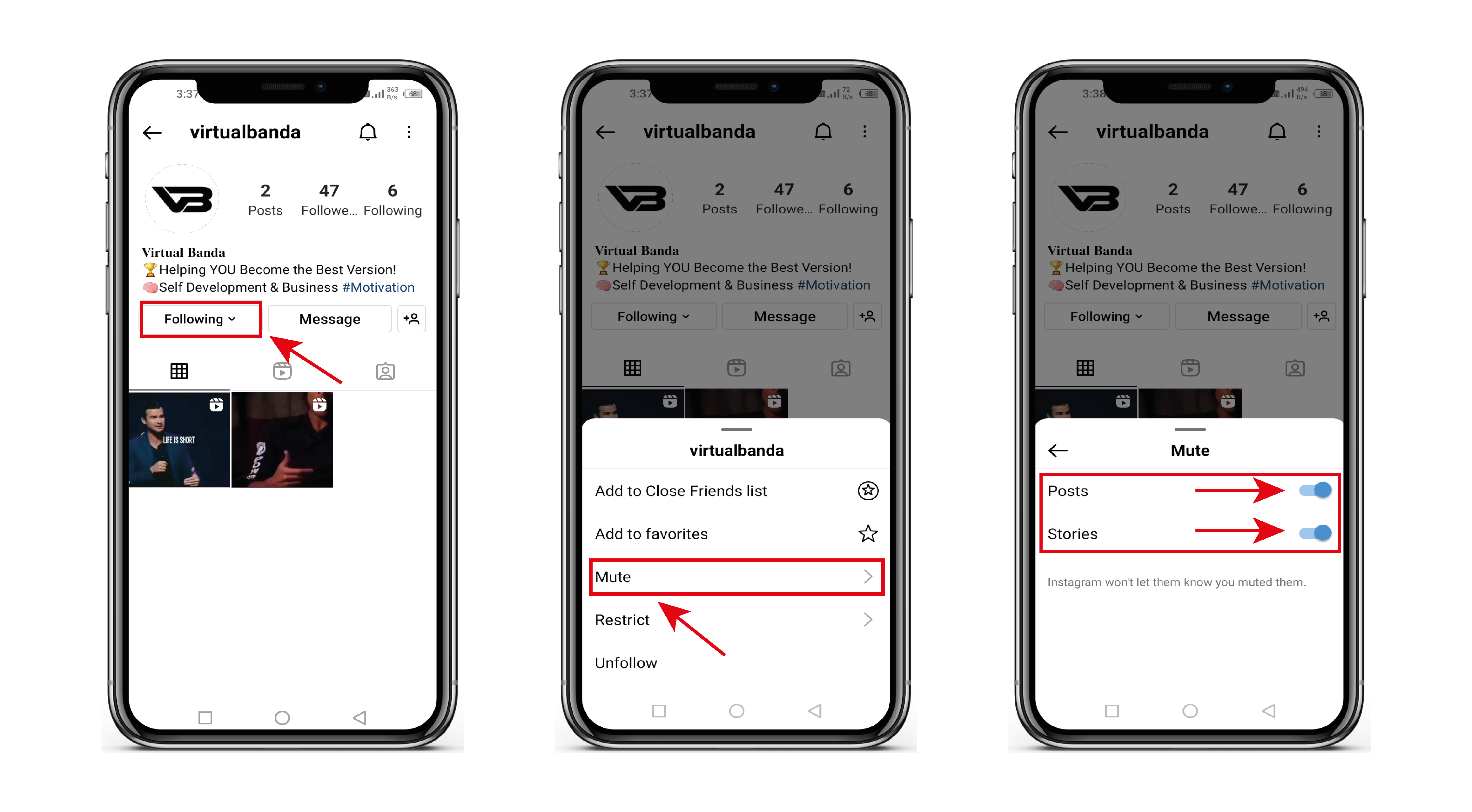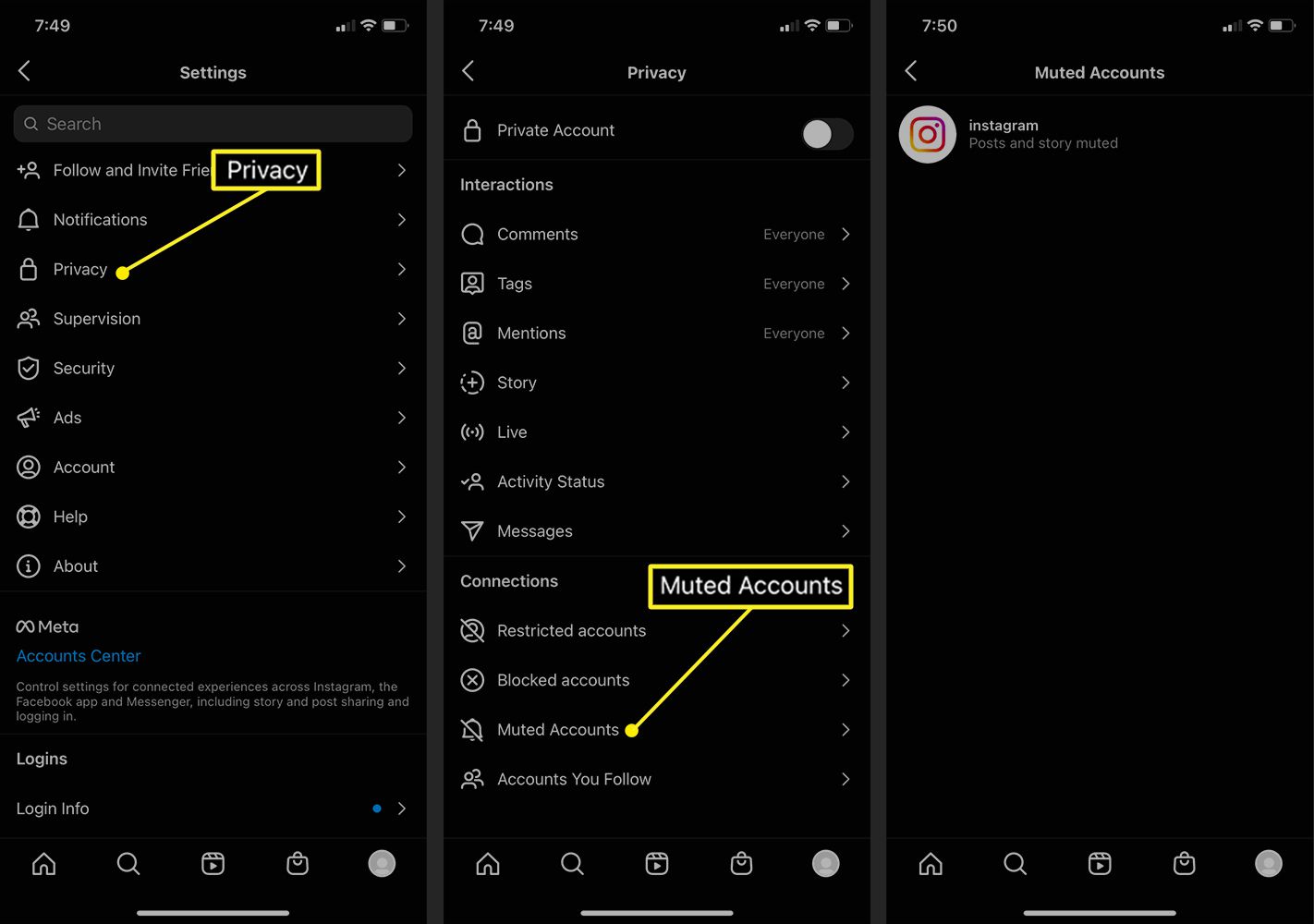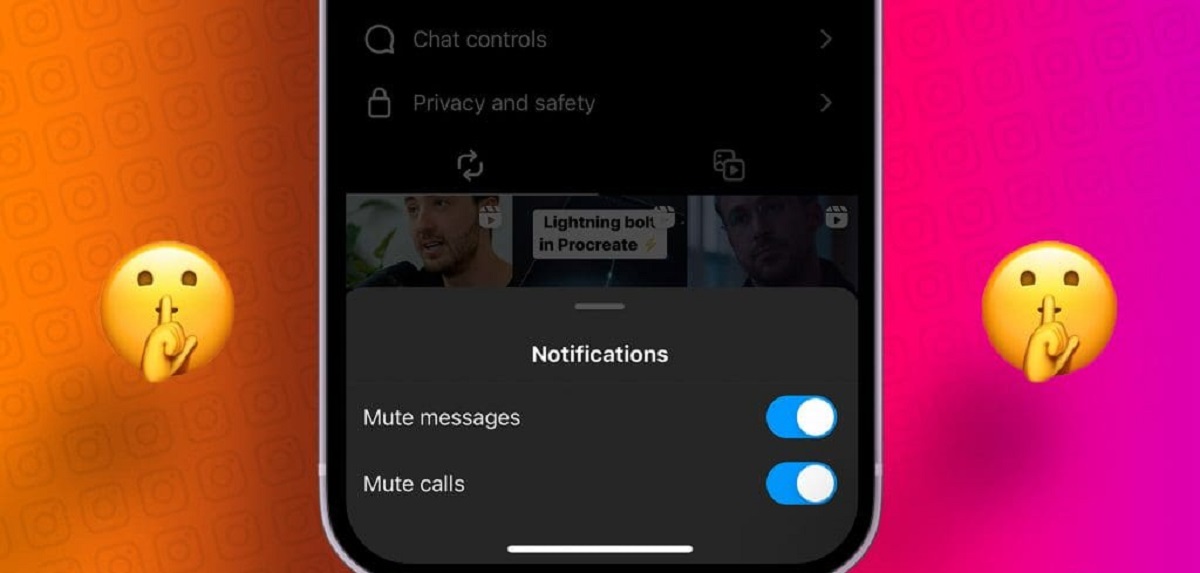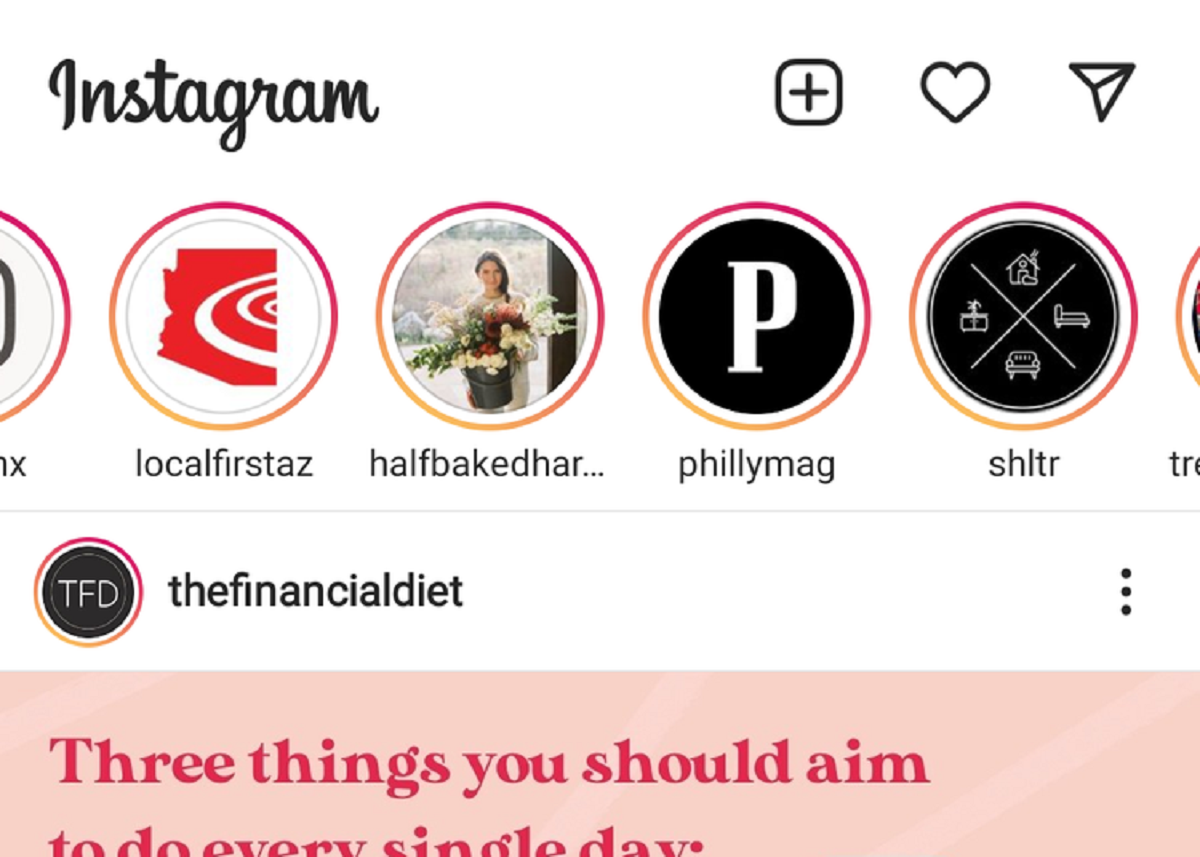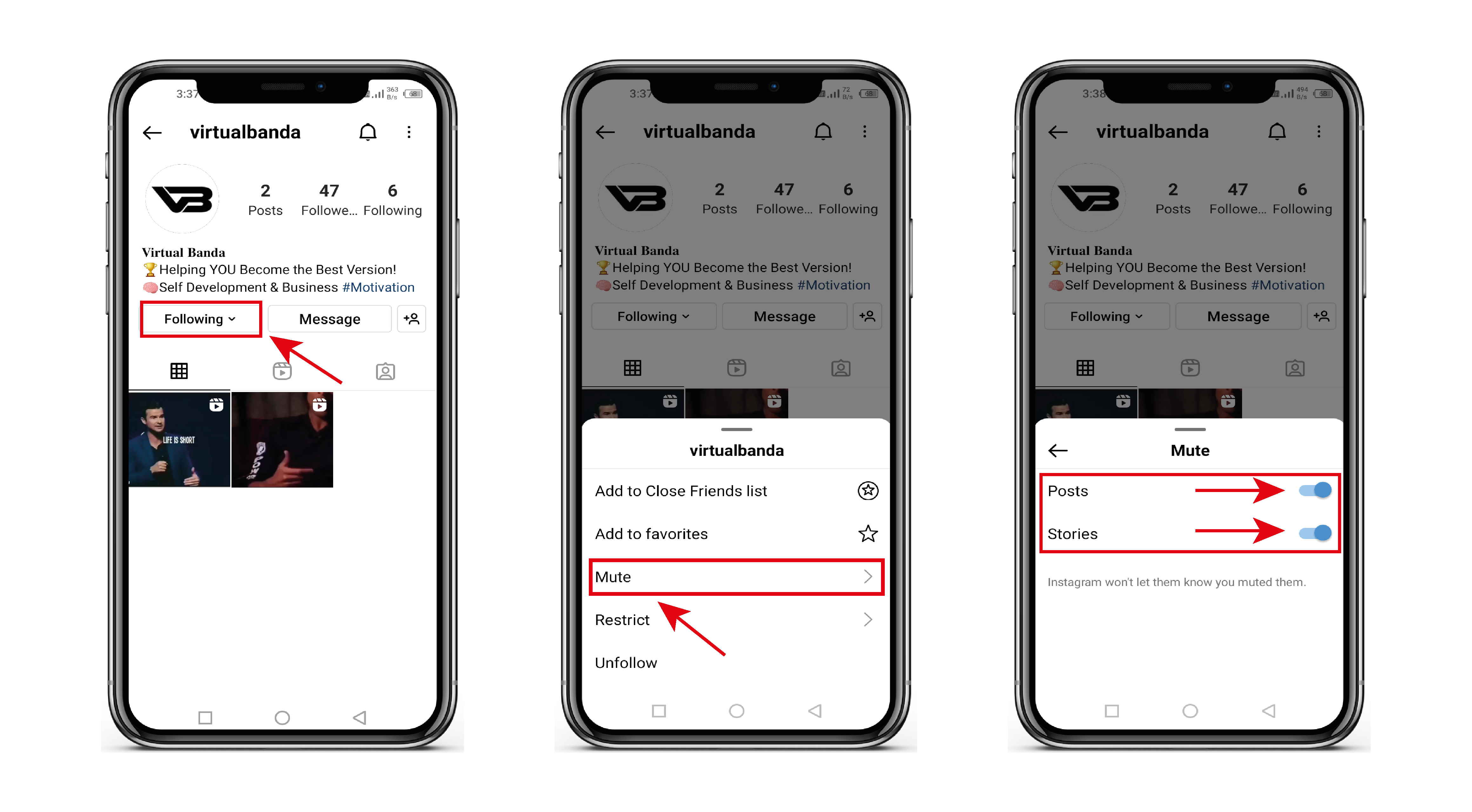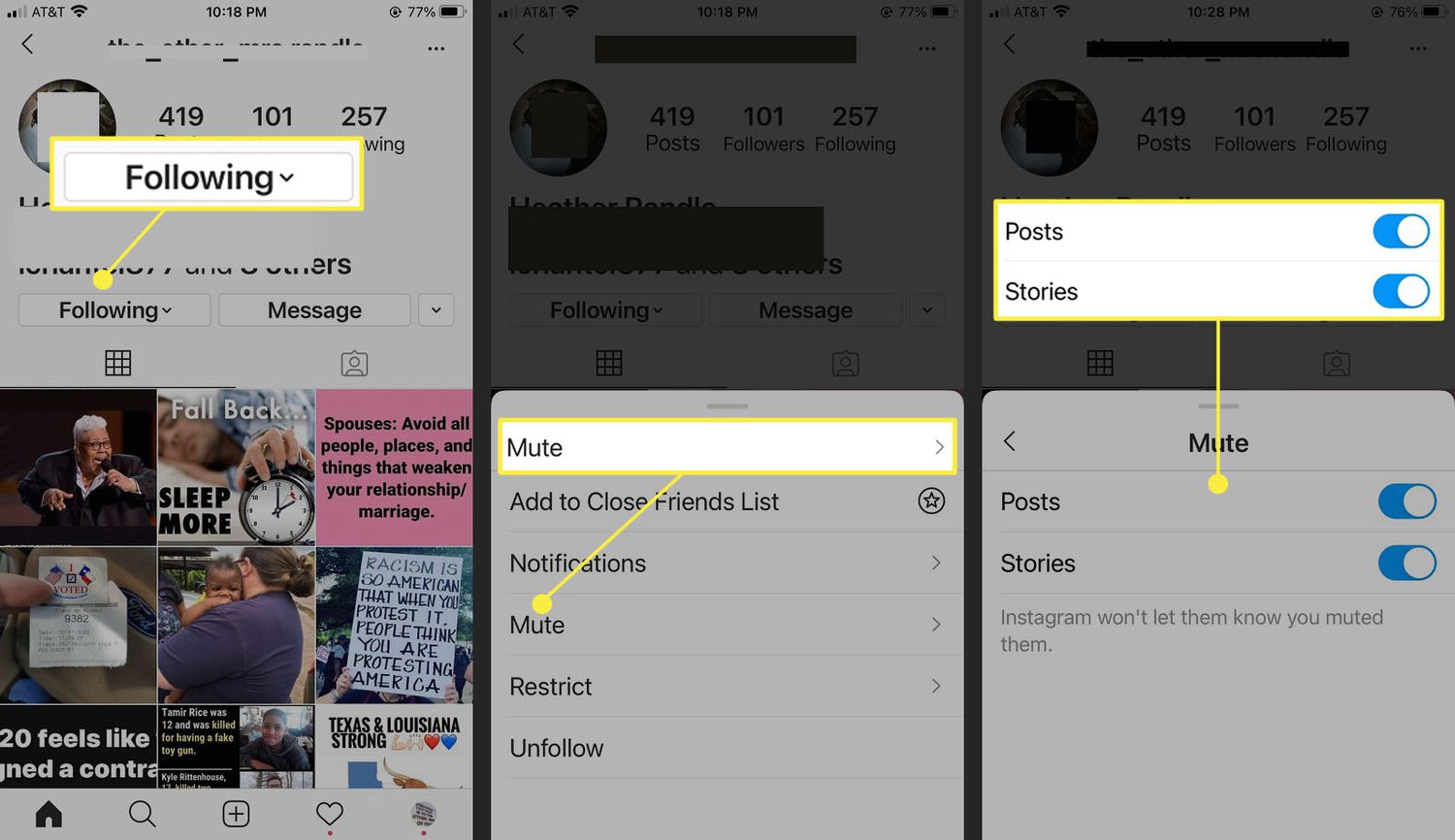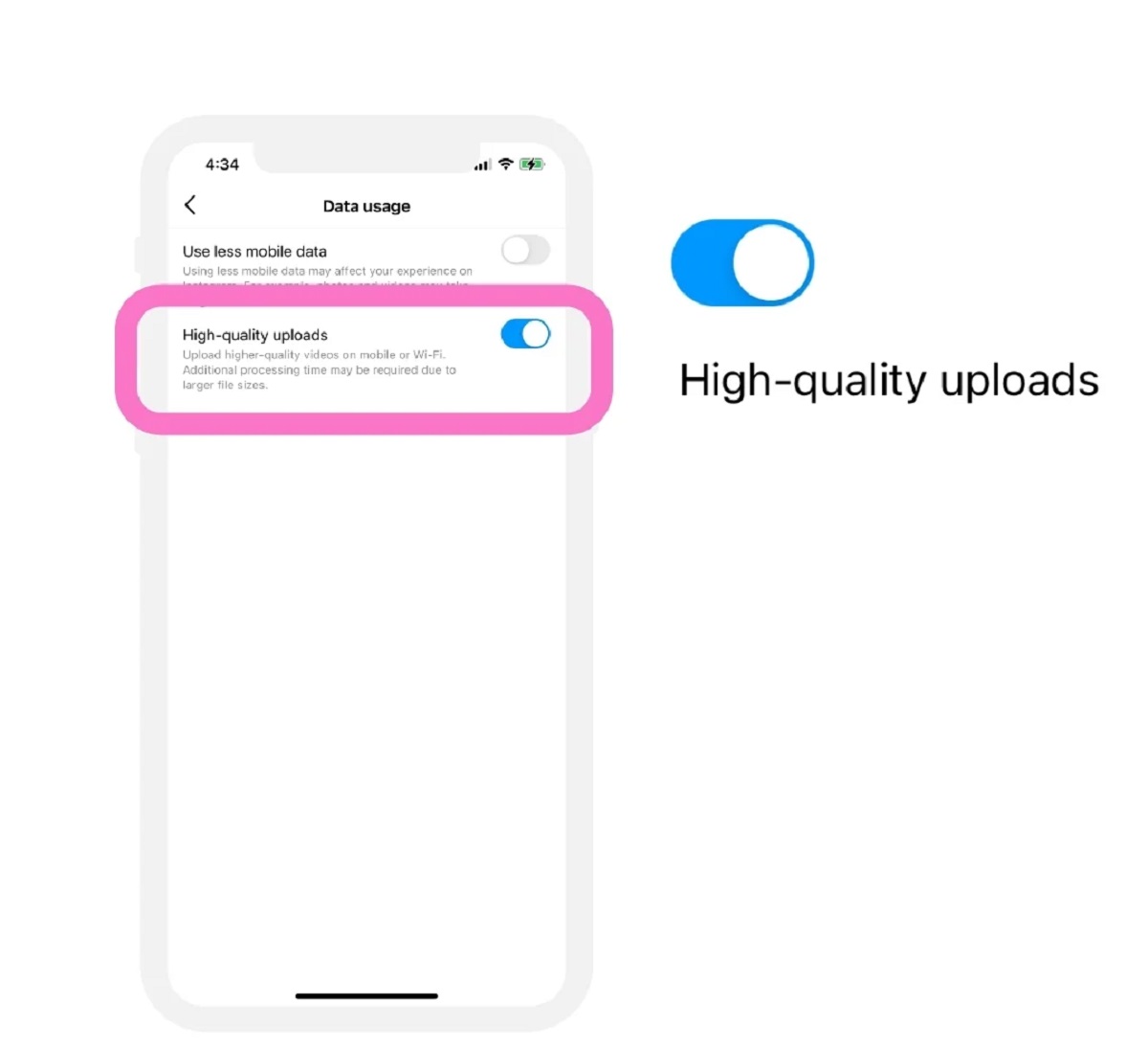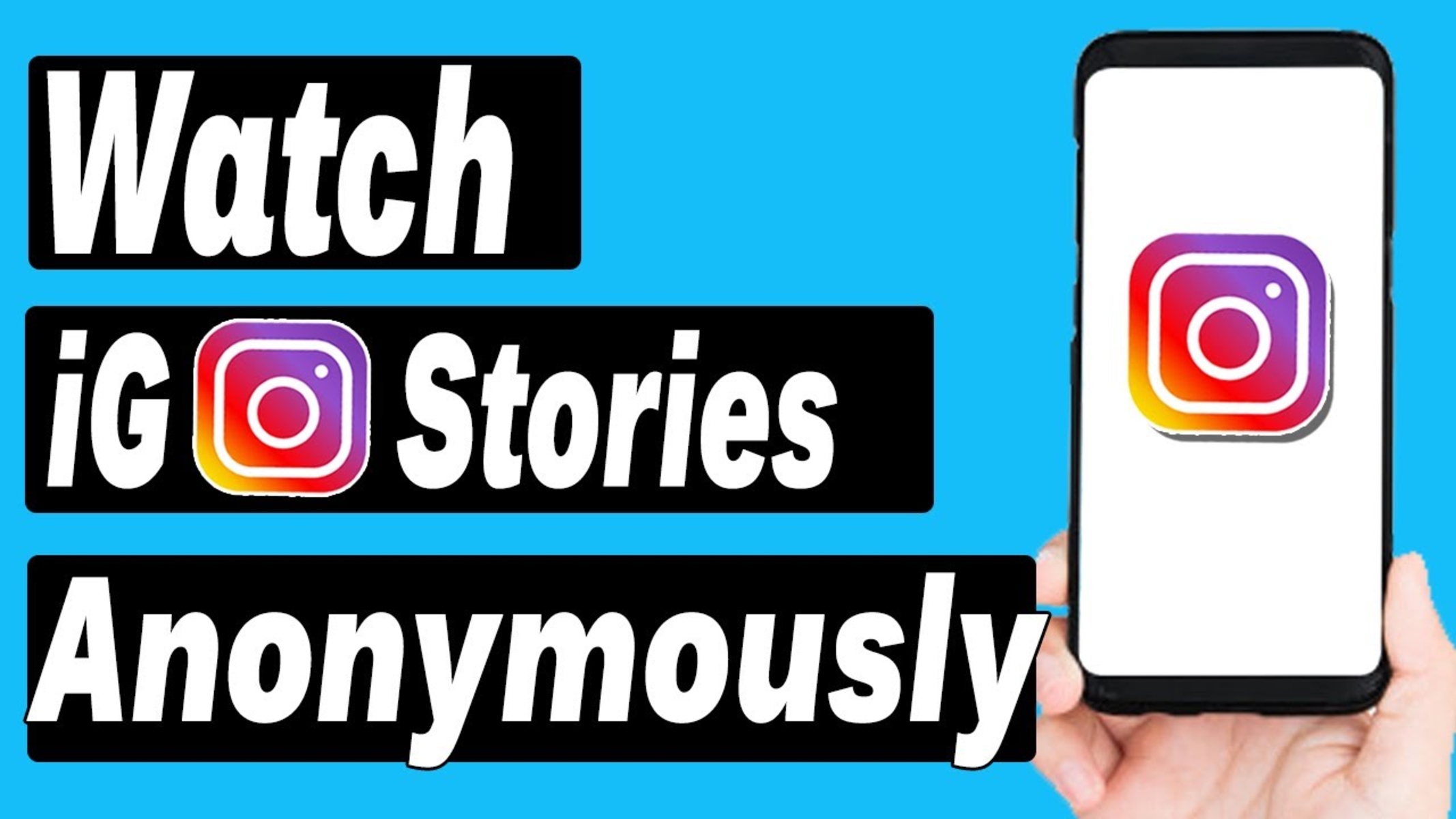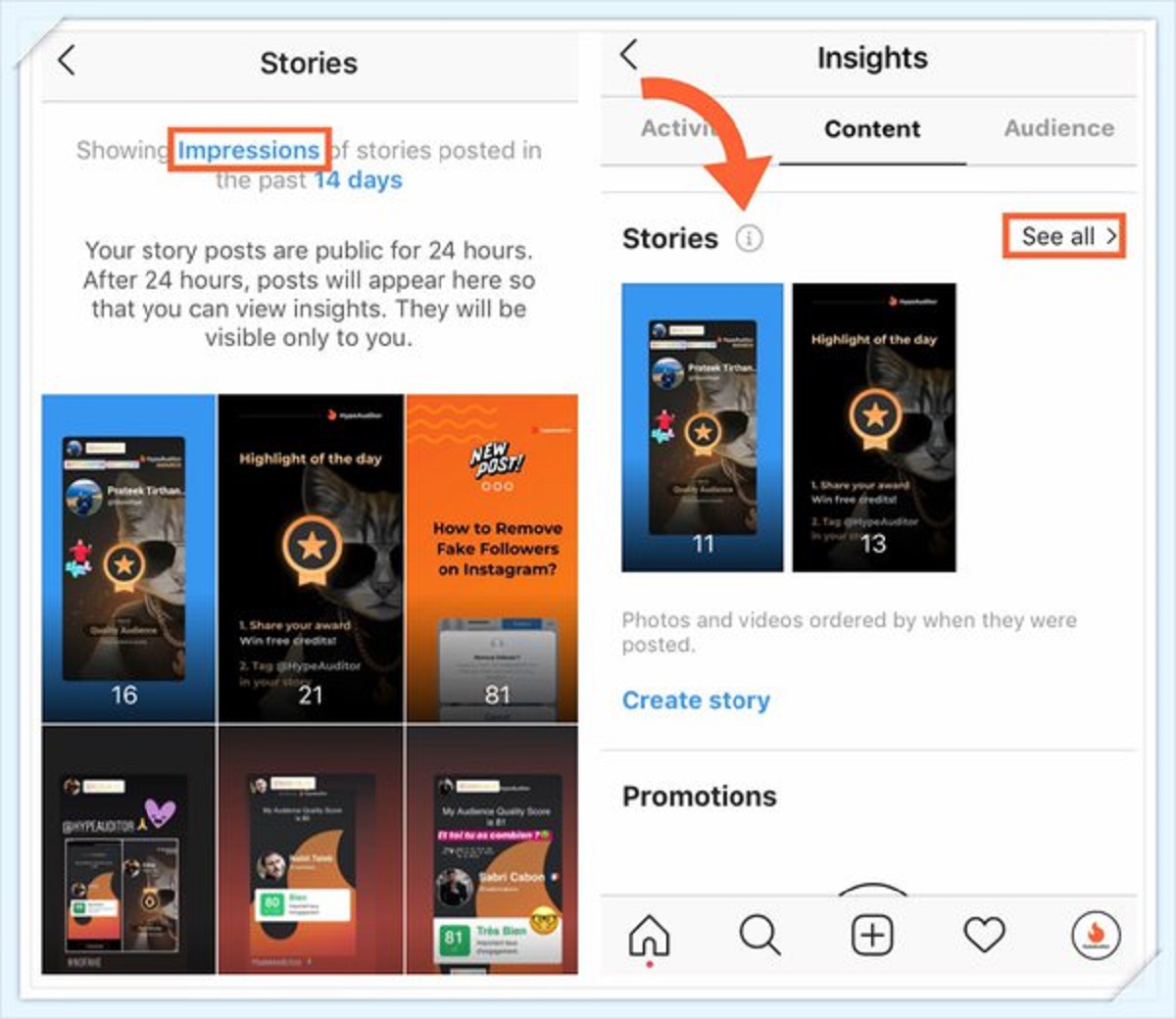Introduction
Welcome to the world of Instagram, where incredible visuals and captivating stories are shared by millions of users every day. Instagram Stories have become a popular way for people to share moments from their daily lives, express creativity, and connect with their followers. However, sometimes you may come across an issue where the sound on a particular Instagram Story is muted. Frustrating, right? But don’t worry, we’re here to help you unmute Instagram Stories and enjoy the full experience.
So, why is your Instagram Story muted in the first place? There could be several reasons for this. It could be a technical glitch on the Instagram app, or it could be due to settings or permissions on your device. In some cases, the person who posted the Story may have intentionally muted the audio. Whatever the reason may be, we’ll guide you through the steps to unmute Instagram Stories on both Android and iPhone devices. We’ll also show you how to unmute someone’s Instagram Story if you accidentally muted it. Let’s get started!
Why Is My Instagram Story Muted?
There can be several reasons why your Instagram Story is muted. Understanding these reasons can help you troubleshoot the issue and fix it accordingly. Here are some possible explanations:
- Technical glitch: Like any other app, Instagram is not immune to technical issues. It’s possible that the muting problem is caused by a bug or glitch in the app itself. In such cases, the best course of action is to wait it out and check if the problem resolves on its own. Alternatively, you can try updating the app to the latest version or reinstalling it to see if that resolves the issue.
- Device settings: Another reason for muted Instagram Stories could be the settings on your device. If you have accidentally muted the device volume or set it to silent mode, then it will affect the sound on all apps, including Instagram. Make sure to check the volume settings on your device to ensure that it is not causing the issue.
- Permissions: Instagram requires certain permissions to access your device’s microphone and enable audio recording. If you have accidentally denied these permissions or restricted them, it can result in muted Instagram Stories. To fix this, you will need to go to your device settings and grant Instagram the necessary permissions to access the microphone.
- Post settings: In some cases, the person who posted the Story may have intentionally muted the audio. They might have added music to their Story, which could be copyright protected or not available in your region. As a result, Instagram automatically mutes the audio to comply with copyright laws or regional restrictions.
These are some of the common reasons why your Instagram Story may be muted. Understanding the root cause will help you determine the appropriate solution to unmute the Story. Now let’s dive into the step-by-step guides on how to unmute Instagram Stories on Android and iPhone devices.
How to Unmute Instagram Story on Android
If you’re an Android user and your Instagram Story is muted, don’t worry. Here’s a step-by-step guide on how to unmute Instagram Story on Android:
- Open the Instagram app on your Android device and log in to your account if you haven’t already.
- Swipe right from your feed or tap on your profile picture at the top left corner to access your own Story.
- At the bottom of the screen, you’ll see a row of icons. Tap on the “Volume” icon to toggle the sound on or off. If the icon is grayed out, it means that the sound is currently muted. Tap on it to unmute the Story.
- You can also adjust the volume by using the physical volume buttons on your Android device. Make sure the volume is turned up to enjoy the full audio experience.
- Once you’ve unmuted the Story, tap on the screen to play it and enjoy the audio along with the visuals.
If the above steps don’t work, there are a few additional things you can try:
- Make sure you have the latest version of the Instagram app installed on your Android device. Updating the app can sometimes resolve bugs and glitches.
- Restart your Android device. This can help refresh the system and clear any temporary files that might be causing the issue.
- If the problem persists, you can try uninstalling and reinstalling the Instagram app. Be sure to log in with your account details after reinstalling.
By following these steps, you should be able to unmute Instagram Story on your Android device and enjoy the full audio experience. Now, let’s move on to the next section to learn how to unmute Instagram Story on iPhone.
How to Unmute Instagram Story on iPhone
If you’re an iPhone user and your Instagram Story is muted, fret not. Here’s a step-by-step guide on how to unmute Instagram Story on iPhone:
- Launch the Instagram app on your iPhone and log in to your account if you haven’t already.
- Swipe right from your feed or tap on your profile picture at the top left corner to access your own Story.
- At the bottom of the screen, you’ll see a row of icons. Tap on the “Volume” icon to toggle the sound on or off. If the icon appears grayed out, it means the sound is currently muted. Tap on it to unmute the Story.
- You can also adjust the volume by using the physical volume buttons on your iPhone. Ensure that the volume is turned up to enjoy the complete audio experience.
- Once you’ve unmuted the Story, tap on the screen to play it and immerse yourself in the audio along with the visual content.
If the above steps don’t resolve the issue, here are some additional troubleshooting options to consider:
- Ensure that you have the latest version of the Instagram app installed on your iPhone. Updating the app can sometimes fix bugs and glitches.
- Restart your iPhone. This simple step can help refresh the system and clear any temporary files that may be causing the audio issue.
- If none of the above steps work, you may want to uninstall and reinstall the Instagram app on your iPhone. After reinstalling, remember to log in with your account details.
By following these steps, you should be able to unmute Instagram Story on your iPhone and enjoy the full audio experience. Now, let’s move on to the next section to learn how to unmute someone else’s Instagram Story.
How to Unmute Someone’s Instagram Story
If you accidentally muted someone’s Instagram Story and want to hear the audio, here’s how you can unmute it:
- Open the Instagram app on your device and navigate to the user’s profile whose Story you want to unmute.
- Find the Story in their profile. It will be indicated by a colorful ring around their profile picture or a Story icon.
- Tap on the user’s Story to open it.
- At the bottom of the screen, you’ll see the speaker icon. If the icon is crossed out or grayed out, it means the sound is muted. Tap on the speaker icon to unmute the Story.
- The audio should now be unmuted, and you can enjoy the full experience of the user’s Instagram Story.
It’s important to note that you can only unmute someone’s Instagram Story if they have not intentionally muted the audio by using copyright-protected music or regional restrictions. In such cases, Instagram automatically mutes the audio to comply with legal requirements. Unfortunately, there is no way to override this restriction on your end.
By following these steps, you should be able to unmute someone’s Instagram Story and enjoy the audio along with the visuals. Now, let’s move on to the next section for troubleshooting tips if you’re still unable to unmute Instagram Stories.
Troubleshooting: What to Do If You Still Can’t Unmute Instagram Story
If you’ve followed the previous steps but still can’t unmute Instagram Stories, don’t lose hope. Here are some additional troubleshooting tips to help you resolve the issue:
- Check your device settings: Ensure that the volume on your device is not muted or set to a low level. Go to the settings of your device and adjust the volume accordingly.
- Restart your device: Sometimes, a simple device restart can solve temporary glitches or issues. Try turning off your device, waiting for a few seconds, and then turning it back on.
- Update the Instagram app: Check if there’s an update available for the Instagram app. Updating to the latest version can often fix bugs and improve the overall performance of the app.
- Clear cache and data: If you’re still experiencing issues, you can try clearing the cache and data of the Instagram app. Go to your device settings, find the Instagram app, and clear the cache and data. Note that this step will sign you out of the app, so make sure you remember your login credentials.
- Contact Instagram support: If none of the above solutions work, you can reach out to Instagram support for further assistance. Explain the issue with details and provide any relevant information, such as the device you’re using, the Instagram app version, and any error messages you may have encountered.
It’s worth noting that sometimes the issue may be on Instagram’s end, and they might be working on a solution. In such cases, patience is key, and waiting for a while before trying again can be beneficial.
By following these troubleshooting tips, you should hopefully be able to resolve the issue and unmute Instagram Stories successfully. Now, let’s conclude this guide.
Conclusion
Instagram Stories are a fun and engaging feature that allows users to share snippets of their lives with their followers. However, encountering a muted Instagram Story can be a frustrating experience. In this guide, we’ve walked you through the steps to unmute Instagram Stories on both Android and iPhone devices.
We’ve discussed the possible reasons behind muted Instagram Stories, such as technical glitches, device settings, permissions, and post settings. Understanding these reasons can help you troubleshoot the issue and find the appropriate solution.
If you’re an Android user, you can unmute Instagram Stories by simply tapping on the “Volume” icon or adjusting the physical volume buttons on your device. For iPhone users, the process is similar, and you can unmute Instagram Stories by tapping on the speaker icon.
We’ve also provided troubleshooting tips for those who are still unable to unmute Instagram Stories. Checking device settings, updating the app, restarting the device, clearing cache and data, and reaching out to Instagram support are some of the steps you can take to resolve the issue.
Remember, if the audio is intentionally muted by the user who posted the Instagram Story due to copyright-protected music or regional restrictions, there’s no way to override it on your end.
We hope this guide has helped you unmute Instagram Stories and enjoy the full audio experience. If you have any further questions or need additional assistance, don’t hesitate to reach out to Instagram support.
Happy story viewing!