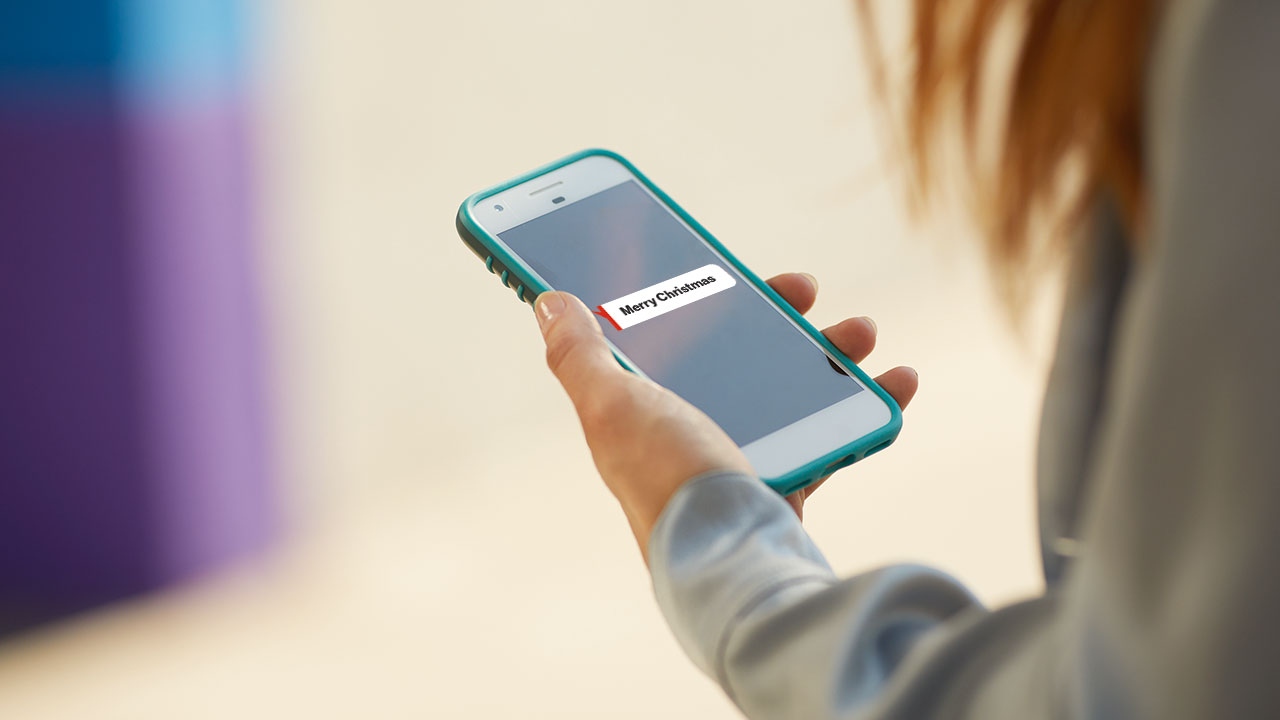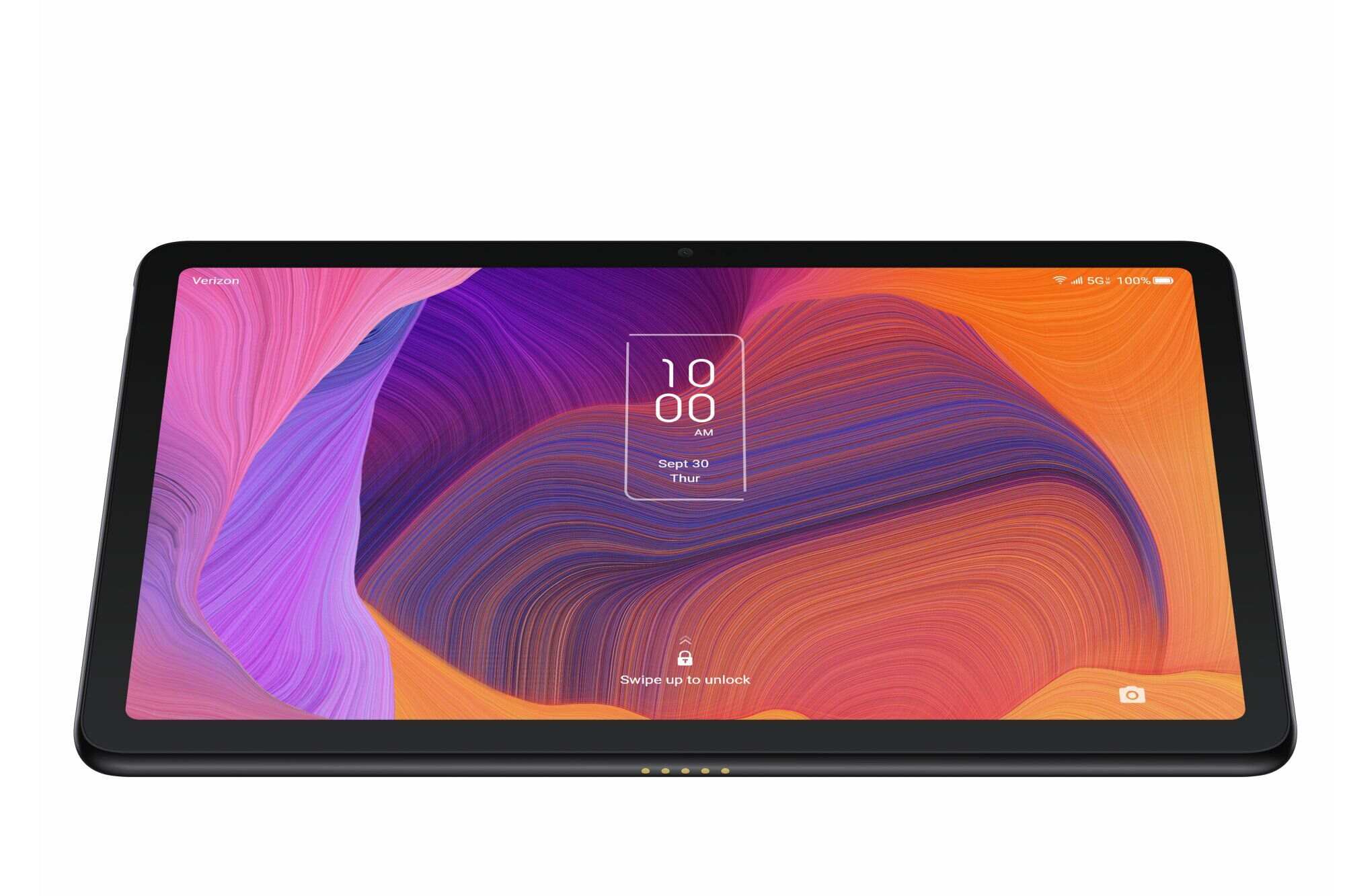Introduction
Welcome to our guide on how to unlock a Verizon tablet. If you’ve recently purchased a tablet from Verizon, you may have discovered that it is locked to their network. This means that you can only use it with a Verizon SIM card, limiting your options for switching carriers or using a local SIM card while traveling abroad.
Fortunately, there are methods available to unlock your Verizon tablet, giving you the freedom to choose the network provider that best meets your needs. In this article, we will explore several methods, ranging from contacting Verizon customer support to using online unlocking services and even more advanced techniques like rooting.
But before we delve into the unlocking methods, let’s take a moment to understand what it means to have a locked Verizon tablet. When a tablet is locked, it is programmed to work exclusively with Verizon’s network, ensuring that customers remain with their services for a specified period of time.
This lock provides some advantages for both Verizon and the customer. For Verizon, it ensures customer loyalty and helps to recover the cost of subsidizing the device. On the other hand, customers may receive discounted upfront prices for the tablet under contract or installment plans, making it more accessible.
However, if you want to switch to a different network or use a local SIM card while traveling, unlocking your Verizon tablet becomes essential. By unlocking your tablet, you can use it with any compatible network provider, giving you the flexibility and freedom to choose the best option for your needs.
In the following sections, we will outline the requirements for unlocking your Verizon tablet and provide step-by-step instructions for various methods. Please note that some methods may require technical expertise or carry certain risks, so proceed with caution and choose the method that suits your comfort level and requirements.
Understanding Locked Verizon Tablets
Before we proceed with the methods to unlock a Verizon tablet, let’s take a moment to understand the concept of locked devices and what it means in the context of Verizon tablets.
When a tablet is locked to a specific network, it means that the device is configured to only work with that particular network’s SIM card. In the case of Verizon tablets, they are locked to the Verizon network, meaning you can only use them with a Verizon SIM card.
This locking mechanism is implemented by the network provider to ensure customer loyalty and to protect their investment in subsidizing the cost of the tablet. When you purchase a tablet from Verizon, you may have the option to pay for it upfront or choose a contract or installment plan. By offering locked devices, Verizon can recoup the cost of the tablet over the course of your contract or installment payments.
Locked Verizon tablets come with both advantages and limitations. The main advantage is that you may be able to get a discounted upfront price on the tablet or take advantage of installment plans, making it more affordable for many customers. Additionally, locked devices are often eligible for network-specific promotions and services.
However, the major limitation of locked Verizon tablets is their lack of flexibility. You will be tied to Verizon’s network and won’t be able to use your tablet with other network providers unless you unlock it.
Unlocking a Verizon tablet allows you to use it with any compatible network provider, giving you the freedom to switch carriers or use local SIM cards while traveling internationally. It opens up a world of possibilities and ensures that you can make the most of your tablet without any restrictions.
It’s important to note that unlocking a Verizon tablet may void the warranty, and it’s always recommended to check with Verizon or review the terms and conditions of your contract or installment plan to ensure you don’t run into any issues or penalties.
Now that we have a better grasp of what it means to have a locked Verizon tablet, let’s move on to explore the various methods you can use to unlock your device and gain the freedom to use it with any network provider.
Requirements for Unlocking
Before you proceed with unlocking your Verizon tablet, there are a few requirements you need to meet. By ensuring you have these prerequisites in place, you can successfully unlock your device and enjoy the flexibility of using it with any network provider.
1. Fully Paid Device: If you purchased your tablet on a contract or installment plan, make sure you have completed all the payments or fulfilled the terms of your contract. Most network providers, including Verizon, require that the device is fully paid before they will unlock it. This ensures that you have honored your financial commitments and are eligible for unlocking.
2. Account in Good Standing: Verify that your Verizon account is in good standing. This means that there are no overdue bills or outstanding payments. Network providers typically require that your account is up to date before they will proceed with unlocking your tablet.
3. Device Eligibility: Not all tablet models are eligible for unlocking. Some older devices or certain exclusive models may have restrictions on unlocking. Check with Verizon or consult their website to see if your specific tablet model is eligible for unlocking.
4. IMEI and Serial Number: Make sure you have the IMEI number and the serial number of your tablet. These unique identifiers are crucial for the unlocking process. You can find the IMEI number by dialing *#06# on your tablet’s keypad or by checking the device information settings. The serial number is usually located on the back of the tablet or in the device settings.
5. Network Compatibility: Ensure that the network you plan to switch to supports your tablet’s frequency bands and is compatible with the device. Different network providers use specific frequency bands for their services, and if your tablet is not compatible with the bands used by your desired network, it may not work optimally or at all.
6. Unlocking Method Selection: Consider which unlocking method works best for you. Whether it’s contacting Verizon customer support, using an online unlocking service, requesting an unlock code, or going for the more advanced rooting method, choose the option that aligns with your technical expertise and comfort level.
By meeting these requirements and ensuring that you have all the necessary information and eligibility, you are ready to embark on the process of unlocking your Verizon tablet. Let’s explore the various methods you can use to achieve this freedom and flexibility in the following sections.
Method 1: Contact Verizon Customer Support
One of the simplest and most common methods to unlock a Verizon tablet is by contacting Verizon’s customer support. This method is recommended for users who prefer direct assistance from the network provider and want a reliable and legitimate way to unlock their device.
Here’s a step-by-step guide on how to unlock your Verizon tablet through their customer support:
1. Gather the Required Information: Before contacting Verizon customer support, make sure you have all the necessary information readily available. This includes your tablet’s IMEI number, serial number, account information, and other relevant details. Having all the required information at hand will help expedite the unlocking process.
2. Contact Verizon Customer Support: Reach out to Verizon’s customer support via phone or online chat. Explain that you wish to unlock your tablet and provide them with the necessary information. They will guide you through the unlocking process and may ask a few additional questions to verify your account and eligibility.
3. Follow the Instructions: The customer support representative will provide you with the specific instructions to unlock your Verizon tablet. These instructions may involve entering an unlock code or performing a factory reset on your device. Follow their guidance carefully to complete the unlocking process successfully.
4. Test With a Different SIM: Once you have followed the instructions provided by Verizon customer support, insert a SIM card from a different network provider into your tablet. Power on your device and check if it recognizes the new SIM card and connects to the network. If you can make calls, send messages, and access the internet, congratulations! Your Verizon tablet is now unlocked and ready for use with any compatible network.
It’s important to note that the unlocking process may take some time, and you may need to wait for confirmation from Verizon that your tablet has been successfully unlocked. Additionally, contacting Verizon customer support for unlocking assistance is generally free, but some fees or eligibility requirements may apply depending on your specific contract or installment plan.
If you encounter any issues or have further questions during the unlocking process, don’t hesitate to ask the Verizon customer support representative for clarification or assistance. They are there to help you and ensure a seamless unlocking experience.
Now that you know how to unlock your Verizon tablet by contacting their customer support, let’s move on to explore another popular method: using an online unlocking service.
Method 2: Use an Online Unlocking Service
If you prefer a more convenient and self-service approach to unlocking your Verizon tablet, using an online unlocking service is an excellent option. Online unlocking services provide a streamlined and efficient process to unlock your device without the need for direct assistance from the network provider. Here’s how to unlock your Verizon tablet using an online service:
1. Research and Choose a Reputable Unlocking Service: Start by researching and selecting a reliable and reputable online unlocking service. Look for well-established services that have positive customer reviews, a user-friendly interface, and a good track record of unlocking Verizon tablets. Ensure that the service you choose supports your specific tablet model.
2. Provide Device Details: Once you have chosen an online unlocking service, you will typically be required to provide some basic information about your Verizon tablet. This may include the IMEI number, tablet model, and network carrier (Verizon, in this case). Make sure to double-check the accuracy of the information you provide, as any mistakes or incorrect details can lead to unsuccessful unlocking attempts.
3. Follow the Instructions: After submitting the required information, the online unlocking service will provide you with step-by-step instructions to unlock your Verizon tablet. These instructions may vary depending on the service you choose, but they usually involve entering an unlock code or performing a specific procedure on your tablet.
4. Wait for the Unlocking Process: Once you have followed the provided instructions, you will need to wait for the unlocking process to complete. The online unlocking service will usually provide an estimated timeframe for the unlocking to be completed. During this time, it’s important to be patient and not interrupt the process.
5. Test With a Different SIM: Once the unlocking process is complete, power off your Verizon tablet and insert a SIM card from a different network provider. Power on your device and check if it recognizes the new SIM card and connects to the network. If you can make calls, send messages, and access the internet without any issues, congratulations! Your Verizon tablet is now successfully unlocked.
Using an online unlocking service provides a convenient and hassle-free way to unlock your Verizon tablet. However, it’s essential to choose a reputable service to ensure the legitimacy and effectiveness of the unlocking process. Take the time to read reviews and gather information before selecting an online unlocking service to avoid scams or unreliable providers.
Now that you know how to unlock your Verizon tablet using an online unlocking service, let’s explore another method: requesting an unlock code from Verizon.
Method 3: Request an Unlock Code from Verizon
If you prefer a more direct approach and want to obtain an unlock code directly from Verizon, you can request one from them. The unlock code allows you to unlock your Verizon tablet and use it with any compatible network provider. Here’s how to request an unlock code from Verizon:
1. Check Eligibility: Before requesting an unlock code, verify that your Verizon tablet is eligible for unlocking. Certain restrictions may apply based on the tablet model, contract or installment plan terms, and other factors. You can check Verizon’s website, contact their customer support, or review your contract for information about eligibility requirements.
2. Gather Required Information: Make sure you have all the necessary information ready, such as the IMEI number and tablet details. The IMEI number can be obtained by dialing *#06# on your tablet’s keypad or by checking the device information settings.
3. Contact Verizon Customer Support: Reach out to Verizon’s customer support through their phone helpline or online chat. Inform them that you wish to request an unlock code for your Verizon tablet. Provide the representative with the necessary information, including your tablet’s IMEI number and any other details they may require.
4. Verification and Process: The customer support representative will guide you through the verification process to ensure your eligibility for unlocking. They may ask for additional information or answer specific questions related to your account and tablet. Once the verification is complete, they will initiate the unlock code request process.
5. Wait for the Unlock Code: After the request is submitted, you will need to wait for Verizon to provide you with the unlock code. The time it takes to receive the code can vary, so be patient and stay in contact with Verizon to get updates on the progress.
6. Enter the Unlock Code: Once you receive the unlock code from Verizon, power off your tablet and insert a SIM card from a different network provider. Turn on your device and follow the on-screen prompts to enter the unlock code when prompted. Make sure to enter the code accurately and follow any instructions provided by Verizon.
After entering the unlock code successfully, your Verizon tablet should be unlocked and ready to use with any compatible network provider. Test it with the new SIM card to ensure that you can make calls, send messages, and access the internet without any issues.
Please note that requesting an unlock code from Verizon may involve specific fees or eligibility requirements, depending on your contract or installment plan. It’s always recommended to verify this information with Verizon before proceeding with the unlock code request.
Now that you know how to request an unlock code from Verizon, let’s explore another method: unlocking through rooting, a more advanced technique.
Method 4: Unlocking Through Rooting (Advanced Method)
For tech-savvy users who are willing to take more advanced measures to unlock their Verizon tablet, unlocking through rooting is an option worth considering. Rooting gives you full administrative access to your device’s operating system, allowing you to make customizations and modifications, including unlocking restrictions imposed by Verizon. Keep in mind that this method is more complex and carries certain risks, so proceed with caution and at your own discretion.
Here’s a general outline of the steps involved in unlocking a Verizon tablet through rooting:
1. Research and Preparation: Before you begin the rooting process, extensively research the specific steps and requirements for your tablet model. Different tablets may have varying rooting methods, so it’s essential to find accurate and reliable instructions tailored to your device.
2. Backup Your Data: Create a complete backup of your tablet’s data, as the rooting process may result in data loss or unforeseen issues. Backing up your data ensures that you can restore your tablet to its previous state in case something goes wrong.
3. Enable Developer Options and USB Debugging: Go to your tablet’s settings, find the “About” section, and tap on the “Build Number” multiple times until it enables developer options. Then, navigate to developer options and enable USB debugging. These settings are necessary for connecting your tablet to your computer and allowing the rooting process.
4. Unlock the Bootloader: In order to root your Verizon tablet, you may need to unlock the bootloader. Bootloader unlocking methods differ across tablet models, so refer to reliable sources or forums online for specific instructions. It’s important to note that unlocking the bootloader may void your warranty and carry potential risks.
5. Choose a Rooting Method: There are various rooting methods available, such as using specific software or custom recovery tools. Follow the appropriate instructions for your tablet model and selected rooting method. Be sure to understand the risks involved and proceed with caution.
6. Root Your Tablet: Once you have prepared your tablet and selected the rooting method, carefully follow the step-by-step instructions to root your Verizon tablet. This process typically involves connecting your tablet to a computer, executing commands, and allowing the rooting software to modify the device’s system files.
7. Test and Verify: After the rooting process is complete, test your tablet to ensure that it has been successfully unlocked. Insert a SIM card from a different network provider and confirm that your tablet can connect to the new network, make calls, send messages, and access the internet without any issues.
Unlocking your Verizon tablet through rooting is a more advanced method that requires technical expertise and carries certain risks. It’s important to note that rooting your device may void the warranty and may even result in irreparable damage to your tablet if not done correctly.
If you’re not confident in your technical abilities or if you’re not willing to take on the risks associated with rooting, it’s best to explore other methods, such as contacting Verizon customer support or using an online unlocking service, which offer more straightforward and safer approaches to unlocking your Verizon tablet.
Now that you understand the advanced method of unlocking through rooting, let’s summarize the various methods we’ve covered in this guide.
Conclusion
Unlocking your Verizon tablet provides you with the freedom to use it with any compatible network provider, giving you flexibility and control over your device. We have explored several methods to unlock your Verizon tablet, each with its own advantages and considerations.
Method 1 involves contacting Verizon customer support, a reliable and straightforward approach that ensures direct assistance from the network provider. This method is recommended for users who prefer a trusted and legitimate way to unlock their tablet.
Method 2 allows you to use an online unlocking service, providing convenience and self-service for unlocking your Verizon tablet. It is important to choose a reputable service and understand any associated fees or requirements.
Method 3 entails requesting an unlock code directly from Verizon. This method is suitable for those who prefer dealing directly with the network provider and following their prescribed process for unlocking.
Method 4, the advanced method, involves unlocking through rooting. This method requires technical knowledge and carries certain risks, so it is recommended for experienced users who understand the complexities and implications of rooting their device.
Before proceeding with any unlocking method, ensure that you meet the requirements, such as having a fully paid device, a good standing account, and the necessary information at hand. It is also essential to verify the eligibility of your tablet model for unlocking.
No matter which method you choose, it’s important to exercise caution and carefully follow the provided instructions. Always be aware of the risks involved and understand the potential impact on your warranty and device functionality.
Remember, unlocking your Verizon tablet empowers you to switch carriers, use local SIM cards while traveling, and enjoy greater flexibility in choosing a network provider that suits your needs. Evaluate your options, choose the method that aligns with your preferences and technical expertise, and unlock the full potential of your Verizon tablet.
With this guide, you’re now equipped with the knowledge to unlock your Verizon tablet and embark on a journey of freedom and versatility with your device. Enjoy the newfound flexibility and make the most out of your tablet’s capabilities.