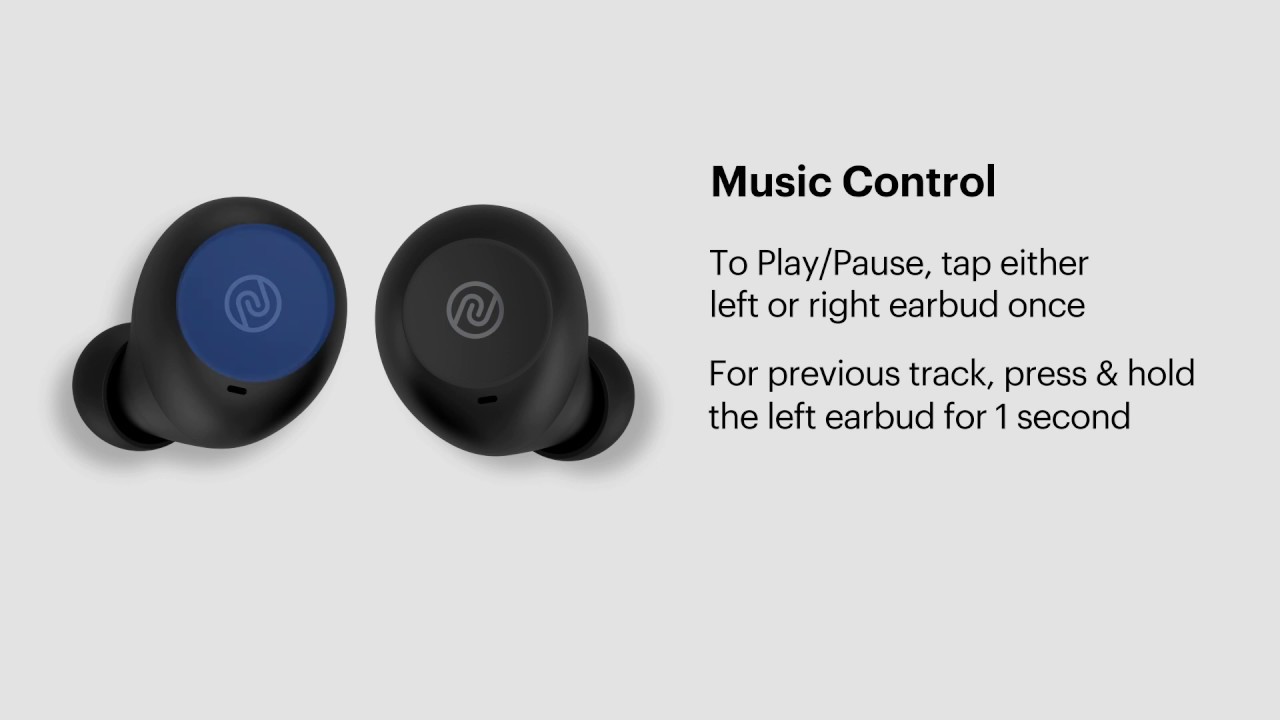Introduction
Welcome to our guide on how to turn off touch controls on wireless earbuds! As technology continues to evolve, so do our audio devices. Wireless earbuds have become increasingly popular due to their convenience and portability. However, some users may find the touch controls on their earbuds to be more of a nuisance than a useful feature.
Whether it’s accidentally pausing your favorite song or answering a call when you simply brush against the earbud, touch controls can sometimes be all too sensitive. If you’re tired of these mishaps, you’ll be pleased to know that there are ways to disable touch controls and regain control over your listening experience.
In this guide, we will walk you through the steps to turn off touch controls on different earbud models. We will provide detailed instructions for both popular earbud brands and lesser-known ones. Whether you have Apple AirPods, Samsung Galaxy Buds, Sony WF-1000XM4, or any other wireless earbuds, we’ve got you covered.
Before we dive into the steps, it’s important to note that the process may vary depending on the earbud model and the manufacturer’s specifications. Some earbuds offer their own dedicated apps that allow you to customize the touch controls, while others require manual settings adjustments. We will cover both methods so you can find the one that suits your needs.
Are you ready to regain control over your wireless earbuds and eliminate those accidental touches? Let’s get started with identifying your earbud model and understanding the touch controls!
Why Turn Off Touch Controls?
While touch controls on wireless earbuds can be convenient for quickly adjusting volume, skipping tracks, or answering calls, there are several reasons why you might want to turn them off:
- Accidental touches: One of the main frustrations with touch controls is the risk of accidental activation. If your earbuds are sensitive to touch, you may find yourself pausing or skipping tracks unintentionally when adjusting the earbuds or simply brushing against them.
- Incompatibility with certain activities: If you engage in activities that involve physical movement or water exposure, such as running or swimming, touch controls may become a hindrance. Sweat, water, or even pressure from the movement can trigger unintended actions on the earbuds.
- Preference for physical buttons: Some users simply prefer the tactile feedback and precision of physical buttons over touch controls. Physical buttons provide a more reliable and consistent way to interact with the earbuds without the risk of accidental touches.
- Customization: Disabling touch controls can allow you to prioritize other functions or gestures that you find more important or frequently use. By turning off touch controls, you can focus on the functions that matter most to you.
By turning off touch controls, you can regain control over your listening experience and avoid the frustrations of accidental actions. Whether you prefer physical buttons, need to mitigate the risk of unintended touches during certain activities, or simply want to customize your earbuds to your specific preferences, disabling touch controls provides a solution.
Now that we’ve explored the reasons for turning off touch controls, let’s move on to the next steps of identifying your earbud model and understanding the touch controls.
Step 1: Identifying the Earbud Model
Before you can disable touch controls on your wireless earbuds, it’s important to correctly identify the specific model you have. Each earbud model may have different methods or settings for disabling touch controls, so knowing the exact model is crucial in finding the right instructions.
To identify your earbud model, you can follow these steps:
- Check the packaging or manual: The easiest way to find the model name is by referring to the packaging or the user manual that came with your earbuds. Look for any labels, model numbers, or specific product names provided by the manufacturer.
- Check the earbud housing: Many earbuds have the model name or number printed on the housing itself. Inspect the earbuds carefully for any visible markings or labels.
- Use a smartphone app: Some earbud brands offer companion apps that provide detailed information about your earbuds, including the model name. Install the app associated with your earbuds from the app store, and it should detect and display the model information.
- Visit the manufacturer’s website: If you still can’t find the model name, visit the manufacturer’s website and look for support or product pages. There, you may find information about your specific earbud model based on its appearance or other distinguishing features.
- Ask the retailer or manufacturer: If all else fails, you can reach out to the retailer or directly contact the manufacturer’s customer support for assistance in identifying your earbud model.
Once you have successfully identified the earbud model, you’re ready to proceed to the next step of our guide. Understanding the touch controls specific to your earbuds will be crucial in successfully disabling them.
Let’s move on to Step 2, where we will delve into understanding the touch controls of your wireless earbuds.
Step 2: Understanding the Touch Controls
Before you can disable touch controls on your wireless earbuds, it’s important to familiarize yourself with the specific touch gestures and functions associated with your earbud model. Understanding the touch controls will allow you to navigate the settings and make the necessary adjustments more effectively.
To understand the touch controls of your earbuds, you can follow these steps:
- Refer to the user manual: The user manual provided by the manufacturer is a valuable resource for understanding the touch controls of your earbuds. It will provide an overview of the touch gestures, the functions associated with them, and any customization options available.
- Explore the companion app: If your earbud model has a dedicated companion app, open the app and navigate to the settings or control section. There, you should find a detailed breakdown of the touch gestures along with their respective functions.
- Experiment with the earbuds: Take some time to experiment with the touch controls on your earbuds. Tap, swipe, or double-tap on the earbud surface to see how it responds. Pay attention to the different actions triggered by these gestures, such as play/pause, volume adjustment, track skipping, or call handling.
- Watch tutorial videos: Many manufacturers provide tutorial videos on their websites or official YouTube channels that demonstrate how to use the touch controls. Watching these videos can give you a visual understanding of the gestures and their corresponding functions.
- Join user forums or communities: Participating in online forums or communities dedicated to your specific earbud model can help you gain insights from other users’ experiences. Engage in discussions and ask questions to learn more about the touch controls and any tips or tricks for customization.
By following these steps, you will become well-versed in the touch controls of your wireless earbuds. This knowledge will set the foundation for disabling the touch controls in the upcoming steps of our guide.
Now that you understand the touch controls, let’s proceed to Step 3, where we will explore how to use the manufacturer’s app to disable touch controls.
Step 3: Using the Manufacturer’s App
If your wireless earbuds come with a dedicated manufacturer’s app, you may be able to disable the touch controls through the app’s settings. The app provides you with greater customization options and control over your earbuds’ features. Here’s how you can use the manufacturer’s app to disable touch controls:
- Download and install the app: Visit the app store on your smartphone and search for the manufacturer’s app associated with your earbuds. Download and install the app onto your device.
- Open the app: Launch the app on your device and make sure your earbuds are connected via Bluetooth to your phone.
- Access the settings: Navigate to the settings or preferences section within the app. Look for options related to touch controls or customization.
- Disable touch controls: Within the settings, you should find an option to disable or turn off touch controls. Toggle this option to the off position. Some apps may allow you to customize the touch gestures or assign different functions to them, so adjust the settings according to your preference.
- Save and apply changes: Once you have made the necessary adjustments to disable touch controls, save the changes or apply them within the app. This will update the settings on your earbuds accordingly.
It’s important to note that the steps and options within the manufacturer’s app may vary depending on your earbud model. Some apps may offer more advanced customization features, such as creating custom gesture combinations or mapping gestures to specific functions.
If you encounter any difficulties or have trouble finding the relevant settings within the app, refer back to the user manual or explore the app’s help or support section for guidance specific to your earbuds.
Using the manufacturer’s app provides a convenient and straightforward way to disable touch controls on your wireless earbuds. However, if your earbuds don’t come with a dedicated app or if the app doesn’t offer such customization options, don’t worry. We will explore alternative methods for disabling touch controls in the following steps.
Now that you’ve learned how to use the manufacturer’s app, let’s move on to Step 4, where we will discuss how to disable touch controls manually on your earbuds.
Step 4: Disabling Touch Controls Manually
If your wireless earbuds don’t come with a dedicated manufacturer’s app or if the app doesn’t offer the option to disable touch controls, you can still manually disable them on your earbuds. This method may vary depending on the earbud model and manufacturer, so follow these general steps:
- Refer to the user manual: Consult the user manual that came with your earbuds. It may provide specific instructions on how to disable touch controls manually.
- Identify the physical controls: Look for any physical buttons or switches on your earbuds. These buttons are usually located on the side or the bottom of the earbud housing.
- Use the physical controls: Depending on your earbuds, you may be able to disable touch controls by pressing and holding specific buttons in a certain sequence or duration. This action may require you to refer back to the user manual for the correct button combination.
- Confirm the disablement: Once you have followed the necessary steps, you should receive a confirmation signal or feedback from your earbuds indicating that the touch controls have been disabled.
If you have trouble finding the specific instructions for disabling touch controls in the user manual, you can also explore the manufacturer’s website or contact their customer support for assistance. They will provide you with accurate instructions tailored to your earbud model.
Keep in mind that manually disabling touch controls may also come with limitations. Some earbud models may not offer the option to disable them entirely, but instead, provide alternative gesture modes or sensitivity adjustments. In such cases, you can customize the touch settings to reduce sensitivity or modify the gestures to minimize accidental activations.
If you encounter any difficulties or have any questions during the process, don’t hesitate to reach out to the manufacturer for guidance and support.
Now that you’ve learned how to disable touch controls manually, it’s important to address any troubleshooting issues that may arise. Let’s move on to Step 5, where we will discuss some common troubleshooting tips.
Step 5: Troubleshooting Issues
While disabling touch controls on your wireless earbuds is usually a straightforward process, you may encounter some troubleshooting issues along the way. Here are some common issues that you might face and possible solutions:
- Inability to locate touch control settings: If you’re unable to find the touch control settings in the manufacturer’s app or the user manual, it’s possible that your earbuds don’t support touch control customization. In this case, refer to the user manual or contact the manufacturer’s support for confirmation.
- Inconsistent touch control functionality: If the touch controls on your earbuds are behaving inconsistently, such as not registering your gestures or inaccurately recognizing them, try cleaning the earbud surface. Dust, dirt, or moisture can interfere with the touch sensors. Use a soft, lint-free cloth to gently wipe the surface and try again.
- Unintended activation of touch controls: If you continue to face accidental activations of touch controls even after disabling them, consider adjusting the sensitivity settings if available. Some earbuds offer options to adjust the touch sensitivity to a level that works best for you.
- Updated firmware required: In some cases, touch control issues may arise due to outdated firmware. Check if there are any firmware updates available for your earbuds and follow the manufacturer’s instructions for updating the firmware. This process may vary depending on the earbud model, so refer to the user manual or the manufacturer’s website for guidance.
- Factory reset: If all else fails and the touch control issues persist, you can try performing a factory reset on your earbuds. This will reset all settings to their default values. Refer to the user manual for specific instructions on how to perform a factory reset.
If you encounter any other issues or have specific questions regarding troubleshooting for your earbud model, reach out to the manufacturer’s customer support for further assistance.
By addressing any troubleshooting issues that may arise, you can ensure a smooth and hassle-free experience when disabling touch controls on your wireless earbuds.
Now that you’re equipped with the knowledge to overcome common troubleshooting issues, let’s wrap up our guide on how to turn off touch controls on wireless earbuds.
Conclusion
Congratulations! You have successfully learned how to turn off touch controls on your wireless earbuds. Whether you have Apple AirPods, Samsung Galaxy Buds, Sony WF-1000XM4, or any other earbud model, we’ve provided you with step-by-step instructions and troubleshooting tips to regain control over your listening experience.
Throughout this guide, we emphasized the importance of identifying your earbud model and understanding the touch controls specific to your device. By referring to the user manual, utilizing the manufacturer’s app (if available), or manually adjusting the settings, you can effectively disable touch controls and eliminate the frustrations of unintended actions.
Remember, the process may vary depending on the earbud model and manufacturer’s specifications. Some earbuds offer advanced customization options through companion apps, while others may require manual adjustments using physical buttons. Always refer to the user manual or reach out to the manufacturer’s customer support for detailed instructions specific to your earbuds.
If you encounter any troubleshooting issues such as inconsistent touch control functionality or unintended activations, try cleaning the earbud surface, adjusting sensitivity settings, updating firmware, or performing a factory reset. These steps can help resolve common issues and ensure a smooth user experience.
Now that you’re equipped with the knowledge and tools to disable touch controls on your wireless earbuds, you can enjoy uninterrupted listening, free from accidental pauses or undesired commands. Feel free to explore other features and functions of your earbuds to enhance your audio experience even further.
We hope this guide has been helpful in assisting you with turning off touch controls on your wireless earbuds. Enjoy your music, podcast, or any other audio content without the worry of accidental touches. Happy listening!