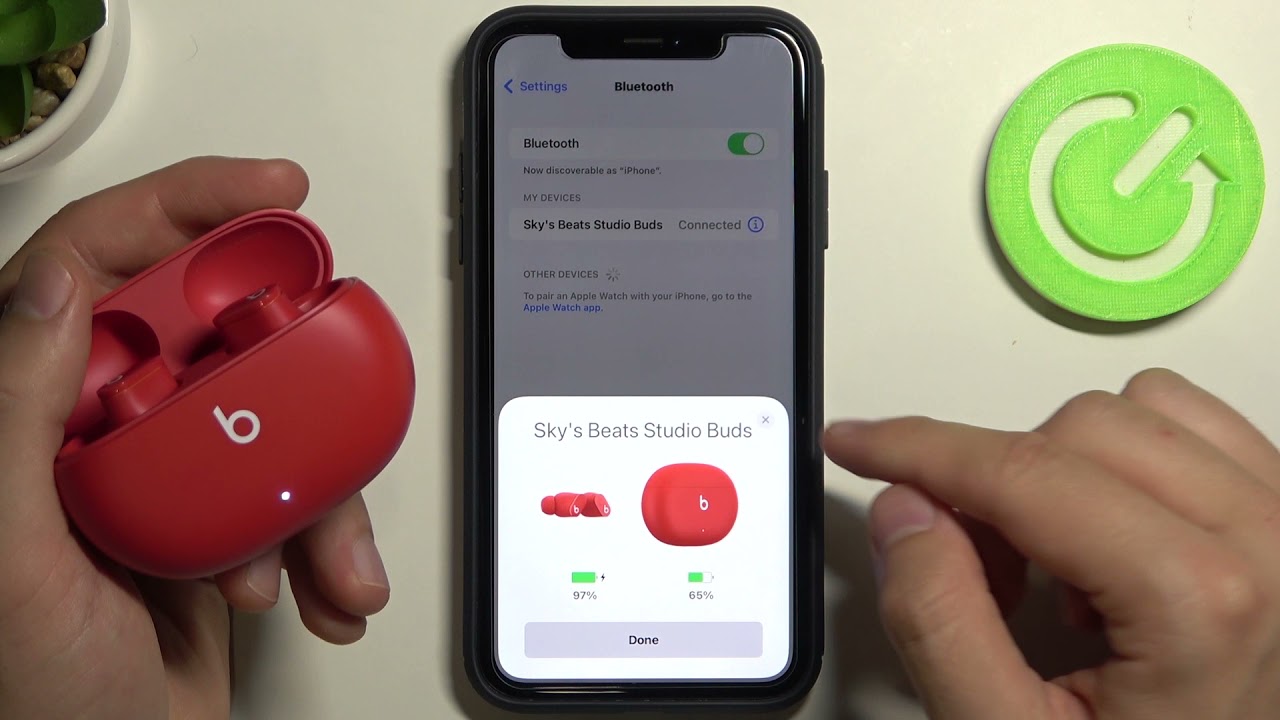Introduction
Welcome to our comprehensive guide on how to connect Bluetooth earbuds! Bluetooth earbuds have taken the audio world by storm, offering a wireless and convenient listening experience. Whether you’re a fitness enthusiast wanting to pump up your workouts or simply someone who values freedom of movement, Bluetooth earbuds can be a game-changer in your audio journey.
In this guide, we will walk you through the step-by-step process of connecting Bluetooth earbuds to your device. Whether you’re using an iPhone, Android phone, tablet, or computer, the process is relatively straightforward. We’ll also provide troubleshooting tips for common issues that may arise during the connection process.
Before we dive into the steps, let’s briefly understand what Bluetooth earbuds are. Bluetooth earbuds are wireless headphones that connect to devices like smartphones, tablets, or computers using Bluetooth technology. Unlike traditional wired earphones, Bluetooth earbuds allow you to listen to audio content without being physically tethered to your device.
Bluetooth earbuds come in various shapes, sizes, and designs, catering to different preferences and needs. Some models offer features like noise cancellation, touch controls, or long battery life. Whether you’re looking for a pair of earbuds for commuting, workouts, or simply to enjoy music on the go, Bluetooth earbuds provide a convenient solution.
Now that we have a basic understanding of Bluetooth earbuds, let’s dive into the step-by-step process of connecting them to your device. Follow along, and you’ll be enjoying your favorite audio content wirelessly in no time!
What are Bluetooth earbuds?
Bluetooth earbuds are wireless headphones that utilize Bluetooth technology to connect to your device. They offer the freedom and convenience of wire-free listening, allowing you to enjoy your favorite music, podcasts, or calls without the hassle of tangled cords.
These earbuds are designed to be compact, lightweight, and comfortable to wear. They come in two main styles: true wireless earbuds and neckband earbuds. True wireless earbuds, as the name suggests, consist of two independent earpieces that are completely wire-free. On the other hand, neckband earbuds have a flexible band that rests around the back of your neck and connects to the earbuds via wires.
Bluetooth earbuds connect to your device using Bluetooth technology, which is a wireless communication protocol. This technology allows for seamless and reliable audio transmission between your device and the earbuds, typically within a range of about 30 feet (10 meters). You can pair Bluetooth earbuds with various devices, including smartphones, tablets, laptops, and even smart TVs.
One of the significant advantages of Bluetooth earbuds is their portability. They are small enough to fit in your pocket, purse, or bag, making them ideal for on-the-go listening. Whether you’re commuting, working out, traveling, or simply relaxing at home, Bluetooth earbuds provide a convenient and immersive audio experience.
Moreover, Bluetooth earbuds often come with additional features and functionalities. Some models offer touch controls, allowing you to pause, play, skip tracks, or answer calls with a simple tap on the earbuds. Others may have built-in microphones for hands-free calling or even advanced noise cancellation technology for an enhanced audio experience.
Lastly, Bluetooth earbuds are powered by rechargeable batteries. They typically come with a charging case that not only protects the earbuds when not in use but also serves as a portable charging station. With a fully charged case, you can enjoy several hours of continuous playback, making it convenient for long trips or extended listening sessions.
In summary, Bluetooth earbuds are wireless headphones that connect to your device via Bluetooth technology. They offer portability, convenience, and a wire-free listening experience, making them a popular choice among audio enthusiasts worldwide.
Step 1: Turn on your Bluetooth earbuds
Before you can connect your Bluetooth earbuds to your device, you need to make sure that they are turned on. The exact method of turning on your earbuds may vary depending on the model, so refer to the user manual if necessary. Here are some general steps to follow:
- Locate the power button on your Bluetooth earbuds. It is usually located on one of the earpieces or on the control panel of the neckband.
- Press and hold the power button for a few seconds until the LED indicator lights up, or you hear a startup sound. This indicates that your earbuds are now powered on.
- Some earbuds may have an automatic power-on feature when you remove them from the charging case. In this case, simply opening the charging case will turn on the earbuds.
- Once your Bluetooth earbuds are turned on, you may hear a voice prompt or see an LED light indicating that they are ready to connect.
It’s important to note that some Bluetooth earbuds may have additional buttons or controls for functions like volume adjustment, play/pause, or skipping tracks. Familiarize yourself with the controls specific to your earbuds by referring to the user manual.
Keep in mind that the battery life of your Bluetooth earbuds may vary depending on usage and the specific model. Make sure they are adequately charged to ensure a seamless and uninterrupted listening experience.
Now that your Bluetooth earbuds are turned on and ready, it’s time to move on to the next step: putting them into pairing mode.
Step 2: Put your Bluetooth earbuds into pairing mode
In order to connect your Bluetooth earbuds to your device, you need to put them into pairing mode. Pairing mode allows your earbuds to be discoverable by your device, enabling them to establish a Bluetooth connection. Here’s how to put your Bluetooth earbuds into pairing mode:
- Refer to the user manual of your Bluetooth earbuds to determine the specific method for entering pairing mode. Different models have different ways of activating pairing mode.
- For many Bluetooth earbuds, you can initiate pairing mode by pressing and holding the power button or a dedicated pairing button for a few seconds. Typically, you’ll see an LED light or hear a voice prompt indicating that your earbuds are in pairing mode.
- Some earbuds may automatically enter pairing mode when they are turned on for the first time or when they are reset to factory settings. In this case, simply turning on the earbuds will initiate the pairing process.
- Remember to check the user manual or manufacturer’s website if you are unsure about the specific steps required for your Bluetooth earbuds.
Putting your Bluetooth earbuds into pairing mode is a crucial step that allows your device to detect and connect to them. It’s important to note that most Bluetooth earbuds will automatically exit pairing mode after a specific period of time if no connection is established. If that happens, you can simply repeat the steps to put them back into pairing mode.
Once your Bluetooth earbuds are in pairing mode, they are ready to be connected to your device. In the next step, we will guide you through the process of opening the Bluetooth settings on your device.
Step 3: Open Bluetooth settings on your device
Now that your Bluetooth earbuds are in pairing mode, it’s time to open the Bluetooth settings on your device. This step allows your device to search for and recognize your Bluetooth earbuds for connection. Here’s how to open the Bluetooth settings on different types of devices:
- For Android devices:
- Unlock your Android phone or tablet and go to the main home screen.
- Swipe down from the top of the screen to access the notification shade. Alternatively, you can go to the “Settings” app and navigate to the “Connections” or “Bluetooth” section.
- Look for the Bluetooth icon and tap on it to open the Bluetooth settings.
- For iOS devices (iPhone, iPad, iPod Touch):
- Unlock your iOS device and go to the main home screen.
- Swipe down from the top-right corner of the screen (iPhone X or newer) or swipe up from the bottom of the screen (iPhone 8 or older) to access the Control Center.
- Tap on the Bluetooth icon to open the Bluetooth settings.
- For Windows computers:
- Click on the Start menu and open the “Settings” app.
- Click on “Devices” or “Bluetooth & other devices” to open the Bluetooth settings.
- For macOS computers:
- Click on the Apple menu and select “System Preferences.”
- Click on “Bluetooth” to open the Bluetooth settings.
These are general instructions, and the exact steps may vary depending on the device’s operating system version. If you’re having trouble locating the Bluetooth settings, refer to the device’s user manual or the manufacturer’s support website.
Once you have successfully opened the Bluetooth settings on your device, you’re ready to move on to the next step: locating and selecting your Bluetooth earbuds.
Step 4: Locate and select your Bluetooth earbuds
After opening the Bluetooth settings on your device, you need to locate and select your Bluetooth earbuds to establish a connection. Follow these instructions to find and connect to your Bluetooth earbuds:
- In the Bluetooth settings on your device, you should see a list of available devices. Your Bluetooth earbuds should appear as an option in this list.
- Look for the name or model number of your Bluetooth earbuds in the list. It may be displayed as a combination of numbers and letters, or it may be a recognizable name provided by the manufacturer.
- If you’re having trouble identifying your Bluetooth earbuds, refer to the user manual or documentation that came with the earbuds for the correct identification.
- Tap or click on the name of your Bluetooth earbuds to select them for connection.
- In some cases, you may be prompted to enter a passcode or PIN to complete the connection. If this happens, refer to the user manual or manufacturer’s instructions for the correct passcode.
- Wait for the device to establish a connection with your Bluetooth earbuds. This process may take a few seconds, and you may see an indicator or notification on your device when the connection is successfully established.
Keep in mind that the exact steps for locating and selecting your Bluetooth earbuds may vary depending on the device and its operating system. If you’re unable to find or connect to your earbuds, refer to the user manual or troubleshooting guide provided by the manufacturer.
Once you have successfully located and selected your Bluetooth earbuds, you’re ready to move on to the final step: completing the pairing process.
Step 5: Complete the pairing process
Now that you have located and selected your Bluetooth earbuds, it’s time to complete the pairing process and establish a secure connection between your device and the earbuds. Follow these steps to complete the pairing process:
- After selecting your Bluetooth earbuds, your device will begin the pairing process. It will exchange signals with the earbuds to establish a secure connection.
- You may see a message on your device indicating that the pairing process is in progress. This could take a few moments, so be patient.
- Once the pairing process is complete, you will see a confirmation message or notification on your device indicating that your Bluetooth earbuds are now connected and ready to use.
- At this point, you can test the connection by playing some audio on your device. If the audio plays through your Bluetooth earbuds, it means the pairing process was successful.
- Remember to adjust the volume on both your device and your Bluetooth earbuds to ensure optimal sound quality.
Congratulations! You have successfully completed the pairing process and connected your Bluetooth earbuds to your device. Enjoy the freedom of wire-free listening and take full advantage of the features offered by your Bluetooth earbuds.
If you encounter any issues during the pairing process or if your Bluetooth earbuds fail to connect, try the following troubleshooting steps:
- Ensure that your earbuds are within the range of your device. Move closer to the device if necessary.
- Double-check that your Bluetooth earbuds are still in pairing mode and that they are fully charged.
- Restart your device and repeat the pairing process from the beginning.
- If all else fails, refer to the user manual or contact the manufacturer’s customer support for further assistance.
Once you have completed the pairing process and resolved any issues, you can enjoy a seamless wireless listening experience with your Bluetooth earbuds.
Troubleshooting common issues
While connecting Bluetooth earbuds is usually a smooth process, there may be some common issues that you may encounter. Here are some troubleshooting tips to resolve these issues:
- Issue: Unable to locate Bluetooth earbuds in the device’s Bluetooth settings.
- Ensure that your Bluetooth earbuds are turned on and in pairing mode.
- Make sure your earbuds and device are within the Bluetooth range.
- Restart your device and try again.
- Issue: Connection drops frequently.
- Check if there are any physical obstructions or interference between your device and earbuds. Move closer to your device or remove any obstacles.
- Ensure that your Bluetooth earbuds are fully charged.
- Try disconnecting and reconnecting your Bluetooth earbuds to reset the connection.
- Issue: Poor sound quality or audio lag.
- Check the volume levels on both your device and Bluetooth earbuds.
- Ensure that your Bluetooth earbuds are within the optimal Bluetooth range.
- Make sure there are no other Bluetooth devices nearby that may interfere with the connection.
- Issue: Earbuds not charging or insufficient battery life.
- Confirm that you have properly placed the earbuds in the charging case.
- Check if the charging case has enough battery level. Charge the case if needed.
- Clean the charging ports on the earbuds and the case to ensure a secure connection.
If the above troubleshooting steps do not resolve the issue, consult the user manual or reach out to the manufacturer’s customer support for further assistance. They will be able to provide specific guidance based on your earbuds’ model and firmware.
Remember that technology can sometimes have its challenges, but with a little patience and troubleshooting, you can overcome common issues and enjoy a seamless experience with your Bluetooth earbuds.
Conclusion
Congratulations! You have successfully learned how to connect Bluetooth earbuds to your device. Bluetooth earbuds offer a convenient and wire-free listening experience, allowing you to enjoy your favorite music, podcasts, and calls with freedom of movement. By following the step-by-step process outlined in this guide, you can easily pair your Bluetooth earbuds with your device and enjoy a seamless wireless connection.
Remember, the process may vary slightly depending on the specific model of your Bluetooth earbuds and your device’s operating system. Always refer to the user manual or manufacturer’s instructions for precise guidance. Troubleshooting any issues that may arise during the connection process is part of the journey, and with the tips provided, you should be able to overcome common obstacles.
Now that your Bluetooth earbuds are connected, you can enjoy the convenience, portability, and immersive audio experience they offer. Whether you’re using them for workouts, commuting, or simply enjoying music on the go, Bluetooth earbuds provide a versatile solution to enhance your audio journey.
Remember to keep your Bluetooth earbuds charged and within range of your device for optimal performance. Explore the additional features and controls available on your earbuds, such as touch controls or noise cancellation, to customize your listening experience.
We hope this guide has been helpful in assisting you with the process of connecting your Bluetooth earbuds. Embrace the wireless revolution and enjoy the freedom of untethered listening. Now, go ahead and immerse yourself in your favorite audio content, all without the hassle of tangled cords!