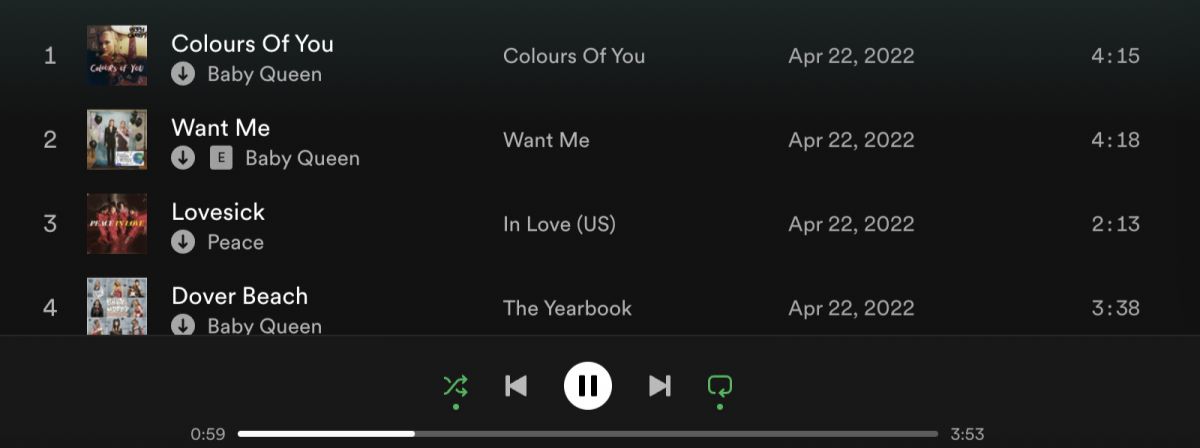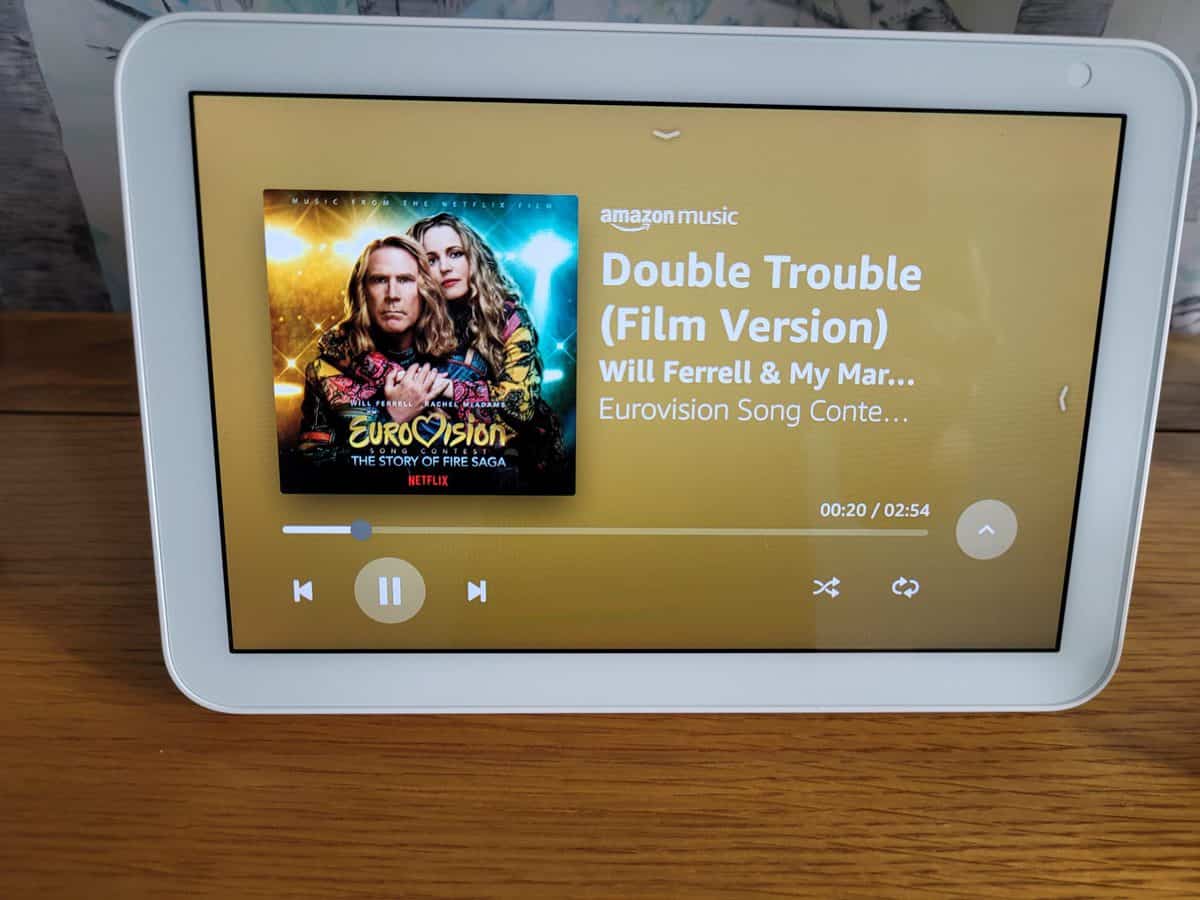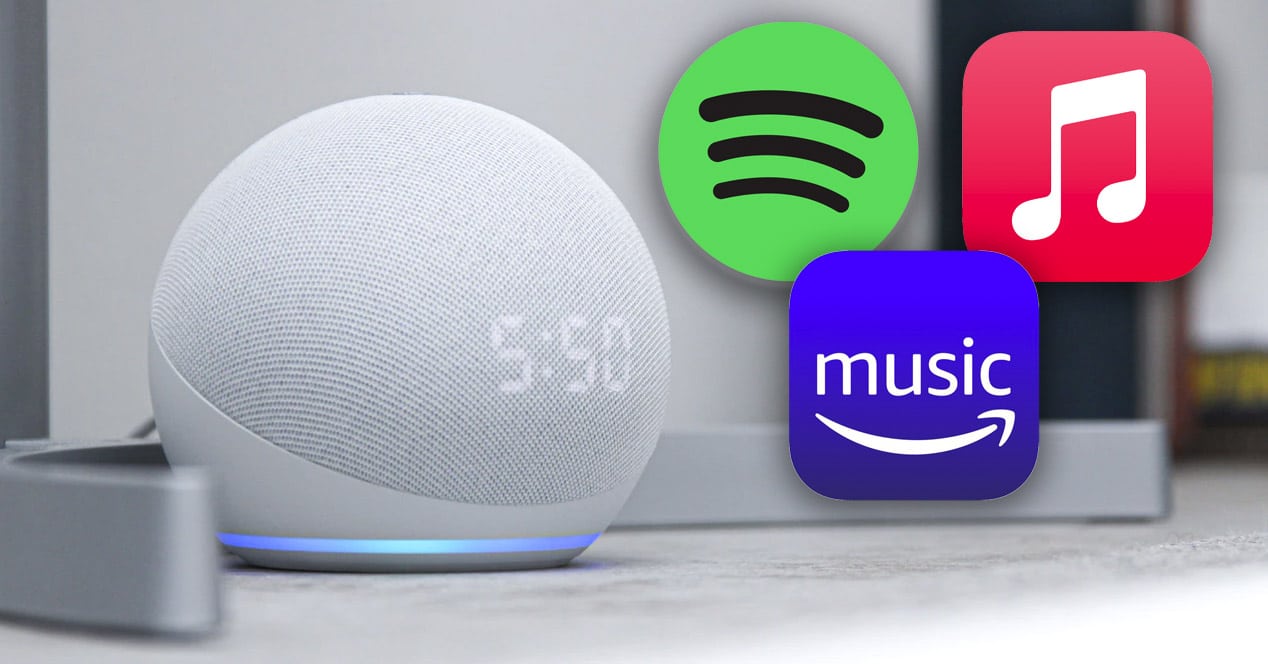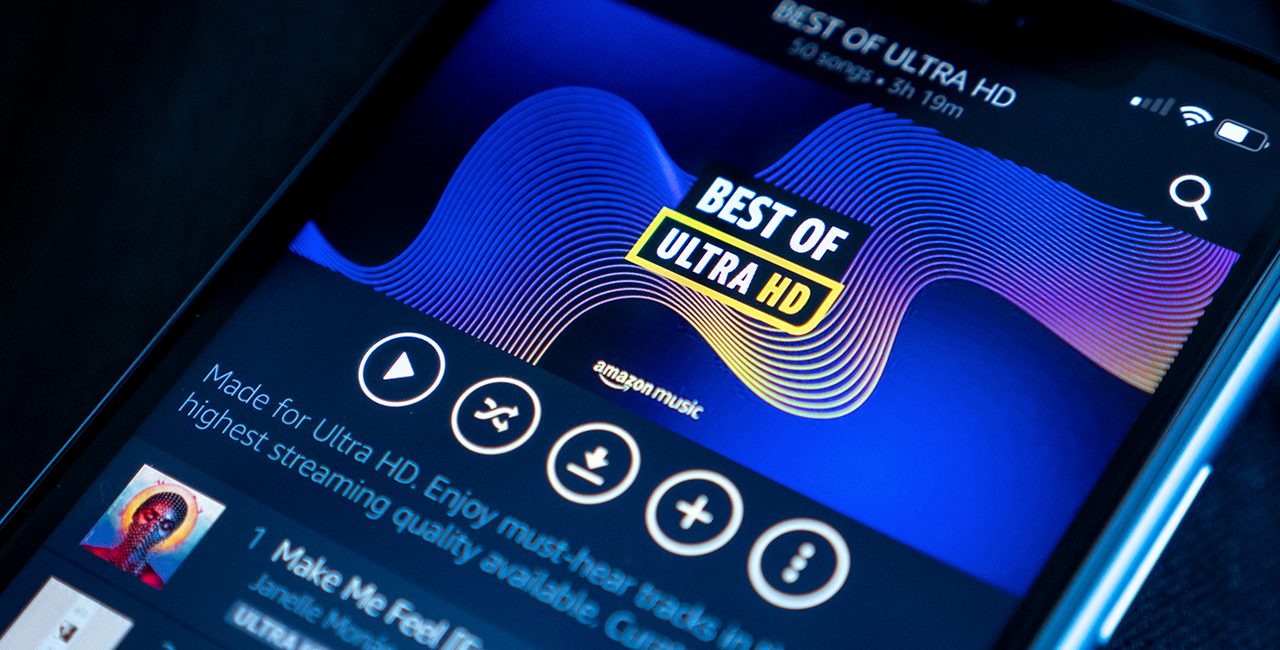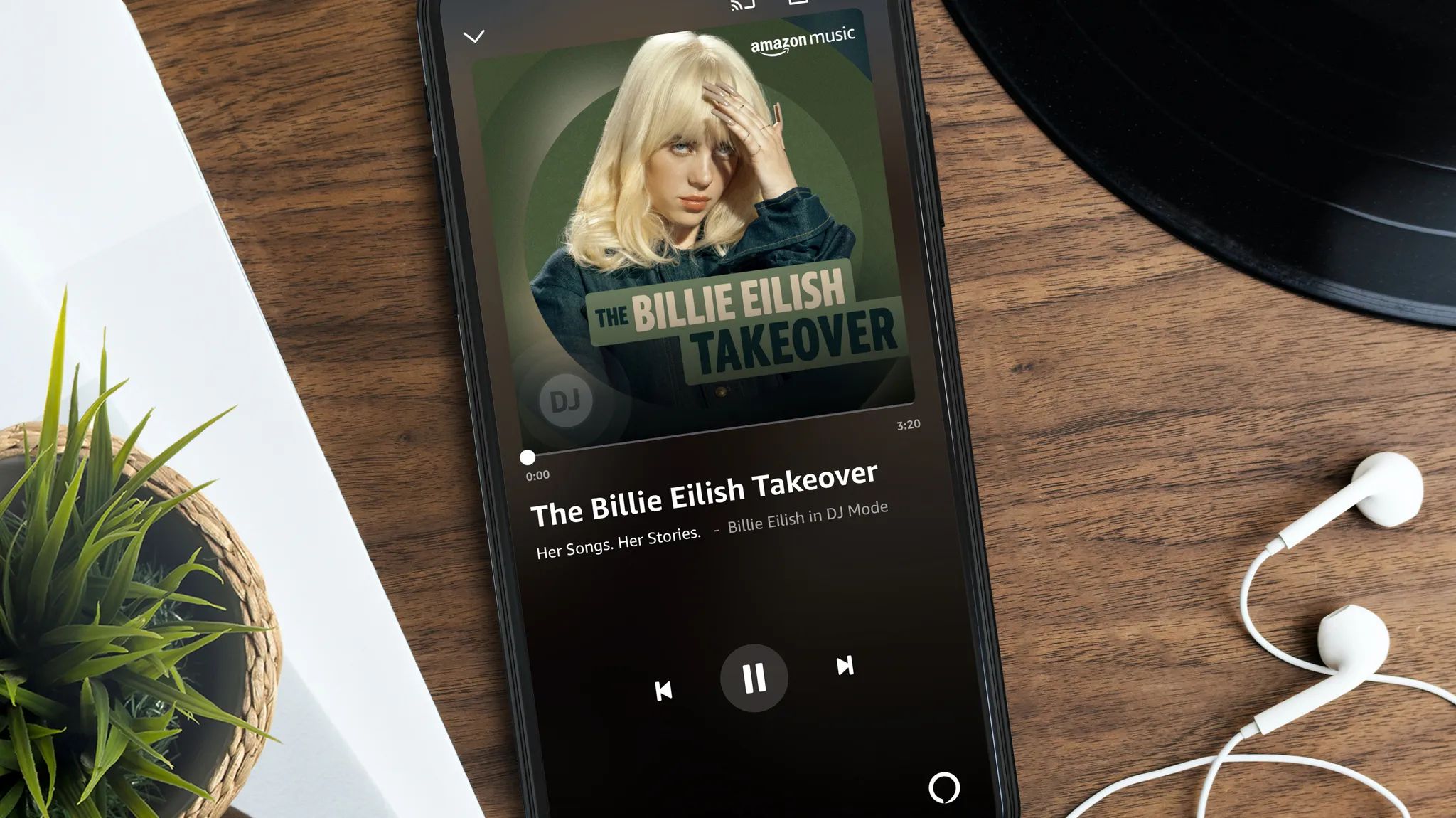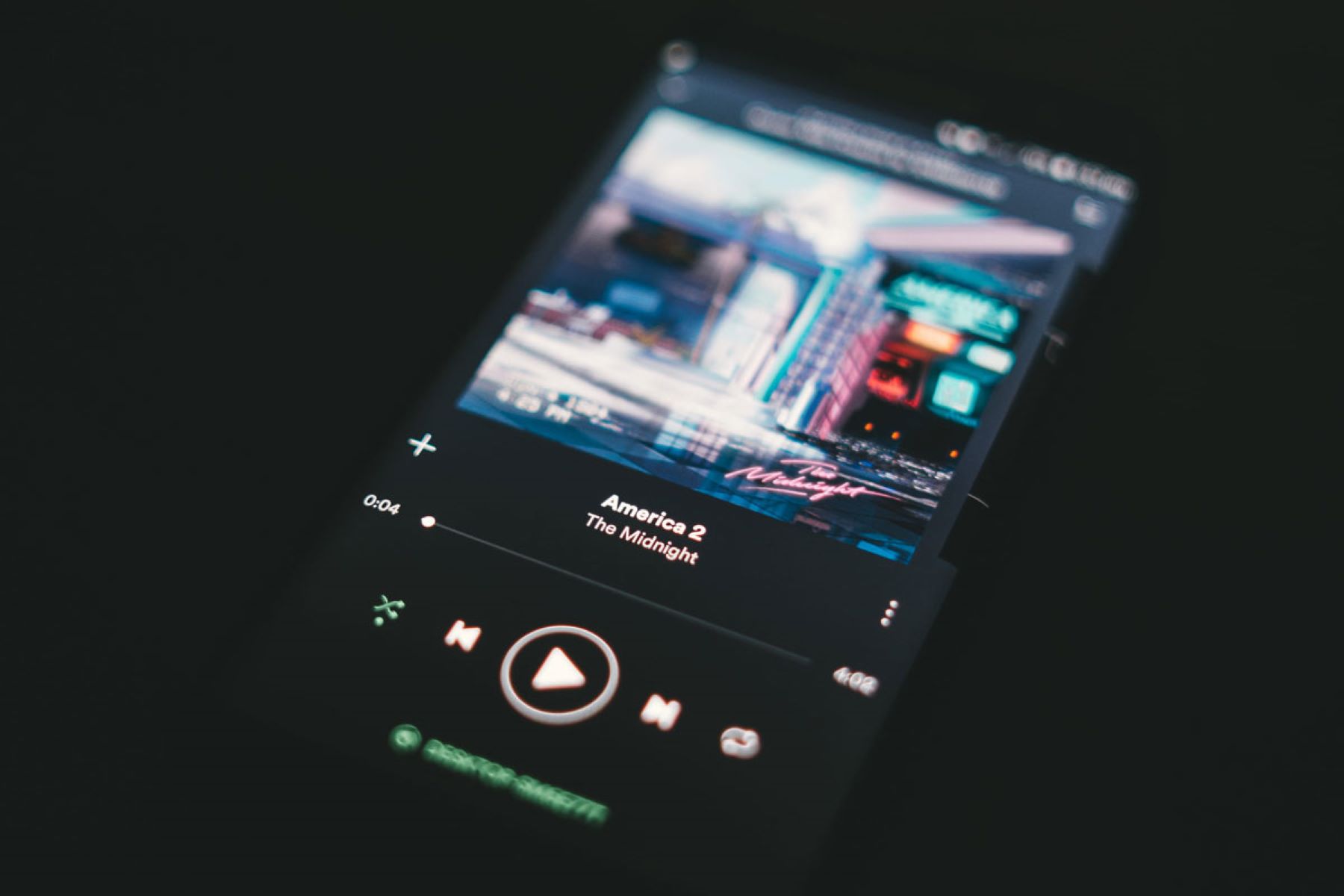Introduction
Welcome to our guide on how to turn off shuffle on Amazon Music. If you’re an avid music lover, you may have experienced the frustration of having your favorite songs play randomly in a shuffled order. While shuffle mode can be a fun way to discover new music, there are times when you just want to listen to your preferred tracks in a specific order.
Amazon Music offers a vast collection of songs across various genres, and being able to customize your listening experience is important. Turning off shuffle can help you enjoy your favorite playlists, albums, or artists in the order they were intended to be heard. Whether you’re using the Amazon Music web player or the mobile app, we’ve got you covered. Just follow the steps outlined in this guide, and you’ll be able to take control of your music playback.
Before we dive into the specific instructions, let’s first understand what shuffle mode is and how it works.
Understanding Shuffle Mode
Shuffle mode, also known as random play, is a feature that plays songs in a random order, rather than in the order they appear in your playlist or album. When shuffle mode is turned on, Amazon Music selects songs randomly from your collection and plays them in a randomized sequence.
This feature can be great for discovering new music or adding an element of surprise to your listening experience. However, there are instances when you may prefer to listen to your music in a specific order, such as when you’re creating a playlist with a planned flow or when you want to relive the sequence of a concept album.
Shuffle mode can be particularly frustrating if you’re listening to a curated playlist where the order of songs is crucial to the overall mood or story. Luckily, Amazon Music allows you to easily toggle shuffle mode on and off, giving you the flexibility to enjoy your music the way you want.
Whether you’re using the Amazon Music web player or the mobile app, we’ll walk you through the steps to turn off shuffle mode and regain control over your music playback.
Turning Off Shuffle on the Amazon Music Web Player
If you prefer to listen to your music in a specific order on the Amazon Music web player, follow these simple steps to turn off shuffle mode:
- Open your web browser and go to the Amazon Music website.
- Sign in to your Amazon account if you haven’t already.
- Navigate to the playlist, album, or artist page that you want to listen to without shuffle.
- Once you’re on the desired page, you’ll see the shuffle icon, which looks like two crossed arrows. Click on the shuffle icon to turn it off. The icon should change to a normal play icon.
- Start playback by clicking on the play button, and your songs will now play in the order they appear in the playlist, album, or artist page.
With these quick steps, you can easily disable shuffle mode on the Amazon Music web player and enjoy your music in the intended order.
Turning Off Shuffle on the Amazon Music Mobile App (iOS)
If you’re using the Amazon Music mobile app on your iOS device and want to turn off shuffle mode, follow these steps:
- Open the Amazon Music app on your iOS device and sign in to your Amazon account if necessary.
- From the app’s main screen, navigate to the playlist, album, or artist page that you want to listen to without shuffle.
- Tap on the name of the playlist, album, or artist to open the playback screen.
- On the playback screen, you’ll see the shuffle icon, which resembles two crossed arrows. Tap on the shuffle icon to turn off shuffle mode. The icon should change to a normal play icon.
- Start playback by tapping the play button, and your songs will now play in the order they appear in the playlist, album, or artist page.
By following these steps, you can easily disable shuffle mode on the Amazon Music mobile app for iOS and enjoy your music in the desired order.
Turning Off Shuffle on the Amazon Music Mobile App (Android)
If you’re using the Amazon Music mobile app on your Android device and want to disable shuffle mode, here’s how you can do it:
- Open the Amazon Music app on your Android device and sign in to your Amazon account if necessary.
- From the app’s main screen, navigate to the playlist, album, or artist page that you want to listen to without shuffle.
- Tap on the name of the playlist, album, or artist to open the playback screen.
- On the playback screen, locate the shuffle icon, which appears as two crossed arrows. Tap on the shuffle icon to turn it off. The icon should change to a normal play icon.
- Start playback by tapping the play button, and your songs will now play in the order they appear in the playlist, album, or artist page.
With these simple steps, you can easily turn off shuffle mode on the Amazon Music mobile app for Android and listen to your favorite tracks in the desired sequence.
Overcoming Common Issues with Shuffle Mode
While shuffle mode can be a great way to add variety to your music listening experience, it’s not without its challenges. Here are some common issues that users may face with shuffle mode and how to overcome them:
- Unintended repetition: One issue that can arise with shuffle mode is the repetition of songs. Sometimes, certain songs may seem to play more frequently than others, leading to an unbalanced listening experience. To overcome this, you can try refreshing your library by adding more songs, creating new playlists, or clearing the cache of the Amazon Music app.
- Lack of control: Shuffle mode takes away the control over the sequence of songs, which can be frustrating if you have a specific playlist order in mind. To regain control, simply follow the instructions mentioned earlier in this guide to turn off shuffle mode on either the Amazon Music web player or the mobile app.
- Inconsistent shuffle: Some users might notice that shuffle mode isn’t truly random and tends to favor certain songs or artists. To address this issue, you can try clearing the queue and resetting the shuffle algorithm by turning shuffle mode off and then back on again.
- No shuffle option: In rare cases, users might encounter situations where the shuffle icon is missing or not visible on the playback screen. If you’re unable to find the shuffle icon, make sure that you’re using the latest version of the Amazon Music app and consider reinstalling the app if the issue persists.
By being aware of these common issues and following the suggested solutions, you can optimize your shuffle mode experience on Amazon Music and ensure a more enjoyable listening session.
Conclusion
Being able to control the shuffle mode on Amazon Music is essential for many music enthusiasts who prefer to listen to their favorite songs in a specific order. Whether you’re using the Amazon Music web player or the mobile app on iOS or Android, you now have the knowledge to turn off shuffle mode and enjoy your music in the intended sequence.
Remember, shuffle mode can be a fun way to discover new music and add spontaneity to your listening experience. However, there are times when you may want to listen to your favorite playlists, albums, or artists in a specific order, and that’s where turning off shuffle mode becomes valuable.
By following the instructions provided in this guide, you can easily disable shuffle mode and regain control over your music playback. Additionally, we discussed some common issues that users may face with shuffle mode and how to overcome them, ensuring a seamless and personalized music listening experience.
So go ahead, enjoy your music the way you want, and make the most out of the vast collection available on Amazon Music.