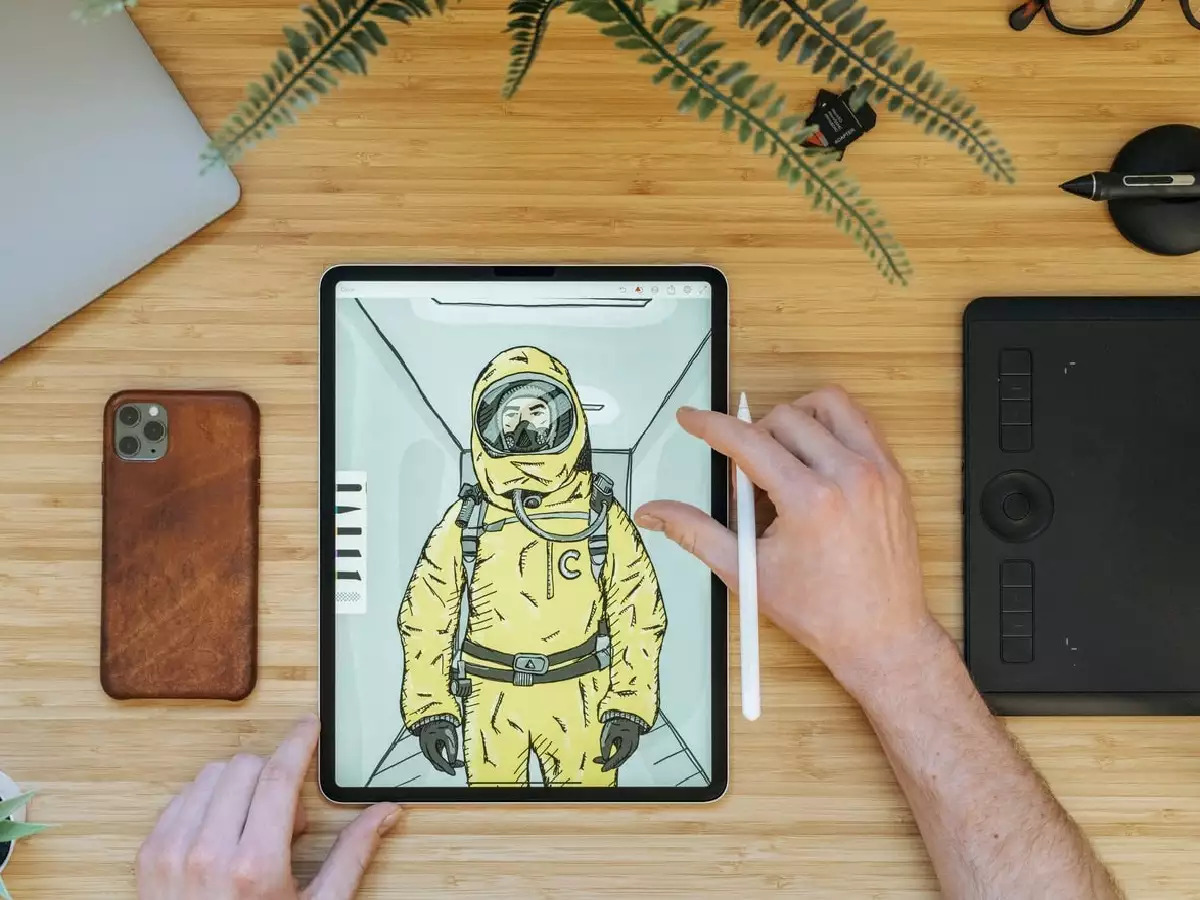Introduction
Welcome to our guide on how to turn off the Samsung S7 Tablet. Whether you’re looking to conserve battery life, troubleshoot a technical issue, or simply shut down your tablet for the night, we’ve got you covered. The Samsung S7 tablet offers a variety of methods to power off the device, so you can choose the one that works best for you.
The Samsung S7 tablet is a powerful and versatile device that allows you to stay connected, work, and play on the go. However, there may come a time when you need to turn off the tablet completely. This could be to save battery when you don’t need to use it, or to perform a soft reset if you’re experiencing any technical glitches.
In this guide, we will walk you through four different methods to turn off your Samsung S7 tablet. Whether you prefer using the physical button or navigating through the settings menu, you’ll find the solution that suits your needs. We’ll also show you how to force restart the tablet in case it becomes unresponsive.
Before we dive into the different methods, it’s essential to note that turning off your Samsung S7 tablet will shut down all running apps and processes, so make sure to save any unfinished work or close any apps you don’t want to lose progress in. Once the tablet is powered off, you won’t receive any notifications or be able to use any of its features until you turn it back on.
Now that we’ve covered the basics, let’s jump right into the methods you can use to turn off your Samsung S7 tablet.
Method 1: Using the Power button
One of the easiest and most straightforward ways to turn off your Samsung S7 tablet is by using the power button. Here’s how:
- Locate the power button on your tablet. It is typically located on the right side or at the top of the device.
- Press and hold the power button for a few seconds. This will bring up a power options menu on the screen.
- On the power options menu, you will see several options such as Power Off, Restart, and Emergency Mode. Tap on the “Power Off” option.
- A confirmation window will appear asking if you want to turn off the tablet. Tap “OK” to confirm and proceed with shutting down the device.
- Your Samsung S7 tablet will now power off, and the screen will go blank.
It’s important to note that if you have a secure lock screen set up (such as a PIN, password, or fingerprint), you will need to unlock the tablet before you can access the power options menu. Once unlocked, you can follow the steps above to turn off the device.
Using the power button to turn off your Samsung S7 tablet is quick and convenient. It’s a great option to use when you need to power down your device without navigating through the settings menu. However, if you prefer a different method, keep reading to explore more options.
Method 2: Using the Settings menu
If you prefer a more detailed approach, you can turn off your Samsung S7 tablet using the Settings menu. Follow these steps:
- Start by unlocking your tablet, if necessary, using your PIN, password, or fingerprint.
- Swipe down from the top of the screen to open the notification panel, and then tap on the gear icon to access the Settings menu.
- In the Settings menu, scroll down and tap on the “Device Care” option. This may be labeled differently depending on your tablet’s software version.
- Within the Device Care menu, tap on the “Battery” option.
- On the Battery screen, you will see various battery-related options. Locate the “Power off” option, usually found at the bottom of the screen, and tap on it.
- A confirmation message will appear, asking if you want to turn off the tablet. Tap “OK” to confirm and proceed.
- Your Samsung S7 tablet will now begin the shutdown process, and the screen will go blank.
Using the Settings menu to turn off your Samsung S7 tablet allows for more control and customization options. It’s especially useful if you want to explore other settings or functionalities before shutting down the device. However, if you prefer a quicker method, we have more options to cover.
Method 3: Using the Quick settings panel
If you’re looking for a convenient way to turn off your Samsung S7 tablet with just a few taps, you can use the Quick settings panel. Here’s how:
- Start by unlocking your tablet, if needed, using the appropriate security method such as your PIN, password, or fingerprint.
- Swipe down from the top of the screen using two fingers to access the Quick settings panel.
- In the Quick settings panel, you’ll see various icons representing different settings and functionalities. Look for the “Power” icon, which is typically in the shape of a circle with a vertical line inside it. Tap on this icon.
- A power options menu will appear on the screen, presenting “Power Off”, “Restart”, and other related options. Tap on “Power Off”.
- A confirmation window will pop up, asking if you want to turn off the tablet. Tap “OK” to confirm and proceed.
- Your Samsung S7 tablet will now begin the shutdown process, and the screen will turn off.
Using the Quick settings panel to turn off your Samsung S7 tablet is a convenient method when you want to quickly power down your device. It eliminates the need to navigate through multiple menus, making it handy for on-the-go situations. However, if you encounter any issues or the tablet becomes unresponsive, there’s one more method we can try.
Method 4: Force restart the tablet
If your Samsung S7 tablet becomes unresponsive or you’re experiencing technical issues that prevent you from using the previous methods, you can perform a force restart. This can help resolve minor software glitches or frozen applications. Follow these steps:
- Locate the volume up and power buttons on your tablet. The volume up button is usually on the right side, while the power button is on the right side or at the top of the device.
- Press and hold both the volume up button and the power button simultaneously for about 10-15 seconds.
- You may see the Samsung logo appear on the screen, indicating that the tablet is restarting.
- Release both buttons when the Samsung logo disappears and the screen goes blank.
- Your Samsung S7 tablet will now start the restart process and boot up again.
A force restart is a useful method to try when your tablet becomes unresponsive, freezes, or doesn’t respond to other shutdown methods. However, keep in mind that this method should only be used as a last resort, as it forcefully shuts down your tablet without going through the usual shutdown process. It’s always a good idea to save your work and close any open applications before performing a force restart.
Congratulations! You now know four different methods to turn off your Samsung S7 tablet. Choose the one that suits your situation and preferences. Remember to try the force restart method only when necessary. We hope this guide was helpful in resolving any issues you may have encountered and ensuring a smooth experience with your Samsung S7 tablet.
Conclusion
Turning off your Samsung S7 tablet is a simple task, and we’ve covered four different methods to help you accomplish it. Whether you prefer using the power button, accessing the settings menu, utilizing the quick settings panel, or performing a force restart, you now have multiple options at your disposal.
The power button method is quick and straightforward, allowing you to power off your tablet with just a few taps. It’s perfect for those who want a convenient way to shut down their device without navigating through menus.
If you prefer a more detailed approach, the settings menu method offers additional customization options and control over various settings. You can access the Power Off option through the Device Care and Battery settings.
The quick settings panel method is ideal for those who prefer a quicker way to turn off their tablet. With just a couple of swipes and taps, you can power off your Samsung S7 tablet on the go.
In case your tablet becomes unresponsive or you’re experiencing technical issues, the force restart method can help resolve minor software glitches. It’s a handy method to have in your arsenal when other methods fail to shut down your device.
Remember to save any unfinished work and close any open applications before shutting down your tablet. This ensures that you don’t lose any important data.
We hope this guide has been helpful in providing you with the necessary steps to turn off your Samsung S7 tablet. Enjoy using your tablet and feel free to refer back to this guide whenever you need assistance with powering off your device.