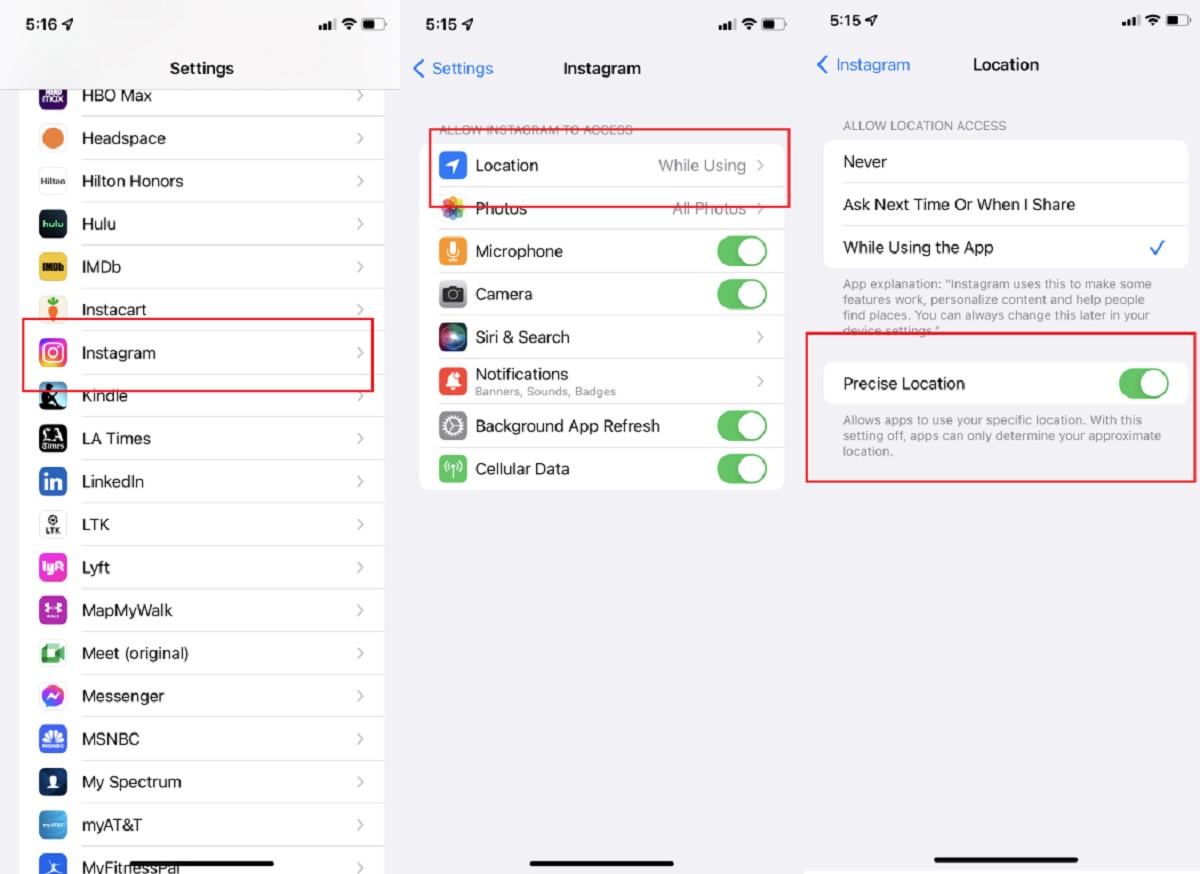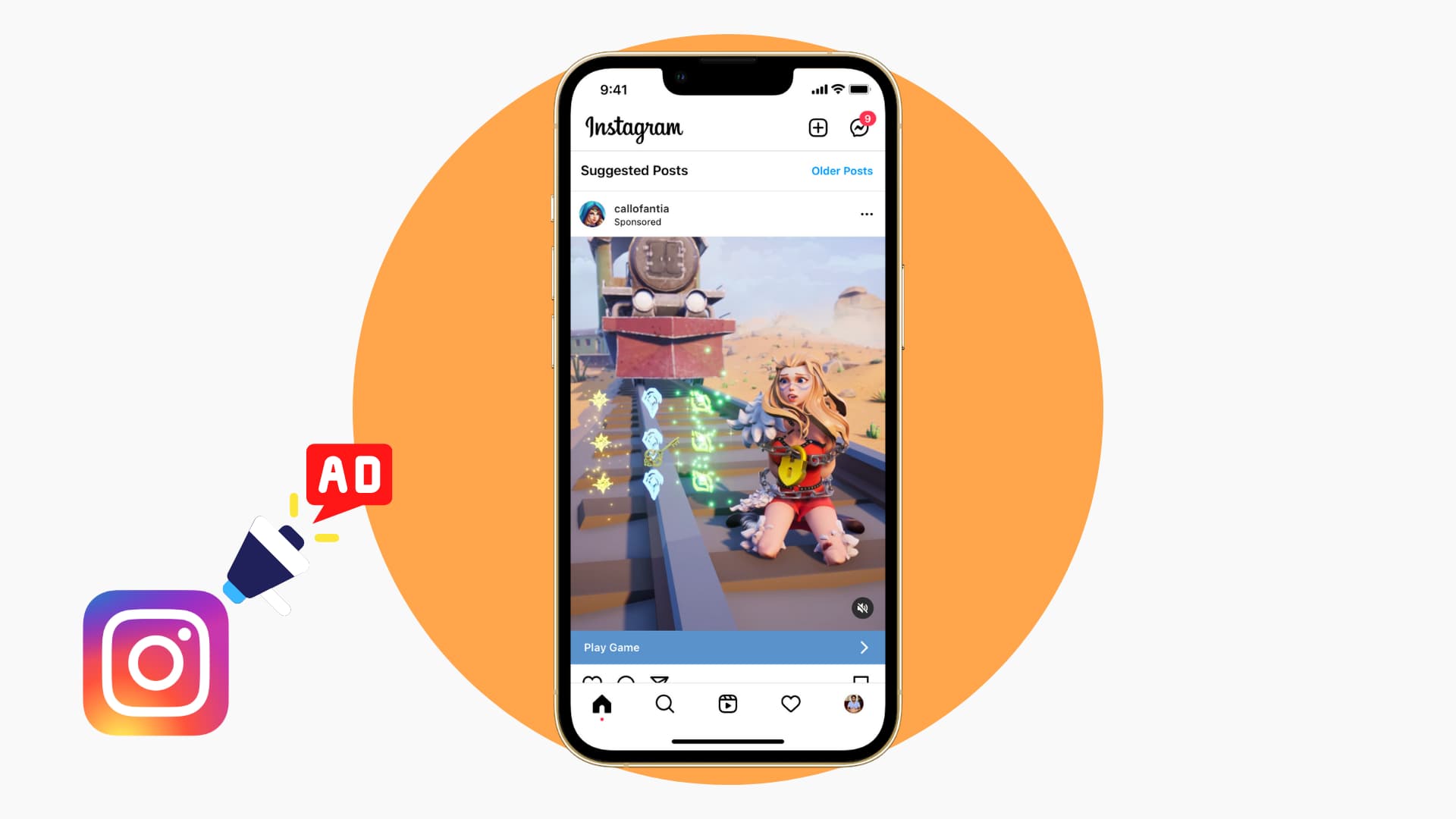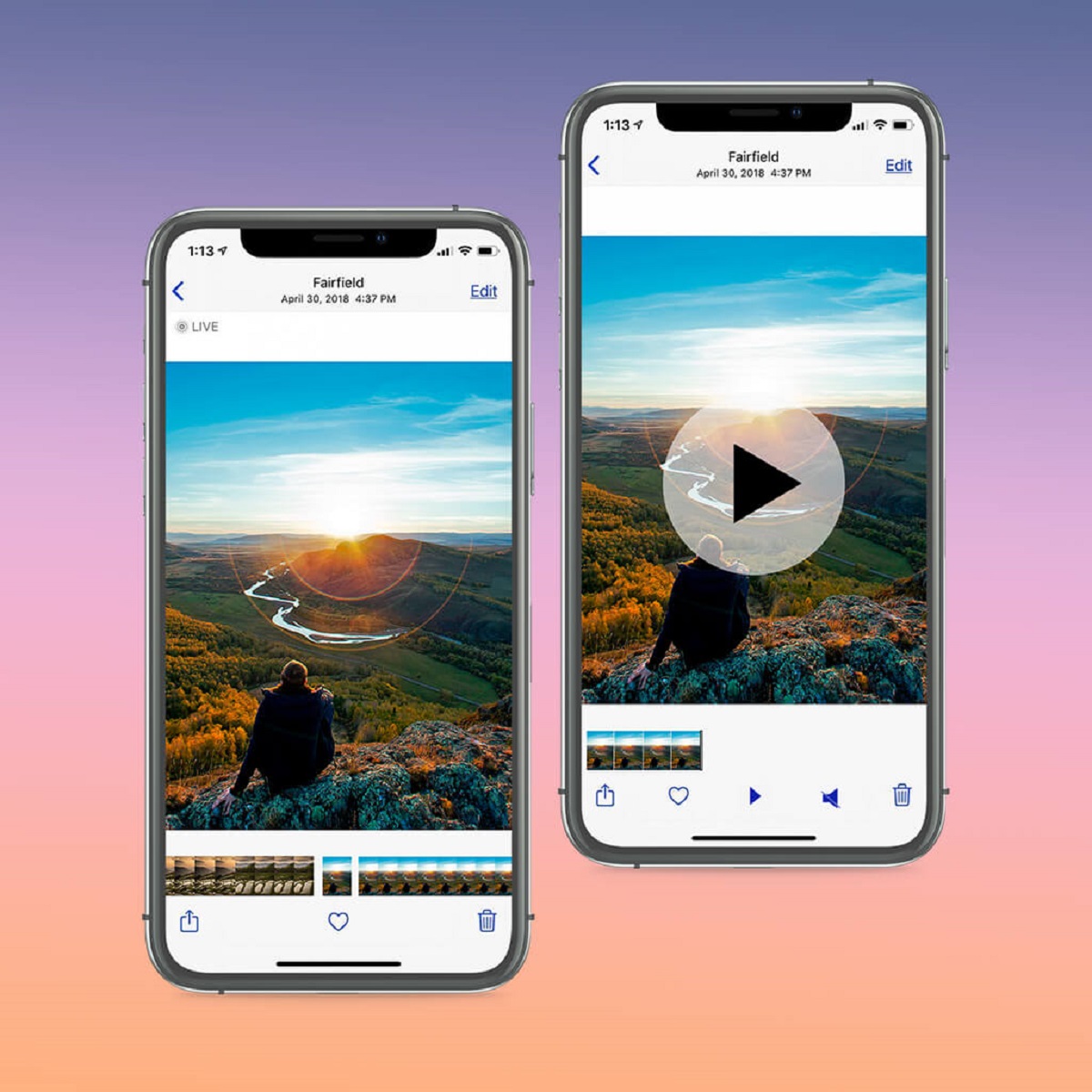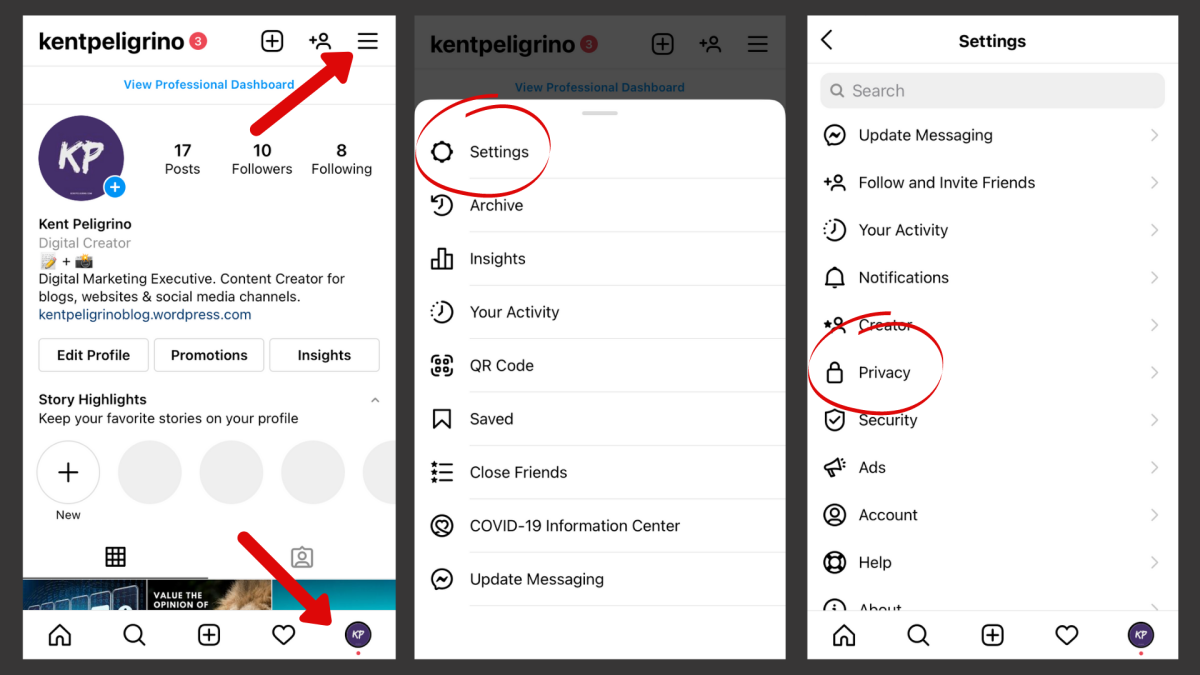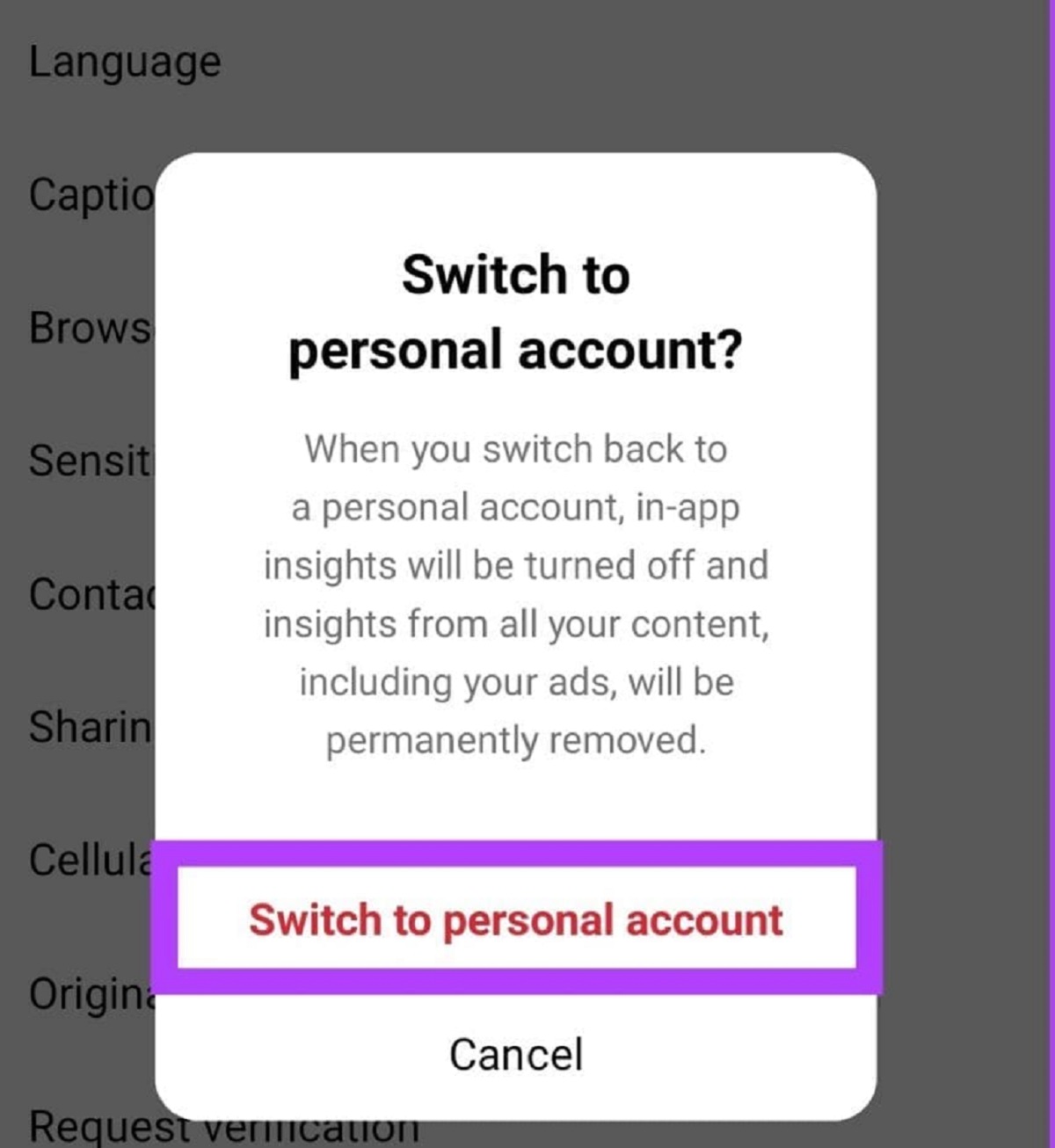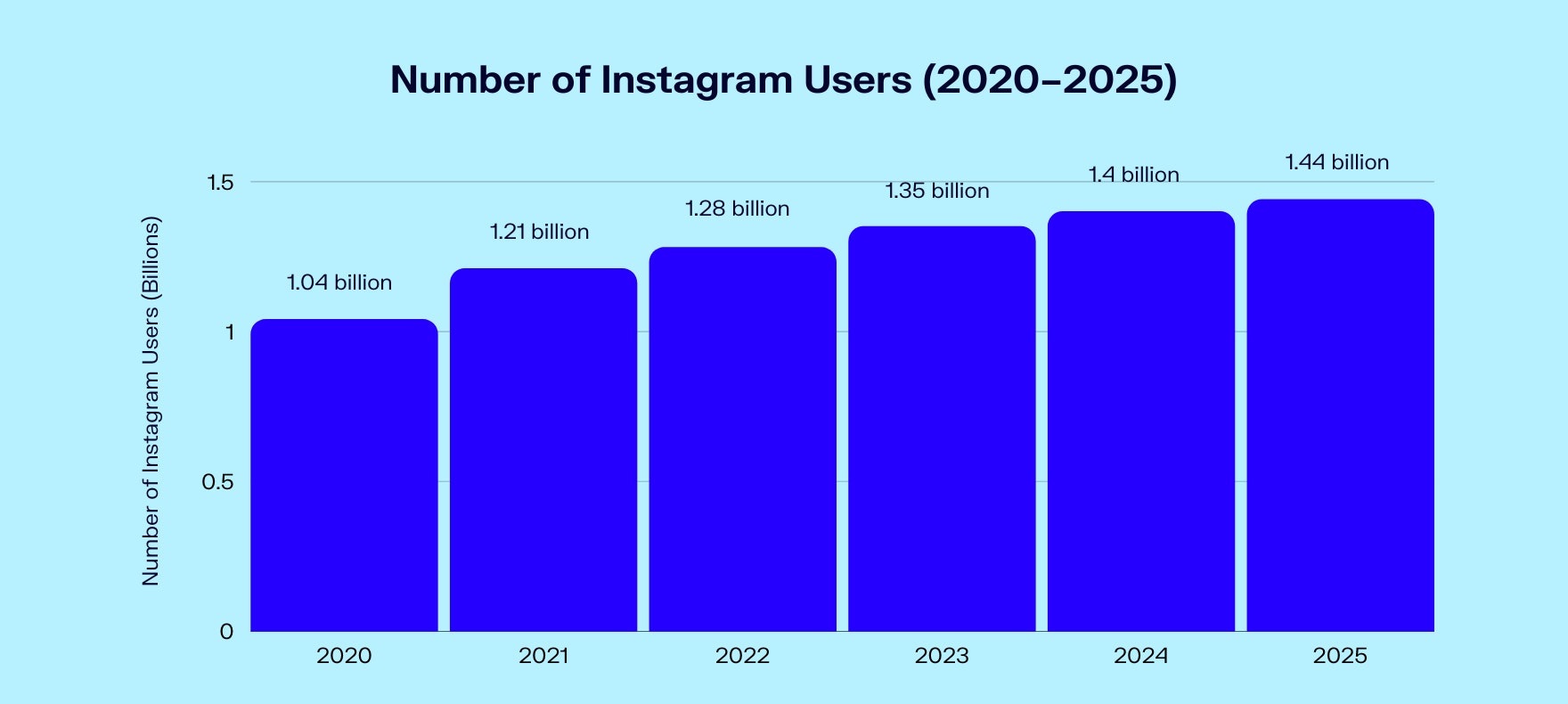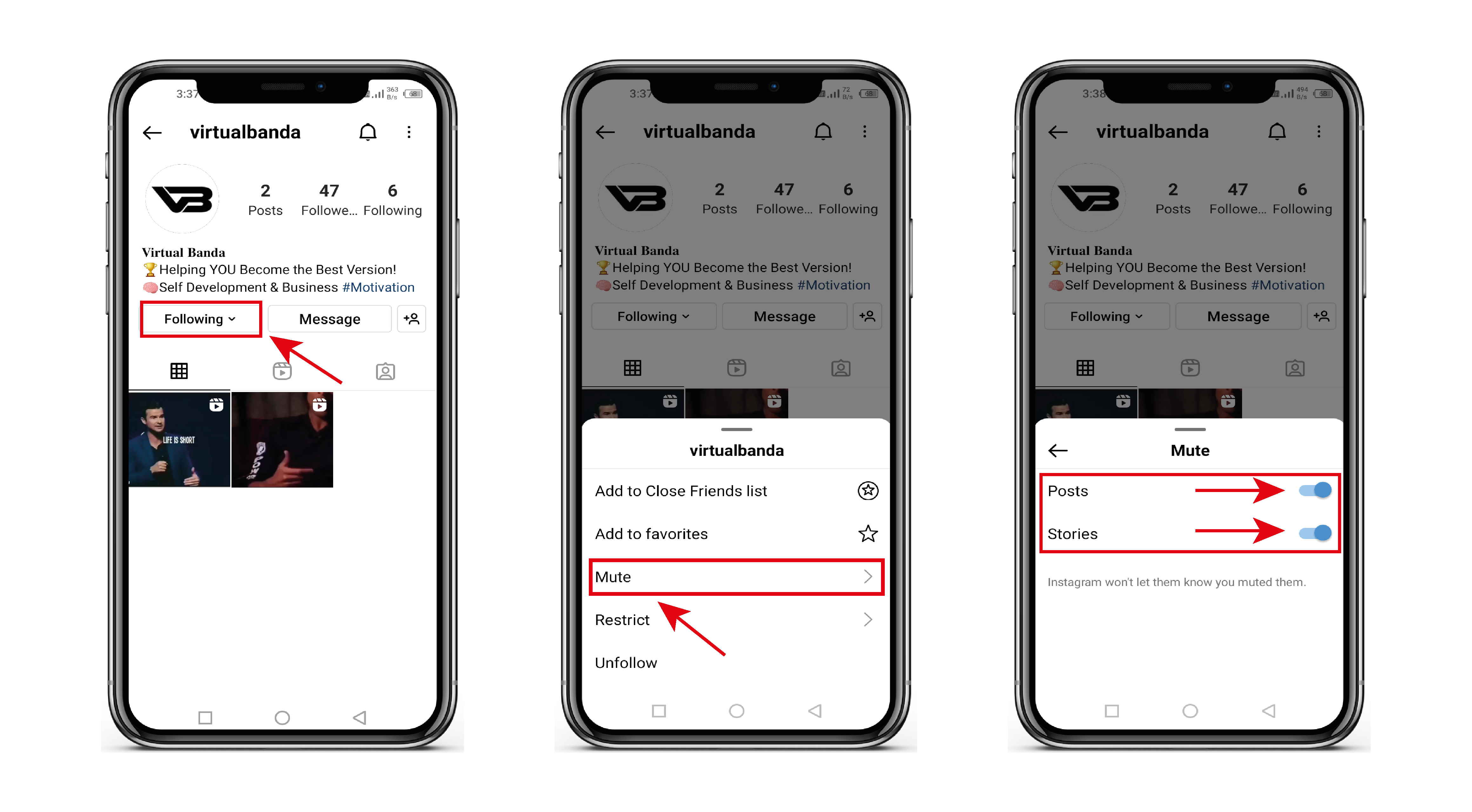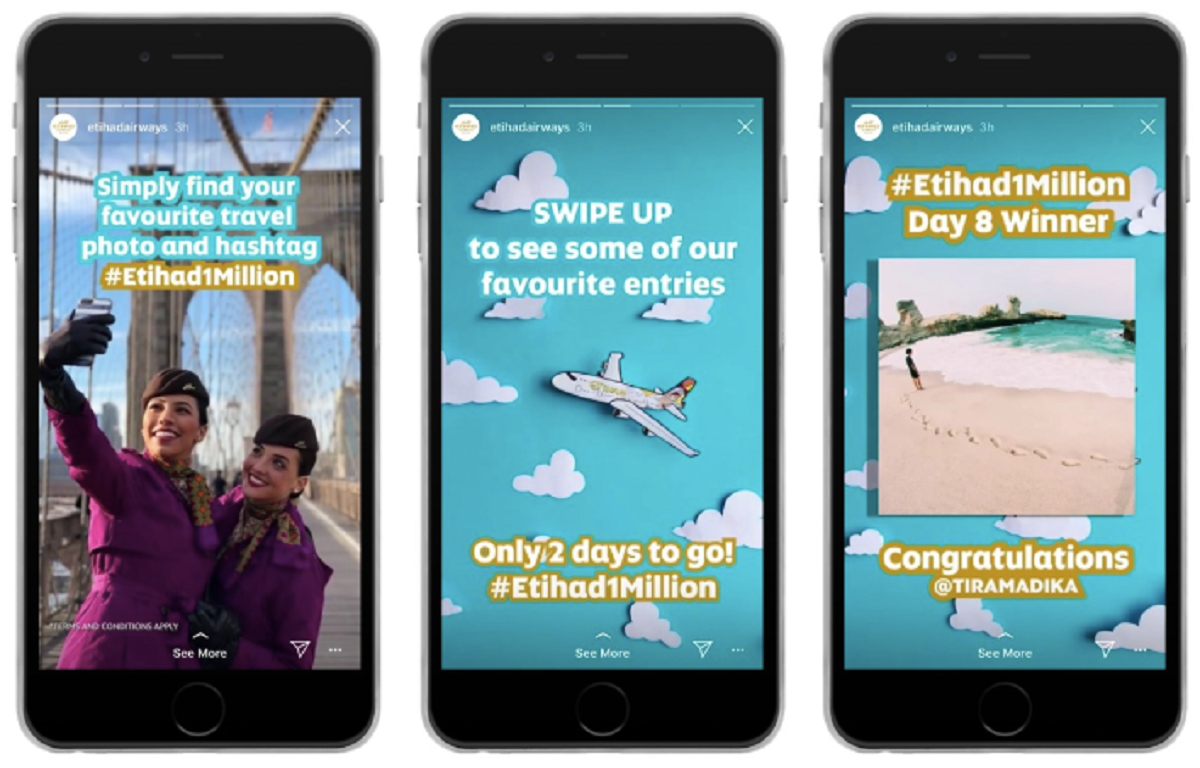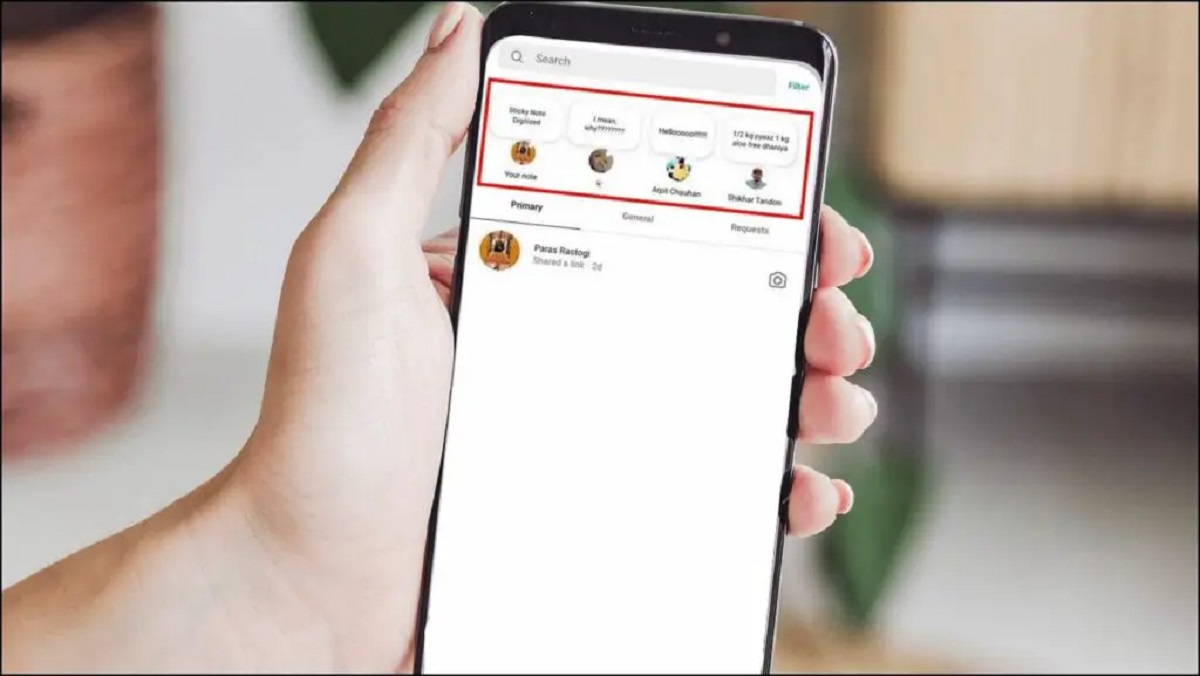Introduction
Instagram is a popular social media platform that allows users to share photos and videos with their followers. One of the features offered by Instagram is the ability to tag your location in posts, allowing others to see where the photo or video was taken.
While sharing your location can be a fun way to show off your travels or highlight local spots, there are certain situations where you may want to turn off precise location on Instagram. This could be for privacy reasons, to avoid revealing your exact whereabouts, or to prevent potential security risks that may arise from sharing your location online.
In this article, we will guide you through the process of turning off precise location on Instagram, providing you with different options to choose from depending on your preferences. Whether you want to disable location for your entire Instagram account, individual posts, or even for your Instagram Stories, we’ve got you covered.
By following the step-by-step instructions provided, you can gain better control over your privacy while still enjoying the benefits of using Instagram. So, let’s dive in and discover how to turn off precise location on Instagram!
Why you might want to turn off precise location on Instagram
There are several reasons why you might want to consider turning off precise location on Instagram. Here are a few scenarios where disabling this feature can be beneficial:
Protecting your privacy: Sharing your exact location on Instagram can potentially expose you to privacy risks. By turning off precise location, you have more control over who can see your location data and prevent unwanted individuals from tracking your movements.
Avoiding safety concerns: Broadcasting your precise location to the public can pose safety concerns, especially if you are constantly sharing your whereabouts. Disabling precise location on Instagram can help protect you from potential risks such as stalking or burglary.
Maintaining anonymity: If you value anonymity on social media, turning off precise location can help preserve your privacy. By not revealing your exact location, you can enjoy using Instagram without revealing personal information to strangers.
Preventing location-based advertising: Sharing your precise location on Instagram can result in targeted advertising based on your physical location. If you prefer to limit the amount of personalized ads you receive, disabling precise location can be a useful strategy.
Preserving your professional image: If you use Instagram for personal and professional purposes, it’s important to consider what you share online. Disabling precise location can prevent potential clients or employers from seeing your exact whereabouts, maintaining a more professional image.
Respecting the privacy of others: Sometimes you may be in a group setting or attending an event where others may not want their locations disclosed. By turning off precise location, you show respect for the privacy concerns of others and avoid inadvertently sharing their information.
Remember, you always have the option to share your location on Instagram on a case-by-case basis. You can simply turn on the precise location feature for specific posts or stories when it aligns with your preferences and the nature of the content you are sharing.
Now that we understand why you might want to turn off precise location on Instagram, let’s move on to the next sections where we will cover step-by-step instructions for different options to disable this feature.
Step-by-step guide to turning off precise location on Instagram
Now that you’ve decided to turn off precise location on Instagram, let’s explore the various options available to disable this feature. Follow the step-by-step instructions below based on your specific preferences:
Option 1: Disabling precise location for your entire Instagram account
- Open the Instagram app on your mobile device and log in to your account.
- Go to your profile by tapping on the profile icon located at the bottom right corner of the screen.
- Tap on the three horizontal lines at the top right corner to access the menu.
- Scroll down and select “Settings”.
- Tap on “Privacy” and then select “Location”.
- Toggle off the switch next to “Precise Location”.
Option 2: Disabling precise location for individual posts on Instagram
- Create a new post by tapping on the plus (+) symbol at the bottom center of the screen.
- Select or capture the photo or video you want to share.
- Tap on the “Add Location” option located above the preview of your post.
- Search for the desired location or tap on “Don’t show exact location” if it appears.
- Tap on the “Back” arrow at the top left to return to the editing screen.
- Continue editing your post and add any captions or tags as desired.
- Tap on “Share” to post your content without precise location.
Option 3: Disabling precise location for Instagram Stories
- Open the Instagram app and swipe right to access the camera screen.
- Capture a photo or video for your Instagram Story.
- Tap on the smiley face icon on the top right corner to access stickers.
- Scroll through the options and select the “Location” sticker.
- Search for the desired location or tap on “Don’t show exact location” if it appears.
- Place the sticker on your Story and resize or reposition it if needed.
- Continue editing your Story and add any additional stickers or text as desired.
- Tap on “Your Story” to share your Story without precise location.
By following these step-by-step instructions, you can easily disable precise location on your Instagram account, specific posts, or even on your Instagram Stories. This allows you to maintain control over your privacy and security while engaging with the platform.
Option 1: Disabling precise location for your entire Instagram account
If you prefer to disable precise location for your entire Instagram account, follow the step-by-step guide below:
- Open the Instagram app on your mobile device and log in to your account.
- Go to your profile by tapping on the profile icon located at the bottom right corner of the screen.
- Tap on the three horizontal lines at the top right corner to access the menu.
- Scroll down and select “Settings”.
- Tap on “Privacy” and then select “Location”.
- You will see an option labeled “Precise Location”. Toggle off the switch next to it to disable precise location for your entire Instagram account.
By disabling precise location for your entire Instagram account, you will prevent the app from accessing your device’s precise GPS location data when posting, tagging, or searching for locations on Instagram. This means that any future posts or stories you share will not include your exact location information.
It’s important to note that even if you disable precise location for your account, Instagram will still have access to your approximate location information based on other factors such as your IP address or the location settings on your device. However, this information is less precise and does not reveal your exact whereabouts.
If you change your mind and wish to enable precise location in the future, you can simply follow the same steps and toggle the “Precise Location” switch back on.
Now that you know how to disable precise location for your entire Instagram account, let’s explore the next options for disabling precise location for individual posts and Instagram Stories.
Option 2: Disabling precise location for individual posts on Instagram
If you prefer to disable precise location for specific posts on Instagram while keeping it enabled for others, follow the step-by-step guide below:
- Create a new post by tapping on the plus (+) symbol at the bottom center of the screen.
- Select or capture the photo or video you want to share.
- Tap on the “Add Location” option located above the preview of your post.
- A list of nearby locations will appear, and at the bottom, you’ll find an option that says “Don’t show exact location”. Tap on it.
- Once you’ve selected “Don’t show exact location”, the specific address or venue name will not be displayed in your post.
- Alternatively, you can also manually search for a location and select the general area instead of the exact venue or address.
- Continue editing your post by adding captions, tags, or other desired features.
- Tap on “Share” to post your content, and the precise location will be disabled for that particular post.
By following these steps, you can selectively choose to disable precise location for individual posts on Instagram. This allows you to have more control over your privacy and only share the specific location information when you desire.
Keep in mind that if you do not disable precise location, Instagram will automatically display the exact address or venue name associated with the location you choose for your post. Disabling precise location ensures that this information is not disclosed to your followers or the public.
Remember, you can enable or disable precise location for individual posts as you see fit. This feature provides you with the flexibility to choose when and where you want to share your exact location on Instagram.
Now that you know how to disable precise location for individual posts, let’s move on to the next option: disabling precise location for Instagram Stories.
Option 3: Disabling precise location for Instagram Stories
If you want to disable precise location for your Instagram Stories, follow the step-by-step guide below:
- Open the Instagram app on your mobile device and swipe right to access the camera screen.
- Capture a photo or video for your Instagram Story.
- Once you have your desired content, tap on the smiley face icon on the top right corner to access stickers.
- Scroll through the available stickers and select the “Location” sticker.
- A list of nearby locations will appear. At the bottom of the list, you will find an option that says “Don’t show exact location”. Tap on it.
- The location sticker will now appear on your Story without showing the specific address or venue name.
- You can resize or reposition the sticker by dragging it around the screen.
- Continue editing your Story by adding other stickers, text, or doodles as desired.
- Once you’re satisfied with your Story, tap on “Your Story” to share it with your followers, and the precise location will be disabled for that particular Story.
By following these steps, you can disable precise location for your Instagram Stories, allowing you to share moments without revealing your exact whereabouts. This provides an extra layer of privacy while still enjoying the fun and engaging features of Instagram Stories.
It’s important to note that disabling precise location for Instagram Stories does not affect the general location tags associated with your content. Instagram may still use other location data, such as the city or general area, to provide context to your Story.
Remember, you have the flexibility to enable or disable precise location for each individual Instagram Story. This gives you control over how much location information you want to share with your followers.
Now that you know how to disable precise location for Instagram Stories, let’s move on to the next section, where we will discuss how to verify if precise location is turned off on Instagram.
How to verify if precise location is turned off on Instagram
Once you have disabled precise location on Instagram, you may want to double-check that the feature is indeed turned off. Here’s how you can verify if precise location is disabled on your Instagram account:
- Open the Instagram app on your mobile device and log in to your account.
- Go to your profile by tapping on the profile icon located at the bottom right corner of the screen.
- Tap on the three horizontal lines at the top right corner to access the menu.
- Scroll down and select “Settings”.
- Tap on “Privacy” and then select “Location”.
- In the “Location” settings, ensure that the switch next to “Precise Location” is toggled off.
If the switch next to “Precise Location” is toggled off, it means that precise location is successfully disabled for your Instagram account. This ensures that your posts, stories, and other activities on the platform will not reveal your exact GPS location.
It’s a good practice to periodically check the location settings on your Instagram account to ensure that your privacy preferences are being respected. By verifying the status of precise location, you can have peace of mind knowing that the feature is disabled when desired.
Remember, if you decide to enable precise location in the future, simply follow the same steps and toggle the “Precise Location” switch on.
By taking the time to verify and manage your location settings on Instagram, you can maintain control over your privacy and have a more enjoyable experience on the platform.
Now that you know how to verify if precise location is turned off on Instagram, let’s conclude this guide with a recap of the options discussed.
Conclusion
Turning off precise location on Instagram can provide you with more control over your privacy and security while using the platform. Whether you want to protect your personal information, maintain anonymity, or simply be more selective about sharing your whereabouts, Instagram offers several options to disable precise location.
In this article, we explored three main options:
- Disabling precise location for your entire Instagram account
- Disabling precise location for individual posts on Instagram
- Disabling precise location for Instagram Stories
By following the step-by-step guides provided, you can easily disable precise location according to your preferences. This allows you to enjoy the benefits of using Instagram without compromising your privacy or security.
Additionally, we discussed the importance of verifying if precise location is turned off on your Instagram account. By regularly checking your location settings, you can ensure that your privacy preferences are being respected and that your posts and stories are not revealing your exact GPS location.
Remember, disabling precise location on Instagram does not completely prevent the app from accessing your approximate location based on other factors. However, it significantly limits the disclosure of your exact whereabouts.
By taking control of your location settings on Instagram, you can strike a balance between sharing experiences with your followers and protecting your privacy. So go ahead, explore the options and customize your privacy preferences on Instagram!