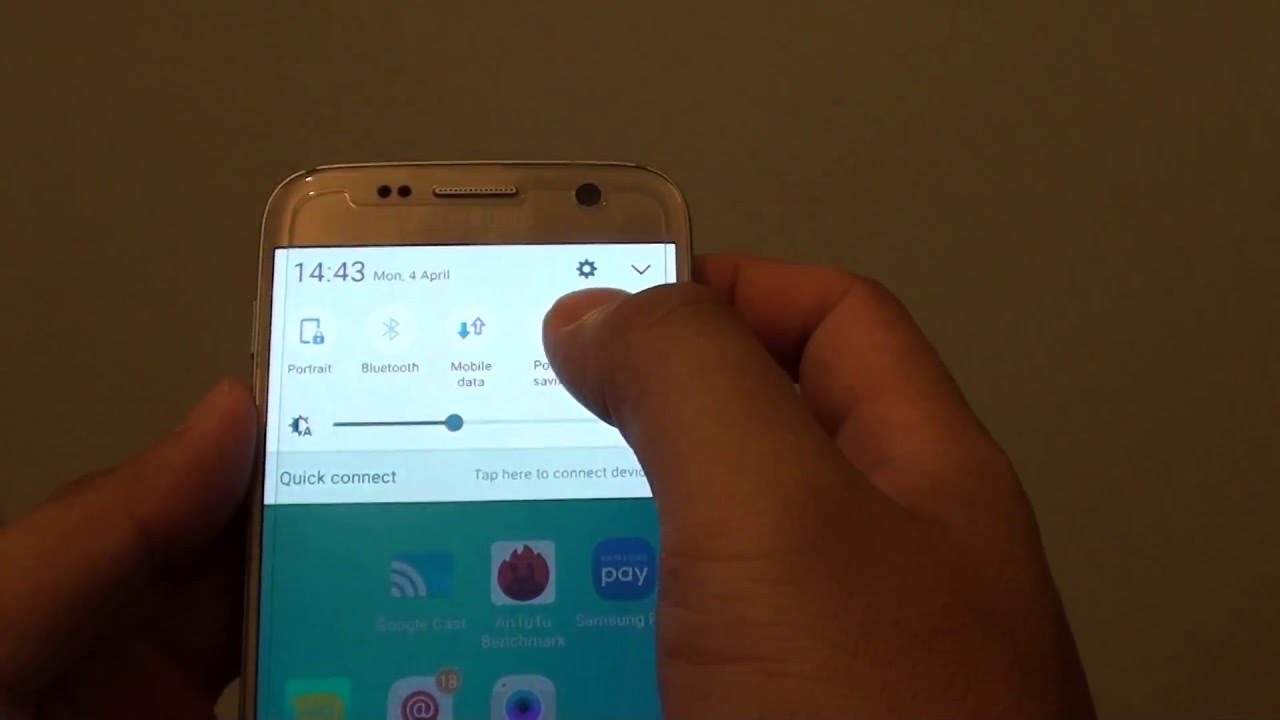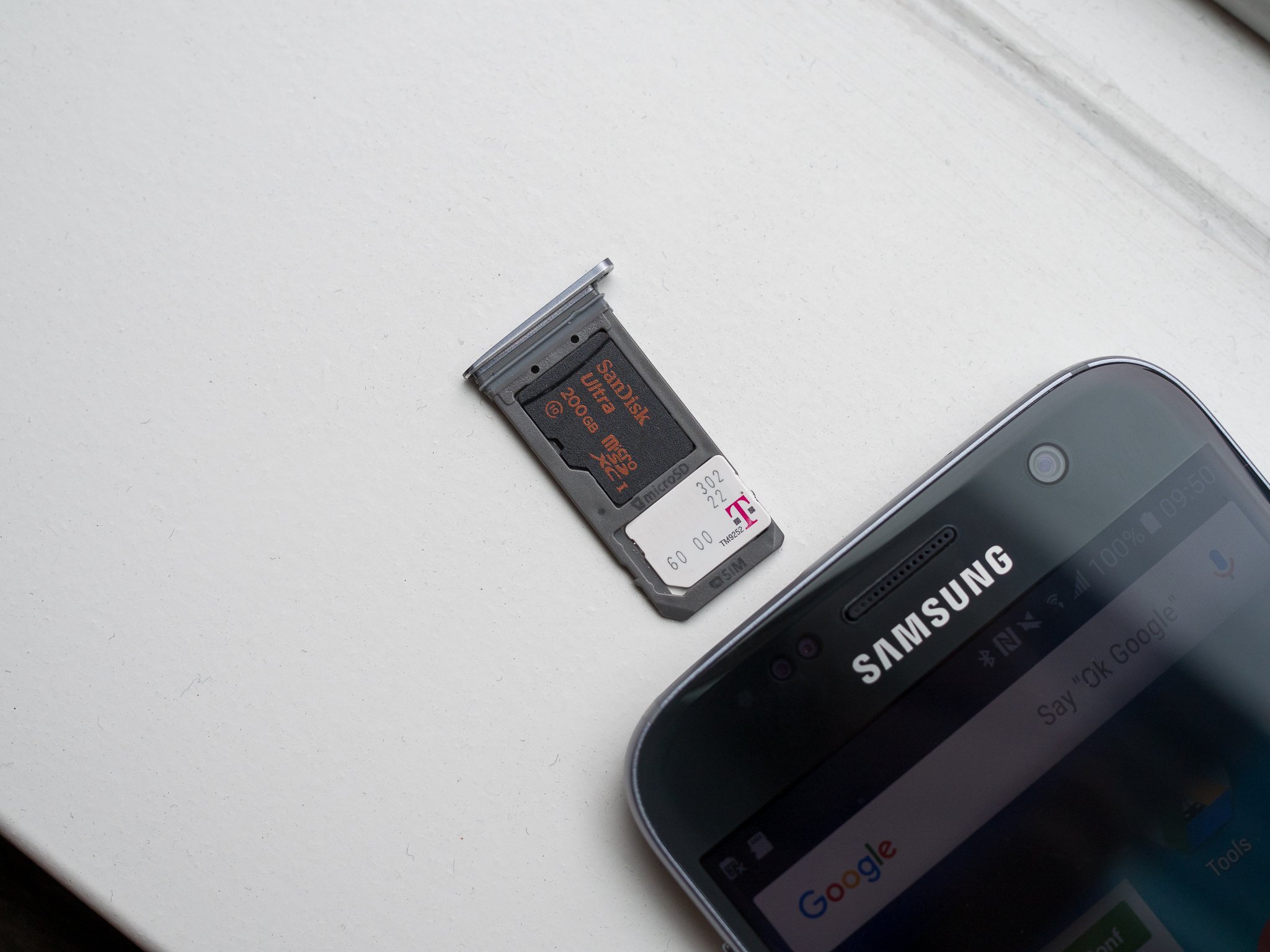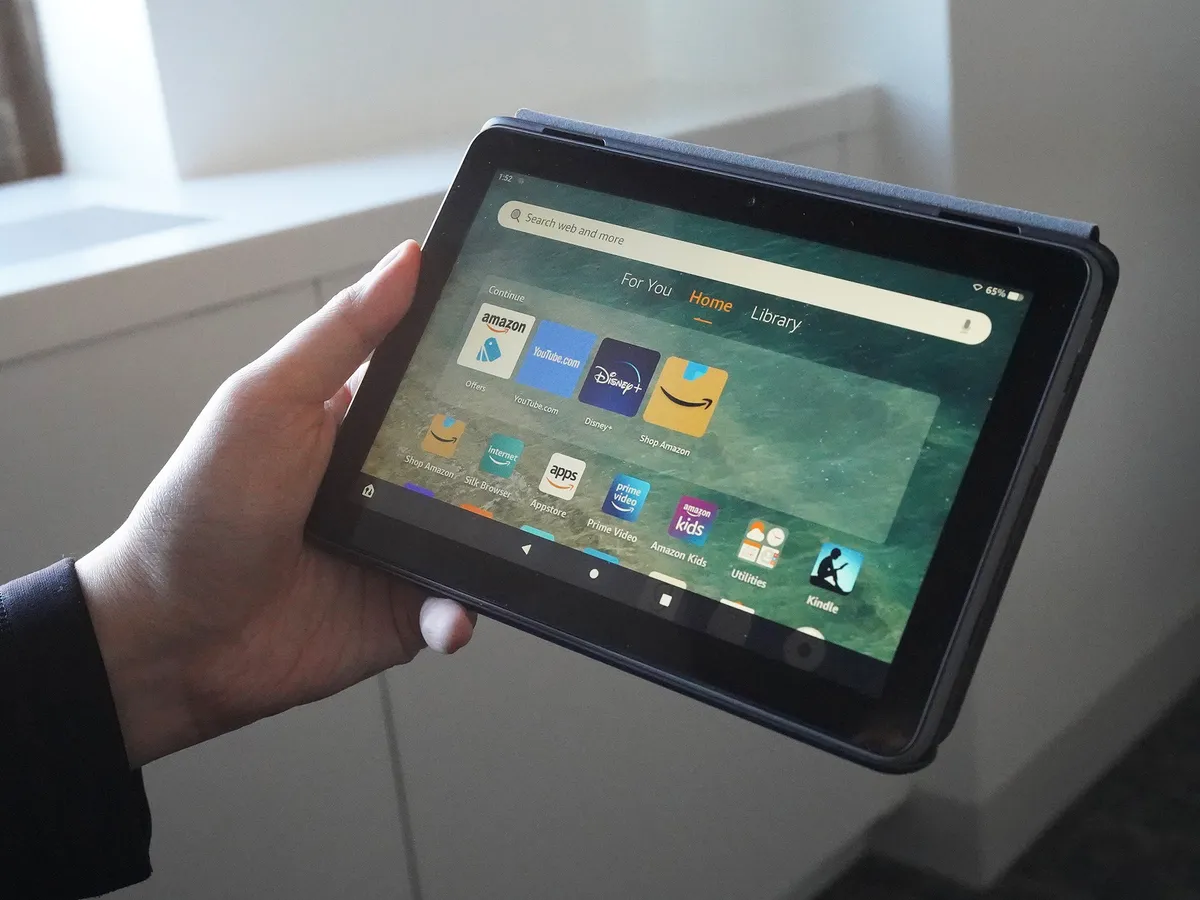Introduction
With the advancement of technology, our smartphones have become an integral part of our daily lives. They keep us connected, entertained, and productive. One of the most important features of modern smartphones is high-speed internet connectivity, which allows us to browse the web, stream videos, and use various online apps.
However, there may be situations where you want to turn off your 4G connection on your Galaxy S7. This could be to conserve battery life, reduce data usage, or simply when you want to switch to a different network type like 3G or 2G. In this article, we will explore different methods to turn off 4G on your Galaxy S7.
Whether you’re looking to save battery life or limit your data usage, turning off your 4G connection is quite simple and can be done in a few easy steps. By doing so, you can ensure that your Galaxy S7 is running efficiently and optimize your smartphone experience according to your needs.
In the following sections, we will discuss four different methods to turn off 4G on your Galaxy S7: using the Quick Settings Panel, using the Settings Menu, using the Power Saving Mode, and using Airplane Mode. Let’s explore each method in detail to find the one that suits you best.
Method 1: Using the Quick Settings Panel
The Quick Settings Panel is a convenient and efficient way to access various settings on your Galaxy S7, including the option to turn off 4G. Here’s how you can do it:
- Swipe down from the top of your Galaxy S7 screen to open the notification panel.
- On the top-right corner of the notification panel, you will see a grid of quick settings icons. Tap on the Mobile Data icon to access the mobile data settings.
- In the mobile data settings, you will find an option labeled Network Mode or Preferred Network Type. Tap on it to open a list of available network types.
- From the list, select a network type other than 4G, such as 3G or 2G, to disable the 4G connection on your Galaxy S7.
Once you have selected a network type other than 4G, your Galaxy S7 will switch to that network type, and the 4G connection will be turned off. You will now be able to enjoy the benefits of a lower network speed, which can help conserve battery life and reduce data usage.
It’s important to note that the availability of different network types may vary depending on your carrier and location. Some carriers may not offer 2G or 3G networks anymore, in which case you may only have the option to switch between 4G and 4G LTE. In such cases, you can proceed to explore other methods mentioned in this article to disable the 4G connection.
Method 2: Using the Settings Menu
If you prefer a more comprehensive approach to manage your network settings, you can use the Settings menu on your Galaxy S7 to disable the 4G connection. Here’s how:
- Go to the home screen of your Galaxy S7 and tap on the Settings app to open the Settings menu.
- In the Settings menu, scroll down or search for the Connections option and tap on it.
- Within the Connections settings, you will find an option called Mobile Networks or Network Mode. Tap on it to access the network settings.
- In the Mobile Networks settings, look for an option that allows you to select the preferred network type. It may be labeled as Network Mode or similar.
- Tap on the preferred network type option and choose a network type other than 4G, such as 3G or 2G, to disable the 4G connection.
Once you have selected a network type other than 4G, your Galaxy S7 will switch to that network type and the 4G connection will be turned off. This method provides you with more control over your network settings and allows you to customize your network experience according to your preferences.
Keep in mind that the labeling and organization of settings may vary slightly on different versions of the Galaxy S7 or with different carrier customizations. If you’re having trouble finding the network settings in the Settings menu, try using the search function within the Settings app to quickly locate the necessary options.
Method 3: Using the Power Saving Mode
If you’re looking for an easy and efficient way to not only turn off the 4G connection but also conserve battery life, you can utilize the Power Saving Mode feature on your Galaxy S7. Here’s how:
- Swipe down from the top of your Galaxy S7 screen to open the notification panel.
- On the quick settings panel, look for an icon labeled Power Saving or similar. Tap on it to activate Power Saving Mode.
- Once Power Saving Mode is enabled, your Galaxy S7 will automatically adjust various settings to optimize battery usage, including reducing the network speed to 3G or 2G, effectively turning off the 4G connection.
By using Power Saving Mode, you not only disable the 4G connection but also extend the battery life of your Galaxy S7. This is particularly useful in situations where you are running low on battery or anticipate not having access to a charger for an extended period.
It’s worth noting that activating Power Saving Mode may also affect other aspects of your device’s performance and functionality. Some features may be limited or turned off to conserve power. However, you can customize the Power Saving Mode settings to strike a balance between power savings and desired functionality, ensuring a seamless user experience while still disabling the 4G connection.
Method 4: Using Airplane Mode
If you want to quickly disable all network connections, including the 4G connection, you can use the Airplane Mode feature on your Galaxy S7. Here’s how:
- Swipe down from the top of your Galaxy S7 screen to open the notification panel.
- On the quick settings panel, look for an icon labeled Airplane Mode or Flight Mode. Tap on it to activate Airplane Mode.
- When Airplane Mode is enabled, all wireless connections, including cellular data, Wi-Fi, and Bluetooth, will be turned off, effectively disabling the 4G connection.
Using Airplane Mode provides a quick and convenient way to disable the 4G connection on your Galaxy S7. This method is particularly useful when you want to eliminate any sort of wireless interference or when you are in an area with poor reception and want to preserve battery life by disabling unnecessary network connections.
Keep in mind that when you enable Airplane Mode, you will not have access to any network services, including calls, messages, and internet connectivity. However, you can manually re-enable specific connections, such as Wi-Fi or Bluetooth, if needed.
It’s important to note that the appearance and organization of settings may vary slightly on different versions of the Galaxy S7. If you can’t locate the Airplane Mode icon on the quick settings panel, you can also access Airplane Mode by going to the Settings menu and toggling the Airplane Mode option there.
Conclusion
Turning off the 4G connection on your Galaxy S7 can help conserve battery life, reduce data usage, and customize your network experience according to your needs. In this article, we explored four methods to disable the 4G connection: using the Quick Settings Panel, using the Settings Menu, using the Power Saving Mode, and using Airplane Mode.
By utilizing the Quick Settings Panel, you can easily switch to a different network type such as 3G or 2G. This method provides a quick and efficient way to disable the 4G connection on your Galaxy S7.
The Settings Menu offers a more comprehensive approach to manage network settings. You can navigate through the Connections settings to select a preferred network type other than 4G, giving you more control over your device’s network settings.
If you’re looking to extend battery life while disabling the 4G connection, the Power Saving Mode is a great option. Activating Power Saving Mode automatically adjusts various settings, including limiting the network speed, helping you conserve power and optimize your device’s performance.
For a complete disconnection from all network services, including the 4G connection, Airplane Mode provides a quick and convenient solution. This method is particularly useful when you want to eliminate wireless interference or when you are in an area with poor reception.
Remember, the availability and labeling of network settings may vary depending on your carrier and device version. If you’re having trouble finding specific settings mentioned in this article, refer to your Galaxy S7 user manual or consult your carrier for further guidance.
With the knowledge gained from this article, you now have the tools to control and disable the 4G connection on your Galaxy S7 based on your preferences and needs. Take advantage of these methods, and optimize your smartphone experience to suit your specific requirements.