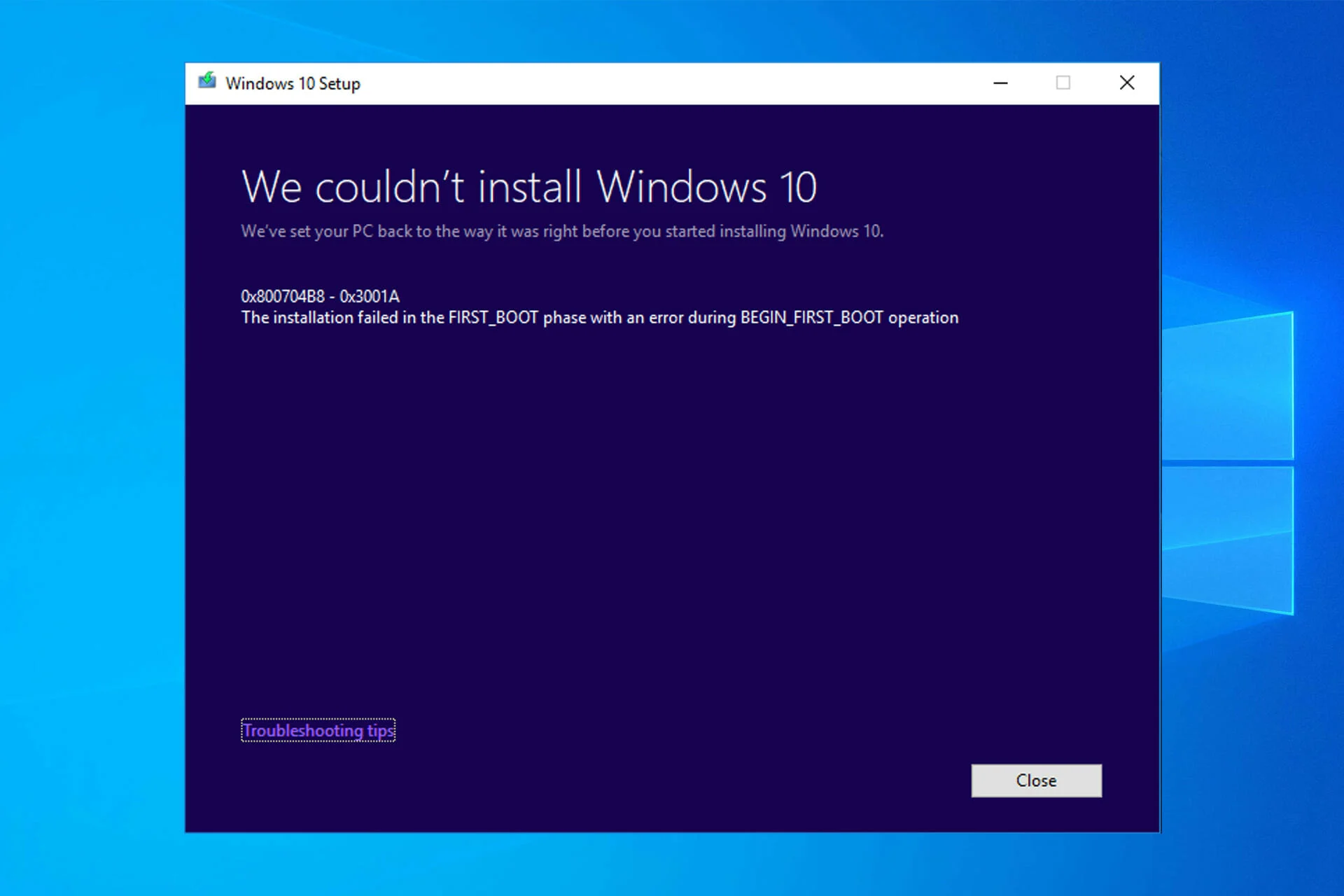Signs of a Failing Power Supply Unit (PSU)
A power supply unit (PSU) is an essential component in any computer system, providing a steady and reliable flow of power to the various hardware components. However, like any other electronic device, PSUs can degrade or fail over time. Knowing the signs of a failing PSU is crucial for diagnosing and addressing potential issues before they lead to system failure or damage.
Here are some common signs that indicate a PSU may be failing:
- Frequent and random computer shutdowns: If your computer frequently shuts down unexpectedly or restarts on its own, it may be due to a failing PSU. The PSU may not be providing enough power to keep the system running, causing it to shut down.
- Unusual or excessive noise coming from the PSU: While some noise from the PSU’s fan is normal, loud or abnormal noises such as clicking, buzzing, or grinding sounds could indicate a failing fan or internal component.
- System instability and crashes: If your computer freezes, crashes, or experiences frequent software errors, it might be a result of insufficient or inconsistent power supply from the PSU.
- Overheating issues: A failing PSU may struggle to regulate the power and generate excess heat. This can lead to overheating of the PSU itself or other system components, potentially causing system instability or even damage.
- Inconsistent or flickering power output: If you notice flickering lights or inconsistent power to your computer, it could indicate a faulty PSU. Fluctuating or unstable power output can cause system malfunctions and unexpected shutdowns.
- Burning smell or visible damage to the PSU: Any burning smell or visible signs of damage, such as scorch marks or bulging capacitors, on the PSU should be taken seriously. These can be indications of an impending power supply failure and should be addressed immediately.
- Inability to power all connected devices: If you’re adding new hardware to your system, such as a graphics card or additional storage, and the PSU struggles to power all the components, it could be a sign that the power supply is inadequate or failing.
- Malfunctioning peripherals or USB devices: If your peripherals, such as USB devices, are experiencing frequent disconnections or not functioning correctly, it could be due to insufficient power supply from the PSU.
- Blue screens of death (BSOD) or error messages on startup: If you’re encountering recurring blue screens of death or error messages during system startup, it could be a result of a failing PSU unable to provide stable power to the system.
- Difficulty in powering up the computer: If you’re facing difficulty or delays in powering up your computer, it might be due to a PSU problem. The power supply may struggle to initiate the startup process, leading to booting issues.
- Voltage fluctuations or power surges: If you notice frequent fluctuations in voltage or unexpected power surges, it could be an indication of a failing PSU not managing the power supply adequately.
- Failure to boot or recognized by the motherboard: If your computer fails to boot or the PSU is not recognized by the motherboard, it suggests a problem with the power supply. This could be due to a faulty connection or a failing PSU.
- Corrupted or lost data: A failing PSU can cause unexpected shutdowns or power interruptions, leading to data corruption or loss. If you experience data-related issues without any other apparent cause, the PSU might be to blame.
- Excessive dust build-up within the PSU: Dust can accumulate inside the PSU over time, hindering proper cooling and potentially leading to overheating. Regular cleaning and maintenance can help avoid PSU issues caused by dust build-up.
- Outdated or insufficient power capacity for hardware: If you’ve recently upgraded or added power-hungry components to your system and your PSU is not equipped to handle the increased power demands, it could result in system instability or failure.
Being able to recognize the signs of a failing PSU is essential for maintaining the stability and longevity of your computer system. If you suspect that your PSU is failing, it’s recommended to seek professional assistance or consider replacing it with a new one to avoid any potential damage or system failures.
Frequent and random computer shutdowns
One of the telltale signs of a failing power supply unit (PSU) is frequent and random computer shutdowns. If your computer shuts down unexpectedly without any warning or apparent reason, it is likely due to a failing PSU.
The PSU is responsible for supplying power to all the components of your computer. If the PSU is unable to provide a stable and consistent flow of power, the computer may shut down to protect itself from potential damage. This can be especially noticeable when your computer is under heavy load or performing demanding tasks that require more power.
When a PSU reaches the end of its lifespan or starts to fail, it may struggle to deliver sufficient power to the components, causing the computer to shut down abruptly. These sudden shutdowns can be frustrating, especially if you lose unsaved work or data.
Frequent and random computer shutdowns can indicate various issues with the PSU. It could be due to an overloaded power supply, faulty connectors, or failing capacitors. In some cases, the PSU may be unable to handle the power requirements of the hardware components, forcing the computer to shut down for its own protection.
If you notice this symptom, it’s crucial to address it promptly to prevent further damage. Start by ensuring that your computer is not overheating and that all cooling systems are functioning correctly. Excessive heat can put strain on the PSU and lead to shutdowns.
Next, check if there are any loose connections or damaged cables between the PSU and the motherboard. A loose or faulty connection can disrupt the power flow and cause the computer to shut down unexpectedly. Make sure all connections are secure and replace any damaged cables if necessary.
If the problem persists after checking for overheating and verifying the connections, then it is likely that the PSU itself is failing. In this case, it’s advisable to consult a professional or consider replacing the PSU with a new one. A qualified technician can help diagnose the issue and recommend the best course of action.
Remember, frequent and random computer shutdowns can be frustrating and disruptive, but they are warning signs of a failing PSU. Taking proactive steps to address the issue will help prevent further damage to your computer and ensure its reliability.
Unusual or excessive noise coming from the PSU
If you notice unusual or excessive noise coming from your power supply unit (PSU), it could be a sign of a failing PSU. While some noise from the PSU’s fan is normal, loud or abnormal noises such as clicking, buzzing, or grinding sounds should not be ignored.
The PSU’s fan plays a crucial role in cooling down the unit and preventing overheating. However, as the PSU ages or undergoes stress, the fan can start to deteriorate and produce unusual noises. These noises are often a result of a worn-out or faulty fan bearing, which can cause the fan to spin unevenly or produce friction against the housing.
High-pitched whining or buzzing noises can also indicate problems with the PSU’s capacitors or other internal components. Capacitors are responsible for storing and regulating electrical energy, and when they fail or become defective, they can create audible noise.
Excessive noise from the PSU can be a nuisance and disrupt your overall computing experience. It can also be an early warning sign of potential PSU failure. Ignoring these noises can lead to more significant issues down the line, such as overheating or total PSU failure.
When you notice unusual or excessive noise coming from the PSU, it’s essential to take action. First, check if any cables or objects are obstructing the PSU’s fan. Sometimes, an object touching the fan blades can cause the noise. If this is the case, removing the obstruction may resolve the issue.
If there are no obstructing objects, the next step is to clean the PSU and the fan thoroughly. Dust and debris can accumulate over time, affecting the fan’s performance and causing noise. Use compressed air or a soft brush to remove any dust or dirt on the PSU’s exterior and fan blades.
If cleaning the PSU doesn’t fix the noise issue, it’s best to seek professional help. A technician can further diagnose the problem and determine whether the PSU needs repair or replacement. It’s crucial not to attempt any repairs unless you have the necessary expertise, as opening the PSU can be dangerous due to high voltages and can void any warranties.
Remember, unusual or excessive noise coming from the PSU is not normal and should be addressed promptly. Taking the necessary steps to resolve the issue will help maintain optimal performance and prevent any potential PSU-related problems.
System instability and crashes
If you’re experiencing frequent system instability, crashes, or software errors, it could be an indication of a failing power supply unit (PSU). The PSU is responsible for providing a stable and continuous flow of power to all the components in your computer system. When the PSU starts to fail, it can disrupt the power supply, leading to system instability and crashes.
System instability can manifest in various ways, such as freezing, sudden shutdowns, or unexpected reboots. You may also encounter frequent software errors, application crashes, or the infamous Blue Screen of Death (BSOD) on Windows systems. These issues can occur randomly or when your computer is under heavy load or performing demanding tasks.
The instability and crashes can stem from inadequate power supply or voltage fluctuations caused by a failing PSU. Insufficient power can result in the CPU, GPU, or other components not receiving enough power, leading to system instability. Voltage fluctuations can cause the system to behave erratically or even shut down completely to protect itself from potential damage.
To determine if your PSU is the culprit behind the system instability, it’s important to rule out other potential causes. Check for any software conflicts, driver issues, or malware infections that can also lead to system crashes.
If you’ve ruled out software-related factors and suspect the PSU as the cause, there are a few steps you can take to address the issue. Start by inspecting the PSU cables and connections to ensure that they are secure and not damaged. Loose or faulty connections can result in power fluctuations and system instability.
Another troubleshooting step is to check the power demands of your hardware components. It’s possible that your current PSU may not be able to handle the power requirements of your system, resulting in instability. Consider upgrading to a higher wattage PSU if necessary.
If you’ve ruled out cable and connection issues and your PSU is still exhibiting signs of failure, it’s advisable to consult a professional technician. They can conduct more advanced diagnostics and tests to determine the exact cause of the system instability and crashes. In some cases, replacing the PSU with a new, reliable unit may be necessary.
Remember, system instability and crashes are not normal occurrences and should not be ignored. They can lead to data loss, potential damage to your hardware components, and frustration. Taking prompt action to diagnose and resolve PSU-related issues will help restore system stability and prevent further complications.
Overheating issues
Overheating is a common problem in computers, and a failing power supply unit (PSU) can contribute to this issue. The PSU plays a critical role in regulating and distributing power to the various components of your computer. When the PSU starts to fail, it can result in inadequate power supply and increased heat generation, leading to overheating issues.
Overheating can have various detrimental effects on your computer system. It can cause system instability, performance degradation, and even hardware damage. Excessive heat can negatively impact the CPU, GPU, motherboard, and other critical components, potentially shortening their lifespan or leading to permanent failure.
When the PSU is unable to provide a consistent power supply, the system components may draw excessive power to compensate. This can lead to higher power consumption, increased heat generation, and difficulty in efficient heat dissipation. As a result, the system temperature rises, and overheating occurs.
Signs of PSU-related overheating include frequent system crashes, spontaneous reboots, and reduced performance during resource-intensive tasks. Your computer may also emit more heat than usual, and you may notice hot air blowing out of the computer’s vents or feel excessive heat around the PSU itself.
To address overheating issues caused by a failing PSU, there are several steps you can take. Start by ensuring proper ventilation and airflow within your computer case. Clean any accumulated dust or debris from the fans, heatsinks, and vents to allow efficient heat dissipation. Adequate airflow is essential for preventing heat buildup and maintaining a stable system temperature.
Next, check the temperature levels of your CPU and GPU using monitoring software. If the temperatures are consistently high even with proper airflow, it may indicate a problem with the PSU. Consider upgrading to a higher-quality PSU that can provide better power regulation and minimize heat generation.
In some cases, insufficient power supply from the failing PSU can cause the system fans to operate at lower speeds, further reducing airflow and increasing overheating risks. Upgrading to a more suitable PSU can improve fan operation and enhance overall cooling performance.
If you’ve taken these steps to address overheating but the issue persists, it’s crucial to consult a professional technician. They can assess your system, diagnose the cause of overheating, and provide appropriate solutions.
Remember, overheating can have serious consequences for your computer’s performance and lifespan. By being vigilant and taking necessary precautions, such as monitoring temperatures and addressing PSU-related issues, you can prevent overheating and ensure the continued stability and longevity of your system.
Inconsistent or flickering power output
If you notice inconsistent or flickering power output in your computer system, it could be a sign of a failing power supply unit (PSU). The PSU is responsible for delivering a consistent and stable flow of power to all the components in your computer. When the PSU starts to fail, it may result in fluctuations or disruptions in the power output, leading to inconsistent or flickering power.
Inconsistent power output can have various negative effects on your computer system. It can cause system instability, unexpected shutdowns, data corruption, and hardware failures. These fluctuations in power supply can disrupt the normal functioning of your computer, resulting in performance issues, crashes, or even permanent damage to the components.
Flickering power output is typically characterized by intermittent and noticeable changes in the brightness of lights, monitor screens, or other connected devices. This can be particularly evident when certain hardware components, such as graphics cards or hard drives, demand more power from the PSU.
The inconsistent power output can be caused by several factors related to the failing PSU. Some common causes include failed capacitors, loose connections, faulty voltage regulation, or internal circuitry issues. These issues can lead to voltage spikes or drops, resulting in the inconsistent power output.
To address inconsistent or flickering power output, first, ensure that all connections between the PSU and the components are secure and properly seated. Loose or faulty connections can cause power disruptions and voltage fluctuations. Reconnecting or replacing any malfunctioning cables may help resolve the issue.
If the inconsistent power output persists, it may be necessary to replace the failing PSU. When selecting a new PSU, consider one with a higher wattage rating and reliable voltage regulation to provide a more stable and consistent power supply to your computer system.
It’s also essential to assess the power demands of your hardware components. Over time, as you add new devices or upgrade existing ones, the power requirements of your system may increase. Having a PSU that can handle the power demands of the components can mitigate the risk of inconsistent power output.
If you’re unsure about identifying the root cause of the inconsistent power output or if the issue persists even after troubleshooting, it’s advisable to consult a professional technician. They can conduct more advanced tests and diagnostics to accurately diagnose the problem and recommend the appropriate solutions.
Remember, inconsistent or flickering power output should not be ignored, as it can lead to system instability and potential hardware damage. Taking proactive steps to address PSU-related power issues will help ensure a reliable and consistent power supply to your computer system.
Burning smell or visible damage to the PSU
If you detect a burning smell or notice visible damage on your power supply unit (PSU), it is a clear indication of a failing PSU. These signs should never be ignored, as they can potentially lead to serious consequences, including system malfunction, data loss, or even fire hazards.
A burning smell emanating from the PSU indicates overheating, which can occur due to various factors such as a malfunctioning fan, dust accumulation, or electrical component failure. Overheating is a significant concern as it can cause damage to the PSU itself and other components in your computer system.
Visible damage on the PSU, such as scorch marks, frayed wires, or bulging capacitors, should not be overlooked. These are clear signs of electrical issues that can compromise the safety and functionality of your system. Damaged wires can cause short circuits and pose a serious risk of electrical shock or fire.
If you detect a burning smell coming from the PSU or notice any visible damage, the first step is to immediately turn off and unplug your computer from the power source. Continuing to use the computer with a failing or damaged PSU can result in further damage or irreparable harm to your system.
After safely disconnecting the power supply, you can inspect the PSU to identify the cause of the burning smell or damage. If the issue is due to accumulated dust or a malfunctioning fan, you can clean the PSU carefully using compressed air or a soft brush. However, this should only be done by individuals with experience and knowledge in handling electronic components to avoid any safety risks.
However, if the visible damage or burning smell is a result of damaged wires, burned-out components, or other internal electrical failures, it is crucial to seek professional help. It is not recommended to attempt repairs yourself, as opening the PSU can expose you to high voltages and is best left to qualified technicians.
A professional technician can assess the extent of damage and determine if the PSU can be repaired or if it needs to be replaced altogether. It is always safer to err on the side of caution and invest in a new PSU if the existing one cannot be safely repaired.
Remember, a burning smell or visible damage on the PSU is a serious concern that should be addressed promptly. Continuing to use a failing PSU can lead to system failure, data loss, or even safety hazards. Prioritize your safety and the integrity of your computer system by seeking professional assistance when dealing with these symptoms.
Inability to power all connected devices
If you find that your power supply unit (PSU) is unable to effectively power all the connected devices in your computer system, it may be a sign of a failing PSU. The PSU is responsible for providing sufficient power to all the components, including the motherboard, graphics card, storage drives, and peripherals.
An inadequate power supply can lead to various issues, such as system instability, random shutdowns, or even failure to boot. Insufficient power can cause the components to not receive the amount of power they require to function properly, resulting in malfunctions or complete failure.
If you’ve recently added new hardware components to your system, such as a powerful graphics card or additional storage drives, and notice that your system is struggling to power them, it may be an indication of a PSU that is unable to handle the increased power demands.
One way to identify if your PSU is struggling to power all connected devices is to monitor the system’s power consumption. You can utilize software programs or hardware devices that measure power usage to determine if your PSU is operating near its maximum capacity or if it is exceeding its wattage rating. Excessive power draw can place an additional strain on the PSU and potentially lead to malfunctions or failures.
If you suspect that your PSU is unable to adequately power all the connected devices, there are a few steps you can take to address the issue. First, double-check that all connections between the PSU and the components are secure and properly seated. Loose connections can cause power disruptions and result in the inability to power certain devices.
If the problem persists, consider upgrading to a higher-wattage PSU with a more robust power capacity. This will ensure that your system has enough power to meet the demands of all connected devices, even under heavy loads or during intensive usage scenarios.
It’s important to note that when selecting a new PSU, be mindful of the power requirements of your hardware components. Do research or consult with a professional to determine the appropriate wattage and specifications needed for your specific system configuration.
If you’re unsure about the power requirements or if you continue to experience issues with powering all connected devices even after upgrading the PSU, it is advisable to seek the assistance of a knowledgeable technician. They can conduct further diagnostics and provide tailored recommendations for resolving the issue.
Remember, an inability to power all connected devices is a sign that your PSU is struggling to meet the power demands of the system. Taking proactive steps to address this issue will help ensure stable and reliable power delivery to all components, minimizing the risk of malfunctions or failures.
Malfunctioning peripherals or USB devices
If you’re experiencing issues with malfunctioning peripherals or USB devices, it could be indicative of a failing power supply unit (PSU). The PSU plays a crucial role in providing power to all the connected peripherals and USB devices. When the PSU starts to fail, it may result in insufficient or inconsistent power supply to these devices, causing them to malfunction.
Malfunctioning peripherals can manifest in various ways. For example, your USB devices may intermittently disconnect and reconnect, fail to be recognized by the system, or exhibit erratic behavior. Other peripherals such as printers, scanners, or external drives may not function as expected or experience frequent errors and slowdowns.
These issues typically occur when the PSU is unable to provide a stable and adequate power supply to the peripherals and USB devices. The fluctuating or insufficient power can cause instability in the devices, resulting in connectivity issues and inconsistent performance.
If you encounter problems with malfunctioning peripherals or USB devices, there are a few troubleshooting steps you can take. Start by ensuring that all peripheral connections and USB cables are secure and intact. Loose or damaged connections can disrupt the power flow and lead to inconsistencies in device behavior.
Next, check if the issue is specific to certain USB ports or peripherals. Sometimes, a particular port or device may be faulty, causing the problem. Try connecting the malfunctioning device to a different port or connect a different device to the same port to identify if the issue is isolated to a specific component.
If the problem persists, consider testing the devices on another computer or testing different devices on your computer. This can help determine if the issue lies with the peripherals themselves or if it is related to the PSU or other system components.
If the malfunctioning issue seems to be widespread across multiple devices and ports, it is likely that the failing PSU is the root cause. In this case, it’s recommended to consult a professional technician or consider replacing the PSU with a more reliable and higher-quality unit.
When replacing the PSU, ensure that it is compatible with your system’s power requirements and that it can provide sufficient power to all the connected peripherals and USB devices. Upgrading to a more robust PSU can help eliminate power-related issues and restore the proper functioning of your peripherals.
Remember, malfunctioning peripherals and USB devices can be frustrating and impact your productivity. By addressing any power-related issues related to your failing PSU, you can ensure the smooth operation of your peripherals and maintain a reliable computing experience.
Blue screens of death (BSOD) or error messages on startup
If you’re encountering blue screens of death (BSOD) or error messages on startup, it can be a clear indication of a failing power supply unit (PSU). The PSU is responsible for providing a consistent and stable power supply to all the components in your computer. When the PSU starts to fail, it can lead to power disruptions and voltage fluctuations, causing the system to encounter errors and crash.
A BSOD is a Windows error screen that appears when the operating system encounters a critical error and cannot continue running. It is often accompanied by an error message and a specific error code. These errors can be caused by various factors, including hardware issues, and a failing PSU is one of them.
When the PSU is unable to provide a stable and sufficient power supply to the components, it can lead to sudden shutdowns or power fluctuations, triggering the BSOD. The error messages on startup can also indicate problems with power delivery, such as “Power Supply Error” or “Voltage Fluctuation Detected.”
If you’re experiencing repeated instances of BSOD or encountering error messages on startup, it’s important to take action. Start by checking for loose connections between the PSU and the components. A loose or faulty connection can disrupt the power flow and lead to errors. Ensure all connections are secure and reseat any cables if necessary.
Next, verify that the PSU is adequately supplying power to your system. Consider the power demands of your hardware components and compare them to the capacity of your PSU. If your PSU is underpowered for your system’s requirements, it may be unable to handle the power load, resulting in errors and crashes.
If you’ve ruled out loose connections and power supply issues, it’s advisable to consult a professional technician. They can perform advanced diagnostics and tests to accurately pinpoint the cause of the errors. They can also determine if the PSU needs repair or replacement.
Replacing the failing PSU with a new, reliable unit is often the best solution to resolve BSOD and error messages on startup. When selecting a new PSU, consider one with sufficient wattage and stable power delivery. High-quality PSUs can help eliminate power-related issues and provide a more stable computing experience.
Remember, encountering BSOD or error messages on startup is a clear indication of a problem, and a failing PSU is one possible cause. It’s important to address these issues promptly to avoid further damage to your system and to ensure its stability and performance.
Difficulty in powering up the computer
If you’re experiencing difficulty or delays in powering up your computer, it may be a sign of a failing power supply unit (PSU). The PSU is responsible for providing the initial power required to start your computer’s boot process. When the PSU begins to fail, it can result in challenges when attempting to power on the computer.
Difficulty in powering up the computer can manifest in various ways. For example, you may press the power button, but nothing happens or there is a noticeable delay before the system starts. In some cases, the computer may power on for a brief moment and then immediately shut down or restart on its own.
These issues occur because the failing PSU may struggle to initiate the startup process or maintain a stable power flow. It may be unable to provide the necessary voltage or current required to power the motherboard and the other system components.
When you encounter difficulty in powering up your computer, start by confirming that all power connections between the PSU and the components are secure. Loose connections can result in inadequate power delivery and prevent the system from starting. Ensure that all cables are properly seated and verify that the power switch on the PSU is turned on.
If the connections are secure but you still experience issues, it’s advisable to try a few troubleshooting steps. Disconnect any unnecessary external devices and remove any recently added hardware to see if the difficulty in powering up persists. Faulty or incompatible components can prevent the system from starting properly.
If the problem persists even after troubleshooting, it’s likely that the failing PSU is the cause of the difficulty in powering up. In this case, it’s important to consult a professional technician or consider replacing the PSU with a new one.
When replacing the failing PSU, ensure that the new one is compatible with your system’s power requirements. It should provide adequate wattage and reliable power delivery to all the components.
Remember, difficulty in powering up the computer is an indication that the PSU is not functioning properly. Taking the necessary steps to address the issue will help ensure a reliable and consistent power supply, allowing your system to start up smoothly and efficiently.
Voltage fluctuations or power surges
If you’re experiencing voltage fluctuations or power surges in your computer system, it can be indicative of a failing power supply unit (PSU). The PSU plays a vital role in regulating and distributing power to all the components in your computer. When the PSU begins to fail, it can result in fluctuations of voltage or sudden power surges that can potentially damage the components.
Voltage fluctuations occur when the PSU fails to deliver a steady and consistent voltage output to the system. This fluctuation in voltage can be harmful to sensitive electronic components such as the CPU, GPU, or even the motherboard. It can lead to system instability, crashes, or even permanent damage.
Power surges, on the other hand, refer to sudden increases in voltage beyond the acceptable range. This can occur due to a failing PSU that is unable to regulate the power supply properly. Power surges can cause immediate damage to components, resulting in system instability, data loss, or even complete hardware failure.
If you notice flickering lights, hear unusual sounds from your computer, or experience sudden shutdowns or restarts when using your computer, it may be a sign of voltage fluctuations or power surges caused by a failing PSU.
Protection against voltage fluctuations and power surges is crucial to safeguard your computer system. Investing in a good-quality surge protector or an uninterruptible power supply (UPS) can provide an additional layer of protection. These devices can help stabilize voltage levels and protect your system from voltage spikes resulting from power outages or fluctuations in the main power supply.
If you suspect that the PSU is the root cause of voltage fluctuations or power surges, it’s recommended to consult a professional technician or consider replacing the PSU with a new and reliable unit. A faulty or failing PSU is unable to regulate power effectively, increasing the risk of damage to your valuable hardware components.
When selecting a new PSU, ensure that it meets the power requirements of your system and has the necessary protections, such as overvoltage and overcurrent protection. Choosing a PSU from a reputable brand with good customer reviews can enhance the reliability and longevity of your computer system.
Remember, voltage fluctuations and power surges caused by a failing PSU can pose serious risks to your computer system. Taking proactive measures to address the issue, such as investing in surge protection and replacing the failing PSU, will help safeguard your components and maintain the stability of your system.
Failure to boot or recognized by the motherboard
If your computer fails to boot or is not recognized by the motherboard, it could be a sign of a failing power supply unit (PSU). The PSU is responsible for providing the initial power required for the system to start up. When the PSU starts to fail, it may result in an inability to boot or be properly recognized by the motherboard.
When you press the power button, a series of events should occur, including the power supply delivering power to the motherboard, CPU, and other components. However, if the PSU is failing, it may not be able to provide the necessary power to initiate the boot process or maintain a stable power supply to the other components.
An inability to boot or be recognized by the motherboard can manifest in various ways. Your computer may not power on at all, or it may start up but fail to progress beyond the initial boot screen. In some cases, the system may power on for a moment and then abruptly shut down, indicating a PSU issue.
If you encounter this problem, start by ensuring that all connections between the PSU and the components are secure. Loose or faulty connections can disrupt the power flow, leading to boot failures. Check all cables and reseat them if necessary.
Next, verify that the PSU is providing adequate power to your system. A failing PSU may not be able to deliver the required power to the motherboard and other components, causing boot failures. If possible, try using a different PSU to see if the system boots up properly. If the problem is resolved with a different PSU, it indicates that the original PSU is the cause of the failure.
If the issue persists even after checking the connections and trying a different PSU, it’s recommended to consult a professional technician. They can perform advanced diagnostics and tests to determine the exact cause of the boot failure and whether it’s related to the PSU or other components.
In some cases, a failing PSU may also cause issues with the motherboard’s power connectors. Inspect the connectors for any signs of damage or wear. If there are visible issues, such as bent pins or burnt marks, it’s crucial to address them promptly.
Replacing the failing PSU with a new, reliable unit is often the most effective solution to resolve boot failure or recognition issues. When choosing a new PSU, ensure that it meets the power requirements of your system and has proper compatibility with your motherboard.
Remember, a failure to boot or be recognized by the motherboard indicates a problem, and the failing PSU is one possible cause. Taking the necessary steps to address the issue will help restore the functionality of your computer and ensure its proper operation.
Corrupted or lost data
If you’re experiencing issues with corrupted or lost data, it could be a result of a failing power supply unit (PSU). The PSU is responsible for providing a steady and reliable power supply to all the components in your computer system. When the PSU starts to fail, it can result in power disruptions or sudden shutdowns, which can lead to data corruption or loss.
Corrupted data typically manifests as files becoming inaccessible or displaying errors when attempting to open them. You may also notice system crashes or errors that occur during file transfers or saving processes. In some cases, the entire filesystem may become corrupted, making it difficult to access any data on your computer.
Lost data refers to files or data that are completely missing from your system. This can happen if the PSU fails to supply power consistently or if there are abrupt shutdowns that interrupt ongoing read/write operations. As a result, files may not be saved properly or become completely lost due to data corruption.
It’s important to note that data corruption or loss can be caused by various factors, not solely a failing PSU. However, a faulty PSU can contribute to these issues, particularly if it is unable to deliver stable power to the components.
To mitigate the risk of data corruption or loss caused by a failing PSU, it’s essential to regularly back up your important files and data. Creating backups ensures that you have a copy of your valuable information stored separately, which can be easily restored in the event of data loss.
If you’re experiencing data corruption or loss, it’s crucial to address the underlying cause, which could include a failing PSU. Start by performing a thorough check of all connections between the PSU and the components to ensure they are secure and properly seated.
Next, consider replacing the PSU with a new and reliable unit. A failing PSU can cause power fluctuations or interruptions that lead to data corruption or loss. Upgrading to a higher-quality PSU can provide a more stable and consistent power supply, reducing the risk of data-related issues.
If you’ve taken these steps and are still experiencing data corruption or loss, it’s recommended to seek professional assistance. A technician can help assess the situation, determine the cause of the data-related issues, and guide you through the appropriate measures to recover or restore your data.
Remember, data corruption or loss can be a distressing experience. Taking preventative measures such as regular backups and addressing any potential issues with your PSU will help safeguard your important data and minimize the impact of data-related problems.
Excessive dust build-up within the PSU
Excessive dust build-up within the power supply unit (PSU) can have negative effects on your computer system’s performance and functionality. Over time, dust can accumulate inside the PSU, restricting airflow and hindering proper cooling. This can result in various issues, such as increased temperatures, system instability, and potential damage to the PSU and other components.
Dust acts as an insulator, trapping heat and preventing efficient heat dissipation. As a result, the components inside the PSU, including the fan, can overheat, causing them to operate less efficiently or even fail. Higher temperatures within the PSU can lead to thermal throttling, unexpected shutdowns, and reduced functionality.
In addition to the heat-related problems, dust can also cause electrical issues. Dust particles can conduct electricity and create short circuits or interfere with electrical connections, leading to malfunctions or system instabilities.
If you suspect that your PSU has excessive dust build-up, it’s essential to address the issue promptly. Begin by shutting down your computer and unplugging it from the power source. This ensures your safety and prevents any potential damage during the cleaning process.
Using compressed air, carefully blow away the dust from the PSU vents and other accessible areas. Be cautious not to damage any components or dislodge any crucial connections. It’s recommended to hold the fans with a non-static object (such as a small stick) to prevent them from spinning freely, which could cause damage.
For stubborn dust that cannot be removed with compressed air, you may need to open the PSU. However, keep in mind that opening a PSU can be dangerous due to high voltages, and it should only be performed by experienced individuals or professionals.
To prevent excessive dust build-up in the future, consider using dust filters on your computer case to minimize the amount of dust entering the system and reaching the PSU. Regularly cleaning the computer case and maintaining a clean environment can also help reduce dust accumulation.
Remember, excessive dust build-up within the PSU can lead to various problems and negatively impact the overall performance and longevity of your computer system. Regular cleaning and maintenance of your PSU, along with proper airflow management, are essential to ensure optimal performance and extend the lifespan of your components.
Outdated or insufficient power capacity for hardware
Having an outdated or insufficient power supply unit (PSU) that cannot meet the power demands of your hardware components can lead to various issues with your computer system. As technology advances, newer hardware components often require more power to operate efficiently. If your PSU is outdated or its power capacity does not align with the requirements of your hardware, you may encounter stability problems, system crashes, or even hardware damage.
Insufficient power capacity in the PSU can occur if you’ve recently upgraded your system with power-hungry components such as a high-performance graphics card, increased storage drives, or a more powerful processor. These components demand more power to operate optimally and may exceed the capabilities of your current PSU.
An insufficient PSU may result in the system not receiving adequate power, leading to degraded performance, frequent crashes, or unexpected shutdowns. In extreme cases, it can even cause permanent damage to the hardware components.
.
To rectify the issue of insufficient power capacity, you have two main options. The first is to calculate the power requirements of your system using an online power supply calculator or seeking professional advice. These calculators consider the power demands of each component and help determine an appropriate wattage rating for your PSU.
The second option is to visually inspect your current PSU. The power capacity is typically indicated by the wattage rating, which is printed on the PSU itself. Compare this value to the power requirements of your hardware components. If the PSU falls short of the power demands, it’s time to consider an upgrade.
When upgrading your PSU, ensure that the new unit has a higher wattage rating that can accommodate the power requirements of your hardware. It’s also important to choose a PSU from a reputable brand, with proper certifications and good reviews, to ensure reliability and stability.
Moreover, it’s worth noting that power supplies can also become less efficient over time. If your PSU is outdated, it may not be as efficient as newer models, resulting in wasted energy and potentially higher electricity bills. Upgrading to a modern PSU can not only provide sufficient power to your components but also improve energy efficiency.
Remember, an outdated or insufficient power capacity in your PSU can lead to stability issues, system crashes, or even hardware damage. Assessing the power demands of your system and upgrading to an appropriate PSU can ensure smooth operation and longevity for your computer system.