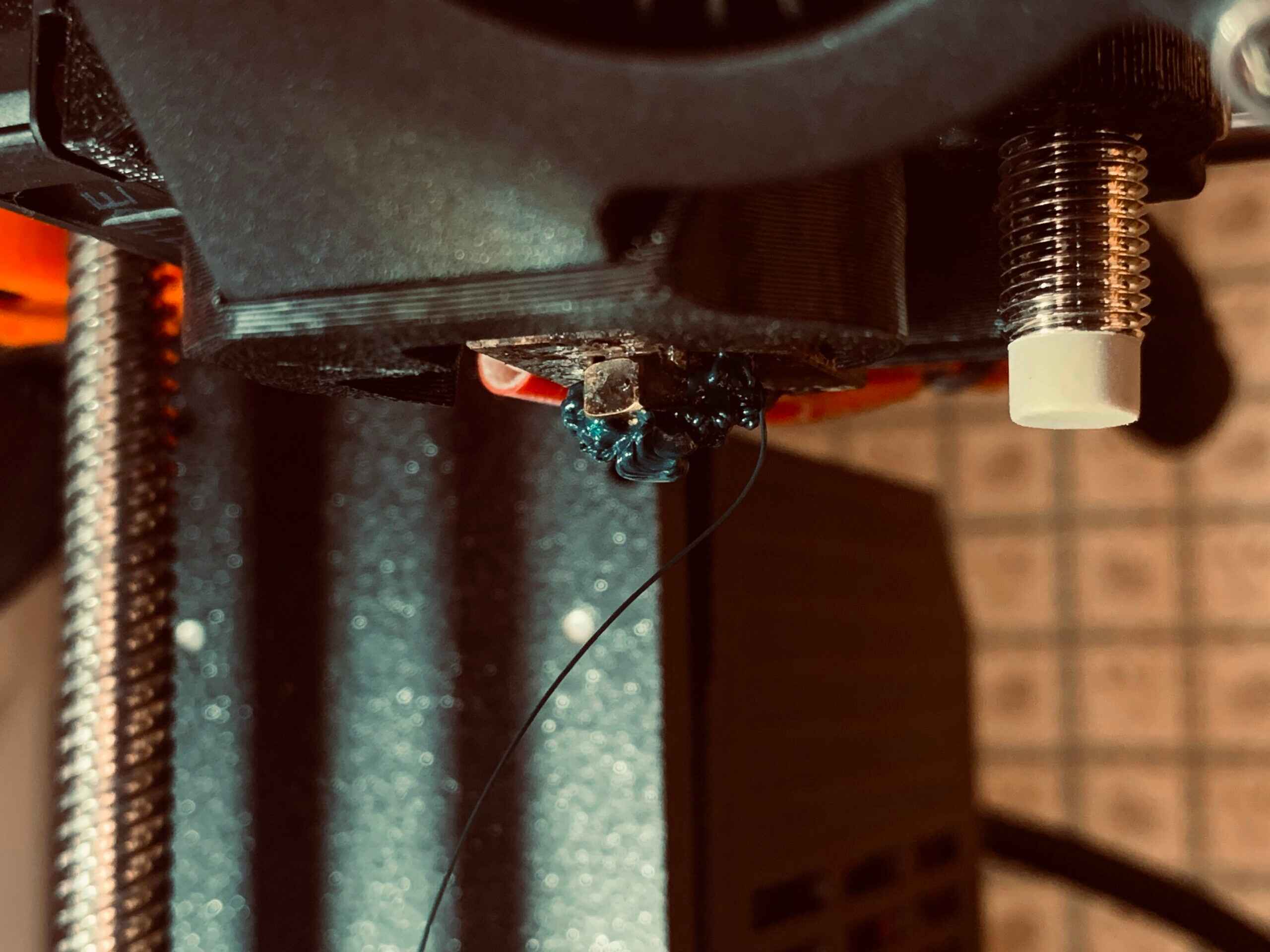Introduction
Welcome to our guide on how to slow down your 3D printer. If you’re wondering why you would want to slow down your 3D printer, you’re in the right place. In this article, we will explore the different reasons behind this and provide you with practical steps to achieve slower printing speeds.
3D printers are known for their fast and efficient printing capabilities. They are designed to quickly produce high-quality prints, which is great when you’re in a hurry. However, there are instances where slowing down the printing speed can be beneficial.
Slowing down your 3D printer can help you achieve more precise and accurate prints. It can reduce the occurrence of errors or imperfections that may arise from printing too quickly. By slowing down the printing speed, you give the printer more time to lay down each layer, resulting in better adhesion and structural integrity of the final product.
Another reason to slow down your 3D printer is to enhance the surface finish of your prints. Printing at a slower speed can reduce the appearance of visible layer lines, resulting in smoother and more polished-looking objects. This is especially important if you’re working on projects that require a high level of detail or aesthetic appeal.
Furthermore, slowing down your 3D printer can be advantageous when using certain materials. Some materials, like flexible filaments or specialty filaments, may require a slower printing speed to ensure proper extrusion and avoid issues such as clogging or filament deformation. By adjusting the speed settings, you can optimize the printing process for different materials and achieve better results.
Now that we’ve discussed the reasons behind slowing down your 3D printer, let’s dive into the different methods you can use to achieve slower printing speeds. From hardware modifications to software settings, we will explore all the options available to help you optimize your printer’s performance and achieve the desired print quality.
Why would you want to slow down your 3D printer?
There are several reasons why you might want to slow down your 3D printer. While these machines are known for their speed and efficiency, there are instances where slowing down the printing process can be advantageous.
One of the main reasons to slow down your 3D printer is to achieve more accurate and precise prints. When printing at high speeds, there is a greater chance of errors or imperfections. Slowing down the printing speed allows the printer more time to lay down each layer, ensuring better adhesion and structural integrity of the final product.
Another benefit of slowing down your 3D printer is to improve the surface finish of your prints. Printing at a slower speed can help reduce the visibility of layer lines, resulting in smoother and more polished-looking objects. This can be particularly important if you’re working on projects that require high levels of detail or a professional appearance.
Different materials may also require slower printing speeds for optimal results. Flexible filaments, for example, need slower speeds to prevent issues like filament deformation or clogging. Slowing down the printer allows for better extrusion and ensures that the material is deposited correctly.
Moreover, slowing down the printer can help reduce the noise levels during operation. 3D printers can be quite noisy, especially when printing at high speeds. Slowing down the printing speed can make the printing process quieter and more tolerable, particularly if the printer is located in a shared workspace or at home.
Slowing down your 3D printer can also extend the lifespan of certain components. When printing at high speeds, the extruder and motors may undergo more stress, potentially leading to premature wear or damage. By printing at a slower speed, you can reduce the strain on these components, resulting in improved longevity and reliability.
Lastly, slowing down your 3D printer allows for easier troubleshooting. When encountering issues during the printing process, such as poor print quality or failed prints, it can be easier to identify and resolve the problem when printing at a slower speed. This is because slower prints provide more time to observe and analyze the ongoing process.
Overall, there are numerous advantages to slowing down your 3D printer. Whether you’re aiming for better print quality, quieter operation, or extended component lifespan, adjusting the printing speed can help you achieve your desired results. In the next sections, we will explore various hardware modifications and software settings that you can utilize to slow down your 3D printer effectively.
Hardware modifications to slow down your 3D printer
If you’re looking to slow down your 3D printer, there are several hardware modifications that you can consider. These modifications can help you achieve lower printing speeds and optimize the performance of your printer. Let’s explore some of the most common hardware modifications:
- Adjusting the stepper motor voltage: The stepper motors in your 3D printer control the movement of the printer head and build plate. By adjusting the voltage supplied to these motors, you can control their speed and torque. Lowering the voltage can effectively slow down the movement of the printer, resulting in slower printing speeds. However, it’s important to note that adjusting the motor voltage should be done with caution and according to the manufacturer’s guidelines to avoid damaging the printer.
- Changing the pulley or gear ratio: The pulleys and gears in your printer can also be modified to achieve slower printing speeds. By replacing the existing pulleys or gears with ones that have a different tooth count or size, you can change the mechanical advantage and reduce the speed of the printer. This modification directly affects the movement and rotation of the printer head, resulting in slower and more precise printing.
- Upgrading the hotend and extruder: The hotend and extruder of your 3D printer play a critical role in extruding and depositing the filament. Upgrading these components to ones with a smaller nozzle size or lower extrusion rate can effectively slow down the printing speed. With a smaller nozzle, the printer will need to take more time to deposit each layer, resulting in slower prints. Additionally, upgrading to a more powerful extruder can provide better control over the filament flow, allowing for slower and more accurate extrusion.
- Adding dampers to reduce vibrations: Vibrations can negatively impact the printing process, especially at high speeds. By adding dampers to your printer’s motors, frame, or other critical components, you can reduce vibrations and achieve smoother operation. This can indirectly contribute to slowing down the printer as it helps minimize any potential issues or artifacts caused by vibrations during the printing process.
- Implementing a print speed modifier: Some 3D printers come with a print speed modifier feature built into the firmware or software. This allows you to manually adjust the print speed during the printing process. By using this feature, you can easily slow down the printing speed for specific sections or layers of your print. This can be particularly useful when you want to achieve different levels of detail or accuracy for different parts of your model.
When implementing hardware modifications, it’s essential to follow the specific instructions provided by your printer’s manufacturer or seek guidance from experienced users or forums dedicated to 3D printing. Hardware modifications should be done carefully to avoid damaging your printer or compromising its overall performance. With the right adjustments and modifications, you can effectively slow down your 3D printer and achieve your desired print quality.
Software settings to slow down your 3D printer
In addition to hardware modifications, another way to slow down your 3D printer is by adjusting the software settings. These settings can be configured in your slicer software, which is responsible for generating the instructions and code that control the printing process. Here are some software settings you can modify to achieve slower printing speeds:
- Layer height: By increasing the layer height in your slicer settings, you can effectively slow down the printing speed. This is because a thicker layer requires more time to be deposited, resulting in slower overall printing speed. However, it’s important to note that increasing the layer height may affect the quality and level of detail in your prints. Finding the right balance between speed and quality is crucial.
- Print speed: The print speed setting in your slicer software controls the overall speed at which your printer moves. Lowering the print speed will slow down the entire printing process. You can adjust this setting to achieve the desired level of accuracy and quality in your prints. It’s important to note that reducing the print speed too much may lead to longer print times, so finding a balance is essential.
- Infill density: Infill refers to the internal structure of your 3D printed object. By reducing the infill density, you can decrease the amount of material that needs to be printed, effectively reducing the overall print time. However, it’s important to note that reducing the infill density too much may compromise the structural integrity of your prints, so make sure to find the right balance between speed and strength.
- Perimeters and shells: Adjusting the number of perimeters or shells can also impact the printing speed. By increasing the number of perimeters, you can slow down the printing process as the printer needs to trace each perimeter multiple times. This can lead to stronger and more accurate prints, but it will result in increased print time.
- Acceleration and jerk settings: Most 3D printers have acceleration and jerk settings that control the speed at which the printer accelerates and changes direction. By lowering these settings, you can achieve smoother and slower movements, resulting in better print quality. Slowing down these movements can also help reduce vibrations and artifacts that may occur during high-speed printing.
When adjusting software settings, it’s important to keep in mind the specific capabilities and limitations of your 3D printer. Some printers may have additional features or settings that can further fine-tune the print speed and quality. Experimenting with these settings and finding the optimal configuration for your specific needs may take some trial and error, but it’s well worth the effort.
Remember to save the modified settings in your slicer software and generate the updated G-code before starting your print. This will ensure that the changes made in the software settings are accurately reflected in the printing process.
By carefully adjusting the software settings, you can effectively slow down your 3D printer and achieve the desired balance between speed, accuracy, and print quality.
Tips for optimizing print speed while slowing down your 3D printer
Slowing down your 3D printer doesn’t mean sacrificing print speed entirely. There are several tips and techniques you can use to optimize print speed while still achieving your desired level of print quality. Let’s explore some of these tips:
- Find the right balance: Experiment with different print speeds and layer heights to find the right balance between speed and quality. Start with slower speeds and smaller layer heights to achieve finer details, and gradually increase the speed until you find the optimal combination that meets your requirements.
- Optimize cooling and fan settings: Cooling is crucial during the 3D printing process to ensure proper layer adhesion and prevent warping. Optimize the cooling and fan settings in your printer to strike the right balance between print speed and cooling efficiency. Adjusting the fan speed and cooling settings for different layers or sections of your print can help maintain print quality without compromising speed.
- Reduce unnecessary retractions: Retractions occur when the printer retracts the filament to prevent oozing and stringing between different parts of the print. While retractions are necessary, excessive retractions can slow down the printing process. Optimize the retraction settings in your slicer software to minimize unnecessary retractions and speed up the printing process.
- Opt for thicker top/bottom layers and walls: Increasing the thickness of the top/bottom layers and walls can help speed up the printing process while maintaining structural integrity and surface quality. Thicker layers require less time to print, resulting in faster overall print speed.
- Consider reducing infill density: The infill density affects the amount of material used in the internal structure of your print. Reducing the infill density can save print time while still maintaining sufficient strength for most applications. However, remember to strike a balance between reducing infill and ensuring the structural integrity of the printed object.
- Use a larger nozzle size: Consider using a larger nozzle size when printing objects that don’t require intricate details. Larger nozzle sizes allow for faster filament deposition, resulting in quicker print times. Keep in mind that larger nozzle sizes may impact the overall print quality, so choose the appropriate nozzle size based on your specific project requirements.
It’s important to note that every 3D printer model and material may have different optimal settings for achieving the best print speed and quality. Therefore, experimentation and fine-tuning are key to finding the right balance. Keep a record of the changes you make and the results you achieve to help guide your future print settings.
Lastly, always ensure that your printer is properly calibrated and in good working condition. Regular maintenance and calibration can greatly contribute to achieving optimal print speeds and consistent print quality.
By implementing these tips, you can optimize your print speed while still achieving the desired level of quality for your 3D prints.
Conclusion
Slowing down your 3D printer can have numerous benefits, including improved print quality, reduced errors, and greater control over the printing process. By taking advantage of hardware modifications and software settings, you can achieve slower printing speeds while achieving the desired level of accuracy and precision.
In terms of hardware modifications, adjusting the stepper motor voltage, changing pulley or gear ratios, upgrading the hotend and extruder, and adding dampers are effective ways to slow down your 3D printer. These modifications can provide more control over the printer’s movements and result in more accurate prints.
On the software side, adjusting the layer height, print speed, infill density, and other settings in your slicer software can help achieve slower printing speeds. Fine-tuning these settings will allow you to find the right balance between speed and quality, ensuring that your prints meet your specific requirements.
While slowing down your printer, it’s important to optimize the print speed by implementing certain strategies. Finding the right balance between speed and quality, optimizing cooling and fan settings, and reducing unnecessary retractions are some effective techniques to enhance print speed without compromising print quality.
Remember, every 3D printer and material combination is unique, so experimentation and adjustments may be necessary to achieve the desired results. Keep track of the changes you make and assess their impact on print quality and speed. Regular maintenance and calibration of your printer are also essential to ensure optimal performance.
By utilizing hardware modifications, adjusting software settings, and implementing optimization strategies, you can effectively slow down your 3D printer and achieve high-quality prints with greater control over the process. So, put these tips into action and start optimizing your 3D printer’s performance today!