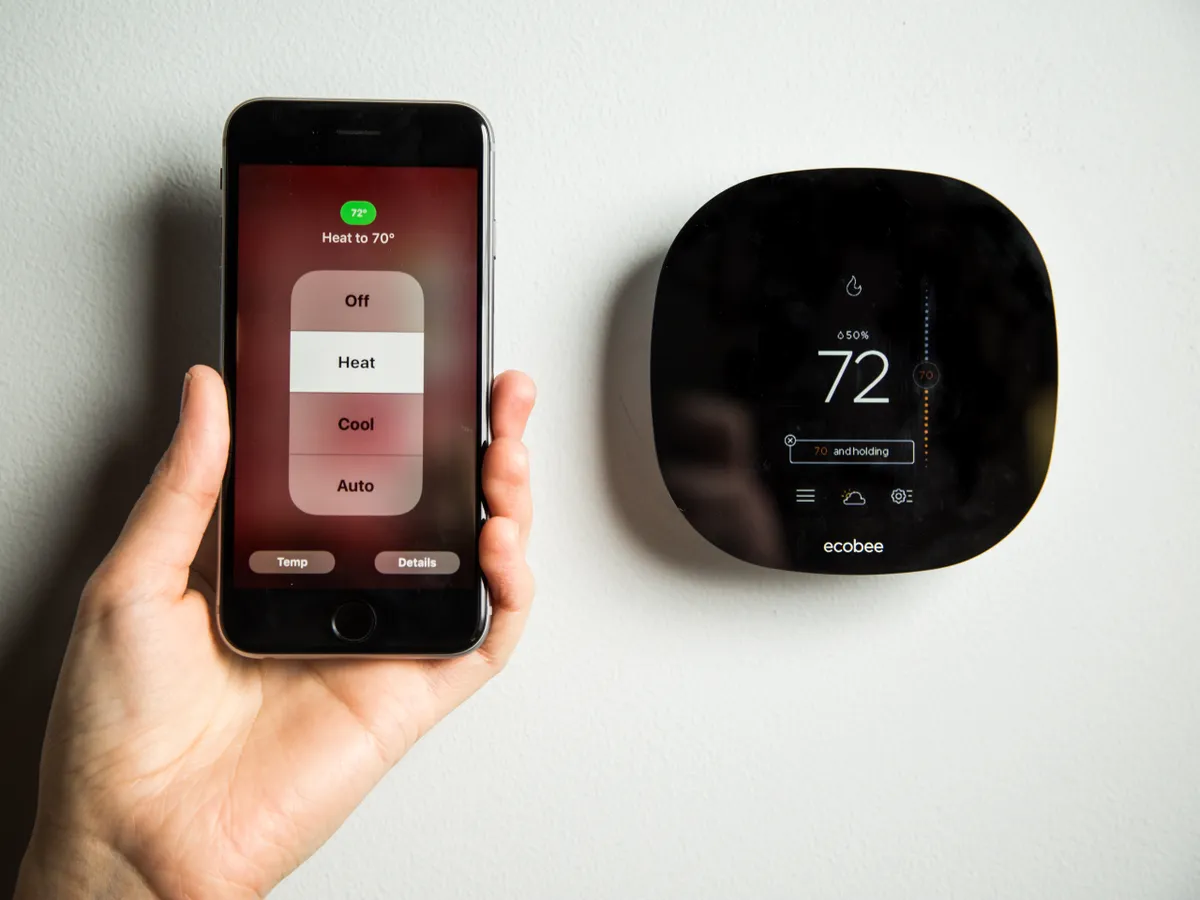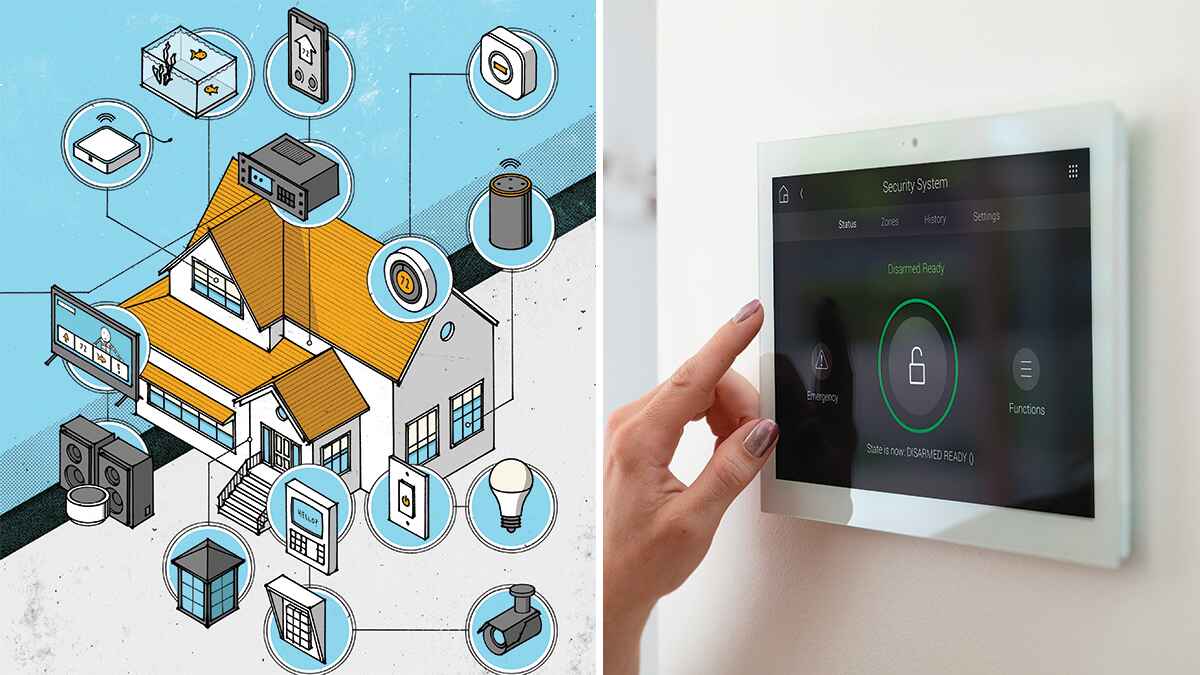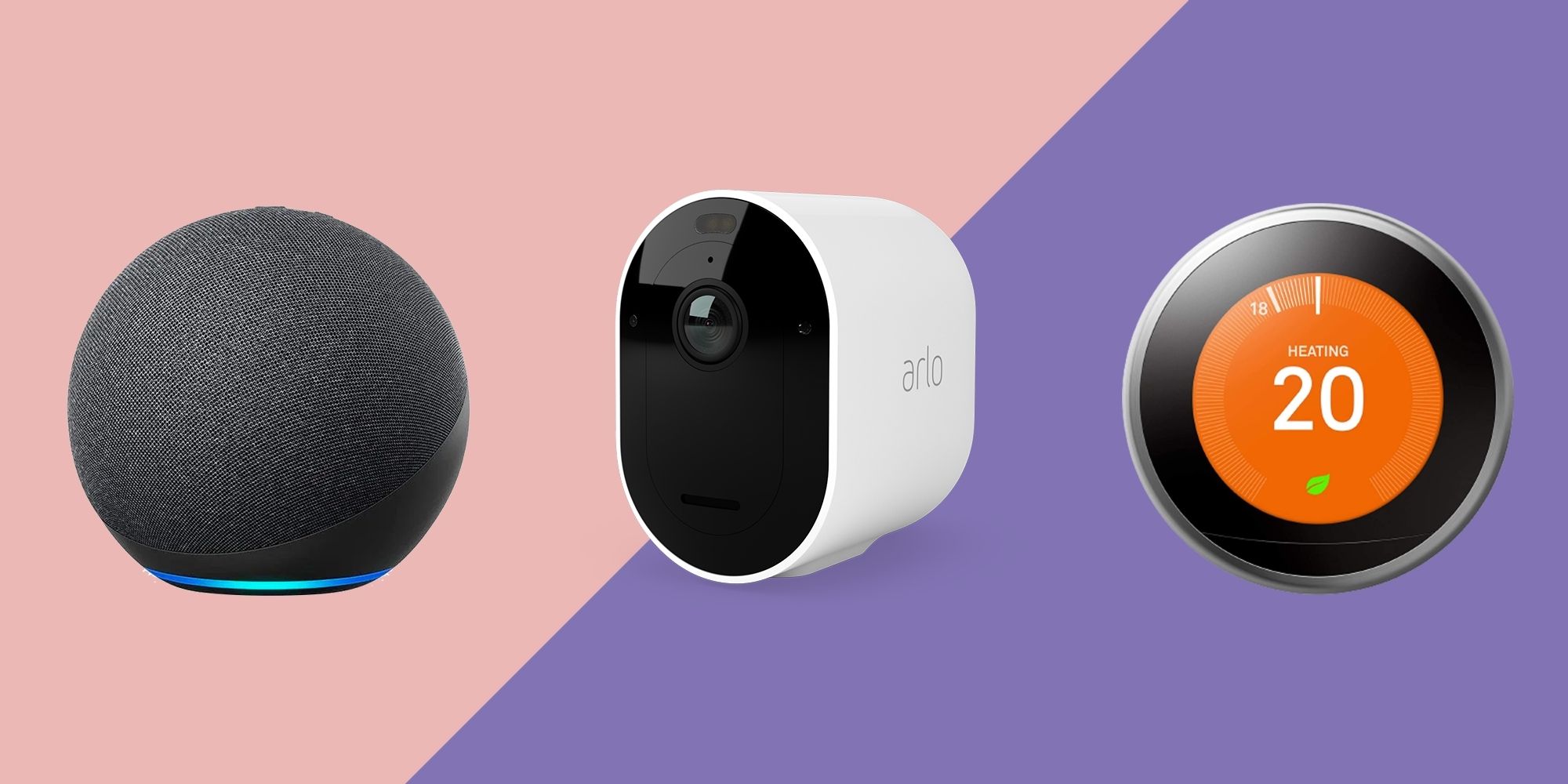Introduction
Welcome to the exciting world of smart homes! With advancements in technology, we now have the ability to control and automate various aspects of our homes with just a few taps or voice commands. This innovation has made our lives much more convenient and efficient, transforming traditional houses into futuristic, interconnected spaces.
Whether you are a tech enthusiast or simply looking to add some smart features to your home, setting up a smart home can seem daunting at first. However, with some guidance and a bit of patience, you can easily create a smart home that suits your needs and lifestyle.
In this article, we will walk you through the essential steps of setting up a smart home, from choosing the right smart home hub to troubleshooting common issues. By the end of this guide, you’ll have the knowledge and confidence to turn your home into a smart, intuitive, and interconnected space.
Before we dive into the nitty-gritty of smart home setup, it’s important to understand the concept of a smart hub. A smart hub acts as the central control unit for all your smart devices, allowing them to communicate and work together seamlessly. It serves as the brain of your smart home, enabling you to control and automate various functions such as lighting, security, entertainment, and more.
Now that you have a general idea of what a smart home is and the role of a smart hub, let’s move on to the key steps in setting up your own smart home. Whether you want to start small with a few devices or go all-in with a fully automated home, this article will provide you with the necessary insights to make informed decisions throughout the process.
Choosing the Right Smart Home Hub
One of the most crucial decisions you’ll make when setting up your smart home is selecting the right smart home hub. The hub serves as the central command center for all your smart devices, allowing you to manage and control them from a single interface.
When choosing a smart home hub, there are a few factors to consider:
- Compatibility: Ensure that the hub you choose is compatible with the smart devices you already own or plan to purchase. Most hubs support popular protocols such as Wi-Fi, Zigbee, and Z-Wave, which are used by many smart devices on the market.
- Scalability: Consider your future needs and expansion plans. Look for a hub that can accommodate additional devices as your smart home grows. Some hubs have a limited number of device connections, so it’s important to choose one that suits your long-term requirements.
- User Interface: Assess the user interface of the hub to ensure it is user-friendly and intuitive. A well-designed interface will make it easier for you to control and manage your smart devices. Look for features such as scheduling, automation, and customization options.
- Voice Control Integration: If you prefer using voice commands to control your smart devices, choose a hub that integrates with popular voice assistants like Amazon Alexa or Google Assistant. This will enable you to control your smart home with simple voice commands.
- Security: Pay attention to the security features offered by the smart home hub. Look for encryption protocols, two-factor authentication, and regular firmware updates to ensure the safety of your smart home ecosystem.
It’s also worth considering whether you want a hub that requires an internet connection or one that can function locally. An internet-dependent hub may offer more advanced features and remote access, but it can be less reliable if your internet goes down. On the other hand, a locally functioning hub ensures your smart home continues to operate even without an internet connection.
Some popular smart home hub options include:
- SmartThings Hub by Samsung
- Google Nest Hub
- Amazon Echo Plus
- Hubitat Elevation
- Apple HomePod
Do thorough research and read reviews to find the hub that best fits your requirements and budget. It’s also worth consulting with a professional or seeking advice from knowledgeable friends or online communities.
Now that you have a better understanding of what to consider when selecting a smart home hub, let’s move on to the next step: setting up your chosen hub and connecting your smart devices to it.
Smart Home Hub Setup
Now that you’ve chosen the right smart home hub for your needs, it’s time to set it up and get it ready to connect with your smart devices. Here are the basic steps to follow:
- Unbox and Connect: Start by unboxing your smart home hub and connecting it to a power source. Most hubs require a stable internet connection, so make sure to connect the hub to your router using an Ethernet cable or through a wireless connection.
- Download the App: To configure and control your smart home hub, you’ll need to download the hub’s dedicated mobile app. Visit the app store on your smartphone or tablet, search for the app associated with your hub, and install it.
- Create an Account: Launch the app and follow the on-screen instructions to create a new account or log in if you already have one. This account will serve as your hub’s control center, allowing you to manage your smart devices and access various settings.
- Connect the Hub: Once you’ve set up your account, the app will guide you through the process of connecting your hub to your home network. This typically involves entering your Wi-Fi credentials or scanning a QR code provided by the app.
- Update Firmware: After successfully connecting the hub, it’s always a good idea to check for any available firmware updates. These updates often include bug fixes and performance improvements, so keeping your hub up to date is essential for optimal functionality.
During the setup process, you may also be prompted to grant permissions for the app to access your location, camera, or microphone. These permissions are necessary for certain features, such as geofencing or voice commands, so it’s recommended to enable them if you intend to use these capabilities.
Once you’ve completed the initial setup, you can start adding your smart devices to the hub and exploring the various features and settings available. The process for adding devices may vary depending on the hub and the specific device you’re connecting, but it generally involves placing the device in pairing mode and following the instructions provided by the app.
Remember to consult the user manuals or online documentation for your smart devices to ensure you’re following the correct pairing procedures. If you come across any issues or difficulties during the setup process, refer to the troubleshooting section of the app or the support resources provided by the hub manufacturer.
With your smart home hub set up and your devices connected, you’re now ready to unleash the full potential of your smart home. In the next section, we’ll explore how to connect your smart home devices to your network and make them accessible through your hub.
Connecting Smart Home Devices to Your Network
Once you’ve set up your smart home hub, the next step is to connect your smart devices to your home network so that they can communicate with the hub and be controlled through the hub’s interface. Here’s how you can do it:
- Device Compatibility Check: Before adding a device to your network, ensure that it is compatible with your smart home hub. Check the device documentation or the hub’s compatibility list to confirm if the device uses a supported protocol, such as Wi-Fi, Zigbee, or Z-Wave.
- Device Placement: Consider the optimal placement for each device to ensure a reliable connection. Devices that only use Wi-Fi should be within the range of your Wi-Fi router to ensure a stable connection. For devices that use Zigbee or Z-Wave, it’s helpful to have repeaters or additional hubs strategically placed to extend the network range.
- Paring Process: Every device has its own pairing process, so refer to the device’s manual or manufacturer’s website for specific instructions. In general, you’ll need to put the device into pairing mode, either through a button press or a specific sequence of actions, and then use the hub’s app to initiate the pairing process.
- Follow the App Prompts: When adding a device, the hub’s app will guide you through the necessary steps. This typically involves searching for available devices and selecting the correct one from the list. The app will then initiate the pairing process and establish the connection.
- Configure Device Settings: After successfully connecting a device, you may have additional configuration options. This could include setting up device-specific preferences, creating schedules, or integrating the device with other smart devices in your home.
It’s important to note that some devices require a separate app to control their specific features and settings. While these devices can still be connected to the smart home hub, you may need to switch between the hub’s app and the device’s app for complete control. Make sure to explore the capabilities of both apps to fully utilize your smart devices.
During the connection process, ensure that your network is secure by following best practices such as using strong and unique passwords, enabling encryption, and regularly updating firmware for both the hub and the connected devices. This will help protect your smart home from potential cybersecurity threats.
As you connect more devices to your smart home network, you may find it helpful to organize them into groups or rooms within the hub’s app. This will allow you to control multiple devices at once or create customized scenes and routines tailored to specific areas or activities in your home.
By connecting your smart home devices to your network, you’ll unlock the full potential of your smart home ecosystem. In the next section, we’ll explore how to set up voice control assistants for hands-free interaction with your smart home.
Setting Up Voice Control Assistant
One of the most convenient ways to interact with your smart home is through voice control. With a voice control assistant, you can simply speak commands to control your smart devices, without needing to manually access the hub’s app or use physical controls. Here’s how you can set up a voice control assistant:
- Choose a Compatible Assistant: There are several popular voice control assistants available, such as Amazon Alexa, Google Assistant, and Apple Siri. Review the compatibility of your smart home hub and devices to determine which assistant is compatible and suits your needs.
- Setup the Assistant: Begin by downloading the associated app for your chosen assistant onto your smartphone or tablet. Follow the app’s instructions to create an account and grant necessary permissions, such as accessing your microphone or location.
- Connect the Assistant to the Hub: Most assistants can be linked to your smart home hub through the app. Open the app and look for the option to add a smart home device or hub. Follow the prompts to connect your assistant to your smart home hub.
- Discover Devices: After the connection is established, the assistant will automatically search for and discover the smart devices that are connected to your hub. This process may take a few minutes depending on the number of devices in your home.
- Group Devices and Customize Names: To make controlling your devices easier, you can group them together based on rooms or functions. For example, you can create a “Living Room” group that includes your smart lights, TV, and speakers. Additionally, customize the names of individual devices to simplify voice commands.
- Practice Voice Commands: Take some time to familiarize yourself with the available voice commands for your assistant. Experiment with different phrases to control specific devices, adjust settings, or trigger routines. The more you practice, the more natural and efficient your interactions with the assistant will become.
Remember to periodically check for updates to both your voice control assistant and the connected devices. Updates often include new features and improvements, ensuring a smoother and more reliable experience with voice control.
Keep in mind that not all smart devices may be compatible with every voice control assistant. Before purchasing new devices, verify their compatibility with your chosen assistant to ensure seamless integration into your smart home ecosystem.
With your voice control assistant successfully set up, you can now enjoy the convenience of controlling your smart home with simple voice commands. In the next section, we’ll explore the importance of configuring smart home security to protect your devices and data.
Configuring Smart Home Security
When setting up a smart home, it’s crucial to prioritize the security of your devices and data. With the increased connectivity of smart home devices, it’s important to take steps to protect your privacy and prevent unauthorized access. Here are some essential tips for configuring smart home security:
- Secure Your Wi-Fi Network: Start by securing your home’s Wi-Fi network with a strong and unique password. Use WPA2 or WPA3 encryption protocols to safeguard your network from potential intruders. Regularly update your router’s firmware to ensure it has the latest security patches.
- Change Default Device Credentials: When setting up smart devices, make sure to change the default usernames and passwords. Use complex, unique passwords for each device to minimize the risk of unauthorized access.
- Enable Two-Factor Authentication: Many smart home devices and hubs offer two-factor authentication as an additional layer of security. Enable this feature if available, which requires a second form of verification, such as a fingerprint scan or code sent to your mobile device, to gain access to your smart home system.
- Regularly Update Firmware: Keep your smart home hub and devices up to date by installing firmware updates as soon as they become available. These updates often include security patches that address vulnerabilities and protect against potential threats.
- Secure Remote Access: If you need remote access to your smart home system, use a virtual private network (VPN) to establish a secure connection. This encrypts the data transmitted between your remote device and your home network, safeguarding sensitive information.
- Review App Permissions: Periodically review the permissions granted to the apps associated with your smart home devices and hubs. Ensure that they have the necessary access and consider revoking permissions for any unnecessary or unused features.
- Disable Guest Networks: If your router has a guest network feature, disable it or set a strong password to prevent unauthorized access to your smart home devices.
- Monitor Device Activity: Regularly review the activity logs or notifications provided by your smart home hub or individual devices. Detect any suspicious activity or unauthorized access attempts and take immediate action to address the issue.
In addition to these security measures, it’s essential to educate yourself and your household members on best practices for smart home security. This includes being cautious when granting access to third-party apps or services, being mindful of the privacy implications of connected devices, and using strong security practices across all aspects of your digital life.
By implementing these security measures, you can enjoy the convenience of a smart home while protecting your privacy and ensuring the safety of your devices and data.
In the next section, we’ll explore how to create smart home routines and automation to simplify your daily life and enhance the functionality of your smart home.
Creating Smart Home Routines and Automation
One of the biggest advantages of a smart home is the ability to automate various tasks and create routines that simplify your daily life. With smart home routines and automation, you can automate repetitive actions, schedule device activities, and create personalized experiences. Here’s how you can create smart home routines and automation:
- Identify Daily Tasks: Begin by identifying tasks or actions that you frequently perform throughout the day. This could include turning on/off lights, adjusting thermostat settings, or even playing specific music or news updates.
- Choose a Hub or Smart Assistant: Verify if your smart home hub or chosen smart assistant supports routine or automation features. Common options include Amazon Alexa Routines, Google Assistant Routines, or specific automation features provided by your smart home hub.
- Create Custom Routines: Using the app or interface provided by your smart home hub or assistant, create custom routines that combine multiple actions into a single command. For example, you can create a “Good Morning” routine that turns on the lights, adjusts the thermostat, and plays your favorite morning playlist.
- Schedule Automated Actions: Take advantage of the scheduling or timer features in your smart home system. This allows you to automate actions based on specific times or days of the week. For instance, you can schedule your porch lights to turn on at sunset and turn off at sunrise.
- Explore Device Integration: Check if your devices can interact with each other to create more advanced automation. For example, you can set up a motion sensor to trigger the lights to turn on only when someone enters a room.
- Integrate External Services: Depending on your smart home ecosystem, you may be able to integrate external services such as weather forecasts or calendar events. This allows your smart home to adjust settings or provide notifications based on external factors.
- Refine and Adjust: Periodically review and refine your routines and automation to optimize their functionality. Consider feedback from your household members and make adjustments as needed to create a truly personalized and efficient smart home experience.
Creating smart home routines and automation not only saves you time and effort but also enhances the functionality of your smart devices. It allows for seamless integration between different devices and ensures that your home is ready to cater to your specific needs and preferences.
Take the time to experiment with different combinations of routines and automation to find the setup that works best for you. Whether it’s automating your morning routine, setting up a movie night scene, or optimizing energy-saving settings, smart home routines and automation can significantly improve your daily life.
In the next section, we’ll explore some common smart home issues and provide troubleshooting tips to help you resolve them quickly and efficiently.
Troubleshooting Common Smart Home Issues
As with any technology, smart homes can occasionally experience issues that may require troubleshooting. Here are some common smart home issues and tips to help you resolve them:
- Device Unresponsiveness: If a smart device is unresponsive, try rebooting it by unplugging it from the power source and plugging it back in. Ensure that the device is connected to your smart home hub or network and that it’s within range of the hub or connected repeater.
- Connection Problems: If a device is having connectivity issues, check the signal strength and placement. Consider moving the device closer to the hub or installing additional repeaters or range extenders to improve connectivity.
- Interference: Some wireless devices or household appliances (e.g., microwaves or cordless phones) can interfere with the signals of smart home devices. Ensure that your devices are placed away from potential sources of interference.
- App Malfunctions: If the app associated with your smart home hub or devices is not functioning properly, try force closing the app and reopening it. If the problem persists, check for app updates or reinstall the app.
- Connectivity Loss: If you’re unable to connect to your smart home hub remotely, make sure that your hub is properly connected to the internet and that you have a stable internet connection on your smartphone or tablet. Consider restarting your router or contacting your internet service provider for assistance.
- Compatibility Issues: If a newly added device is not working with your smart home hub, double-check its compatibility with the hub. Ensure that it uses a supported protocol, and consult the device’s documentation for specific troubleshooting steps.
- Voice Control Problems: If your voice control assistant is not interpreting commands correctly, ensure that the device names and groupings are correctly defined in your assistant’s app. Check for any updates to the assistant’s firmware and ensure that the microphones are working properly on your devices.
- False Positives/Negatives: If motion sensors or other automated devices are not working as expected, adjust their sensitivity settings or placement to reduce false positives or negatives. Consult the device manual for specific instructions on customization options.
If you encounter persistent issues with your smart home setup and troubleshooting on your own doesn’t resolve the problem, it’s advisable to check the resources provided by the device manufacturer or contact their customer support for further assistance.
Remember to keep your smart home hub, devices, and apps up to date with the latest firmware and software versions to ensure optimal performance and compatibility.
By following these troubleshooting tips, you can quickly identify and address common smart home issues, ensuring that your smart home continues to provide seamless automation and functionality.
Now that we’ve covered troubleshooting, let’s wrap up this guide and reflect on the journey of setting up your smart home.
Conclusion
Congratulations on successfully setting up your smart home! We’ve covered the essential steps to guide you through the process, from choosing the right smart home hub to troubleshooting common issues. By following these steps, you’ve transformed your house into a connected and efficient space.
Remember, the key to a successful smart home setup is selecting the right hub that suits your needs and supports your desired devices. Once you have the hub in place, connecting your smart devices and configuring them to work harmoniously with your hub is crucial. This enables you to control and automate various aspects of your home with ease.
We also explored the convenience of using voice control assistants to interact with your smart home and learned how to set up routines and automation to simplify your daily life. By leveraging these features, you can create personalized and efficient experiences tailored to your preferences.
Additionally, we emphasized the significance of smart home security and provided tips to protect your devices and data. By following security best practices and staying vigilant, you can enjoy the benefits of a smart home while keeping your privacy intact.
Lastly, we discussed troubleshooting common issues that may arise during your smart home journey. Through these troubleshooting tips and resources provided by manufacturers, you can quickly resolve any hiccups and ensure that your smart home runs smoothly.
Now that you have the knowledge and tools to optimize your smart home experience, the possibilities are endless. Explore new devices, discover innovative features, and continue to enhance your smart home ecosystem to suit your evolving needs and preferences.
Thank you for joining us on this smart home journey, and we wish you all the best in enjoying the convenience, efficiency, and comfort that a smart home brings!