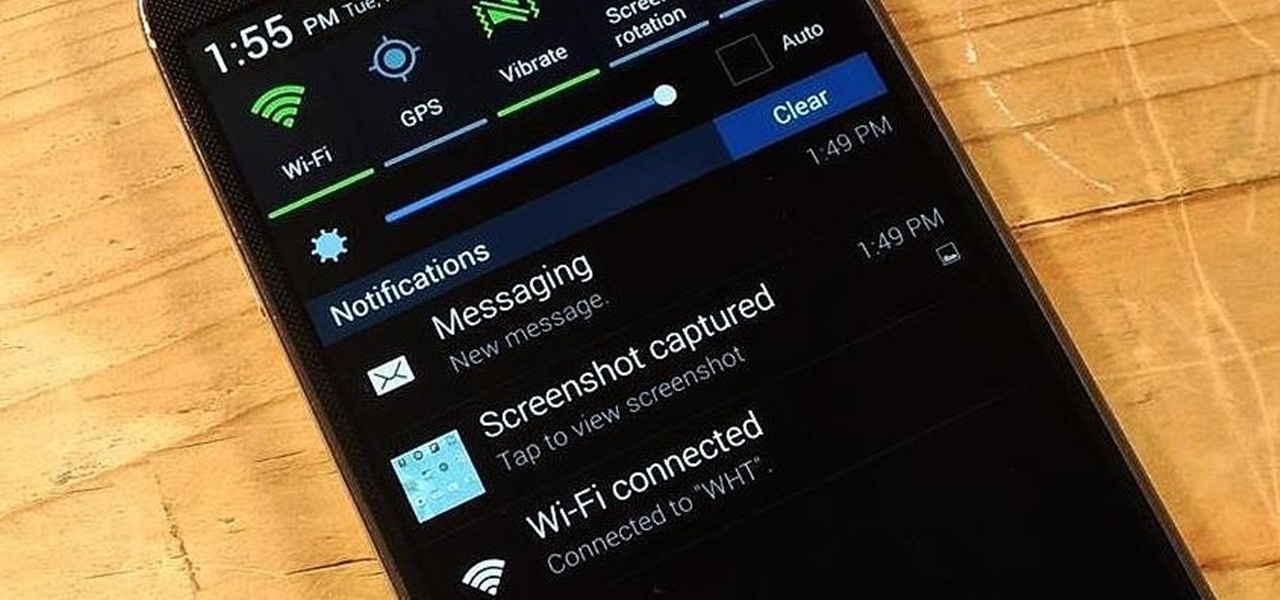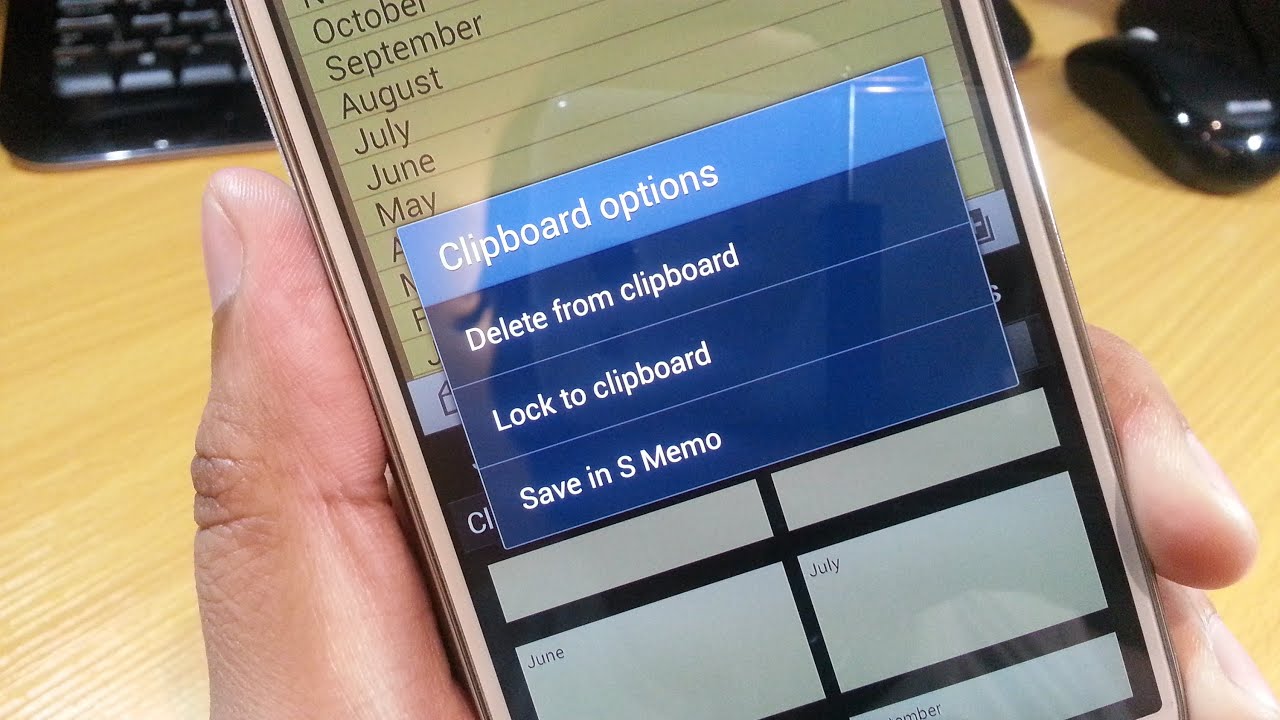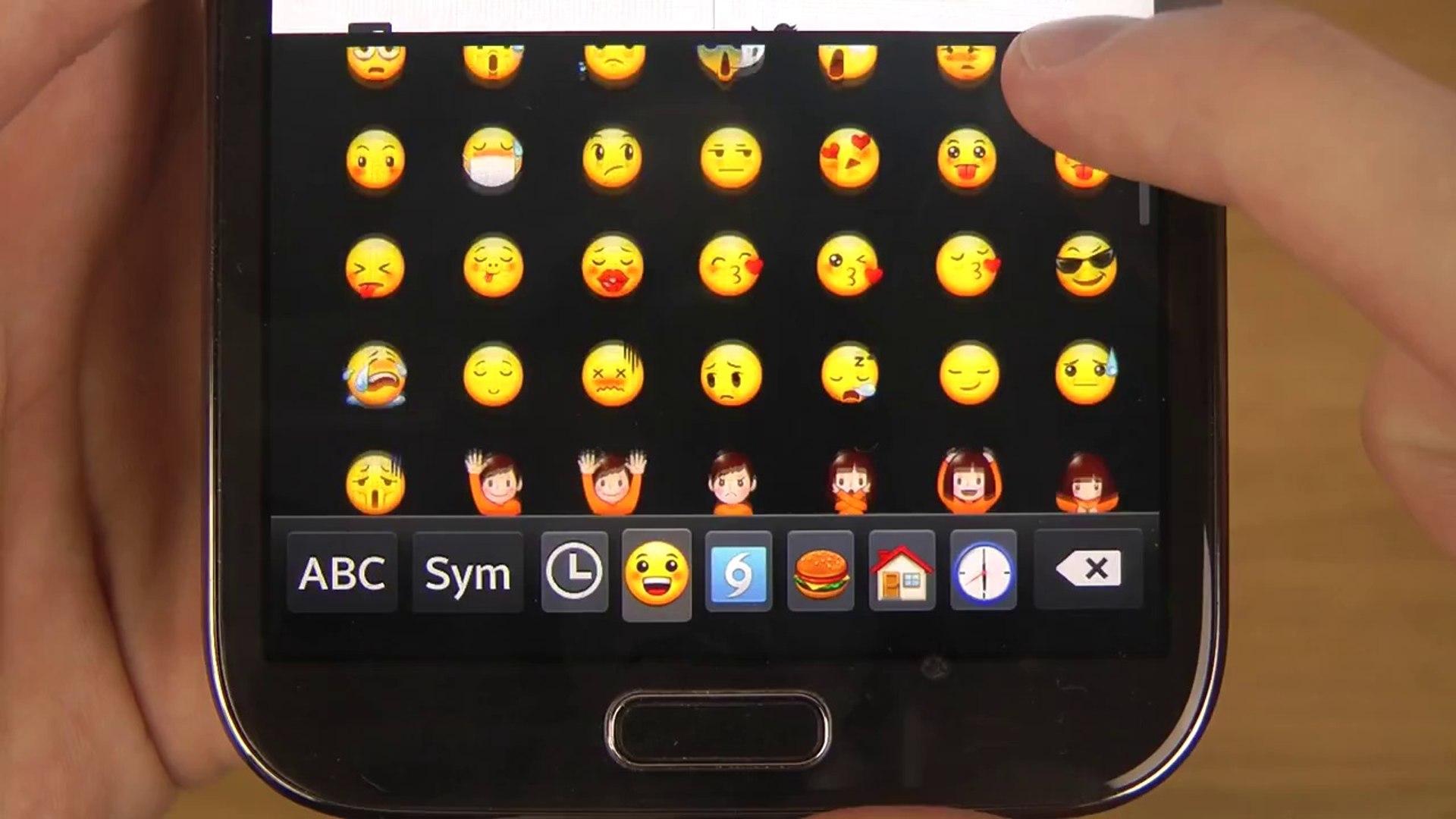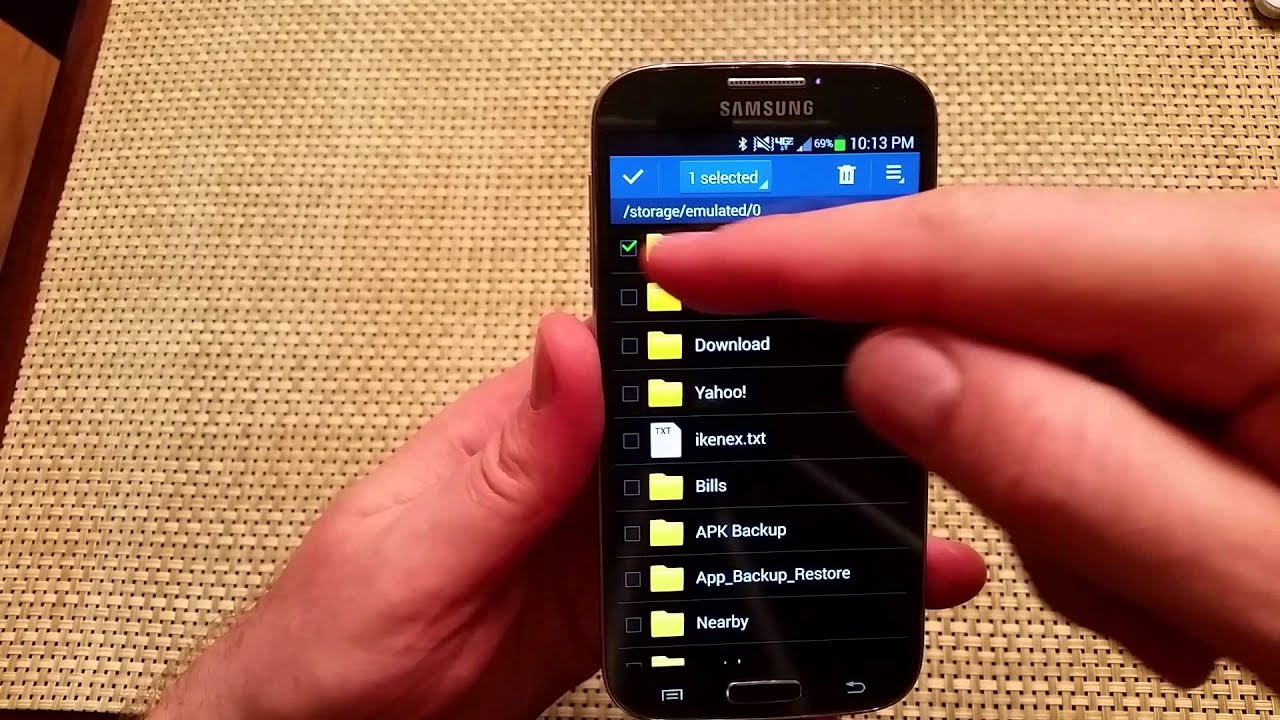Introduction
Text messages have become an integral part of our daily communication, providing a convenient way to stay connected with friends, family, and colleagues. They often contain valuable information, sentimental conversations, or important details that we may want to reference in the future. However, with the limited storage capacity of our smartphones, it’s crucial to find a way to save these text messages to free up space without losing any important data.
If you’re a Samsung Galaxy S4 user, you’re in luck! This article will guide you through two different methods to save your text messages on your Samsung Galaxy S4. Whether you want to save a memorable conversation or keep track of important information, these methods will ensure that you can access your text messages whenever you need them.
Before diving into the methods, let’s explore why it’s essential to save your text messages in the first place. While you may think that your text messages are safe on your phone, unforeseen circumstances such as accidental deletion, phone damage, or software malfunctions can cause you to lose important messages. By proactively saving your text messages, you’ll have a backup of your conversations and preserve any valuable information contained within them.
This article will walk you through two methods: using the built-in feature on your Samsung Galaxy S4 and utilizing a third-party app for added flexibility. By following the step-by-step guides and utilizing the tips provided, you’ll be able to save your text messages effortlessly.
Why Do You Need to Save Text Messages?
Text messages have evolved beyond just casual conversations. They now serve a multitude of purposes, from preserving memories to storing important information. Here are a few reasons why you might need to save your text messages:
- Memories: Text messages often contain sentimental conversations, heartfelt messages, and cherished memories. Saving them allows you to revisit these moments and relive the emotions attached to them.
- Legal and Business Purposes: Text messages can serve as crucial evidence in legal disputes or business transactions. By saving them, you maintain a record of important conversations that can be used for documentation, reference or verification purposes.
- Important Information: Text messages can contain important details, such as addresses, contact information, or appointment reminders. Saving them ensures that you have easy access to this information whenever you need it.
- Backup in Case of Data Loss: Accidental deletions, phone damage, software malfunctions, or even upgrading to a new device can result in the loss of text messages. Saving them provides a safety net and a way to restore any lost conversations or information.
- Privacy and Security: Saving your text messages on your device allows you to maintain control over your conversations. It reduces the chances of sensitive information falling into the wrong hands or being exposed in case of a data breach.
With these reasons in mind, it’s clear that saving your text messages is a wise decision. Not only does it help you preserve memories, but it also safeguards important information and provides peace of mind in case of any unforeseen events.
Method 1: Built-in Feature
The Samsung Galaxy S4 comes equipped with a built-in feature that allows you to save your text messages without the need for any additional apps or tools. Follow these steps to utilize this feature:
- Open the Messaging app on your Samsung Galaxy S4.
- Select the conversation or conversations that you want to save. To select multiple conversations, long-press on one conversation, and then tap on the other conversations you want to include.
- Once you have selected the desired conversations, tap on the Menu button (located at the bottom-left corner of the screen).
- From the menu options, choose “More” and then select “Save messages.”
- You will be prompted to choose the location where you want to save your text messages. You can save them to your device’s internal storage or to an external memory card if available.
- After selecting the desired location, tap on “Save” to begin the saving process.
- Once the process is complete, you can access your saved text messages from the location you chose.
Utilizing the built-in feature on your Samsung Galaxy S4 is a straightforward and hassle-free way to save your text messages. However, it’s important to note that this feature may vary slightly depending on the specific version of the Samsung Galaxy S4 software you are using.
Now that you’re familiar with the built-in feature, let’s explore an alternative method using a third-party app to save your text messages on your Samsung Galaxy S4.
Method 2: Using a Third-Party App
If you prefer a more versatile and customizable approach to saving your text messages on your Samsung Galaxy S4, you can use a third-party app specifically designed for this purpose. Follow these steps to save your text messages using a third-party app:
- Open the Google Play Store on your Samsung Galaxy S4 and search for a text message backup app. Some popular options include SMS Backup & Restore, SMS Backup+, and Super Backup & Restore.
- Select the app that best suits your needs and tap on the “Install” button to download and install it on your device.
- Once the app is installed, open it and follow the on-screen instructions to set it up. This usually involves granting permissions and selecting the text message backup options you prefer.
- After the app is set up, you can choose to automatically back up your text messages or manually select specific conversations to back up.
- Depending on the app you choose, you may have additional options such as scheduling regular backups, saving your backups to cloud storage, or exporting your text messages in various formats.
- Once you have selected your backup preferences, tap on the “Backup” or “Save” button to initiate the backup process.
- After the backup is complete, you can access your saved text messages within the app itself or export them to other locations for safekeeping.
Using a third-party app gives you more control over how your text messages are backed up and provides additional features not available with the built-in feature on your Samsung Galaxy S4. It allows you to choose the backup frequency, customize storage options, and easily restore your messages when needed.
Now that you have learned two different methods to save your text messages, it’s time to become familiar with some tips to ensure successful text message saving.
Step-by-Step Guide: Using the Built-in Feature
Follow these step-by-step instructions to save your text messages using the built-in feature on your Samsung Galaxy S4:
- Open the Messaging app on your Samsung Galaxy S4.
- Select the conversation or conversations that you want to save. To select multiple conversations, long-press on one conversation, and then tap on the other conversations you want to include.
- Once you have selected the desired conversations, tap on the Menu button (located at the bottom-left corner of the screen).
- From the menu options, choose “More” and then select “Save messages.”
- You will be prompted to choose the location where you want to save your text messages. You can save them to your device’s internal storage or to an external memory card if available.
- After selecting the desired location, tap on “Save” to begin the saving process.
- Once the process is complete, you can access your saved text messages from the location you chose.
It’s important to note that the steps may vary slightly depending on the specific version of the Samsung Galaxy S4 software you are using. Make sure to follow the on-screen instructions and prompts for a successful text message saving process.
With the built-in feature, you can save your text messages effortlessly. However, if you prefer a more versatile and customizable approach, you can explore the option of using a third-party app, as mentioned earlier.
Now that you are familiar with the step-by-step guide for using the built-in feature, it’s time to learn how to save your text messages using a third-party app.
Step-by-Step Guide: Using a Third-Party App
Follow these step-by-step instructions to save your text messages using a third-party app on your Samsung Galaxy S4:
- Open the Google Play Store on your Samsung Galaxy S4 and search for a text message backup app like SMS Backup & Restore, SMS Backup+, or Super Backup & Restore.
- Select the app that suits your preferences and tap on the “Install” button to download and install it on your device.
- Once the app is installed, open it and follow the on-screen instructions to set it up. This usually involves granting necessary permissions and selecting backup options.
- Choose whether you want to automatically back up your text messages or manually select specific conversations to back up.
- Depending on the app, you may have additional options such as scheduling regular backups, saving backups to cloud storage, or exporting messages in different formats.
- After configuring your backup preferences, tap on the “Backup” or “Save” button to initiate the backup process.
- Once the backup is complete, you can access your saved text messages within the app or export them to other locations for safekeeping.
Using a third-party app provides more flexibility and additional features compared to the built-in feature on your Samsung Galaxy S4. You have control over backup frequency, storage options, and the ability to restore your messages when needed.
Make sure to follow the app’s instructions and prompts during setup and backup, as different apps may have varying interfaces and configurations.
Now that you have learned how to save your text messages using a third-party app, let’s explore some tips to ensure a successful text message saving process.
Tips for Saving Text Messages Successfully
Here are some helpful tips to ensure that your text messages are saved successfully:
- Regularly back up your text messages: Make it a habit to back up your text messages at regular intervals, especially if you frequently receive important or sentimental messages. This will help you avoid any loss of data in case of accidental deletion or device damage.
- Choose a secure storage location: When saving your text messages, select a storage location that is secure and easily accessible. This could be your device’s internal storage, external memory card, or a trusted cloud storage service.
- Keep your saving method up to date: If you are using a third-party app for saving your text messages, regularly update the app to ensure that you have the latest features, bug fixes, and security enhancements.
- Consider exporting text messages in different formats: Some apps allow you to export your text messages in various formats, such as PDF or CSV. Exporting in different formats can provide additional backup options and make it easier to view or analyze your saved messages.
- Test the restore functionality: Periodically test the restore functionality of your chosen saving method to ensure that you can successfully retrieve your backed-up text messages. This will give you peace of mind knowing that your messages are easily recoverable if needed.
- Review your saving preferences: Take the time to review and adjust your saving preferences as needed. This includes selecting the conversations to save, setting up automatic backups, and configuring storage options. Regularly reviewing your preferences ensures that your text messages are saved according to your requirements.
- Keep your device storage organized: To prevent any issues with saving text messages, make sure that your device has sufficient available storage space. Regularly clean up unnecessary files and apps to free up space for smooth saving and backup processes.
By following these tips, you can save your text messages successfully and ensure that your valuable conversations and important information are preserved for future reference.
Conclusion
Saving text messages on your Samsung Galaxy S4 is crucial for preserving memories, storing important information, and protecting against data loss. Whether you choose to use the built-in feature or a third-party app, it’s important to follow the proper steps and consider the tips provided to ensure successful text message saving.
The built-in feature on your Samsung Galaxy S4 offers a simple and straightforward way to save your text messages. By selecting the desired conversations and choosing a storage location, you can easily access your saved text messages whenever needed.
If you prefer more flexibility and control, using a third-party app allows you to customize your backup options, schedule regular backups, and export your text messages in different formats. These apps provide added convenience and security while protecting your valuable conversations.
Remember to back up your text messages regularly, choose a secure storage location, and test the restore functionality to ensure that your saved messages are easily recoverable. Reviewing your saving preferences and keeping your device storage organized will help prevent any issues and ensure a smooth saving process.
With these methods and tips, you can confidently save your text messages on your Samsung Galaxy S4, preserving your priceless conversations and important information for the future.