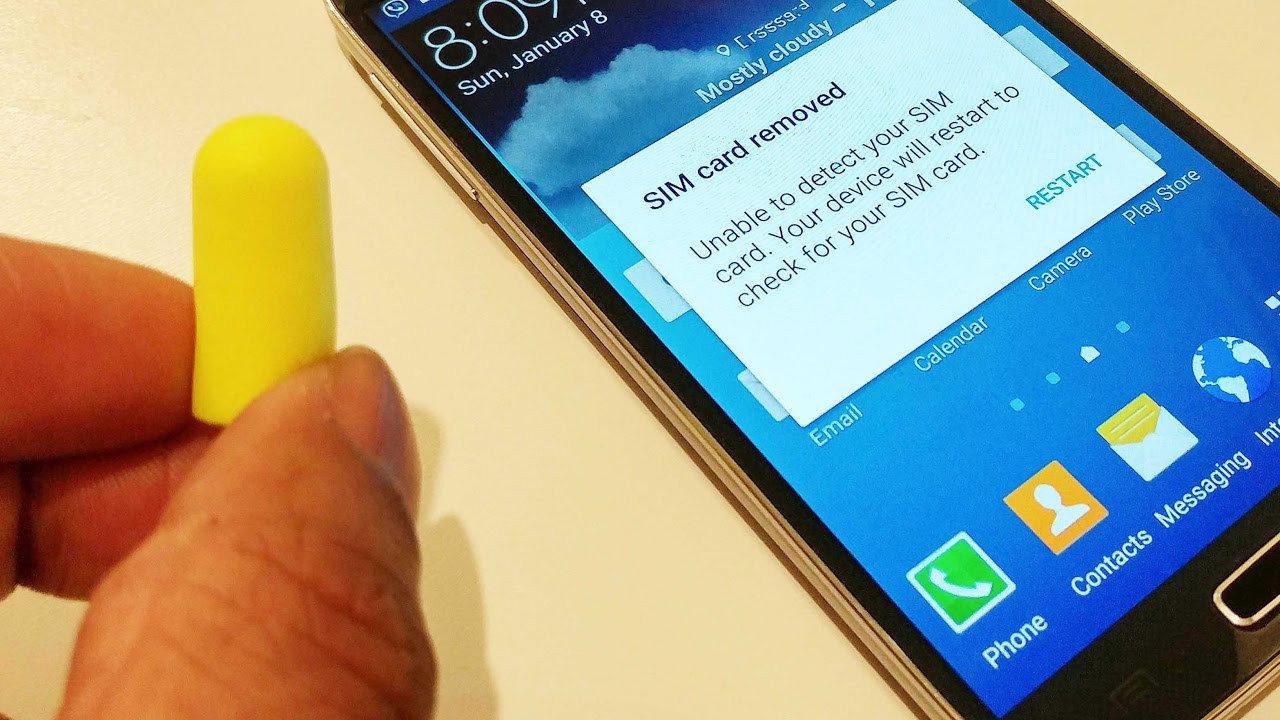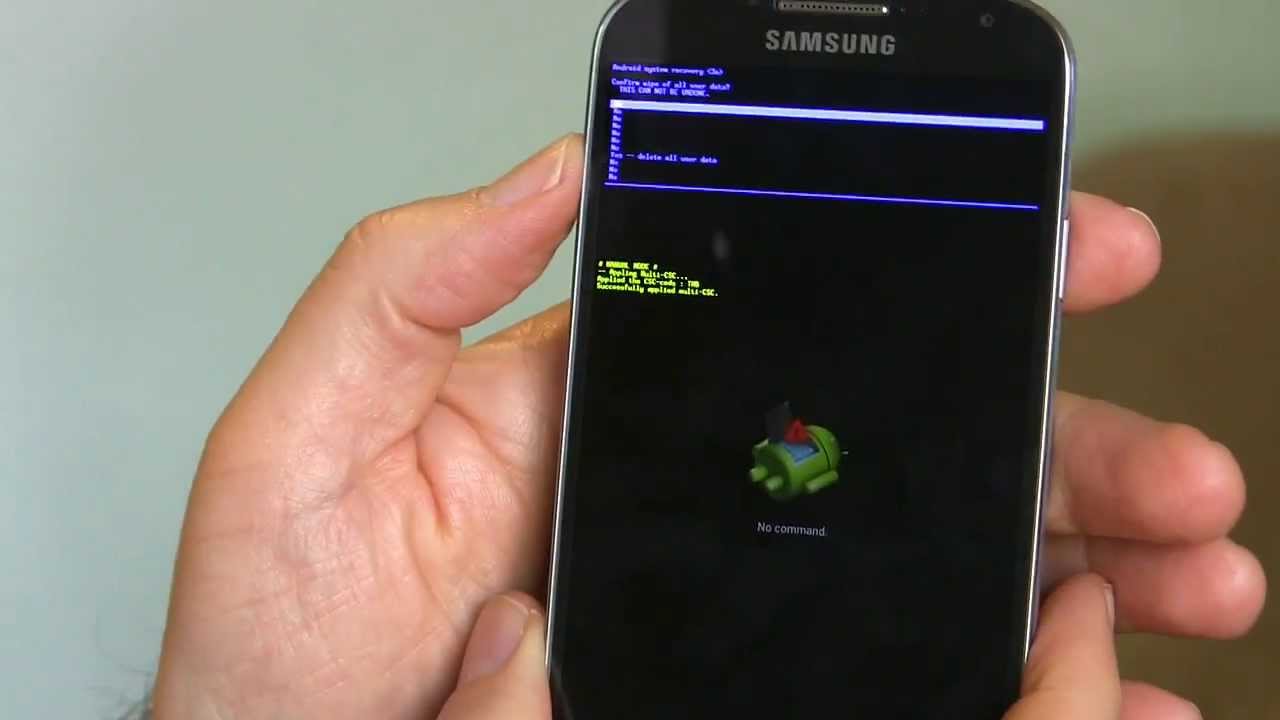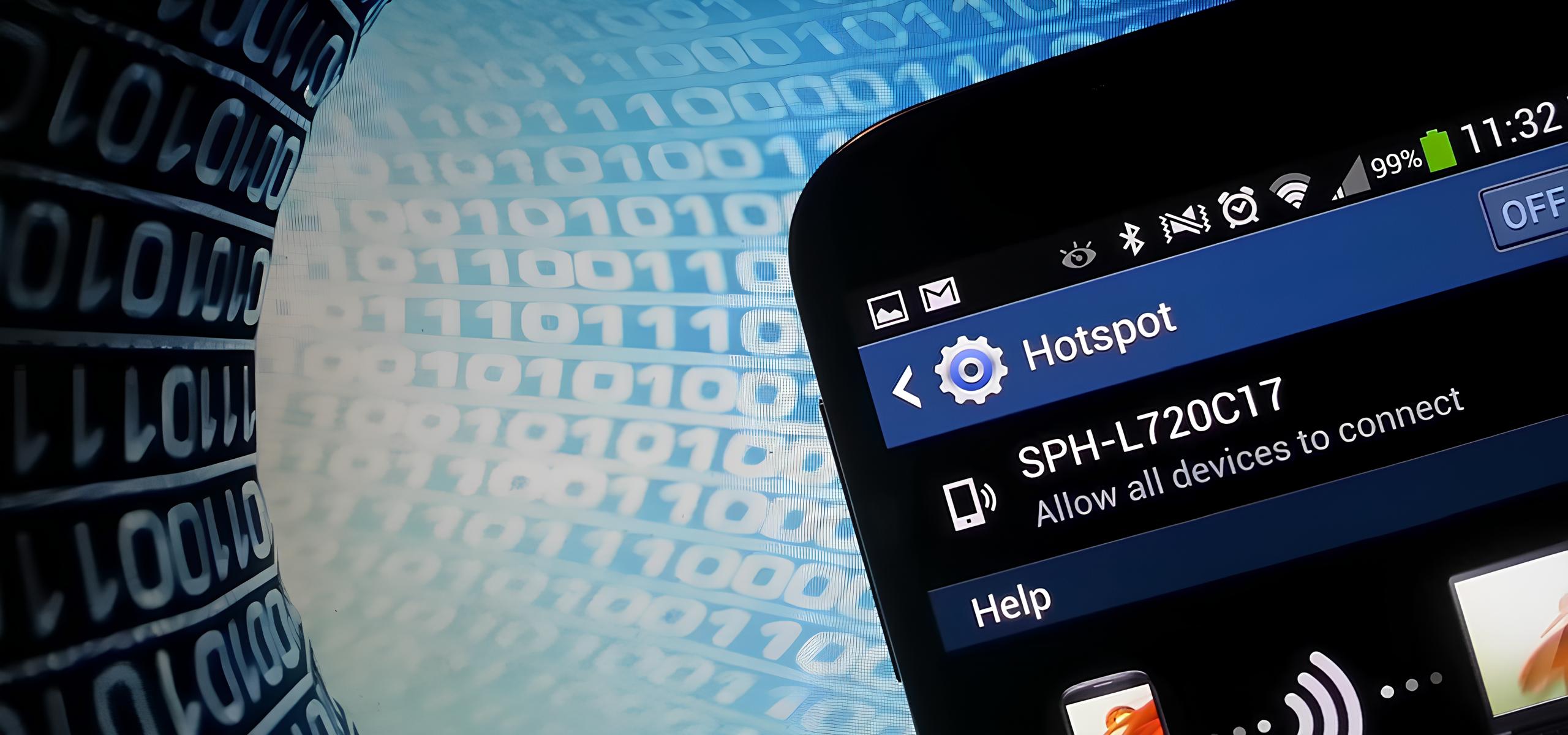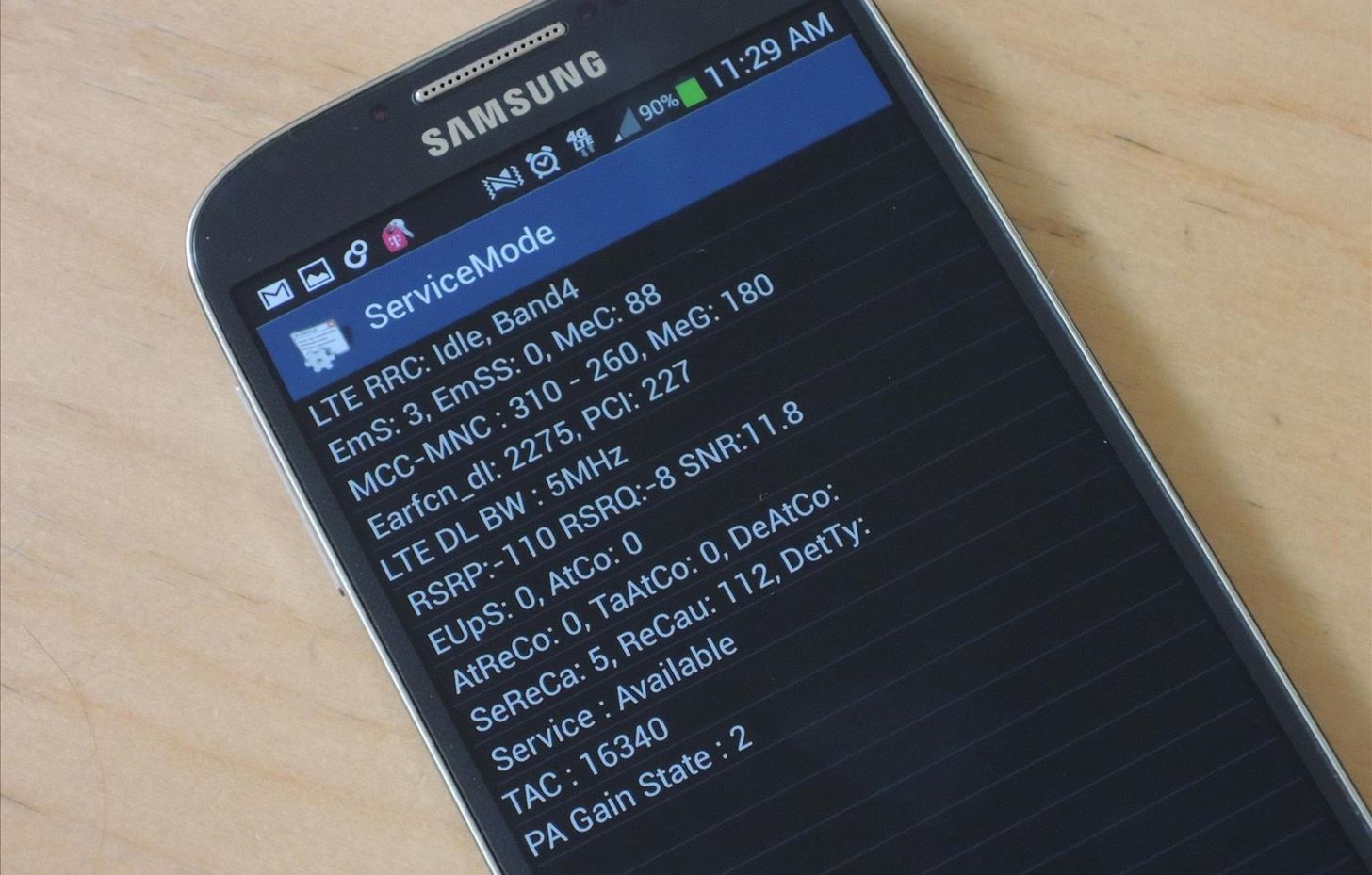Introduction
Forgetting your password can be a frustrating experience, especially when it comes to unlocking your Samsung Galaxy S4. However, there are several methods you can try to regain access to your device. In this guide, we will explore four options to help you reset your Samsung Galaxy S4 password and regain control of your smartphone.
Whether you have forgotten your PIN, pattern, or password, these methods can help you reset your device and regain access. From using your Google account to performing a factory reset, these options vary in difficulty and can be employed depending on your specific situation.
It’s important to note that attempting any of these methods may result in the loss of data on your device. Therefore, it is highly recommended to regularly backup your important files and data to avoid any potential loss during the reset process.
Before we proceed, it’s crucial to ensure that your Samsung Galaxy S4 is charged and connected to a stable Wi-Fi or mobile network to successfully complete the password reset process. With your device and network ready, let’s explore the different options to reset your Samsung Galaxy S4 password.
Option 1: Using Google Account
If you’ve associated your Samsung Galaxy S4 with your Google account, you can use this method to reset your password. Follow these steps to regain access:
- On the locked screen, enter an incorrect password, PIN, or pattern multiple times until you see the “Forgot Password?” option.
- Tap on the “Forgot Password?” option, and you will be prompted to enter your Google account credentials.
- Enter the email address and password associated with your Google account. Make sure to provide the correct information to proceed.
- Once you’ve entered your Google account credentials correctly, you will be given the option to reset your password. Follow the on-screen instructions to create a new password for your Samsung Galaxy S4.
- After setting a new password, your device will automatically unlock, and you can access all your data and applications.
Note that this method requires a stable internet connection, and it only works if you have previously linked your Google account to your Samsung Galaxy S4. If you don’t have an internet connection or haven’t associated your device with a Google account, you may need to try an alternative method.
Keep in mind that using your Google account to reset your Samsung Galaxy S4 password will not erase any data from your device. It only grants you access to your device by bypassing the lock screen using your Google account credentials.
If you encounter any issues during the reset process or have trouble accessing your Google account, it may be beneficial to reach out to Google support for further assistance.
Option 2: Using Samsung Account
If you have previously set up a Samsung account on your Samsung Galaxy S4, you can utilize this method to reset your device password. Follow the steps below to regain access to your smartphone:
- On the lock screen, enter an incorrect password, PIN, or pattern several times until you see the “Forgot your password?” or “Backup password” option.
- Tap on the “Forgot your password?” or “Backup password” option.
- You will then be prompted to enter your Samsung account credentials, including your email and password.
- Once you’ve entered your Samsung account credentials correctly, you will have the option to reset your password.
- Follow the on-screen instructions to create a new password for your Samsung Galaxy S4.
- After successfully setting a new password, your device will be unlocked, allowing you to access all your data and applications.
It’s important to note that this method requires a stable internet connection, and it only works if you have previously associated your Samsung account with your Samsung Galaxy S4. In case you don’t have an internet connection or haven’t set up a Samsung account on your device, you may need to explore alternative methods.
Using your Samsung account to reset your Samsung Galaxy S4 password will not result in any data loss. It solely grants you access to your device by bypassing the lock screen using your Samsung account credentials.
If you encounter any difficulties during the password reset process or require further assistance with your Samsung account, it’s advisable to contact Samsung support for guidance.
Option 3: Using Find My Mobile
If you have enabled the Find My Mobile feature on your Samsung Galaxy S4 and linked it to your Samsung account, you can utilize this method to reset your device password remotely. Here’s how you can regain access to your smartphone:
- Visit the Find My Mobile website on your computer or another device and log in to your Samsung account using the same credentials associated with your Galaxy S4.
- Once logged in, locate your Samsung Galaxy S4 on the website’s interface.
- Select the option to “Unlock my device” or a similar option.
- Follow the on-screen instructions to confirm the unlocking process for your device.
- After completing the steps, your Samsung Galaxy S4 will be unlocked, granting you access to your data and applications.
It’s worth noting that this method requires the Find My Mobile feature to be previously enabled on your device and linked to your Samsung account. Additionally, you need to have an active internet connection on your device for the unlocking process to work successfully.
Using Find My Mobile to reset your Samsung Galaxy S4 password does not result in any data loss. It simply allows you to bypass the lock screen and regain access to your device remotely using your Samsung account.
If you encounter any difficulties during the password reset process or require further assistance with the Find My Mobile feature, it’s recommended to reach out to Samsung support for specialized guidance.
Option 4: Performing a Factory Reset
If you are unable to regain access to your Samsung Galaxy S4 using the previous methods, performing a factory reset can be a last resort to remove the password. Keep in mind that this method will erase all data on your device, so it should only be used if you have a recent backup or if data loss is acceptable. Follow the steps below to perform a factory reset:
- Power off your Samsung Galaxy S4.
- Press and hold the Volume Up, Home, and Power buttons simultaneously until the Samsung logo appears.
- Release all buttons when the Android Recovery menu appears.
- Use the Volume Down button to navigate to the “Wipe Data/Factory Reset” option, then press the Power button to select it.
- Confirm the factory reset by selecting “Yes – Delete All User Data” or a similar option.
- Wait for the reset process to complete, and your device will reboot to its original factory settings.
After the factory reset, you can set up your Samsung Galaxy S4 as a new device, and the lock screen password will be removed. Remember to create a new password or pattern to secure your device and ensure its privacy.
It’s crucial to note that performing a factory reset will erase all your data, including apps, settings, contacts, and files. Therefore, it’s highly recommended to regularly backup your important data to avoid permanent loss before attempting a factory reset.
If you encounter any issues during the factory reset process or have difficulties accessing your device afterward, it’s advisable to seek assistance from Samsung support or visit an authorized service center for professional help.
Conclusion
Forgetting or getting locked out of your Samsung Galaxy S4 can be a frustrating experience, but there are multiple options available to reset your password and regain access to your device. Whether you choose to use your Google account, Samsung account, Find My Mobile, or perform a factory reset, each method offers a solution to unlock your device and get back to using it.
Using your Google account or Samsung account is a convenient way to reset your password without losing any data. If you have previously associated your device with these accounts, you can easily unlock your Samsung Galaxy S4 by following the prompts and entering the correct credentials.
If you have enabled the Find My Mobile feature and linked it to your Samsung account, you can remotely unlock your device through the Find My Mobile website. This method allows you to regain access to your device without any data loss, as long as you have an active internet connection on your device.
Performing a factory reset is a last resort when other options fail or if you don’t have access to your Google or Samsung accounts. However, it’s important to remember that a factory reset erases all data on your device. Therefore, it’s crucial to regularly back up your data to avoid permanent loss and ensure you have a recent backup before proceeding with this method.
No matter which option you choose, it’s important to keep your device and accounts secure by setting a new password or pattern after regaining access. Additionally, it’s advisable to create regular backups of your important data to avoid future inconvenience or loss in case of similar situations.
If you encounter any difficulties or are unsure about performing these methods, it’s recommended to reach out to the respective support teams or visit an authorized service center for professional assistance.