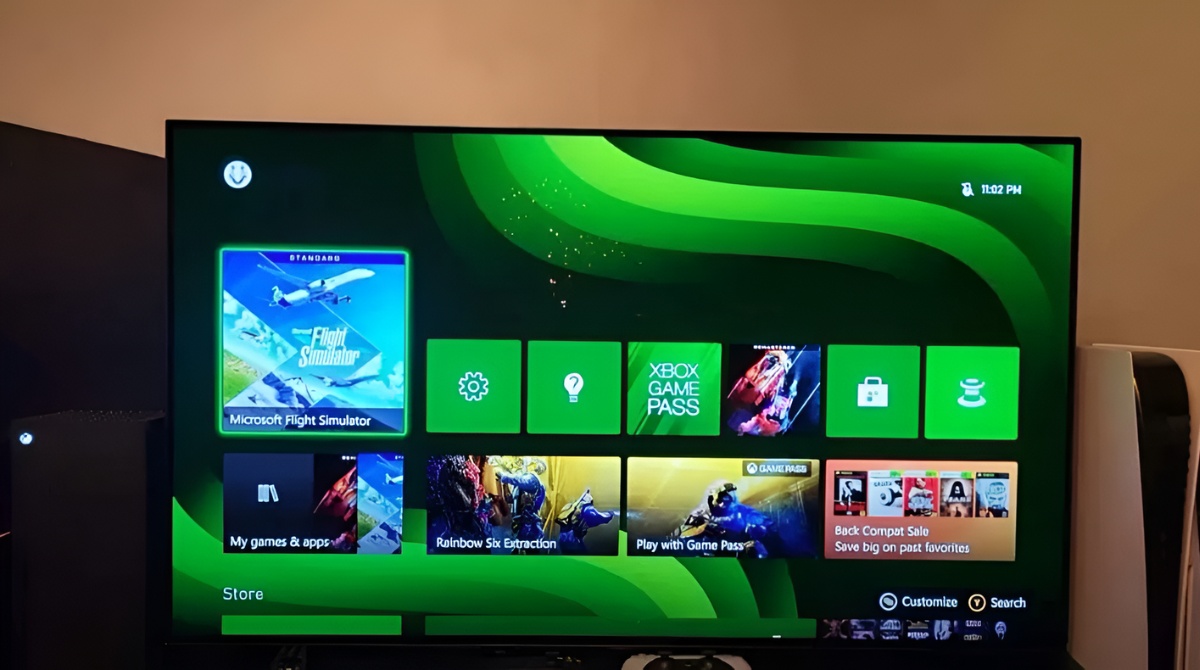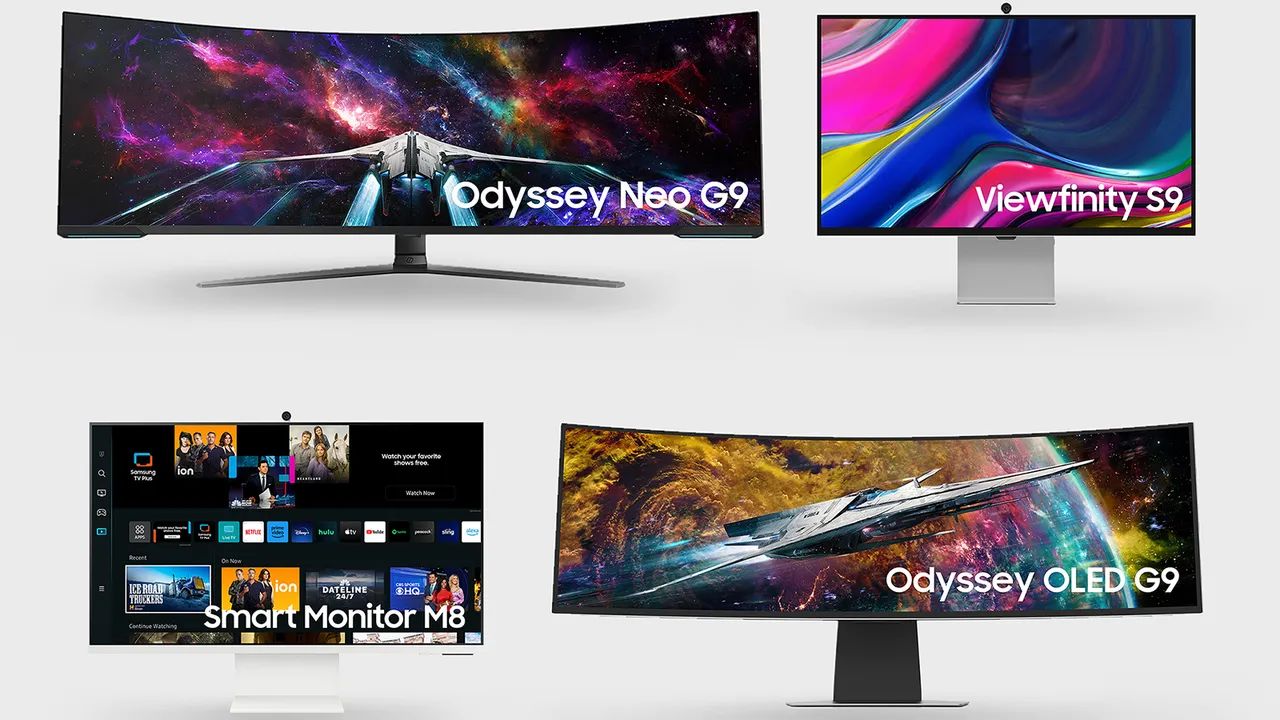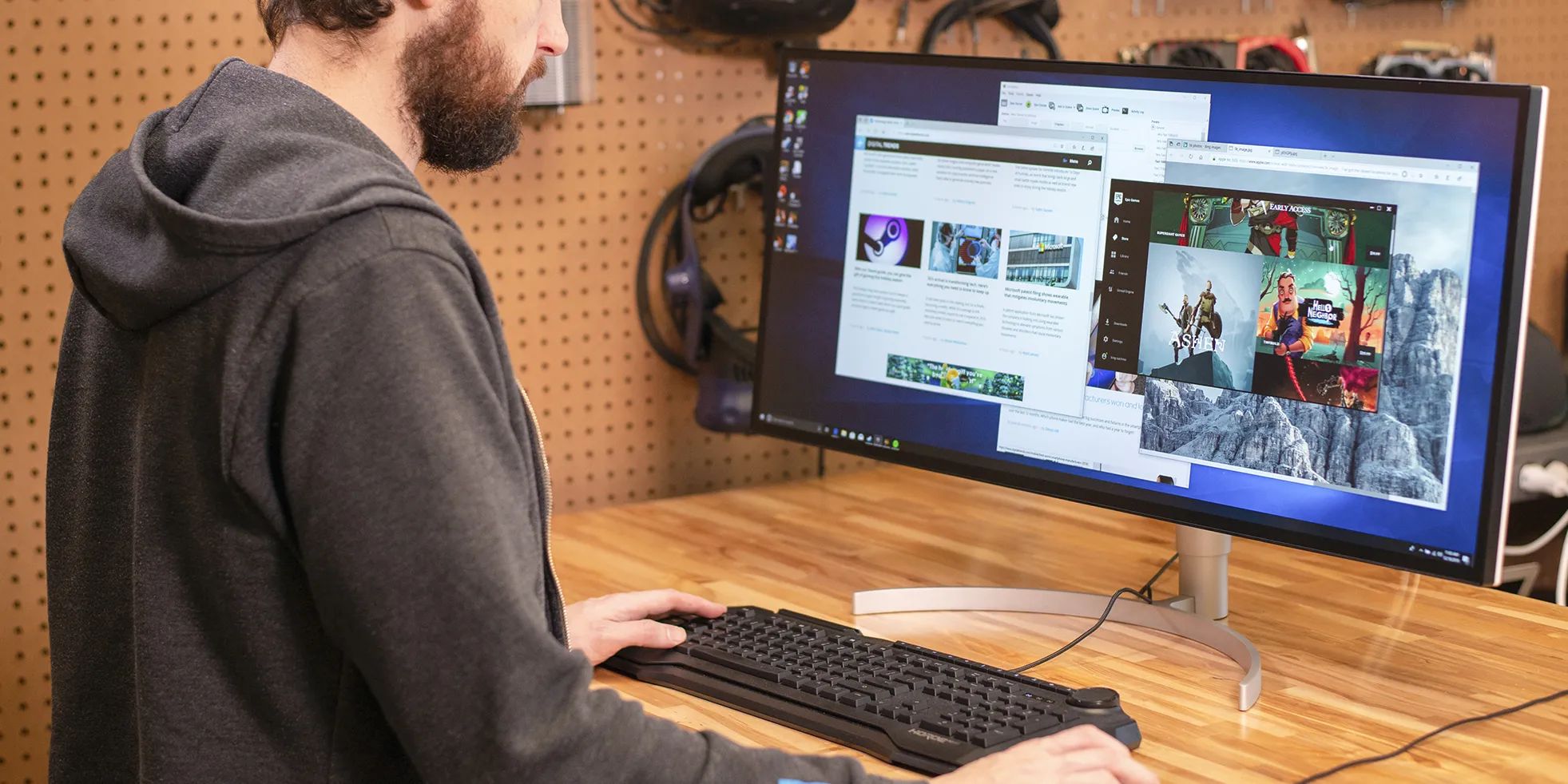Introduction
Welcome to the world of widescreen viewing! If you’ve recently acquired a 21×9 ultrawide monitor, you’re in for a visual treat. These monitors offer an expansive aspect ratio that provides a wider field of view, making it perfect for gaming, multimedia, and professional work. However, you might be wondering how to maximize your movie-watching experience on this unique display.
In this guide, we’ll walk you through the steps to play movies on a 21×9 ultrawide monitor, ensuring that you make the most out of its wide aspect ratio. We’ll cover everything from adjusting resolution settings to optimizing media player settings, and even dealing with those pesky black bars. So, let’s dive in and get started!
Before we proceed, it’s important to note that the instructions in this guide may vary slightly depending on the operating system and media player you’re using. However, the core concepts and settings should be similar across most setups.
Now that you know what to expect, let’s move on to understanding the unique aspects of a 21×9 ultrawide monitor and why it’s worth optimizing your movie-watching experience on this marvelous display.
Understanding 21×9 Ultrawide Monitors
21×9 ultrawide monitors are becoming increasingly popular due to their immersive and cinematic viewing experience. Unlike traditional monitors with a 16:9 aspect ratio, these ultrawide displays have a wider aspect ratio of 21:9, which means they are significantly wider and offer more display real estate.
With a 21×9 aspect ratio, movies can be displayed in their original cinematic format without any black bars at the top and bottom. This means that you can enjoy a more seamless and immersive movie-watching experience, as the entire screen is utilized to showcase the film.
These monitors also provide a wider field of view, making them ideal for gaming enthusiasts and content creators. The extra horizontal space allows for a more expansive gaming experience, giving you a competitive edge by providing a wider peripheral vision.
Another benefit is that these monitors allow for multitasking with ease. You can have multiple windows and applications open side by side, making it a convenient option for professionals who need to work with multiple documents or applications simultaneously.
It’s essential to note that not all movies are recorded in the 21×9 aspect ratio. Some movies are still produced in the traditional 16:9 or even 4:3 aspect ratios, which means you may encounter black bars on the sides or top and bottom of the screen while watching these films. However, many modern films are filmed or converted to the 21:9 aspect ratio, ensuring that you can enjoy them without any black bars.
Now that you have a better understanding of the advantages and unique features of a 21×9 ultrawide monitor, it’s time to explore the various settings and options to optimize your movie-watching experience. Let’s move on to adjusting the resolution settings.
Adjusting Resolution Settings
One of the first steps to ensure an optimal movie-watching experience on a 21×9 ultrawide monitor is to adjust the resolution settings. Follow these steps based on your operating system:
Windows:
- Right-click on your desktop and select “Display settings.”
- In the Display settings window, scroll down to the “Resolution” section.
- Select the highest resolution option available for your ultrawide monitor (e.g., 3440×1440 or 2560×1080).
- Click “Apply” and then confirm the changes when prompted.
- You may need to adjust the scaling options to ensure that text and elements appear correctly on the screen.
macOS:
- Click on the Apple menu icon and select “System Preferences.”
- In the System Preferences window, click on “Displays.”
- Select the “Display” tab and choose the optimal resolution for your ultrawide monitor.
- Click “Apply” to save the changes.
Adjusting the resolution settings allows your operating system to recognize the exact dimensions of your ultrawide monitor, ensuring that movies and other content are displayed correctly without stretching or cropping. Once you’ve adjusted the resolution, it’s time to choose the right media player for your movie playback needs.
Choosing the Right Media Player
When it comes to playing movies on your 21×9 ultrawide monitor, selecting a reliable and feature-rich media player is essential. While there are numerous options available, here are a few popular choices known for their compatibility and customization options:
VLC Media Player:
VLC Media Player is a versatile and widely used media player known for its wide range of format support. It can handle almost any video file you throw at it, ensuring a seamless playback experience on your ultrawide monitor. VLC also offers customization options to adjust aspect ratio, subtitle settings, and more.
Kodi:
Kodi is an open-source media player that allows you to organize and stream your media library effortlessly. It has an extensive set of features, including support for various plugins and add-ons. Kodi’s customizable interface and advanced playback settings make it a popular choice among enthusiasts.
PotPlayer:
PotPlayer is a lightweight media player that offers a smooth and efficient playback experience. It supports a wide range of video formats and provides customizable options to optimize the video display, including aspect ratio adjustments. PotPlayer is known for its user-friendly interface and robust performance.
Windows Media Player:
If you prefer a native media player, Windows Media Player is an option worth considering. While it may not offer as many advanced features as other players, it still supports various video formats and can be a reliable choice for basic movie playback on your ultrawide monitor.
Before settling on a media player, consider your specific requirements, such as format compatibility, customization options, and additional features like subtitle support and equalizer settings. Trying out a few different players can help you determine which one best suits your needs and enhances your movie-watching experience on your 21×9 ultrawide monitor.
Adjusting Aspect Ratio in Media Player Settings
Once you have selected the media player of your choice, the next step is to adjust the aspect ratio settings to ensure that movies are displayed correctly on your 21×9 ultrawide monitor. Follow these general steps to make the necessary adjustments:
VLC Media Player:
- Open VLC Media Player and go to “Tools” in the menu bar.
- Select “Preferences” from the dropdown menu.
- In the Preferences window, click on “Video” in the left sidebar.
- Under the “Aspect ratio” section, choose “16:9” or “16:10” to fit the ultrawide screen.
- Click “Save” to apply the changes.
Kodi:
- Launch Kodi and go to “Settings” from the home screen.
- Select “Player” from the available options.
- Click on “Videos” in the left sidebar.
- Under the “Playback” section, choose “Adjust display refresh rate” and enable it.
- Return to the previous screen and click on “Processing.”
- Under the “Video processing” section, select “Allow hardware acceleration – DXVA2” or a similar option.
- Click “Save” to save the changes.
The steps mentioned above are generally applicable to most media players. However, keep in mind that the exact terminology and options may vary slightly depending on the player you’re using. Consult the documentation or online resources for your chosen media player if you encounter any difficulties.
Adjusting the aspect ratio settings ensures that the movies you watch on your 21×9 ultrawide monitor fill the screen properly, minimizing any black bars and maximizing the viewing experience. With the aspect ratio set correctly, you can now decide whether to watch movies in windowed mode or full-screen mode.
Using Windowed Mode vs. Full-Screen Mode
When it comes to watching movies on your 21×9 ultrawide monitor, you have the option to choose between windowed mode and full-screen mode. Both modes have their advantages, and the decision ultimately depends on your personal preferences and specific circumstances.
Windowed Mode:
In windowed mode, the movie is displayed within a resizable window on your desktop. This mode allows you to multitask and have other applications or windows open alongside the movie. It can be convenient if you need to keep an eye on your email, chat with friends, or monitor other activities while enjoying your movie. Windowed mode also makes it easier to adjust the size and positioning of the movie window to your liking.
Full-Screen Mode:
Full-screen mode provides a more immersive and focused movie-watching experience. When you switch to full-screen mode, the movie fills the entire screen, eliminating any distractions from other applications or windows. This mode is perfect if you want to fully immerse yourself in the movie and create a cinema-like atmosphere. Full-screen mode also allows for the movie’s details to shine without any distractions or elements from the operating system or media player interface.
Choosing between windowed mode and full-screen mode depends on your personal preferences and the specific situation. If you want to multitask or have other applications open alongside the movie, windowed mode may be the way to go. On the other hand, if you prefer a more immersive experience without any distractions, full-screen mode is likely the better choice.
Experiment with both modes and see which one suits your viewing preferences. Some media players allow you to switch between windowed and full-screen mode with a keyboard shortcut (typically F11). Others may have dedicated buttons or options within the player’s interface. Make sure to check the documentation or settings of your chosen media player to find the corresponding options.
Now that you are familiar with the benefits of windowed mode and full-screen mode, let’s address how to handle those unavoidable black bars that may appear when watching movies on a 21×9 ultrawide monitor.
Dealing with Black Bars
While the 21×9 aspect ratio of your ultrawide monitor allows for an immersive movie-watching experience, not all movies are recorded or formatted in this wide aspect ratio. As a result, you may encounter black bars on the sides or top and bottom of the screen when watching certain films.
Zoom or Crop:
One option to minimize the impact of black bars is to zoom or crop the image. Some media players offer zoom or crop functionalities that allow you to adjust the movie’s aspect ratio to fill the screen. Keep in mind that zooming or cropping may result in the loss of some visual information on the edges of the frame. However, if the black bars are particularly distracting or if you want to utilize the full screen real estate, this option can be useful.
Custom Resolutions:
In some cases, you may come across movies that are filmed in a narrower aspect ratio than your 21×9 ultrawide monitor, resulting in black bars on the sides. To make better use of the screen space, you can experiment with custom resolutions or aspect ratio adjustments. Be aware that this may lead to stretching or distortion of the image, so exercise caution and find the balance that works best for each specific movie.
Choose Native 21×9 Content:
To avoid black bars altogether, opt for movies that are filmed or formatted in the 21×9 aspect ratio. Many modern films are produced or converted to this format, providing a seamless and immersive cinematic experience on your ultrawide monitor. Check the movie’s specifications or consult streaming platforms to identify content specifically produced for ultrawide displays.
It’s important to note that black bars are not necessarily detrimental to the movie-watching experience. They are a natural part of preserving the original aspect ratio of the film and may be the intended visual representation by the filmmakers. Nevertheless, if you find black bars to be visually displeasing or distracting, the aforementioned methods can help minimize their impact.
Now that we’ve explored various strategies for dealing with black bars, let’s move on to enhancing your overall movie-watching experience on a 21×9 ultrawide monitor.
Enhancing the Viewing Experience
While watching movies on a 21×9 ultrawide monitor already provides a captivating experience, there are a few additional steps you can take to enhance your overall viewing experience. These tips will help you make the most out of your ultrawide display and ensure an immersive cinematic journey:
Adjust Brightness and Contrast:
Optimize the brightness and contrast levels of your monitor to achieve a balanced and visually pleasing image. Calibrating these settings can enhance the details and colors of the movie, making the visuals more vibrant and engaging. Consider using monitor calibration tools or refer to the monitor’s user manual for guidance on adjusting these settings.
Utilize Surround Sound:
To complement the wide visuals, invest in a quality surround sound system or headphones. The immersive audio experience will transport you into the movie, bringing every sound effect and dialogue to life. Make sure the media player is set to output audio in the highest quality possible, taking advantage of surround sound codecs like Dolby Digital or DTS.
Customize Subtitle Settings:
If you prefer watching movies with subtitles, adjust the settings to ensure they are easily readable on your ultrawide monitor. Increase the font size and choose a contrasting color that stands out against the movie’s visuals. Additionally, you can position the subtitles closer to the center of the screen to avoid interference with the black bars or movie content.
Consider Ambient Lighting:
Creating the right lighting atmosphere in your viewing space can add to the overall movie-watching experience. Opt for soft, ambient lighting or dim the room lights to reduce glare and create a more cinematic environment. This can enhance the contrast levels of the movie and reduce eye strain during extended viewing sessions.
Engage in Cinematic Settings:
Some media players have specific cinematic settings or visual enhancements that can further improve your viewing experience. These settings often optimize colors, sharpness, and motion smoothing for a more immersive and film-like presentation. Experiment with these options or refer to the media player’s documentation to find the settings that suit your preferences.
By following these suggestions, you can take your movie-watching experience on your 21×9 ultrawide monitor to the next level. Whether it’s adjusting monitor settings, fine-tuning the audio experience, or creating a captivating environment, enhancing these elements will ensure an immersive journey into the world of cinema.
Now that we’ve explored various ways to enhance your viewing experience, let’s conclude this guide to playing movies on a 21×9 ultrawide monitor and summarize the key takeaways.
Conclusion
Congratulations! You are now equipped with the knowledge and tools to optimize your movie-watching experience on a 21×9 ultrawide monitor. We’ve covered the essentials, from understanding the unique aspects of an ultrawide display to adjusting resolution settings and choosing the right media player.
By adjusting the aspect ratio settings, you can minimize or eliminate black bars, ensuring that movies fill your screen seamlessly. Whether you prefer windowed mode or full-screen mode, both options offer their benefits depending on your multitasking needs or desire for a more immersive experience.
For the best viewing experience, consider adjusting brightness and contrast levels, utilizing surround sound, customizing subtitle settings, and creating an appropriate ambient lighting environment. These enhancements will immerse you in the cinematic journey and make the most out of your ultrawide monitor’s capabilities.
Remember to choose media players that offer the necessary customization options, such as aspect ratio adjustments and subtitle settings, to tailor the movie-watching experience to your liking. And whenever possible, seek out movies specifically produced in the 21×9 aspect ratio to enjoy a truly immersive and visually stunning experience without any black bars.
With these guidelines in mind, you can now sit back, relax, and enjoy your favorite movies in all their widescreen glory on your 21×9 ultrawide monitor. Grab your popcorn, adjust your settings, and let the cinematic adventure begin!