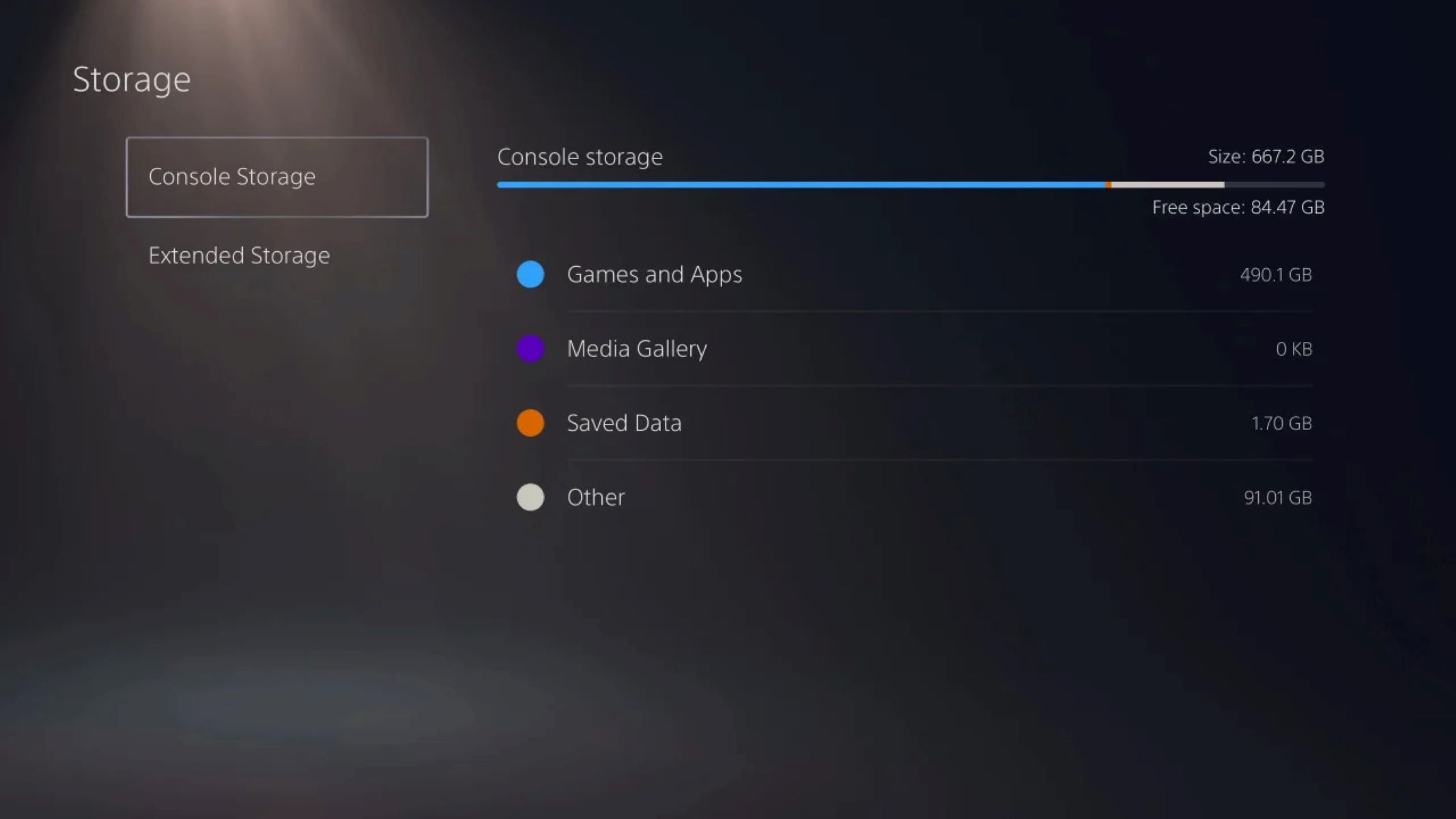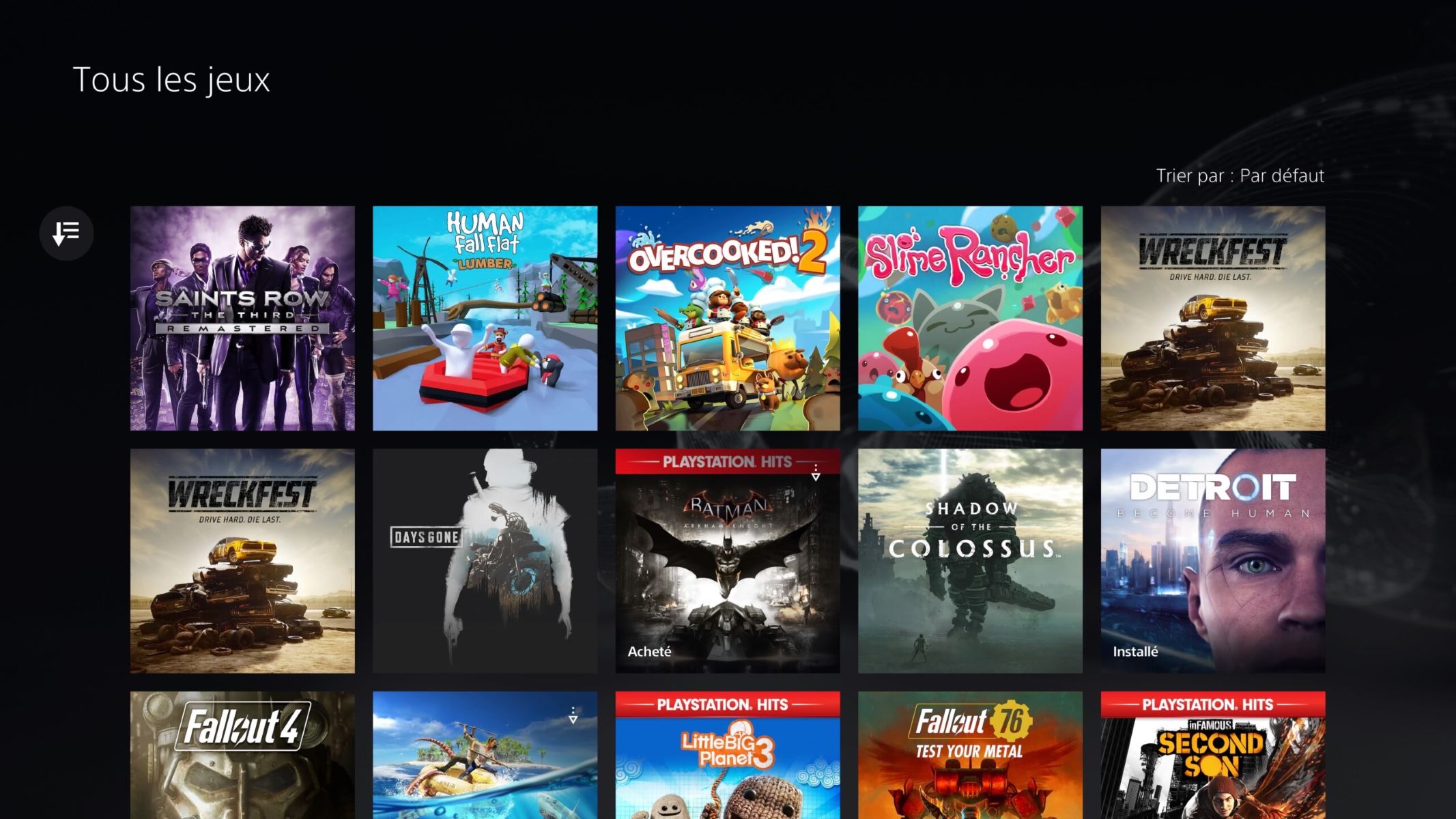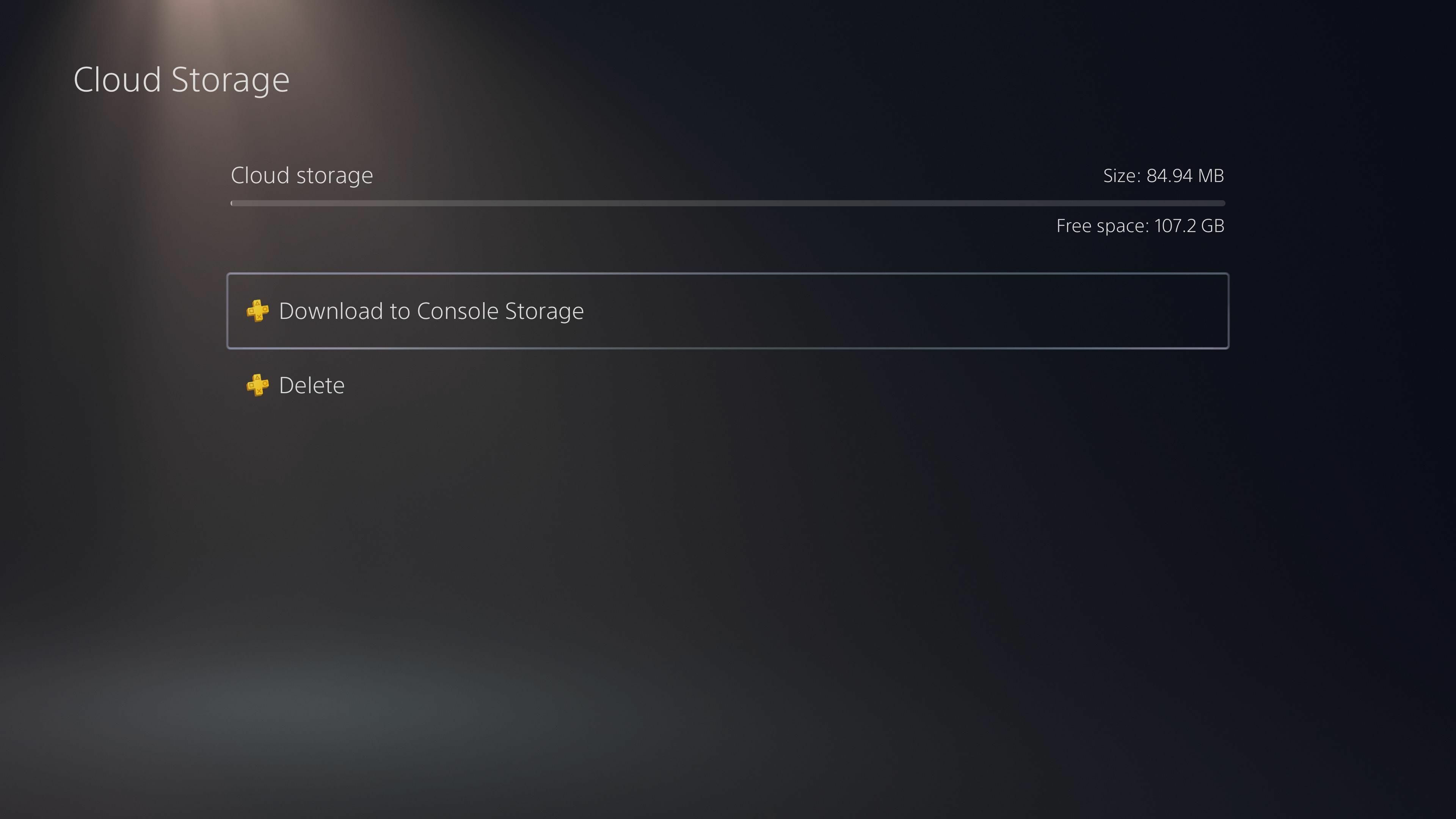Introduction
Gaming enthusiasts around the world are always looking for ways to enhance their gaming experience. One such way is by playing games on an external hard drive. With the release of the PlayStation 5 (PS5), gamers now have the option to install and play their favorite games directly from an external hard drive. This opens up a whole new world of possibilities with increased storage capacity and the flexibility to seamlessly switch between games without worrying about limited internal storage.
Playing games on an external hard drive has numerous benefits, such as freeing up space on the PS5’s internal storage, enabling gamers to store and play a vast library of games, and facilitating easy transfer of games between consoles. Additionally, it can help improve the overall performance of the console by reducing the burden on the internal storage and allowing faster loading times.
While playing games on an external hard drive has its advantages, there are a few requirements to consider. First, you’ll need to have a compatible external hard drive with sufficient storage capacity. The PS5 supports USB 3.0 and USB 3.1 external hard drives, and it’s recommended to use an SSD for faster loading times. Additionally, make sure to have the latest firmware update installed on your PS5 console to ensure compatibility with external storage devices.
In this guide, we will walk you through the step-by-step process of playing games on an external hard drive on your PS5 console. We’ll provide you with detailed instructions on how to install games directly from the console, transfer existing games to the external hard drive, and even transfer games from your PS5 console to the external hard drive using a PC. We’ll also cover important tips for managing games on the external hard drive and ensuring optimal performance.
So, if you’re ready to expand your gaming horizons and make the most of your PS5 console’s storage capacity, let’s dive into the world of playing games on an external hard drive. Get ready to enjoy a seamless gaming experience with a vast library of games at your fingertips!
Benefits of Playing Games on External Hard Drive
Playing games on an external hard drive offers several advantages that can greatly enhance your gaming experience. Let’s explore some of the key benefits below:
1. Increased Storage Capacity: One of the main benefits of playing games on an external hard drive is the ability to expand your storage capacity. The PS5 has a limited internal storage space, and with the growing size of modern games, it’s easy to run out of space quickly. By using an external hard drive, you can add terabytes of storage, allowing you to install and play a vast library of games without worrying about deleting older ones.
2. Easy Game Transfer: Another advantage is the convenience of transferring games between consoles. If you own multiple PS5 consoles or plan to upgrade in the future, having games stored on an external hard drive makes it simpler to transfer your game library. By connecting the external hard drive to the new console, you can quickly access and play your favorite games without the need to re-download or install them again.
3. Faster Loading Times: Using a high-speed external hard drive, such as an SSD, can significantly reduce loading times. Games stored on an external SSD will load faster compared to the internal storage of the PS5. This means less time waiting for the game to load and more time immersed in the gaming experience.
4. Flexibility and Portability: With an external hard drive, you have the flexibility to bring your game library wherever you go. Whether you’re visiting a friend’s house or going on a gaming marathon vacation, you can simply connect your external hard drive to another PS5 console and continue playing your games without any hassle. It’s a convenient and portable solution for gamers who want to carry their games with ease.
5. Optimal Performance: By offloading games to an external hard drive, you can improve the overall performance of your PS5 console. With more space available in the internal storage, the console can run smoother and not be burdened by restricted storage. This can lead to improved gameplay, fewer frame rate drops, and a better gaming experience overall.
In summary, playing games on an external hard drive offers increased storage capacity, easy game transfer between consoles, faster loading times, flexibility, and optimal performance. It’s a valuable solution for expanding your gaming library and creating a seamless gaming experience. Now let’s dive into the requirements and steps to set up playing games on an external hard drive with your PS5 console.
Requirements for Playing Games on External Hard Drive
Before you embark on the journey of playing games on an external hard drive with your PS5 console, there are a few essential requirements to keep in mind. These requirements ensure compatibility and optimal performance for a seamless gaming experience. Let’s take a closer look at what you’ll need:
1. Compatible External Hard Drive: To play games on an external hard drive, you must have a compatible storage device. The PS5 supports USB 3.0 and USB 3.1 external hard drives. It’s recommended to use an SSD (Solid State Drive) for faster loading times. Make sure to choose an external hard drive with sufficient storage capacity to accommodate your game library.
2. Free USB Port: Your PS5 console should have an available USB port to connect the external hard drive. Ensure the USB port is in working condition and capable of transferring data at high speeds. Keep in mind that some USB ports on the console may have limitations, so refer to the PS5 user manual for specific details.
3. Firmware Update: It’s crucial to have the latest firmware update installed on your PS5 console for compatibility with external storage devices. The firmware update ensures that your console recognizes and functions correctly with the connected external hard drive. Check for updates regularly and apply them as necessary to enjoy the latest features and improvements.
4. Sufficient Storage Capacity: Evaluate your gaming needs and select an external hard drive with adequate storage capacity. The size of modern games continues to increase, so it’s a good practice to opt for a larger storage capacity to future-proof your gaming experience. This allows you to store a substantial number of games without running out of space quickly.
5. High-Speed Data Transfer: For optimal performance, choose an external hard drive with fast data transfer capabilities. USB 3.0 and USB 3.1 provide faster transfer speeds compared to older USB versions. If you want the best possible loading times, consider investing in an SSD. An SSD can significantly reduce game load times and provide a smoother gaming experience overall.
By ensuring that you have a compatible external hard drive, an available USB port, the latest firmware update, sufficient storage capacity, and high-speed data transfer capabilities, you’re well on your way to playing games on an external hard drive with your PS5 console. With these requirements in place, you can enjoy the benefits of expanded storage, flexibility, and improved performance while immersing yourself in a world of captivating games.
Step-by-Step Guide: How to Play Games on External Hard Drive PS5
Now that you understand the benefits and requirements of playing games on an external hard drive with your PS5 console, let’s dive into the step-by-step process. Whether you want to install games directly from the console or transfer existing games, we’ve got you covered with clear instructions. Follow these steps to start enjoying your favorite games on the external hard drive:
Option 1: Installing Games on External Hard Drive from PS5 Console:
- Connect your compatible external hard drive to an available USB port on your PS5 console.
- Navigate to the PlayStation 5 home screen and select “Settings” from the top right corner of the screen.
- In the Settings menu, choose “Storage” and then “Extended Storage.”
- Select “Format as Extended Storage” to prepare the external hard drive for use with your PS5 console. This will erase any existing data on the hard drive, so make sure to back up any important files beforehand.
- Once the formatting is complete, go to the “Game Library” on your PS5 console.
- Choose the game you want to install on the external hard drive and select “Options.”
- In the options menu, select “Move to Extended Storage” or “Install on Extended Storage.”
- Follow the prompts on the screen to complete the installation process. The game will now be installed on the external hard drive.
- Repeat these steps for any other games you want to install on the external hard drive.
Option 2: Transferring Existing Games to External Hard Drive from PS5 Console:
- Connect your compatible external hard drive to an available USB port on your PS5 console.
- Navigate to the PlayStation 5 home screen and select “Settings” from the top right corner of the screen.
- In the Settings menu, choose “Storage” and then “Console Storage.”
- Select “Games and Apps.”
- Highlight the game you want to transfer to the external hard drive and press the “Options” button on your controller.
- In the options menu, select “Move to Extended Storage.”
- Follow the prompts on the screen to complete the transfer process. The game will now be stored on the external hard drive.
- Repeat these steps for any other games you want to transfer to the external hard drive.
Option 3: Transferring Games from PS5 Console to External Hard Drive on PC:
- Connect your compatible external hard drive to your PC using a USB cable.
- On your PS5 console, navigate to the Games Library.
- Select the game you want to transfer and press the “Options” button on your controller.
- In the options menu, choose “Manage Game Content.”
- Select the files you want to transfer to the external hard drive and choose “Copy.”
- Navigate to the external hard drive on your PC and paste the copied game files.
- Wait for the transfer to complete, then disconnect the external hard drive from your PC.
- Connect the external hard drive to an available USB port on your PS5 console.
- Navigate to the Games Library on your PS5 console and select the transferred game on the external hard drive to start playing.
By following these step-by-step instructions, you can easily install games directly on the external hard drive, transfer existing games, or even transfer games from your PS5 console to the external hard drive using a PC. Enjoy the convenience of expanded storage capacity and the flexibility to access your game library with ease.
Option 1: Installing Games on External Hard Drive from PS5 Console
If you prefer to install games directly from your PS5 console onto the external hard drive, this option is for you. Follow these steps to install games on the external hard drive seamlessly:
- Connect your compatible external hard drive to an available USB port on your PS5 console.
- Navigate to the PlayStation 5 home screen and select “Settings” from the top right corner of the screen.
- In the Settings menu, choose “Storage” and then “Extended Storage.”
- Select the “Format as Extended Storage” option to prepare the external hard drive for use with your PS5 console. This process will erase any existing data on the hard drive, so make sure to back up any important files beforehand.
- Once the formatting is complete, go to the “Game Library” on your PS5 console.
- Select the game you want to install on the external hard drive and press the “Options” button on your controller.
- In the options menu, choose either “Move to Extended Storage” or “Install on Extended Storage.” These options may vary slightly depending on your console firmware version.
- Follow the prompts on the screen to complete the installation process. The game will now be installed on the external hard drive.
- Repeat these steps for any other games you want to install on the external hard drive.
By following these steps, you can easily install your desired games directly onto the connected external hard drive. This method frees up valuable space on your PS5’s internal storage, ensuring that you can have a vast library of games ready to play at any time. Additionally, installing games on the external hard drive allows for faster loading times, as high-speed external SSDs can outperform the internal storage of the PS5 console. It’s a convenient and efficient way to expand your gaming capabilities.
It’s worth noting that games installed on the external hard drive will still appear in your PS5’s Game Library, alongside the games installed on the internal storage. You can easily manage and play games from either location, simply by selecting the desired game from the library. This flexibility gives you the freedom to switch between games without the need to redownload or reinstall them.
With the option to install games directly on the external hard drive from your PS5 console, you can fully utilize the extended storage capacity and experience a seamless gaming journey. Now that you’re familiar with this method, let’s explore another option for transferring existing games to the external hard drive from your PS5 console.
Option 2: Transferring Existing Games to External Hard Drive from PS5 Console
If you already have games installed on your PS5 console that you want to transfer to the external hard drive, this option is for you. Follow these steps to transfer existing games to the external hard drive effortlessly:
- Connect your compatible external hard drive to an available USB port on your PS5 console.
- Navigate to the PlayStation 5 home screen and select “Settings” from the top right corner of the screen.
- In the Settings menu, choose “Storage” and then “Console Storage.”
- Select “Games and Apps.”
- Highlight the game you want to transfer to the external hard drive and press the “Options” button on your controller.
- In the options menu, select “Move to Extended Storage.”
- Follow the prompts on the screen to complete the transfer process. The game will now be stored on the external hard drive.
- Repeat these steps for any other games you want to transfer to the external hard drive.
By following these steps, you can easily transfer your existing games from the internal storage of your PS5 console to the connected external hard drive. This option allows you to free up space on the console’s internal storage and make room for more games or other content.
Transferring games to the external hard drive provides multiple benefits. First, it allows you to have a larger game library accessible without the need for constant uninstalling and reinstalling. Secondly, it provides a convenient way to transfer your games to another PS5 console in the future. By simply connecting the external hard drive to the new console, you can quickly access and play your transferred games without the need to redownload them.
It’s important to note that the transferred games will still be available in your PS5’s Game Library, even though they are stored on the external hard drive. This means you can easily manage and play games from either the internal or external storage, depending on your preference at any given time.
With the option to transfer existing games to the external hard drive from your PS5 console, you can optimize your console’s internal storage and streamline your gaming experience. This method ensures that you have enough space for new games while maintaining quick access to your favorite titles. Now that you know how to transfer games, let’s explore another option for transferring games from your PS5 console to the external hard drive using a PC.
Option 3: Transferring Games from PS5 Console to External Hard Drive on PC
If you prefer to transfer games from your PS5 console to an external hard drive using a PC, this option is for you. Follow these steps to transfer your games seamlessly:
- Connect your compatible external hard drive to your PC using a USB cable.
- On your PS5 console, navigate to the Games Library.
- Select the game you want to transfer and press the “Options” button on your controller.
- In the options menu, choose “Manage Game Content.”
- Select the files you want to transfer to the external hard drive and choose “Copy.”
- Navigate to the external hard drive on your PC and paste the copied game files.
- Wait for the transfer to complete, then safely disconnect the external hard drive from your PC.
- Connect the external hard drive to an available USB port on your PS5 console.
- Navigate to the Games Library on your PS5 console and select the transferred game on the external hard drive to start playing.
By following these steps, you can transfer games from your PS5 console to an external hard drive using a PC. This method provides an alternative way to offload games from your console and allows for easy storage and access.
Transferring games from your PS5 console to the external hard drive using a PC gives you the flexibility to manage and organize your game library on a separate device. It also allows you to make backups of your games, ensuring you have a copy stored on your PC and the external hard drive for added security.
When transferring games using a PC, it’s essential to have enough storage space available on both your PC and the external hard drive. Make sure to select and transfer the necessary game files to avoid using unnecessary space.
It’s worth noting that once the games are transferred to the external hard drive, you can directly connect it to your PS5 console and play the games without the need for any further installation. This provides a convenient way to expand your game library and switch between games seamlessly.
With the option to transfer games from your PS5 console to an external hard drive using a PC, you have greater control over managing your game library and ensuring sufficient storage space. Now that you’re familiar with this method, you can explore various options for managing games on the external hard drive, such as moving, deleting, and even reinstalling them on your PS5 console.
Managing Games on External Hard Drive: Moving, Deleting, and Reinstalling
Once you have games installed on your external hard drive with your PS5 console, it’s essential to know how to manage them effectively. This includes moving games between storage devices, deleting unwanted games to free up space, and reinstalling games when needed. Here’s a guide on managing games on your external hard drive:
Moving Games: To move games from one storage device to another, follow these steps:
- Connect both the external hard drive and the PS5 console to ensure they are detected.
- Navigate to the PlayStation 5 home screen and select “Settings” from the top right corner of the screen.
- In the Settings menu, choose “Storage” and then select either “Extended Storage” or “Console Storage” depending on where the game is currently stored.
- Highlight the game you want to move and press the “Options” button on your controller.
- In the options menu, select “Move” and choose the destination storage device (either “Extended Storage” or “Console Storage”).
- Follow the prompts on the screen to complete the move. The game will be transferred to the selected storage device.
Deleting Games: If you want to remove games from your external hard drive to make space, follow these steps:
- Connect the external hard drive to your PS5 console.
- Navigate to the PlayStation 5 home screen and select “Settings” from the top right corner of the screen.
- In the Settings menu, choose “Storage” and then select “Extended Storage.”
- Highlight the game you want to delete and press the “Options” button on your controller.
- In the options menu, select “Delete” and confirm your choice.
- The game will be removed from the external hard drive, freeing up space for other games.
Reinstalling Games: If you previously deleted a game from the external hard drive but want to reinstall it, follow these steps:
- Connect the external hard drive to your PS5 console.
- Navigate to the PlayStation 5 home screen and select the “Game Library.”
- Scroll through your library and highlight the game you want to reinstall.
- Select the game and choose “Options.”
- In the options menu, select “Reinstall” to begin the reinstallation process.
- Follow the prompts on the screen to complete the reinstallation. The game will be reinstalled on the external hard drive.
By learning how to move games between storage devices, delete unwanted games, and reinstall games when needed, you can effectively manage your game library on the external hard drive. This ensures that you have enough space for new games, and you can keep your gaming experience organized and clutter-free.
Remember, games stored on the external hard drive will still appear in your PS5’s Game Library, allowing you to easily access and play them at any time. Whether you’re moving, deleting, or reinstalling games, make sure to consider your storage capacity and prioritize the games that you enjoy the most.
With these management options in mind, you’re ready to take full control of your game library on the external hard drive and enjoy the flexibility and convenience it provides.
Tips for Optimal Performance while Playing Games on External Hard Drive
Playing games on an external hard drive can provide a fantastic gaming experience with expanded storage capacity and flexibility. To ensure optimal performance, here are some valuable tips to keep in mind:
1. Choose a High-Speed External Hard Drive: Selecting a high-speed external hard drive, preferably an SSD (Solid State Drive), can significantly improve loading times and overall performance. SSDs offer faster data transfer rates compared to traditional hard drives, resulting in quicker game load times and smoother gameplay.
2. Use USB 3.0 or USB 3.1: Make sure to connect your external hard drive to a USB 3.0 or USB 3.1 port on your PS5 console. These USB versions provide faster data transfer speeds compared to older USB versions, optimizing the performance of games stored on the external hard drive.
3. Keep the Firmware Updated: It’s vital to regularly check for firmware updates for both your PS5 console and the external hard drive. Firmware updates often contain performance improvements and bug fixes that can enhance game loading times and overall system performance.
4. Avoid Disconnecting During Gameplay: To prevent any interruption or potential data corruption, avoid disconnecting the external hard drive while playing games. Disconnecting the hard drive might result in crashes or lost game progress. Only connect or disconnect the hard drive when your console is powered off or in Rest Mode.
5. Properly Eject the External Hard Drive: When you’re done playing games or want to disconnect the external hard drive, make sure to properly eject it from the PS5 console. This ensures that all data is safely written and transferred, reducing the risk of data corruption or file errors.
6. Optimize Storage Space: Regularly clean up your external hard drive to free up space and optimize storage. Remove any unused or unwanted games, demos, or DLCs. This will help maintain smooth performance by ensuring that the hard drive isn’t cluttered with unnecessary files.
7. Keep the External Hard Drive Cool: External hard drives can generate heat during prolonged use, potentially affecting performance. Make sure the external hard drive has sufficient ventilation or consider using cooling solutions like external fans to prevent overheating.
8. Back Up Your Games: It’s a good practice to periodically back up your game saves or important game files to a separate location, such as your PC or cloud storage. This protects your progress and ensures that you can restore your games even if the external hard drive encounters any issues.
By following these tips, you can optimize the performance of games stored on your external hard drive and enjoy an immersive gaming experience. A high-speed external hard drive, up-to-date firmware, proper storage management, and careful handling all contribute to a smooth and enjoyable gameplay session.
With these recommendations in mind, you’re now equipped to make the most of your gaming experience on an external hard drive with your PS5 console. Enjoy the benefits of expanded storage and seamless gameplay as you embark on thrilling adventures in the gaming world!
Conclusion
Playing games on an external hard drive with your PS5 console offers numerous benefits, including increased storage capacity, easy game transfer, faster loading times, flexibility, and optimal performance. With the step-by-step guide provided, you can seamlessly install games directly from the console, transfer existing games, or even transfer games from the console to the external hard drive using a PC.
By meeting the requirements, such as having a compatible external hard drive and the latest firmware update, you can enjoy a vast game library without worrying about limited internal storage. Managing games on the external hard drive is made easy with the ability to move, delete, and reinstall games as needed.
To ensure optimal performance, it’s essential to choose a high-speed external hard drive, use USB 3.0 or USB 3.1 ports, keep the firmware updated, and avoid disconnecting the hard drive during gameplay. Properly ejecting the external hard drive and optimizing storage space are also important factors to consider.
With these tips and guidelines, you can make the most of your gaming experience on an external hard drive. Enjoy the freedom of an expanded game library, faster loading times, and the flexibility to play games on different PS5 consoles.
Playing games on an external hard drive unlocks a world of possibilities, allowing you to immerse yourself in captivating gaming adventures without worrying about storage limitations. So, dive into the world of playing games on an external hard drive and elevate your gaming experience to new heights with your PS5 console.