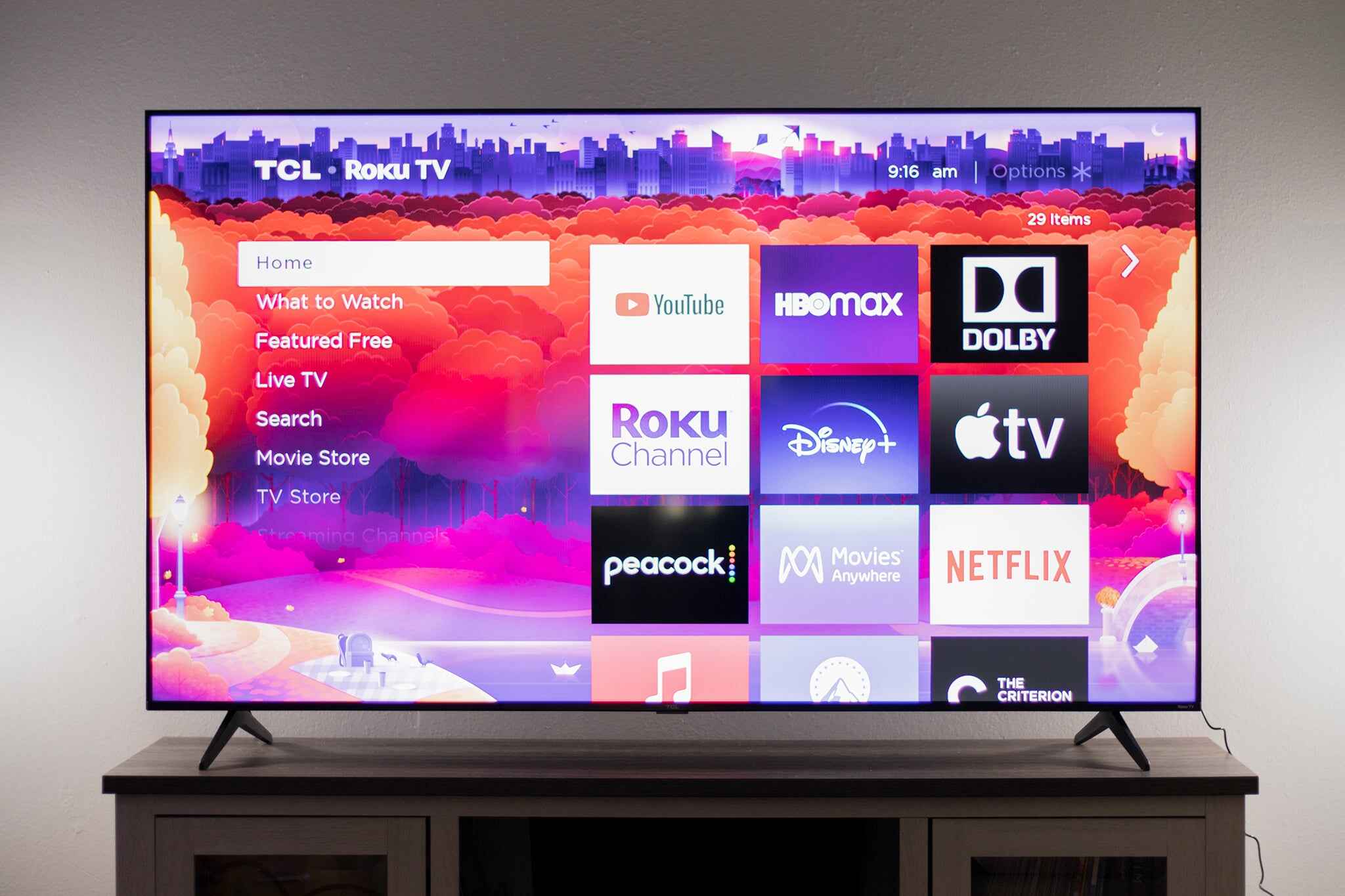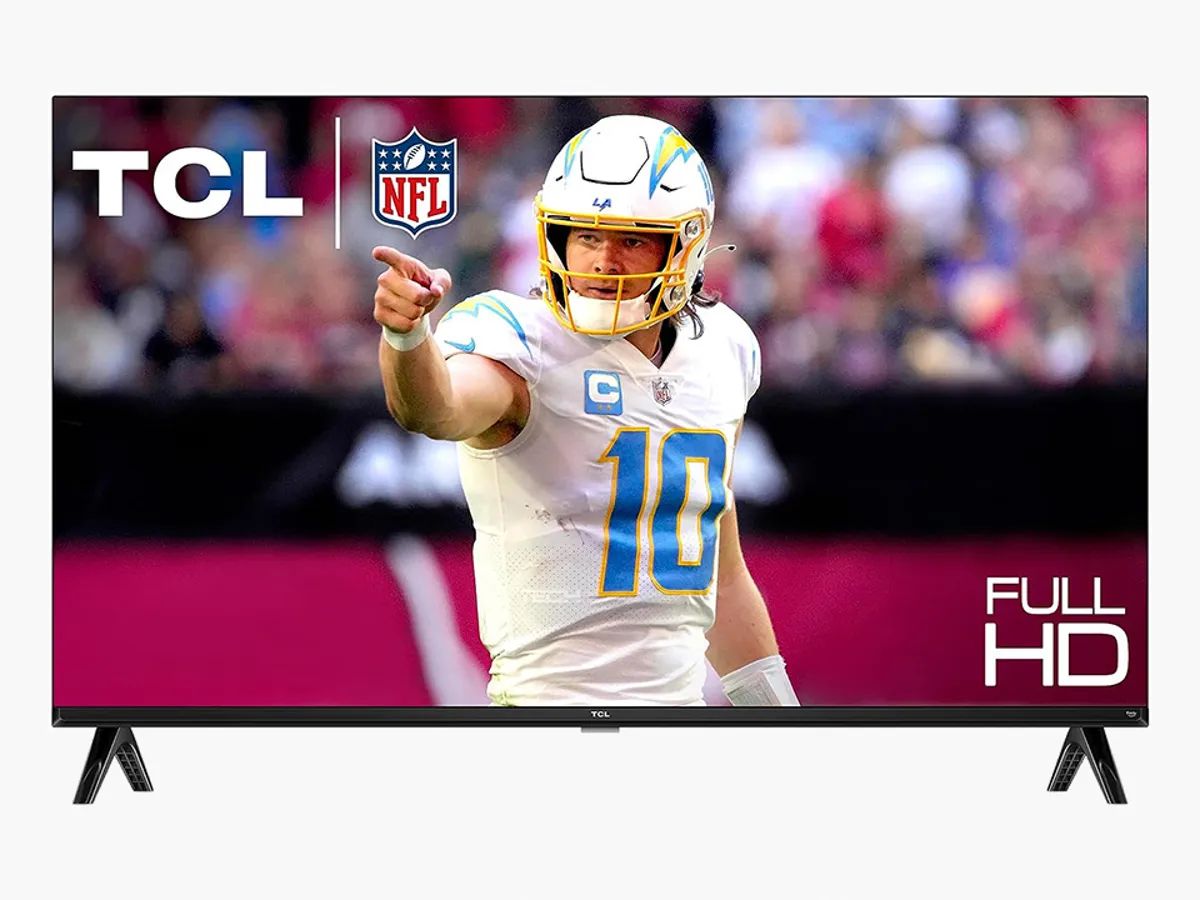Introduction
Welcome to the world of TCL Roku streaming devices, where you can easily access a multitude of entertainment options with just a few clicks. As you embark on your streaming journey, one essential aspect is learning how to pair the TCL Roku remote with your TV.
The TCL Roku remote is designed to be user-friendly, with a sleek design and easy-to-use buttons that allow you to navigate through the Roku interface effortlessly. By pairing your remote with your TCL Roku TV, you can conveniently control your TV’s functions and enjoy a seamless streaming experience.
In this guide, we will walk you through the simple steps to pair your TCL Roku remote with your TV so that you can access all the exciting features and content offered by Roku. Whether you have a new TCL Roku TV or are looking to re-pair your remote, this guide will provide you with the necessary instructions to get you started.
Before we dive into the pairing process, it’s important to note that the specific steps may vary slightly depending on the model of your TCL Roku TV. However, the overall process remains relatively consistent across the range of TCL Roku devices.
So, without further ado, let’s get started and learn how to pair your TCL Roku remote with your TV, enabling you to control your streaming experience with ease.
Step 1: Prepare the Remote and TV
Before you can pair your TCL Roku remote with your TV, it’s essential to gather the necessary materials and ensure they are ready for the pairing process. Follow these steps to prepare both your remote and TV:
- Gather the remote and TV: Locate your TCL Roku remote and make sure it is within reach. Additionally, ensure that your TCL Roku TV is powered on and ready for the pairing process.
- Clear any obstructions: Check for any objects or barriers that may hinder the remote’s signal. Remove any obstacles between the remote and the TV, such as furniture, electronic devices, or other obstructions.
- Check battery levels: Ensure that your remote has fresh batteries installed. If the batteries are low or depleted, replace them with new ones to ensure optimal performance during the pairing process.
By ensuring that your remote and TV are prepared and optimized for the pairing process, you’ll set the stage for a smooth and successful connection. Taking these initial steps will help eliminate any potential hurdles and ensure a hassle-free pairing experience.
Step 2: Turn On the TV and Insert Batteries
Now that you have prepared your TCL Roku remote and TV, it’s time to turn on the TV and insert fresh batteries into the remote. Follow these steps to complete this stage:
- Power on the TV: Locate the power button on your TCL Roku TV or use the remote control that came with your TV to turn it on. Ensure that the TV is fully powered up and ready for the pairing process.
- Identify the battery compartment: Locate the battery compartment on the back of your TCL Roku remote. It is typically situated near the bottom half of the remote and can be opened by sliding it in the designated direction.
- Insert batteries: Insert fresh batteries into the compartment, ensuring that you match the correct polarity (+/-) indicated on the battery and the compartment. Most TCL Roku remotes require two AAA batteries, but refer to the user manual for your specific remote model to confirm.
- Close the battery compartment: Once the batteries are securely in place, close the battery compartment by sliding it back into its original position until it clicks into place.
By turning on your TCL Roku TV and inserting fresh batteries into the remote, you are taking the necessary steps to ensure that both devices are ready for pairing. This ensures that the remote is powered and can communicate effectively with your TV during the pairing process.
Step 3: Pair the Remote with the TV
Now that your TCL Roku TV is powered on and your remote is equipped with fresh batteries, it’s time to pair the remote with your TV. Follow these steps to successfully pair your TCL Roku remote:
- Ensure the TV is in pairing mode: On your TCL Roku TV, navigate to the home screen by pressing the home button on the original remote or TCL Roku remote. Go to “Settings” and select “Remotes & devices.” From there, choose “Remote” and then “Pair remote.” Follow the on-screen instructions to put your TV into pairing mode.
- Press and hold the pairing button: Locate the pairing button on your TCL Roku remote. It is typically located within the battery compartment or on the bottom surface of the remote. Press and hold the pairing button until the light on the remote starts blinking.
- Wait for pairing to complete: Keep the remote close to the TCL Roku TV and wait for the pairing process to complete. This usually takes a few moments, and during this time, the pairing light on the remote may continue to blink.
- Confirm successful pairing: Once the pairing process is complete, the light on the remote will stop blinking and remain solid. At this point, you can test the remote by using the directional buttons and other functions to navigate through the TV’s menu.
It’s important to note that the pairing steps may vary slightly depending on the model of your TCL Roku TV. However, the overall process remains relatively consistent across different models.
With your remote successfully paired with your TV, you can now take full control of your TCL Roku TV’s features and functions, allowing you to seamlessly navigate through menus, select your favorite streaming channels, and enjoy a personalized entertainment experience.
Step 4: Verify the Remote Connection
After pairing your TCL Roku remote with your TV, it’s crucial to verify that the remote connection is functioning correctly. Follow these steps to ensure that your remote is properly connected:
- Test the basic functions: Use the directional buttons on the remote to navigate through the menus and options on your TCL Roku TV. Ensure that the remote responds accurately to your commands and that you can easily move around the interface.
- Check for responsiveness: In addition to the directional buttons, test other essential functions on the remote, such as the volume control, power button, and menu options. Verify that your TV responds promptly and accurately to these commands.
- Adjust audio and video settings: Use the remote to access the settings menu on your TCL Roku TV. Navigate through the audio and video settings to make any necessary adjustments, such as adjusting the picture quality or changing the audio output settings.
- Test additional features: Explore the remote’s additional features, such as voice search or shortcut buttons, if available. Ensure that these features work smoothly and enhance your overall streaming experience.
By verifying the remote connection and testing its functionality, you can ensure that your TCL Roku remote is properly paired with your TV and that you have full control over all the essential functions. If you encounter any issues during this step, refer to the troubleshooting section or consult the TCL Roku TV user manual for further assistance.
Congratulations! With the successful pairing and verification of your TCL Roku remote connection, you are now ready to embark on an immersive entertainment journey.
Troubleshooting Common Issues
While pairing your TCL Roku remote with your TV is generally a straightforward process, you may encounter some common issues along the way. Here are a few troubleshooting tips to help you address these problems:
Issue: Remote not responding
– Make sure the batteries in the remote are properly inserted and have enough power. Try replacing them with fresh batteries if needed.
– Ensure there are no obstacles blocking the remote’s signal. Clear away any objects or barriers that may be interfering with the connection between the remote and the TV.
– Check if the pairing between the remote and the TV was successful. If not, repeat the pairing process, following the steps outlined in the previous sections.
Issue: Remote controlling the wrong device
– If your TCL Roku remote is controlling a different device, such as a DVD player or soundbar, instead of the TV, you may need to reprogram the remote. Refer to the TCL Roku TV user manual for instructions on how to reprogram the remote and ensure it is only controlling the TV.
Issue: Remote not connecting to Wi-Fi
– If your TCL Roku remote has Wi-Fi capabilities and is not connecting to your network, check the Wi-Fi settings on your TV. Make sure you have entered the correct network name and password, and that your Wi-Fi signal is strong enough for a stable connection.
– Restart your TCL Roku TV and router to refresh the network connection. This can often resolve temporary connectivity issues.
Issue: Remote functions not working properly
– If certain remote functions, such as volume control or app navigation, are not working as expected, check for system updates on your TCL Roku TV. Updating the software can sometimes fix compatibility or performance issues.
– Resetting your TCL Roku TV to factory settings can also help resolve persistent problems with remote functionality. However, keep in mind that this will erase all personalized settings and data on your TV.
If you have attempted these troubleshooting steps and are still experiencing issues with your TCL Roku remote, it is recommended to reach out to TCL customer support for further assistance. Their team of experts can provide specific guidance based on your remote model and TV model to help resolve any persistent problems you may be facing.
Conclusion
Congratulations! You have successfully learned how to pair your TCL Roku remote with your TV. By following the simple steps outlined in this guide, you can now take full control of your TCL Roku TV and enjoy a seamless streaming experience.
Remember, the first step is to prepare the remote and TV, ensuring they are both ready for the pairing process. Then, turn on the TV and insert fresh batteries into the remote to ensure optimal performance.
Next, pair the remote with your TCL Roku TV by putting the TV in pairing mode and holding down the pairing button on the remote. Allow the pairing process to complete, and once it does, verify the remote connection by testing the basic functions and other features.
If you encounter any issues along the way, refer to the troubleshooting section for helpful tips on resolving common problems.
Now that your TCL Roku remote is successfully paired and functioning properly, you can fully immerse yourself in the vast array of entertainment options available on Roku. Take advantage of the user-friendly remote to navigate through channels, customize your streaming experience, and discover new and exciting content.
Thank you for following this guide. We hope it has been helpful in pairing your TCL Roku remote with your TV. Sit back, relax, and enjoy hours of entertainment at your fingertips!