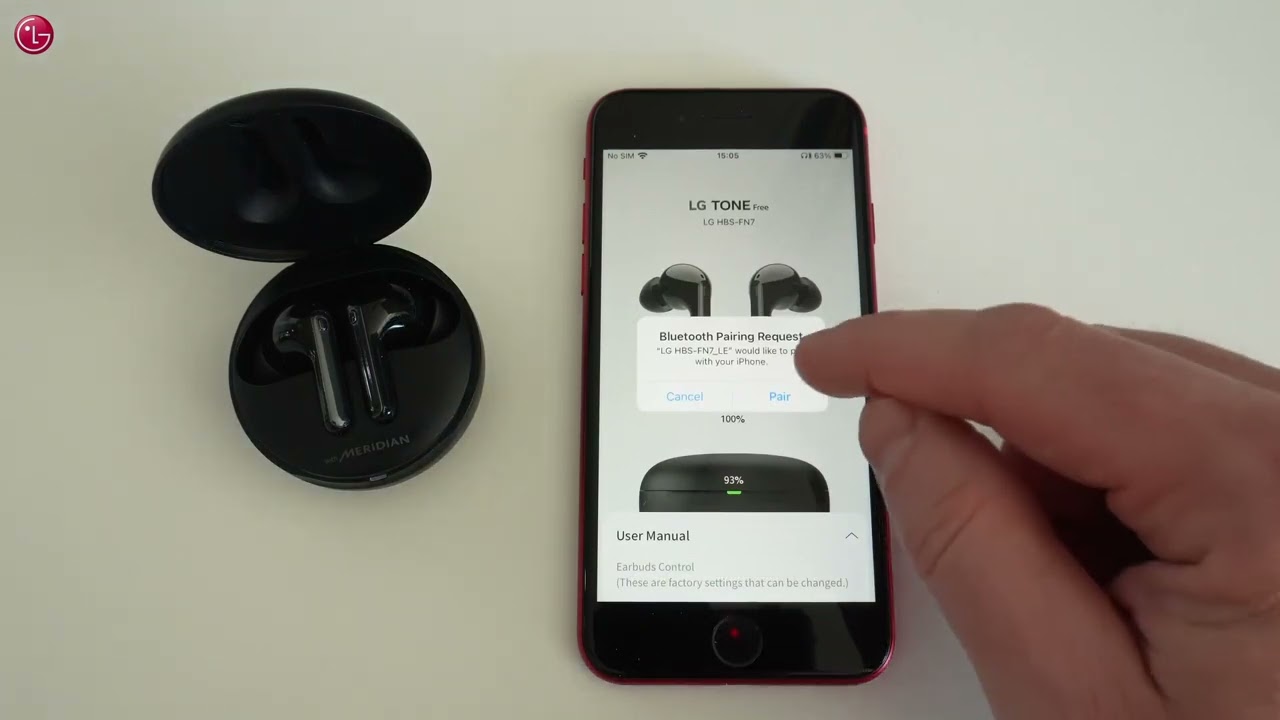Introduction
Welcome to the world of wireless music and hands-free communication with LG Tone wireless earbuds. These sleek and stylish earbuds offer a seamless audio experience, allowing you to enjoy your favorite songs and make calls without the hassle of tangled cords. Whether you’re a music enthusiast or someone who is always on the go, these earbuds provide the perfect blend of comfort, convenience, and exceptional sound quality.
In this article, we will guide you through the process of pairing your LG Tone earbuds with your device. Whether you’re using a smartphone, tablet, or computer, the steps are simple and easy to follow. By the end of this tutorial, you’ll be able to enjoy your music and answer calls wirelessly, making your daily activities more enjoyable and efficient.
Before we dive into the details, it’s important to ensure that your LG Tone earbuds are fully charged and in pairing mode. This will ensure a smooth and successful pairing process. So let’s get started and unlock the full potential of your LG Tone wireless earbuds!
Step 1: Charge your LG Tone wireless earbuds
Before you begin the pairing process, it’s crucial to ensure that your LG Tone wireless earbuds are fully charged. This will not only guarantee optimal performance but also prevent any unexpected interruptions during use. Here’s how to charge your LG Tone earbuds:
- Locate the charging port on your LG Tone earbuds. Depending on the model, it may be located on the underside or the back of the earbuds.
- Connect the included charging cable to the charging port of your earbuds. Make sure it is inserted securely.
- Plug the other end of the charging cable into a power source, such as a USB port on your computer or a wall adapter.
- Once connected, the LED indicator on your LG Tone earbuds will light up, indicating that they are charging. Leave them connected until the LED indicator turns solid or changes color, indicating that the charging process is complete.
- Disconnect the charging cable from your earbuds and the power source.
It’s important to note that the charging time may vary depending on the model and initial battery level of your LG Tone earbuds. Refer to the user manual for specific guidelines on charging time and battery life.
Once your earbuds are fully charged, you’re ready to move on to the next step: putting your LG Tone earbuds in pairing mode.
Step 2: Put your earbuds in pairing mode
Before you can connect your LG Tone wireless earbuds to your device, you need to put them in pairing mode. This mode allows your earbuds to be discoverable by other Bluetooth-enabled devices. Here’s how to put your LG Tone earbuds in pairing mode:
- Ensure that your earbuds are powered off. If they are on, simply turn them off by pressing and holding the power button until they power down.
- Next, press and hold the power button for about 5-10 seconds. The LED indicator on your earbuds will start flashing, indicating that they are now in pairing mode.
- Release the power button once your earbuds are in pairing mode. They are now ready to be paired with your device.
It’s worth noting that the process of entering pairing mode may vary slightly depending on the specific model of your LG Tone earbuds. Refer to the user manual or manufacturer’s instructions for detailed information on how to put your specific model in pairing mode.
Now that your earbuds are in pairing mode, it’s time to activate Bluetooth on your device and begin the pairing process. Moving on to the next step, we’ll guide you through that process!
Step 3: Activate Bluetooth on your device
Before you can pair your LG Tone wireless earbuds with your device, you need to make sure that Bluetooth is activated on your device. Bluetooth is a wireless technology that allows devices to connect and communicate with each other. Here’s how to activate Bluetooth on common devices:
For smartphones and tablets (Android and iOS):
- Go to the settings menu on your device by tapping on the gear icon or by accessing the settings app.
- Look for the “Bluetooth” option and tap on it to open the Bluetooth settings.
- Toggle the Bluetooth switch to the “On” position to activate Bluetooth on your device.
For computers (Windows and macOS):
- Click on the Bluetooth icon in the system tray or menu bar to open the Bluetooth settings.
- Make sure the Bluetooth switch is turned on to activate Bluetooth on your computer.
Note that the steps may vary slightly depending on the operating system version and device model. If you encounter any difficulties, refer to the device’s user manual or manufacturer’s instructions for specific guidelines on activating Bluetooth.
Once Bluetooth is activated on your device, you’re ready to move on to the next step: pairing your LG Tone earbuds with your device. We’ll guide you through the pairing process in the following step.
Step 4: Pair your LG Tone earbuds with your device
Now that Bluetooth is activated on your device, it’s time to pair your LG Tone wireless earbuds. Pairing allows your device to establish a connection with your earbuds, enabling the transmission of audio and other data. Here’s how to pair your LG Tone earbuds with your device:
- Make sure your LG Tone earbuds are in pairing mode. If they are not, refer back to Step 2 for instructions on how to put them in pairing mode.
- On your device, navigate to the Bluetooth settings menu. The steps to access this menu may vary depending on the device type and operating system. Look for a Bluetooth icon or a Bluetooth settings option.
- In the Bluetooth settings menu, your device will scan for nearby Bluetooth devices. Wait for your LG Tone earbuds to appear on the list of available devices.
- When your LG Tone earbuds appear, tap on them to initiate the pairing process. Follow any on-screen instructions that may appear.
- Once the pairing process is complete, you will see a confirmation message on your device indicating that it is successfully paired with your LG Tone earbuds.
It’s important to note that the exact steps may vary depending on the device and operating system you are using. If you encounter any difficulties during the pairing process, refer to the device’s user manual or manufacturer’s instructions for specific guidelines on pairing Bluetooth devices.
Now that your LG Tone earbuds are successfully paired with your device, it’s time to move on to the next step: testing the connection and ensuring everything is working correctly.
Step 5: Test the connection
After successfully pairing your LG Tone earbuds with your device, it’s important to conduct a quick test to ensure that the connection is working properly. Here’s how to test the connection:
- Put on your LG Tone earbuds and make sure they are securely placed in your ears.
- Play a song or audio clip on your device and set the volume to a comfortable level.
- Listen for the sound to come through your LG Tone earbuds. You should hear the audio playing through the earbuds instead of the device’s built-in speakers.
- Adjust the volume using the controls on your earbuds or on your device to ensure that the sound level is suitable for your preferences.
- If you are using your LG Tone earbuds for phone calls, make a test call to ensure that the microphone is properly picking up your voice and the other party can hear you clearly.
If you encounter any issues during the testing phase, such as no sound coming through your earbuds or poor audio quality, try the following troubleshooting steps:
- Ensure that your earbuds are charged properly and have sufficient battery life.
- Recheck the pairing process to ensure that your earbuds are still connected to your device.
- Restart both your earbuds and your device to refresh the Bluetooth connection.
- Try unpairing and then re-pairing your earbuds with your device to establish a fresh connection.
If the troubleshooting steps do not resolve the issues, consult the user manual or contact LG support for further assistance.
Once you have tested the connection and everything is working as expected, you can now enjoy a wireless and immersive audio experience with your LG Tone earbuds!
Step 6: Troubleshooting tips
While pairing and connecting your LG Tone earbuds should be a smooth process, there may be instances where you encounter difficulties. To help you troubleshoot and overcome potential issues, here are some troubleshooting tips:
- Ensure proper proximity: Make sure that your device and your LG Tone earbuds are within close proximity to each other during the pairing process. Bluetooth connections have a limited range, so keeping the devices close together can help establish a stronger connection.
- Turn Bluetooth off and on: If you are experiencing connection issues, try turning off Bluetooth on your device and then turning it back on. This can help reset the Bluetooth connection and potentially resolve any connectivity problems.
- Restart your earbuds and device: Sometimes, restarting your earbuds and the device you’re attempting to pair them with can resolve connection issues. Simply turn both devices off, wait a few seconds, and then turn them back on again.
- Update software and firmware: Ensure that both your device’s operating system and your LG Tone earbuds’ firmware are up to date. Software and firmware updates often include bug fixes and performance improvements that can address connectivity issues.
- Try unpairing and re-pairing: If your earbuds are already paired with your device but still not connecting properly, try unpairing them and then re-pairing them. This can establish a fresh connection and resolve any lingering connection problems.
- Check compatibility: Confirm that your device and LG Tone earbuds are compatible with each other. Certain devices or operating systems may have specific compatibility requirements, so ensure that your devices meet the necessary criteria.
If you continue to experience difficulties despite trying these troubleshooting tips, consult the user manual for your LG Tone earbuds or reach out to LG customer support for further assistance. They will be able to provide specific guidance tailored to your earbuds’ model and address any specific issues you may be encountering.
By following these troubleshooting tips and reaching out for support if needed, you’ll be well-equipped to overcome any challenges and enjoy a seamless connection with your LG Tone earbuds.
Conclusion
Congratulations! You have successfully learned how to pair your LG Tone wireless earbuds with your device. By following the steps outlined in this guide, you can now enjoy a tangle-free and immersive audio experience, whether it’s listening to your favorite music, watching videos, or making hands-free calls.
Remember, the key steps in the pairing process include charging your earbuds, putting them in pairing mode, activating Bluetooth on your device, and finally, pairing your LG Tone earbuds with your device. It is also essential to test the connection and troubleshoot any issues that may arise.
If you encounter any difficulties during the pairing process or experience connectivity problems, refer back to this guide’s troubleshooting tips or consult the user manual for your specific LG Tone earbuds model. LG customer support is also available to assist you if needed.
Now that you’re all set, enjoy the freedom and convenience that come with your LG Tone earbuds. Experience the crisp and clear sound quality, stay connected without the hassle of wires, and revel in the comfort and style of these cutting-edge wireless earbuds.
Thank you for choosing LG Tone wireless earbuds. Happy listening!