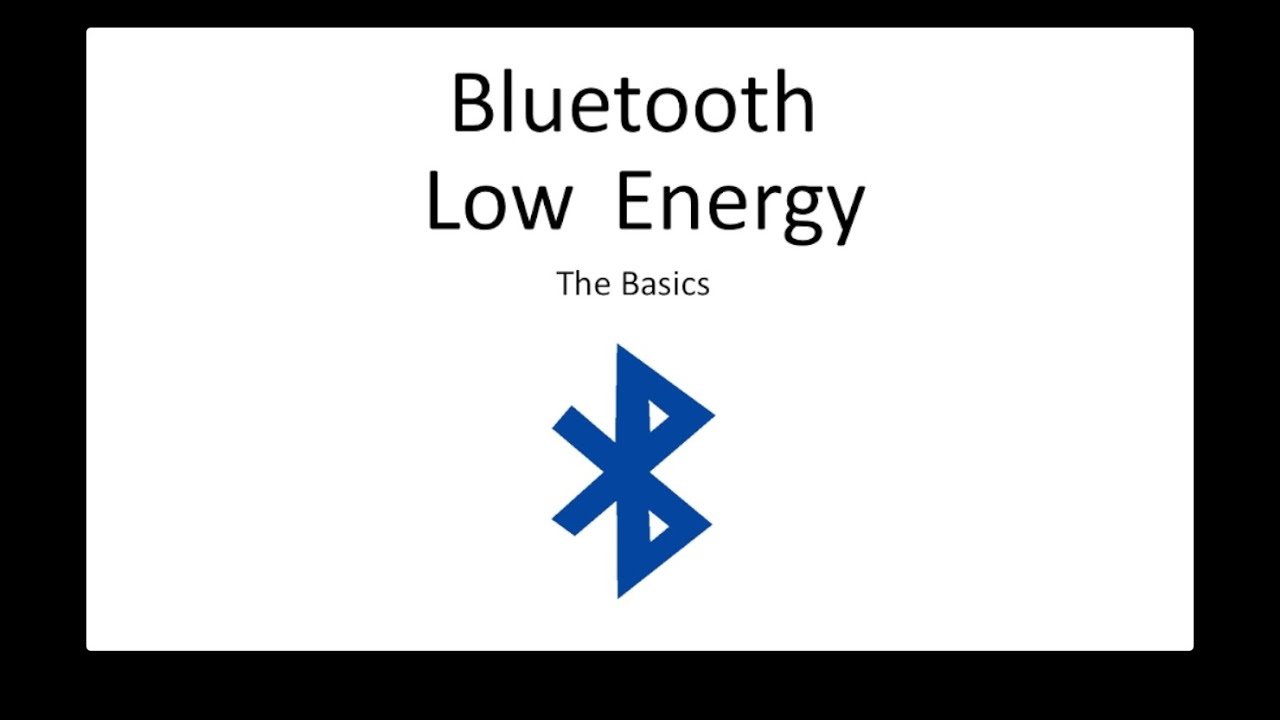Introduction
Are you looking to open up your Le Pan Tc802A Tablet? Maybe you want to replace a faulty component or upgrade the device’s internals. Opening a tablet may seem daunting, but with the right tools and knowledge, it can be a straightforward process.
In this guide, we will walk you through the steps on how to open the Le Pan Tc802A Tablet safely. Before we begin, please note that opening your tablet may void the warranty, so proceed at your own risk. Make sure to backup any important data and work in a clean, static-free environment to avoid damaging any of the internal components.
To open the Le Pan Tc802A Tablet, you will need a few tools, including a small screwdriver set with various bits, a plastic pry tool, and an anti-static wrist strap. These tools will help you remove the back cover, disconnect the battery, unscrew the screws, and access the internal components of the tablet.
Opening your tablet requires caution and precision. Follow each step carefully to avoid damaging any of the delicate components. Remember, if you are unsure or uncomfortable with any step, it is always better to seek professional assistance.
Now that we have covered the basics, let’s proceed to the step-by-step instructions on opening the Le Pan Tc802A Tablet and accessing its internal components.
Tools Needed
Before you begin opening the Le Pan Tc802A Tablet, it’s important to gather the necessary tools to ensure a smooth and successful process. Here are the tools you will need:
- A small screwdriver set with various bits: This will allow you to remove the screws holding the tablet’s back cover in place. Make sure to have a variety of screwdriver bits to fit the different sizes of screws.
- A plastic pry tool: This tool is essential for carefully prying open the tablet’s back cover without causing any damage. Choose a pry tool specifically designed for electronic devices to minimize the risk of scratches or cracks.
- An anti-static wrist strap: This is crucial for preventing electrostatic discharge (ESD) that could potentially damage sensitive internal components. By grounding yourself with the wrist strap, you can safely handle the tablet and minimize the risk of static electricity harming the electronics.
Having these tools readily available will ensure that you’re fully equipped to open the Le Pan Tc802A Tablet and access its internal components. Remember, proper tools and precautions are essential for a successful and safe tablet-opening process.
Step 1: Power Off the Tablet
Before you begin opening the Le Pan Tc802A Tablet, it’s crucial to power off the device to avoid any potential issues or damage. Here’s how to do it:
- Press and hold the power button located on the side or top of the tablet.
- A power options menu should appear on the screen. Select the “Power off” or “Shutdown” option.
- Wait for the tablet to completely power down. You may see a spinning circle or a “Power off” animation during this process.
- Once the tablet is powered off, proceed to the next step.
It’s important to ensure that the tablet is completely powered off before proceeding. Removing the back cover or accessing internal components while the tablet is still powered on could lead to potential damage or electric shock. Taking this simple precautionary step will help protect your tablet and yourself throughout the opening process.
Step 2: Remove the Back Cover
With the Le Pan Tc802A Tablet powered off, you can now proceed to remove the back cover. Follow these steps to safely remove the back cover:
- Locate the small notches or gaps along the sides of the tablet’s back cover.
- Insert the plastic pry tool into one of the notches and gently apply pressure to lift the cover.
- Continue moving the pry tool along the edges, carefully releasing the clips that secure the back cover in place.
- Avoid using excessive force or prying too aggressively, as this may cause the back cover to crack or break.
- Once all the clips have been disengaged, the back cover should be loose enough to be lifted off.
- Gently lift the back cover away from the tablet, taking care not to tug on any internal components or cables.
It’s important to note that some tablets may have additional screws holding the back cover in place. If you encounter resistance when trying to remove the cover, check for any hidden screws that may need to be removed before proceeding with the pry tool. Refer to the device’s user manual or online resources for specific instructions related to your Le Pan Tc802A Tablet model.
By following these steps, you should be able to safely remove the back cover of the Le Pan Tc802A Tablet without causing any damage. Proceed to the next step to continue accessing the internal components of the device with caution and precision.
Step 3: Disconnect the Battery
Now that you have successfully removed the back cover of your Le Pan Tc802A Tablet, the next step is to disconnect the battery. Disconnecting the battery is an important safety precaution to prevent any accidental electrical current that could damage the tablet or harm you during the opening process. Follow these steps carefully:
- Locate the battery inside the tablet. It is usually a rectangular-shaped component connected to the motherboard.
- Identify the battery connector, which is a small plug or ribbon cable connected to the motherboard and the battery.
- Before touching any internal components, ensure that you are wearing an anti-static wrist strap to prevent any static discharge.
- Using a gentle pulling or sliding motion, carefully disconnect the battery connector from the motherboard.
- Be cautious and avoid applying excessive force that could damage the connector or surrounding components.
- Once the battery connector is disconnected, you can be confident that the tablet is completely powered off and there is no risk of electrical shock.
- With the battery disconnected, you can proceed to the next steps of accessing the internal components of the tablet.
Remember to exercise caution and be gentle when disconnecting the battery. Mishandling the battery or using excessive force can lead to damage or even potential hazards. By following these steps, you ensure a safe and successful tablet-opening process, allowing you to proceed to the next steps with confidence.
Step 4: Unscrew the Screws
After disconnecting the battery, the next step in opening the Le Pan Tc802A Tablet involves unscrewing the screws that secure the internal components in place. Removing these screws will allow you to access and make any necessary changes or repairs to the tablet. Follow these steps to safely unscrew the screws:
- Identify the screws that hold the motherboard and other components in place. These screws are typically small and located at various points on the tablet’s casing.
- Using the appropriate screwdriver bit from your screwdriver set, carefully and firmly loosen each screw, but avoid excessive force that may damage the screws or strip the threads.
- As you remove each screw, keep them organized and set them aside in a safe place to avoid misplacing them.
- Some tablets may have different screw lengths or sizes, so take note of their positions and make sure to put them back in the correct places during reassembly.
- Continue unscrewing all the necessary screws until you have removed all the fasteners holding the components in place.
It’s important to take your time and be patient when unscrewing the screws. Rushing or applying too much force may cause damage to the threads or other components inside the tablet. By following these steps carefully, you will be able to successfully remove the screws and proceed to the next step of accessing the tablet’s internal components.
Step 5: Remove the Motherboard
Once you have successfully unscrewed the screws, it’s time to remove the motherboard from your Le Pan Tc802A Tablet. The motherboard houses the most crucial components of the tablet, including the processor, memory, and various connectors. Here’s how to safely remove the motherboard:
- Identify the motherboard, which is the largest and most prominent component inside the tablet.
- Take note of any connectors or cables that are attached to the motherboard. These may include display cables, audio cables, or ribbon cables.
- Disconnect any connectors or cables by gently pulling or sliding them away from the motherboard. Take care to avoid bending or damaging the connectors or cables.
- Once all connectors and cables are detached, gently lift the motherboard from the tablet’s casing.
- Be cautious not to force or bend the motherboard during the removal process, as this can cause damage to the components or connectors.
Removing the motherboard requires precision and care. It’s essential to avoid excessive force or mishandling that could result in damage to the motherboard or other internal components. By following these steps, you will be able to successfully remove the motherboard from your Le Pan Tc802A Tablet, allowing you to access and potentially replace or upgrade its internal components.
Step 6: Access the Internal Components
Now that you have removed the motherboard, you can access the internal components of your Le Pan Tc802A Tablet. This step allows you to make any necessary repairs, upgrades, or modifications to the tablet. Here’s how you can access the internal components:
- Take a moment to familiarize yourself with the various components and connectors on the motherboard.
- Examine the internal layout of the tablet to identify the specific components you wish to access.
- If necessary, disconnect any additional connectors or cables that are connected to the internal components you want to access.
- With the motherboard removed, you can now easily reach the desired components, such as the storage drive, RAM modules, or other peripherals.
- When working with the internal components, use caution and avoid applying excessive force or mishandling that could cause damage.
- If you are replacing or upgrading any components, carefully remove the existing component and replace it with the new one, following the manufacturer’s instructions.
- After making the necessary changes, carefully reassemble the tablet by following the steps in reverse order.
It’s important to note that working with internal components requires patience and precision. Take your time and avoid rushing to prevent any accidental damage to the components or connectors. By following these steps, you will be able to access and work on the internal components of your Le Pan Tc802A Tablet effectively.
Step 7: Reassemble the Tablet
After successfully accessing and working on the internal components of your Le Pan Tc802A Tablet, it’s time to reassemble the device. Reassembling the tablet involves carefully putting all the components back in their respective places and securing them. Follow these steps to ensure a proper reassembly:
- Begin by placing the motherboard back into the tablet’s casing. Align the connectors and cables properly.
- Gently press the motherboard down, making sure it is securely seated in its proper position.
- Reconnect any cables or connectors that were disconnected earlier, ensuring they are firmly and properly attached.
- Take note of any screws that were removed during the disassembly process. Reinsert and tighten them in their correct positions.
- Verify that all screws are tightened properly, but avoid over-tightening which could damage the threads or components.
- If necessary, apply gentle pressure to snap the back cover back into place, making sure it fits securely.
- Double-check that all components are correctly positioned and securely connected before proceeding.
Reassembling the tablet is a critical step to ensure proper functioning and stability. Take your time and be meticulous to avoid any mistakes or damage during the reassembly process. Once you are confident that everything is in place, you can proceed to powering on your Le Pan Tc802A Tablet to confirm that it is working perfectly.
Conclusion
Opening the Le Pan Tc802A Tablet may seem like a daunting task, but with the right tools and guidance, it can be done safely and efficiently. By following the step-by-step instructions outlined in this guide, you have learned how to power off the tablet, remove the back cover, disconnect the battery, unscrew the screws, remove the motherboard, access the internal components, and reassemble the tablet.
It’s essential to approach each step with patience, caution, and precision to avoid any damage to the tablet or its internal components. Remember to take note of the specific components and connectors during the disassembly process, as this will aid you in reassembling the tablet correctly.
As a reminder, opening your tablet may void the warranty, and it should be approached with care and at your own risk. If you are unsure or uncomfortable with any step, it is always best to seek professional assistance.
With the knowledge and skills gained from this guide, you can now confidently open up your Le Pan Tc802A Tablet to perform repairs, upgrades, or modifications. Remember to always work in a clean, static-free environment and to handle the tablet and its components with care. Whether you are replacing a faulty component or customizing your tablet, following these steps will help you achieve your desired outcome.
We hope that this guide has been helpful and that you have successfully completed the process of opening and accessing the internal components of your Le Pan Tc802A Tablet. Enjoy exploring and enhancing the capabilities of your device!